0x80070246 Windows Update Error: 6 Ways to Fix It
You should try clearing the Windows update components
5 min. read
Updated on
Read our disclosure page to find out how can you help Windows Report sustain the editorial team. Read more
Key notes
- The Windows Update error 0x80070246 prevents users from installing the latest updates.
- It could trigger because of corrupt system files related to Windows Update.
- The error could also pop up because of corrupt Windows Update cache files.
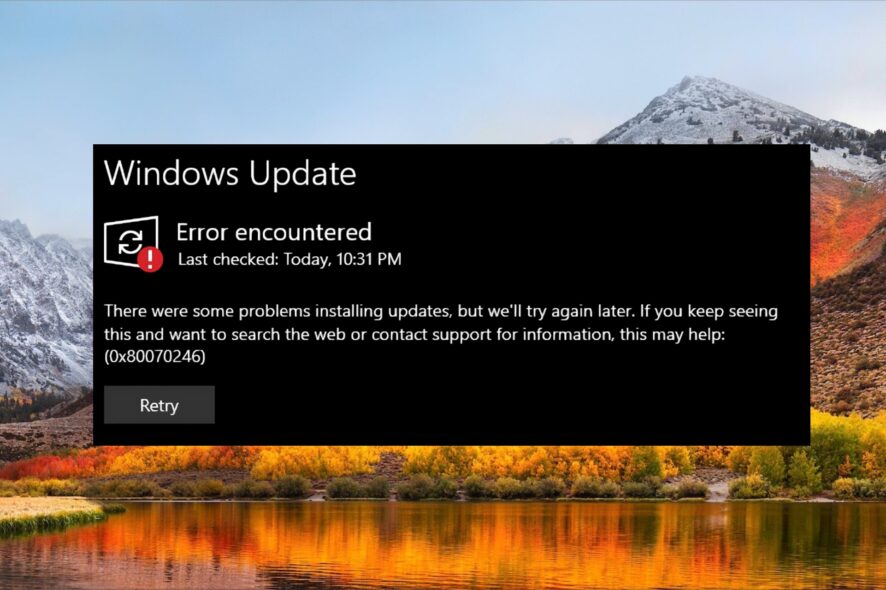
According to several Windows 10 and Windows 11 users, they are coming across error 0x80070246 when trying to install the Windows update. This error prevents them from upgrading their PCs and enjoying the latest features.
Thankfully, in this guide, we have listed some of the best solutions to help you resolve the Windows update install error 0x80070246 on your Windows 11 PC. We will also discuss the reasons that could trigger the problem in the first place. Let us get right into it.
Why am I getting Windows update install error 0x80070246?
There can be various reasons why you are getting the Windows 11 install error 0x80070246 on your PC. After some research, we have listed the main reasons below.
- Windows update feature is problematic: Chances are that the Windows update tool itself is at fault and causing the update to fail.
- Corrupt system files: If the system files on your PC are corrupt or missing, then you will come across multiple issues one of which is the update error 0x80070246.
- Windows update service isn’t running: Chances are some third-party app, or you might have disabled the Windows update service, which is causing the issue.
- Windows update components are conflicting: Often, Windows update components have been found the culprit behind various Windows update errors.
- Windows update cache is problematic: Windows update cache files might be corrupt or cause a problem with the latest update that you are trying to download.
Let us go through the solutions that will help you resolve the Windows update error 0x80070246.
How can I fix Windows 11 install error 0x80070246?
 NOTE
NOTE
1. Run Windows update troubleshooter
- Press the Win + I keys to open the Settings menu.
- Click on Troubleshoot.
- Select Other troubleshooters.
- Hit the Run button for Windows Update.
- The troubleshooter will begin diagnosing the issue.
- Apply the prompted fixes.
- Restart your PC.
If you come across any issue related to Windows update, you can try to run the Windows update troubleshooter and resolve the problem.
2. Clear Windows Update components
- Press the Win key to open the Start menu.
- Open the Command Prompt as an admin.
- Type the below commands and press Enter after each one.
net stop bitsnet stop wuauservnet stop appidsvcnet stop cryptsvcRen %systemroot%\SoftwareDistribution SoftwareDistribution.bakRen %systemroot%\system32\catroot2 catroot2.baknet start bitsnet start wuauservnet start appidsvcnet start cryptsvc - Restart your PC.
As mentioned, often Windows update components can conflict with the Windows update services and cause several issues including the Windows 11 install error 0x80070246.
3. Make sure the Windows Update service is running
- Press the Win + R keys to open the Run dialogue.
- Type services.msc and hit the Enter key.
- Double-click on the Windows Update service.
- Press the Start button under Service status to run it.
To install the latest updates, you should ensure that the Windows Update service is running on your PC and it isn’t stopped.
You can follow the above steps to enable the service in case it is not running and check if this resolves the Windows update error 0x80070246.
4. Run SFC and DISM commands
- To open the Start menu press the Win key.
- Open Command Prompt as an admin.
- Type the below command and press Enter.
sfc /scannow - The SFC Scan process will initiate.
- Wait for the process to complete.
- Type the below commands and press Enter after each one.
Dism /Online /Cleanup-Image /CheckHealthDism /Online /Cleanup-Image /ScanHealthDism /Online /Cleanup-Image /RestoreHealth - Restart your PC.
Windows OS comes built-in with commands such as the SFC Scan and DISM that you can use to fix corrupt or missing system files. However, in many cases such as the error 0x80070246, it isn’t that useful.
For that scenario, you can use a system repair tool that can fix Windows errors, fix BSoD errors, or even detect malware or PUA threats from your PC.
5. Clear Windows Update cache
- Press the Win + R keys to open the Run dialogue.
- Type services.msc and hit the Enter key.
- Double-click on the Windows Update service.
- Right-click on the Windows Update service and select Stop.
- Open the Run dialogue by pressing the Win + R keys.
- Type C:\Windows\SoftwareDistribution\Download and press Enter.
- Select all files and delete each one of them.
- Go to the services.msc console.
- Start the Windows Update service.
Cleaning the Windows Update cache has helped several users resolve the Windows Update error 0x80070246 on their PCs.
Often cache files of old Windows updates can interfere with the new ones and won’t let them download on your PC. In such a case, we would suggest you follow the above steps to clear the Windows Update cache files.
6. Clean up disk space
- Open the Start menu by pressing the Win key.
- Open Disk Cleanup.
- Choose the disk drive where you have installed the OS from the drop-down.
- Select Clean up system files.
- Check the boxes for the files that you want to delete and press OK.
- Select Yes to remove all the files.
Chances are that there isn’t sufficient space left on your disk drive, because of which the update isn’t getting installed, and you are getting the Windows 11 install error 0x80070246.
That is it from us in this guide. If you are getting the Windows update error 0x80888002, check out our guide for a quick resolution.
We also have a detailed guide on Windows update error 0x8007000B that will help you resolve the issue at your end. For users getting the update error 0x8024402c, we suggest you refer to the solutions mentioned in our dedicated guide.
Let us know in the comments below which one of the above solutions fixed the Windows 11 install error 0x80070246 on your PC.

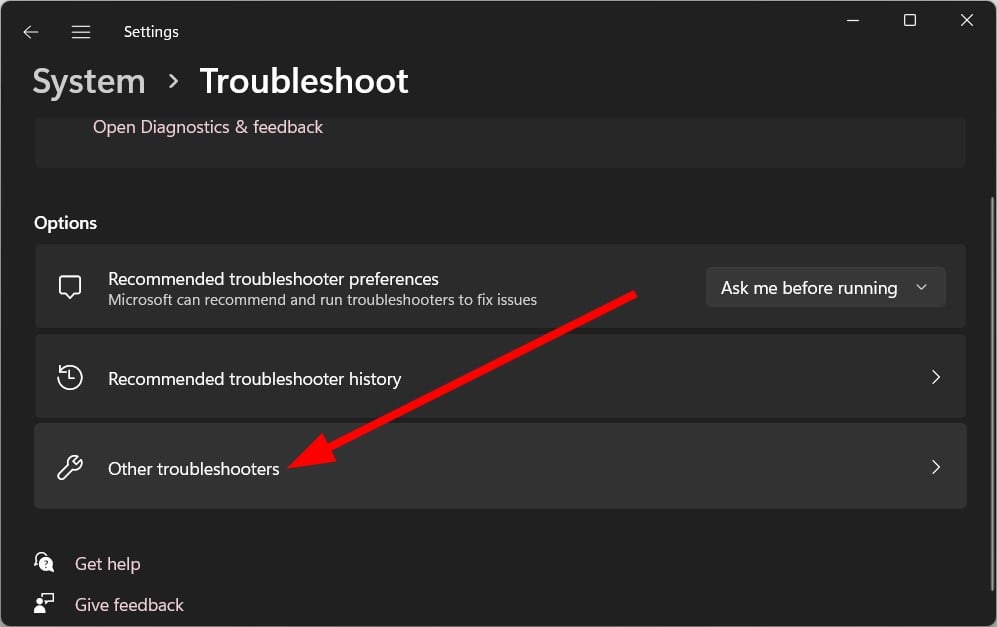
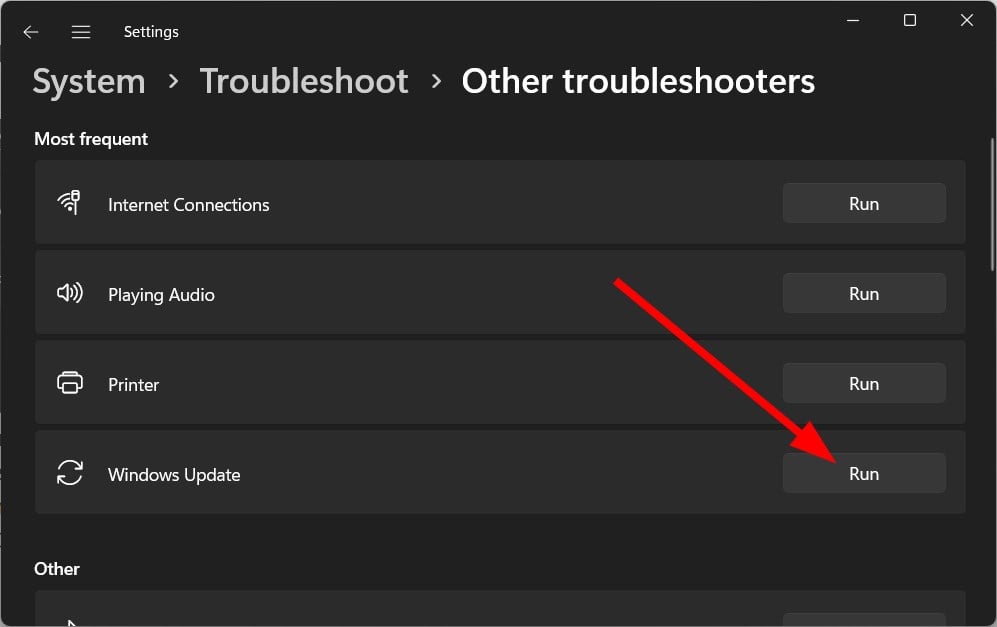

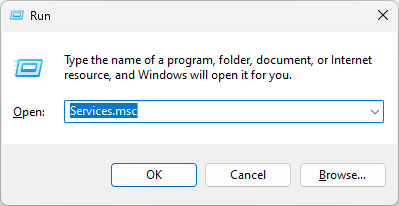
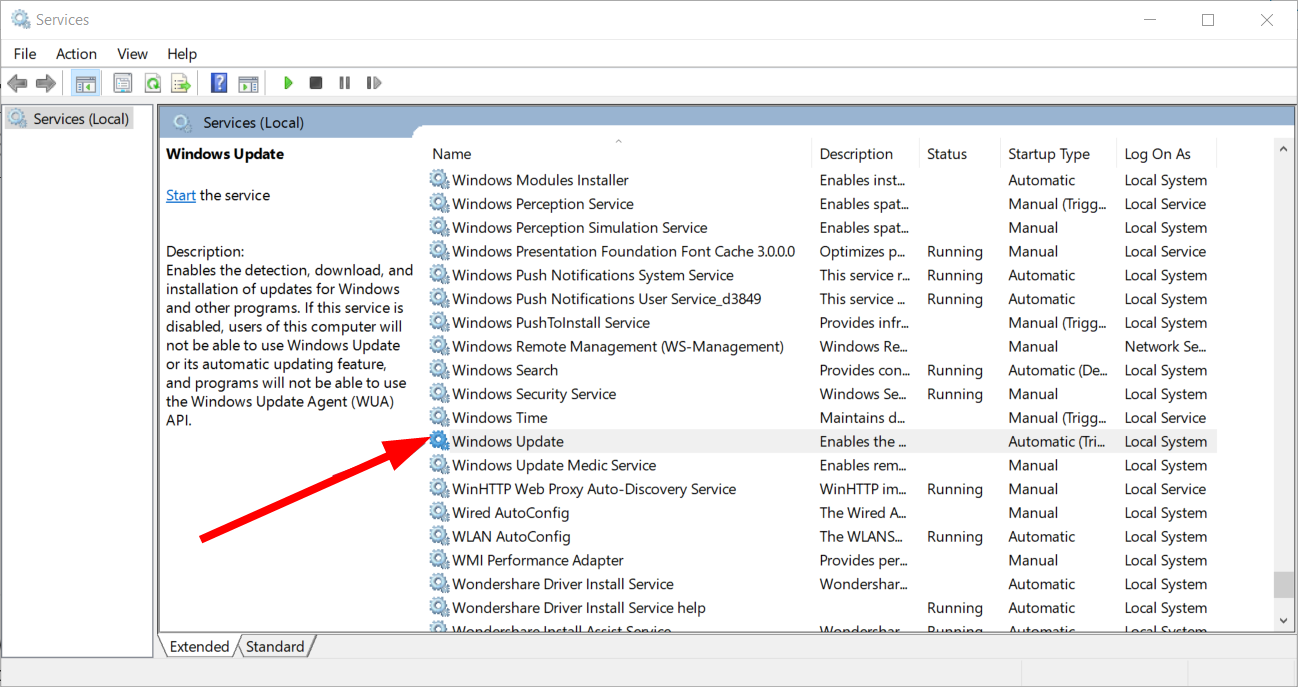

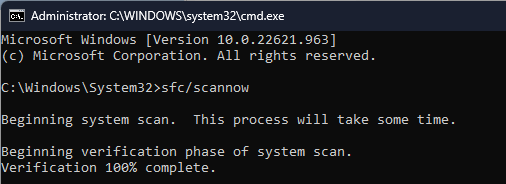
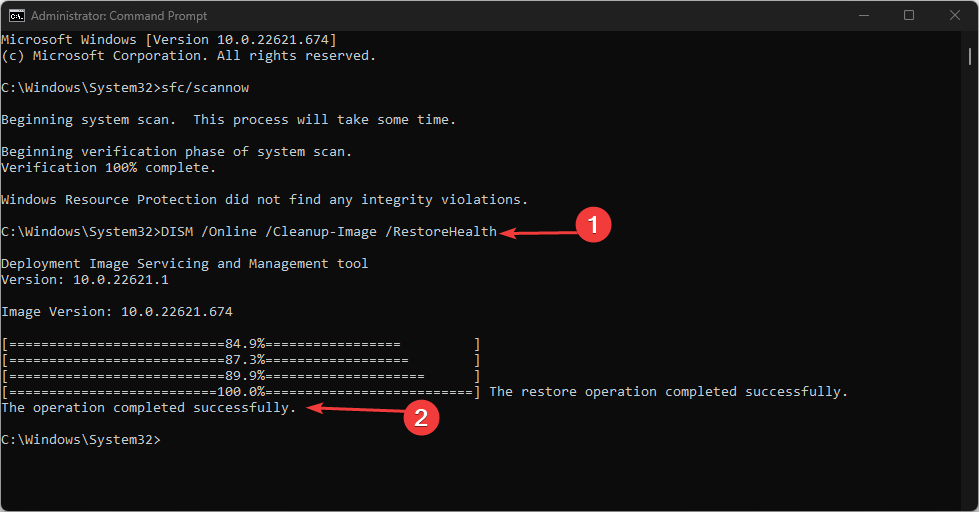
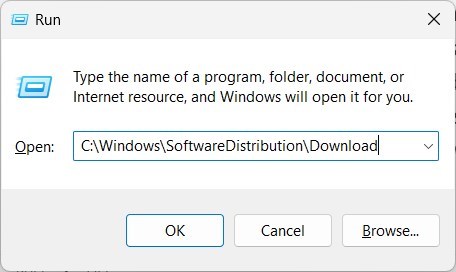
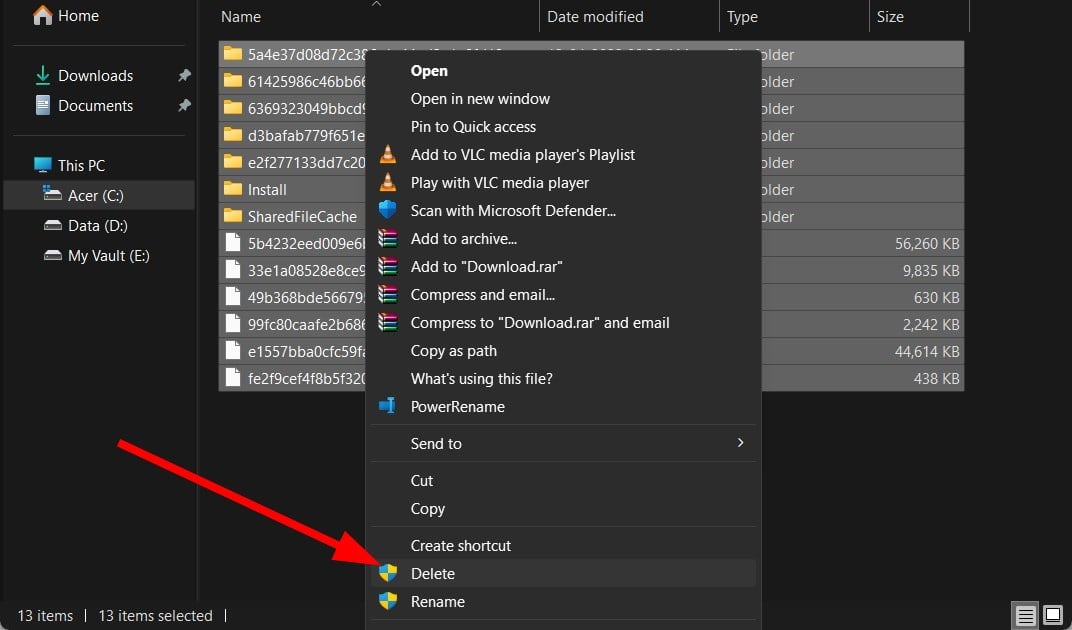
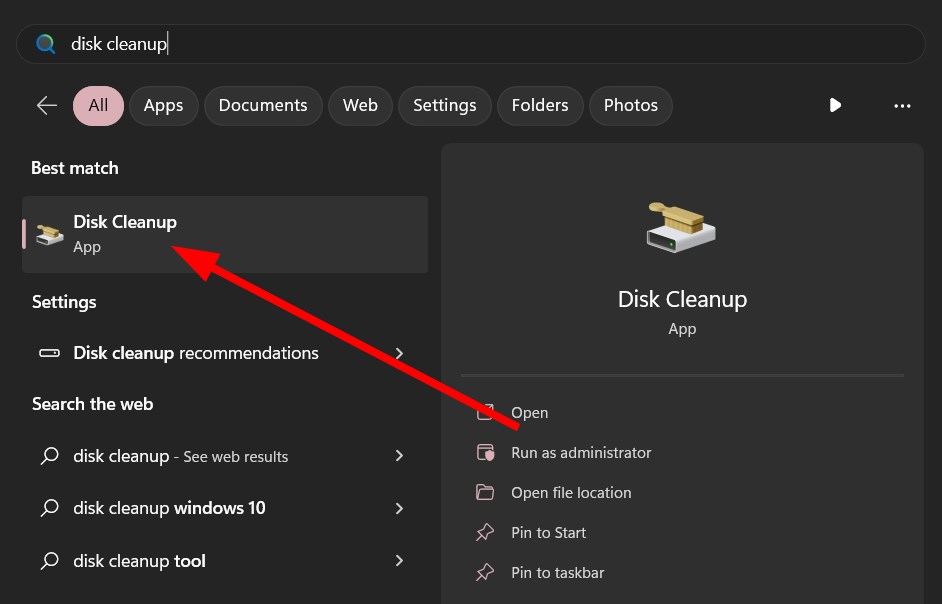
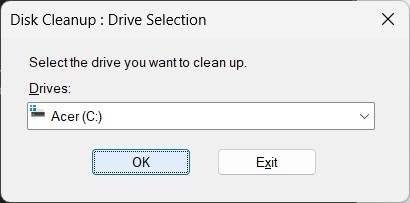

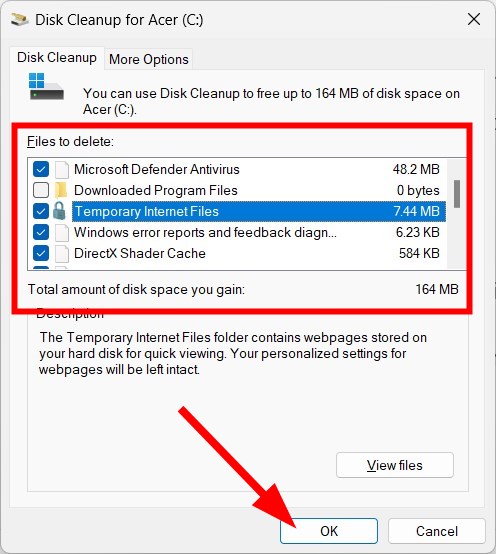









User forum
0 messages