0xa0430721 Error: Unable to Install Chrome or Edge [Fix]
Run the installer file as an administrator when faced with this error
4 min. read
Updated on
Read our disclosure page to find out how can you help Windows Report sustain the editorial team. Read more
Key notes
- Users encounter the error 0xa0430721 when trying to install Chrome or Microsoft Edge.
- The error can occur when you try to run the installer from the browser you download it from.
- Running the installer file as an administrator or resolving incorrect Windows date & time should fix it.
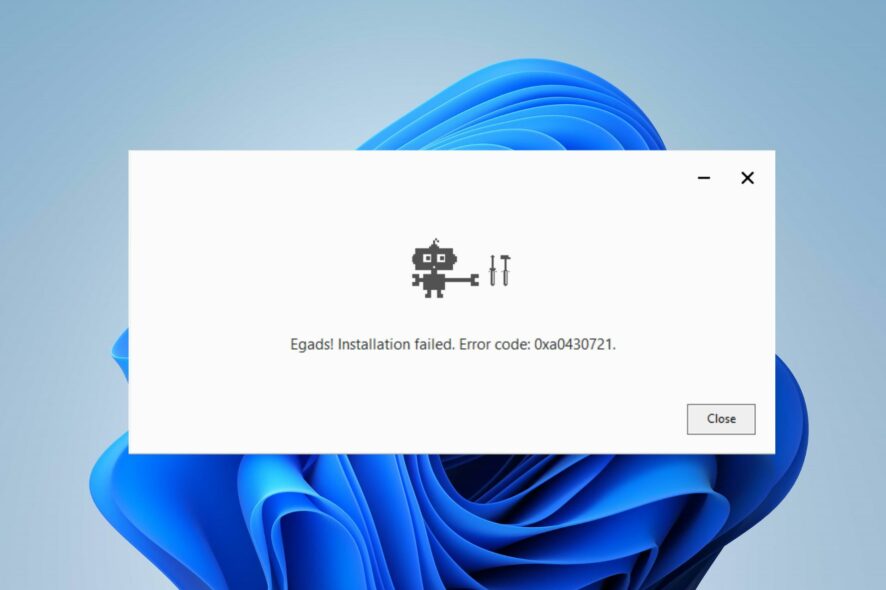
When attempting to install Microsoft Edge or Google Chrome browsers on the PC, users complain about encountering the error 0xa0430721. The error message indicates There was a problem installing, causing the process to fail. Fortunately, this guide will help you resolve the issue.
Also, we have a comprehensive article about how to get rid of the 0x8004070c Chrome installation error on Windows 11.
What causes the 0xa0430721 error code?
Several factors can be responsible for the error when installing Chrome or Edge. Some are:
- Installing directly from the browser – One of the main culprits that cause the error is the other browser used to download the installation files. They somehow prevent a direct installation if you attempt to open the browser’s installer while using them.
- Issues with Windows registry – Some configurations in the Windows registry can cause issues with installing Chrome or Edge browser. Also, a corrupt Windows registry can be responsible for the error during installation.
- Permission issues – You can also encounter the error if the installation file doesn’t have the administrator’s permission to make changes or install new programs on the system.
- Outdated Windows OS – It is possible for Windows users to run into errors when installing the Google Chrome or Microsoft Edge browsers on their PCs if their operating system is obsolete.
The causes of the Error Code: 0xa0430721 may vary on different computers depending on the circumstances. Nonetheless, we’ll take you through some basic steps to fix the issue and install your browser.
How can I fix the 0xa0430721 error code?
Before proceeding with any advanced troubleshooting steps, try the following:
- Turn off background apps – Stopping background apps from running might resolve the error by preventing other apps from using the Windows installer.
- Check your memory capacity – Ensure you have enough memory space to accommodate the browser installation.
- Install Windows update – Updating Windows will install the build and patches for fixing bugs in the current version and install new features to help the system run properly.
If you can’t resolve the error after trying the preliminary checks, go ahead with the fixes below:
1. Run the setup file as admin (Google Chrome and Microsoft Edge)
- Press the Windows + E key to open File Explorer. Navigate to the Downloads folder and find the browser .exe setup file.
- Right-click on the ChromeSetup.exe or Edge setup file and select Properties from the drop-down.
- Go to the Compatibility tab and check the box for the Run this program as an administrator option, then click OK to save the changes.
- Try and see if the browser installer runs without errors.
Running the installer as an administrator will resolve permission issues causing the error. Check what to do if running as administrator is not working on your PC.
2. Check your date and time settings
- In the lower-right corner of the desktop, click on the clock, and then click Change date and time settings.
- Then, click the Change button beside the set the date and time manually.
- Set the time and date to current and click Change to save the changes.
- Now, click on Sync now button to integrate the time across the servers and browsers.
- Restart your PC and check if the error persists.
Most users confirmed that resetting the time and date on their PC resolved the error 0xa0430721 when installing Edge or Chrome.
3. Change Registry settings (For Microsoft Edge)
- Press the Windows + R button to open the Run dialog box, type in regedit, and Enter to open the Registry Editor with admin access.
- Click Yes when the User Account Control (UAC) is prompted.
- Go to the following location:
HKEY_LOCAL_MACHINE\SOFTWARE\WOW6432Node\Microsoft\EdgeUpdate\Clients\{F3C4FE00-EFD5-403B-9569-398A20F1BA4A} - Right-click on {F3C4FE00-EFD5-403B-9569-398A20F1BA4A} on the left pane, then select Delete from the drop-down menu.
- Exit Registry Editor and restart your computer, then try running the Edge browser installer.
Making the registry changes above will resolve corrupt registry keys causing the error. Read about how to fix a corrupt registry for more detailed steps.
Alternatively, you can check our article about the Google Chrome 0xc00000a5 error and ways to fix it on your PC or what to do when Edge keeps logging you out of Google.
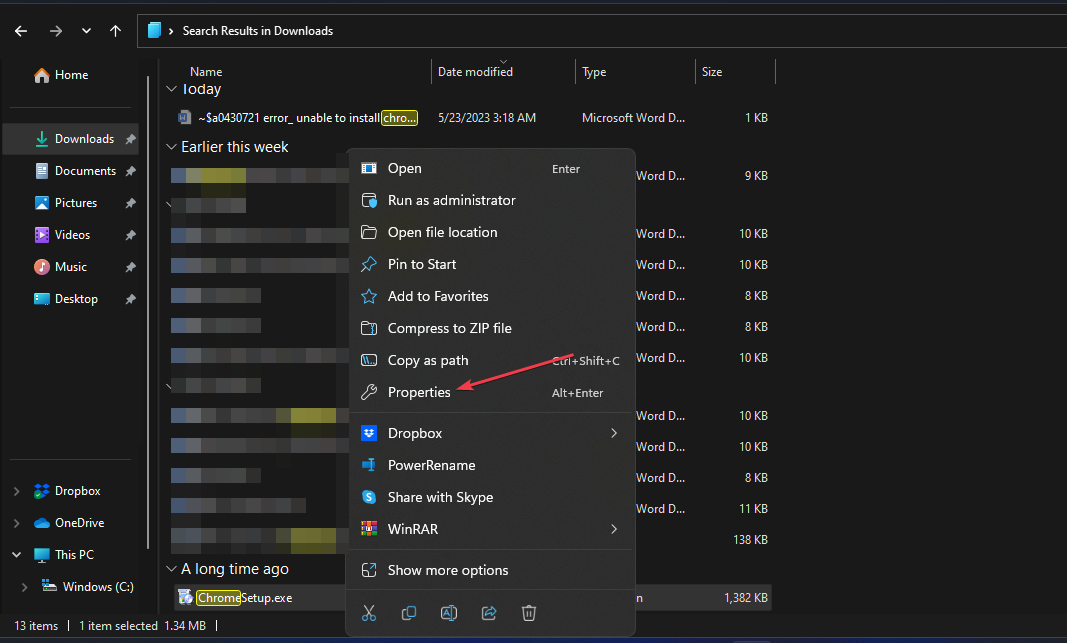
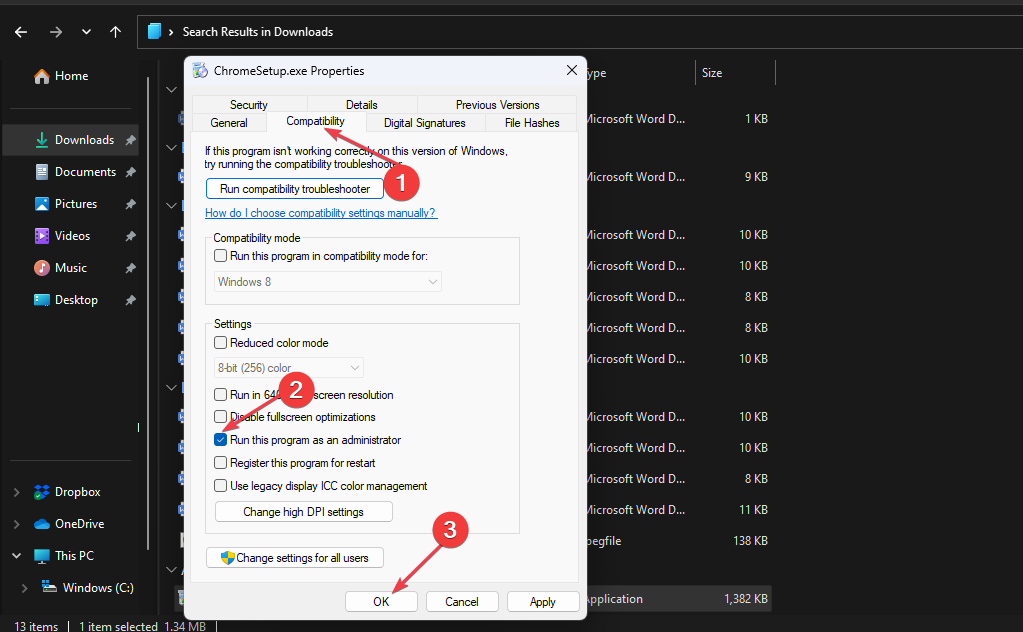
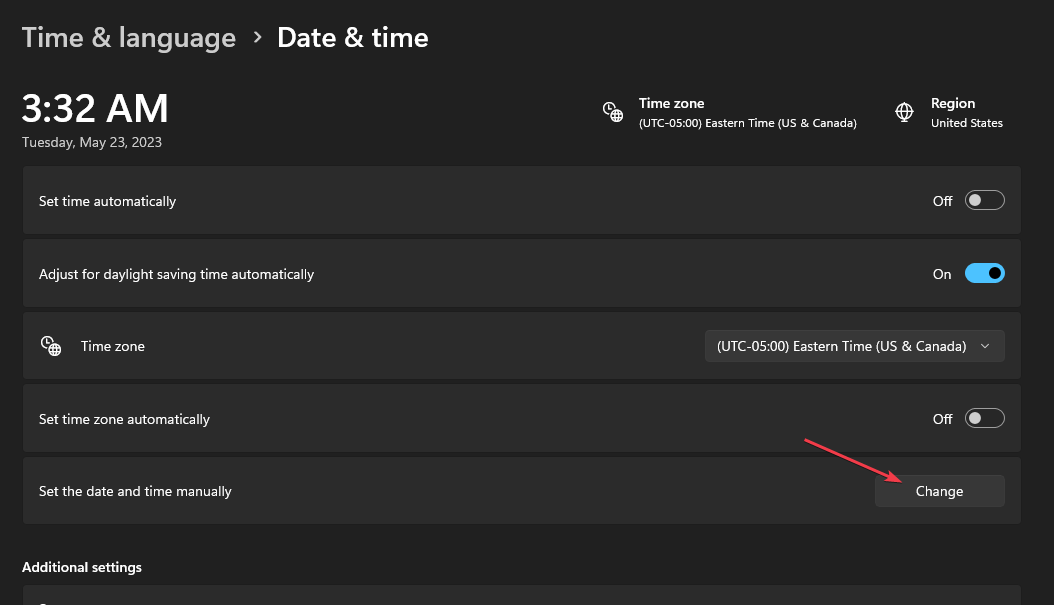
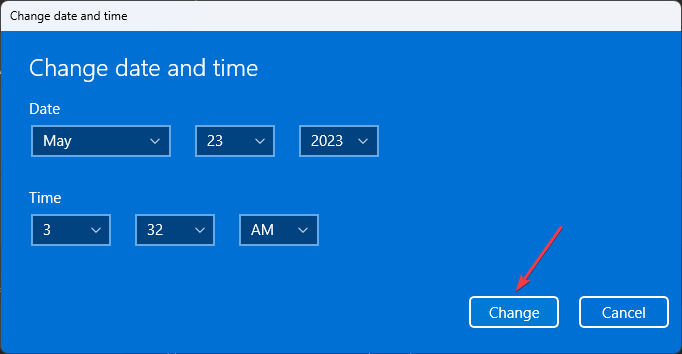
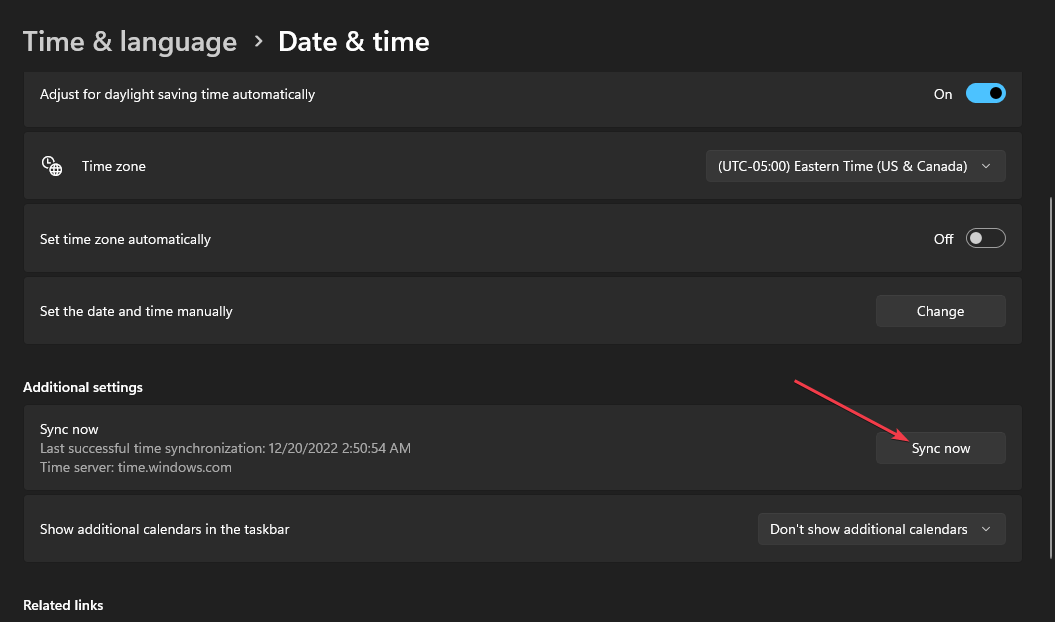
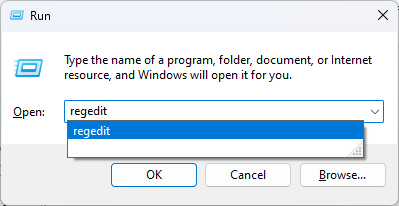
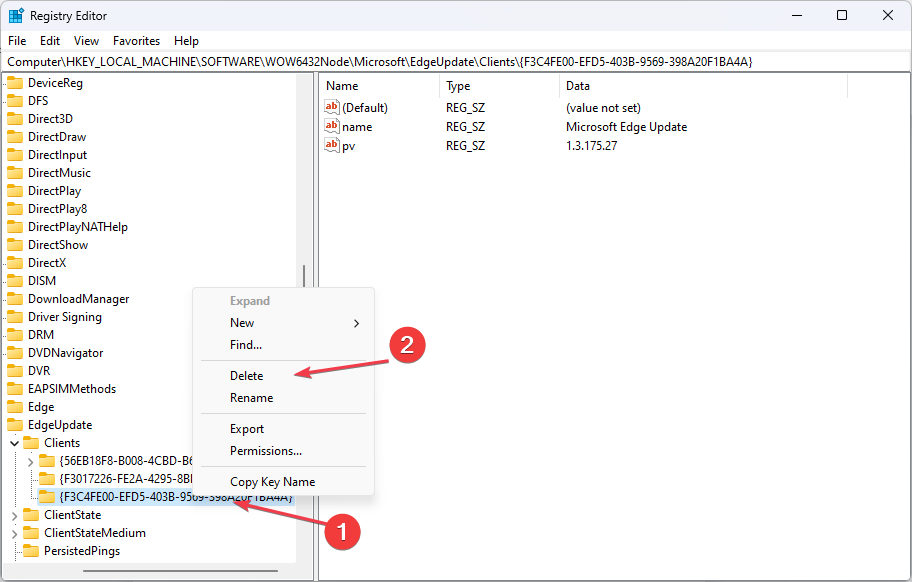





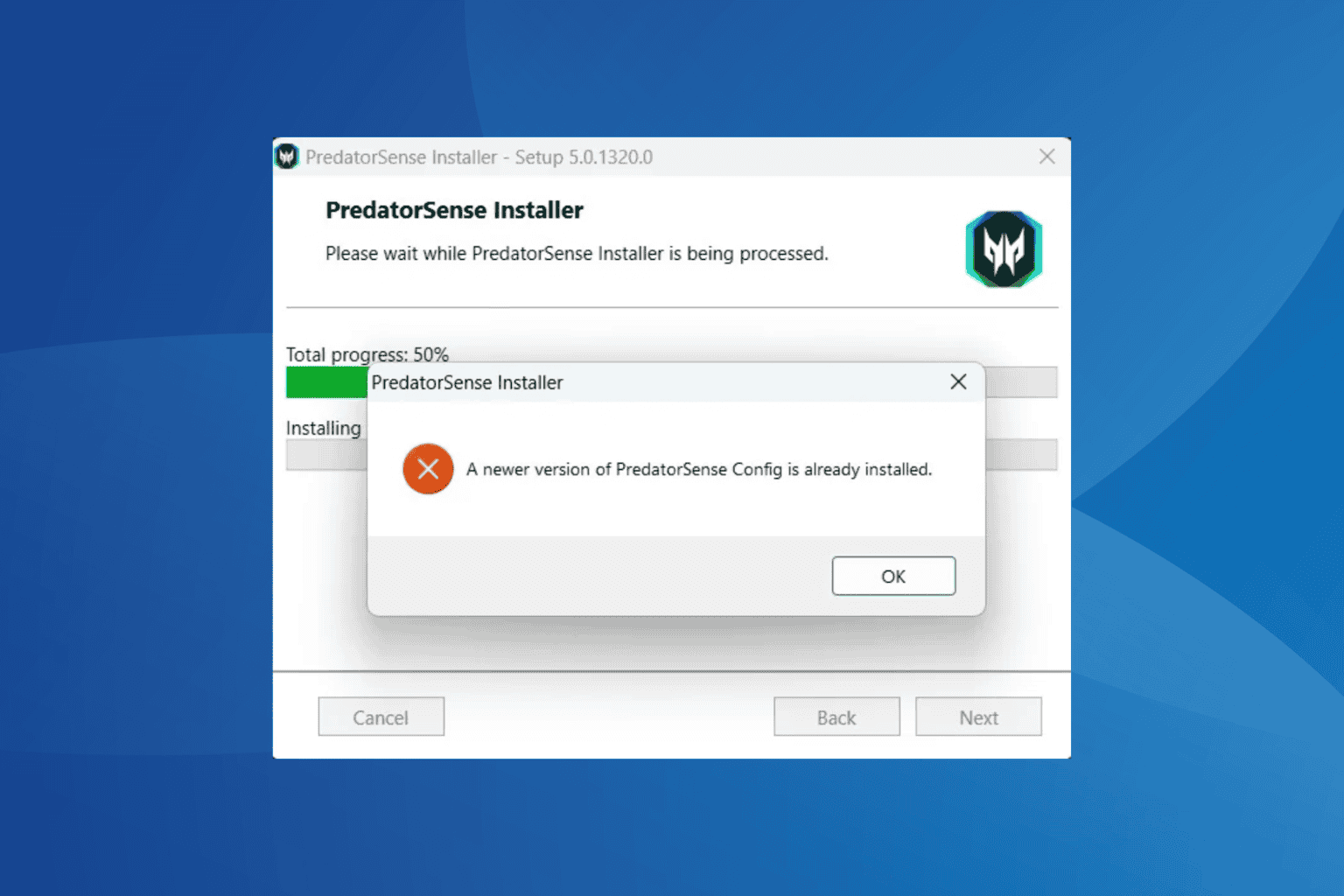


User forum
0 messages