League of Legends Black Screen: 5 Tested Fixes
Faulty or outdated graphics drivers can cause LoL black screen issues
3 min. read
Updated on
Read our disclosure page to find out how can you help Windows Report sustain the editorial team. Read more
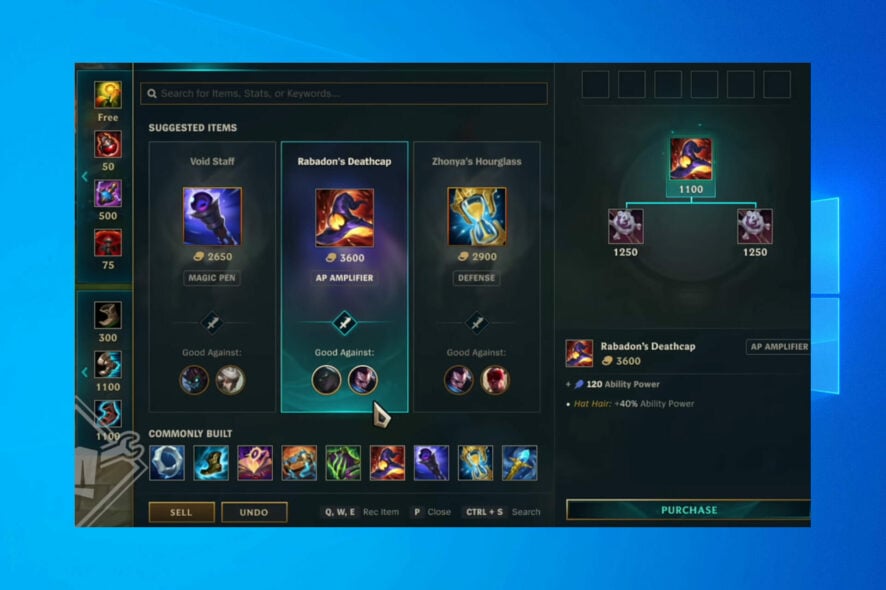
If you’re struggling with a black screen in LoL, we got you. This glitch often stems from driver issues, connection problems, or system errors. Nothing too serious, but definitely frustrating.
Here’s how to deal with the League client black screen:
How can I fix League of Legends black screen?
1. Update your GPU drivers
1.1. Use Device Manager
- Press the Windows key + X and select Device Manager.
- Double-click on the Display adapters option to expand it.
- Right-click on your graphics driver and select Update driver.
- Choose the Search automatically for drivers option.
- Wait for the scan to complete and install any available update.
1.2. Go to the manufacturer’s website
Another option is to search for your GPU driver directly on your manufacturer’s website and download the latest driver version from there.
For instance, if you’re using an NVIDIA graphics card, head to the NVIDIA website, navigate to the Drivers section, and locate the latest driver for your exact model. Make sure to choose the correct version and operating system to avoid compatibility errors.
Alternatively, if Windows can’t identify any new version, and you’re also struggling to locate them on the manufacturer’s website try updating drivers automatically.
1.3. Update drivers automatically
Downloading drivers manually is a process that carries the risk of getting the wrong driver installed. This can lead to severe malfunctions and worse problems than the League of Legends black screen issues.
The safer and easier way to update drivers on a Windows computer is by using an automatic driver updating tool.
2. Clean boot your computer
1. Press the Windows + R keys to open the run box.
2. Type msconfig in the run box and hit Enter.
3. Click the Services tab at the top.
4. Check the Hide all Microsoft services box and select Disable all.
5. Choose the Startup tab at the top and click Open Task Manager.
6. Right-click on each startup item and select Disable.
7. Close the Task Manager, and go back to the Service tab.
8. Click the Apply button, followed by OK.
9. Finally, restart your PC.
By clean booting your PC, you force it to use only the minimum set of drivers and programs it needs. Your computer will direct all its resources to power the game in this manner. Follow the necessary steps below.
3. Update your computer
- Press the Windows key + I to open the Settings app.
- Select the Update & Security option.
- Choose Windows Update in the left pane.
- Click on Check for updates.
Many gamers confirmed that the latest updates improved their gaming experience by reducing the occurrence of technical glitches and improving the FPS rate.
4. Disable Display Scaling
- Right-click on the League of Legends launcher.
- Go to Properties and then to Compatibility.
- Check the Disable Display Scaling on high DPI Settings.
- Also, check the Run as Administrator option, and uncheck the Compatibility mode.
After performing this minor compatibility fix, the black screen in LoL should be gone. But if you’re still struggling, consider addressing your Internet connection.
5. Use an Ethernet connection
Some gamers confirmed that switching to a cable connection solved this problem. Indeed, wireless Internet connections are less stable than Ethernet connections.
When the Wi-Fi signal is not strong enough, you may experience many game-related problems, including the League of Legends black screen and the inability to connect.
Why is my League of Legends a black screen?
Black screen while gaming is usually caused by outdated display drivers. It might happen during the game, after the game ends or you can get a League of Legends black screen when loading into game Damaged files can cause League of Legends crashes.
Wrapping up
Just like users were complaining that League of Legends won’t start, now, many players face strange issues with a black screen.
We hope that these recommendations from our list were helpful. For more suggestions or other questions, please access the comments section below.

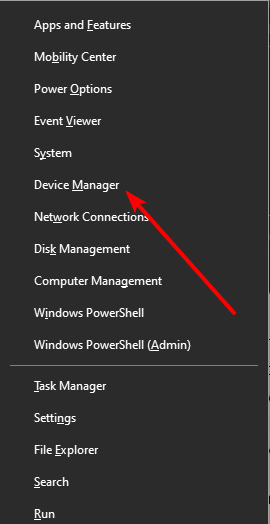
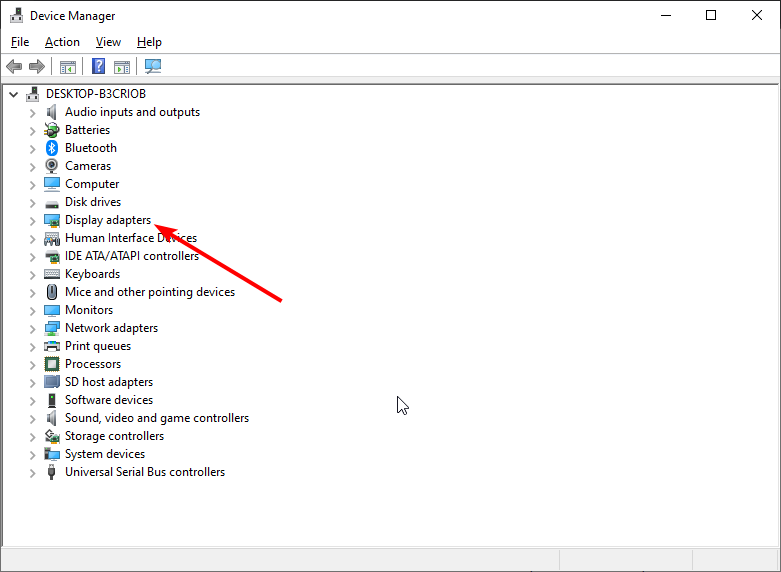
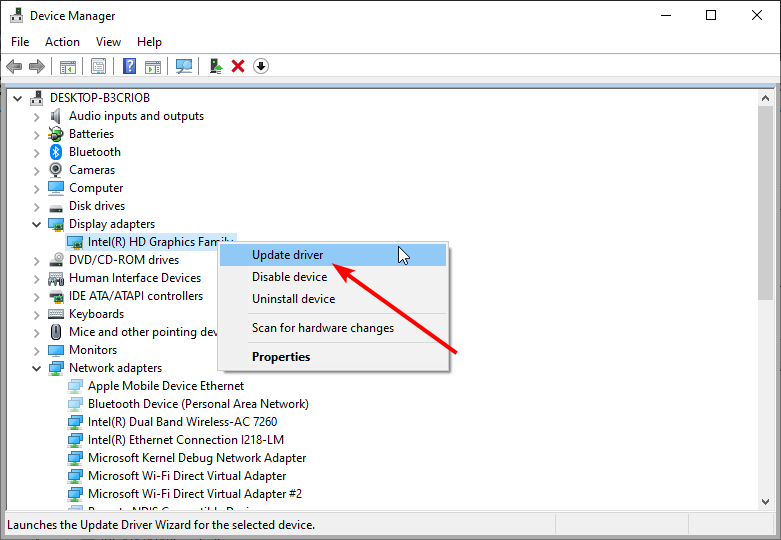
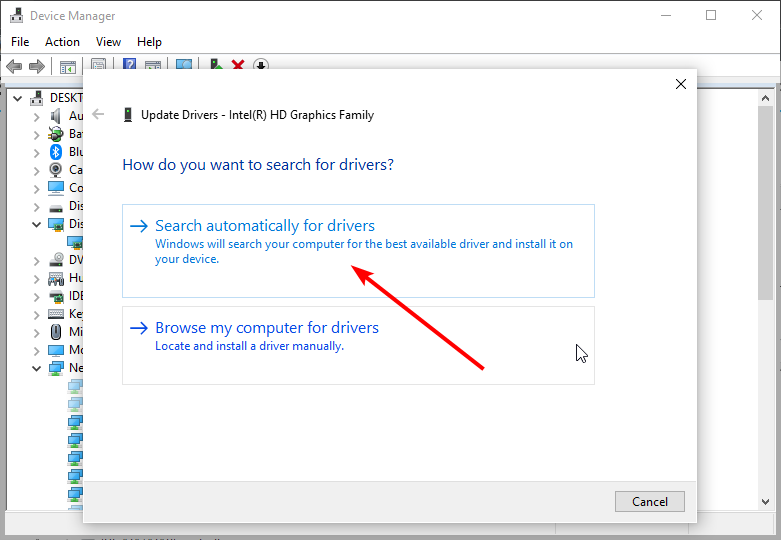
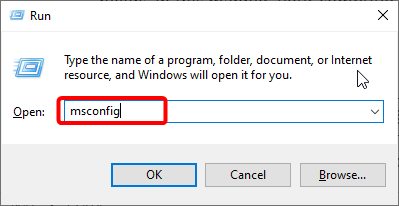
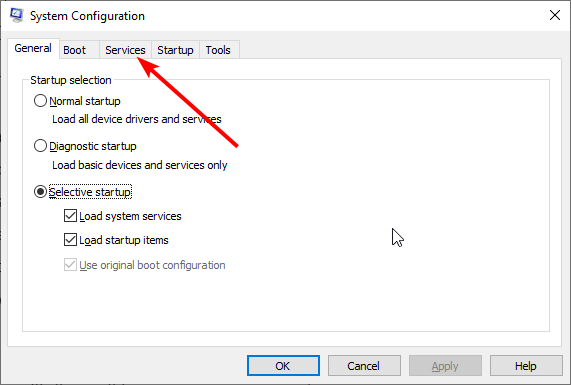
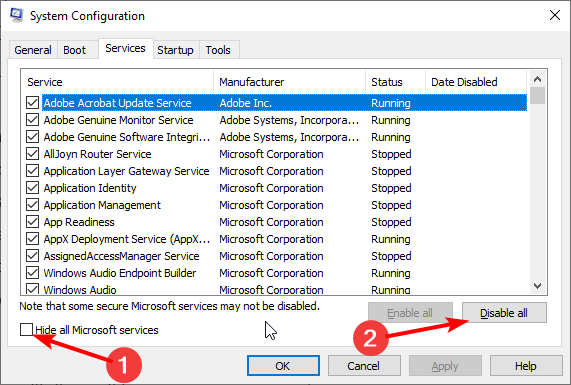
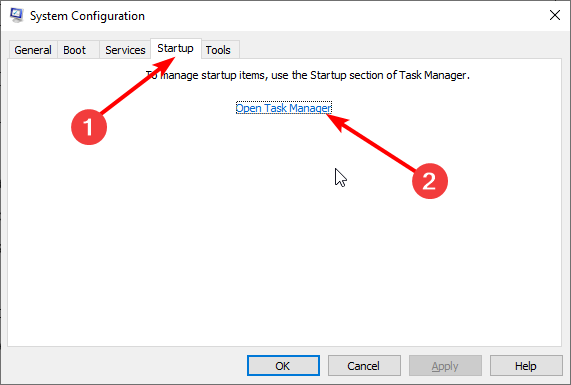
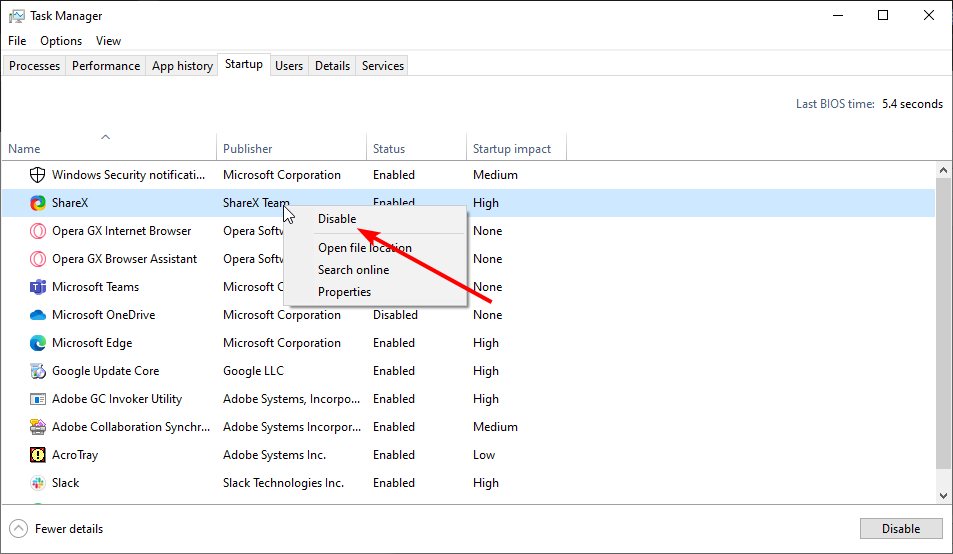
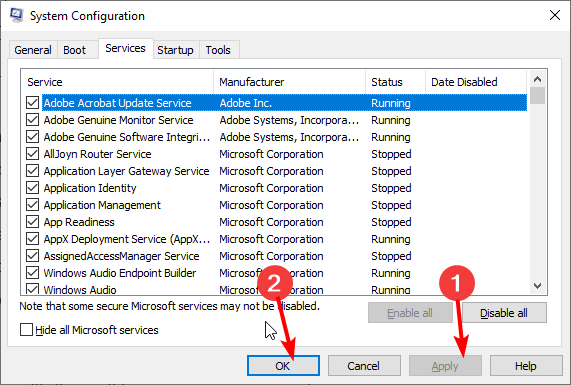
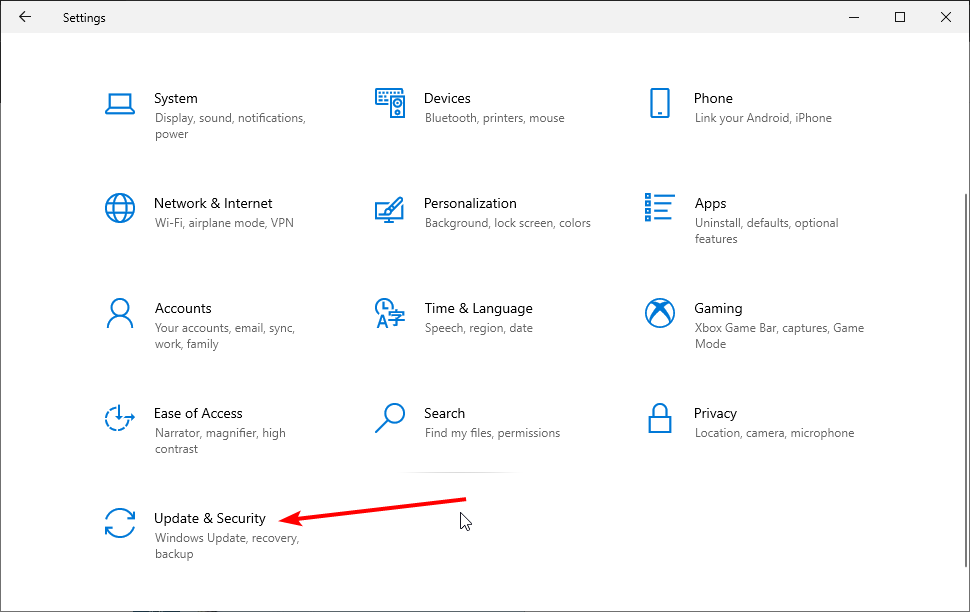
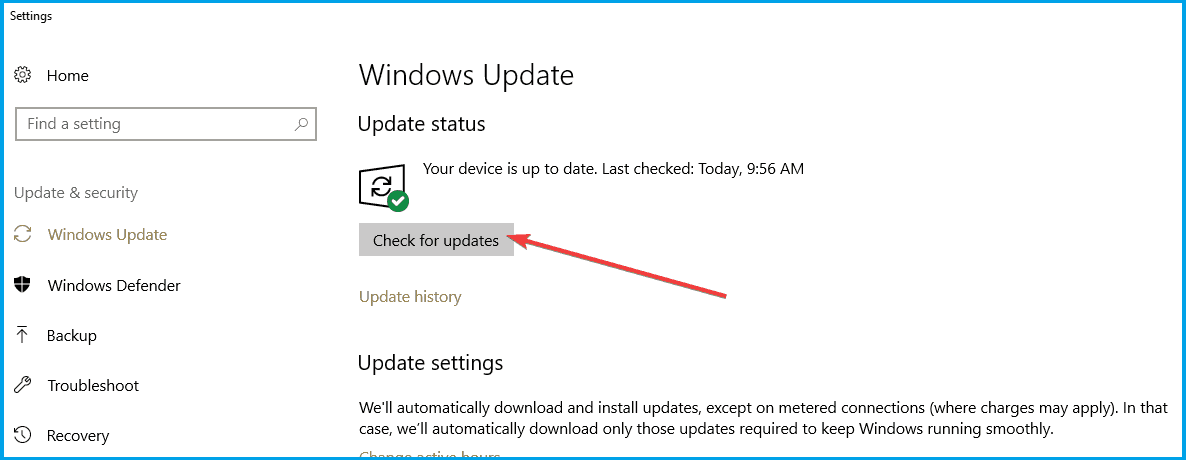
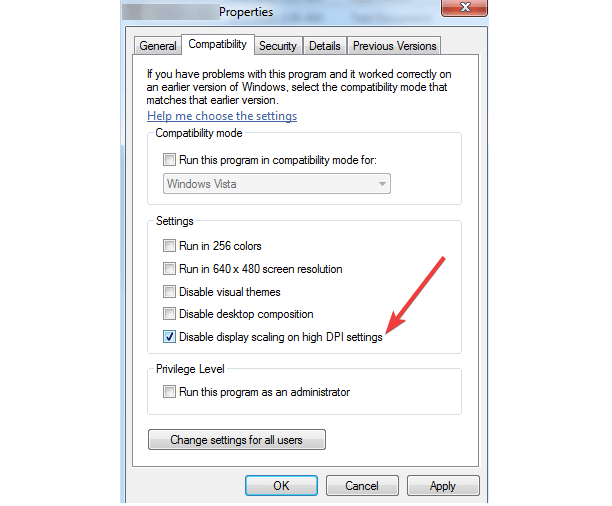








User forum
0 messages