Best Registry Cleaner to Use in 2025 [We Tested 30]
Go for software that offers a variety of capabilities
24 min. read
Updated on
Read our disclosure page to find out how can you help Windows Report sustain the editorial team. Read more
Key notes
- Using your PC on a daily basis can eventually lead to a build-up of residual files, so it’s imperative to install the best registry cleaner.
- Some of the registry optimizer software solutions are even available as portable software, so installing these tools isn’t a must.
- They will optimize your PC’s registry values, while also providing booting speed improvements.
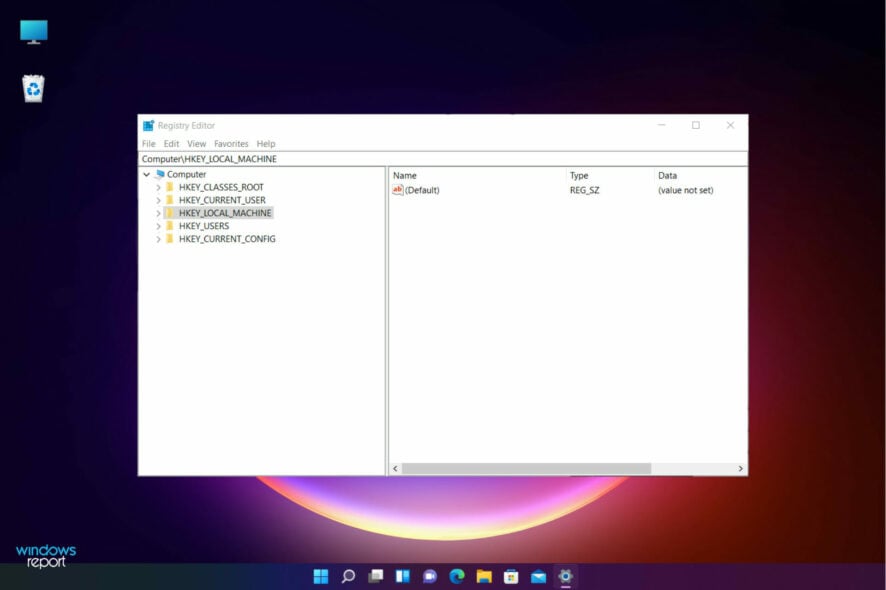
Windows is a complex operating system, and this is what gives users the capability to customize it almost endlessly. But you need a good, if not the best registry cleaner to keep up with all that tweaking.
Note that Windows was designed to store all the important information and settings inside registry files, contained in the registry. The tools below will help you keep things in check and clutter at bay:
- Iolo System Mechanic – Great boosting feature
- Fortect – User-friendly service
- PC Cleaner – Registry back-up and full scan
- CCleaner – Automatic registry back-up
- IObit Advanced SystemCare – Outstanding interface
- Glarysoft Registry Repair – Easy to use
You can change almost any element, and for this reason, Windows is one of the most used operating systems on the planet.
Let’s explore each of these elements so we can better understand how they function and why they exist in the first place.
What are registry keys used for?
As mentioned above, keys are ways through which your registries are organized based on their functions, and there are five in total:
- HKEY_CLASSES_ROOT
- HKEY_CURRENT_USER
- HKEY_LOCAL_MACHINE
- HKEY_USERS
- HKEY_CURRENT_CONFIG
Each of these keys holds specific information, so those that have a certain experience with such things can easily modify their PC’s settings en-masse just by changing a few digits in the right registry.
It’s also not very wise to delete a Registry key from Windows 10 or 11 without knowing exactly its purpose or function because there might be damaging consequences.
However, keys aren’t the only thing that makes up the Windows registry, as it is also composed of different value types:
- REG_SZ – String value
- REG_MULTI_SZ – A multi-line string value
- REG_EXPAND_SZ – Unlike the previous value type, this is an expanded string value
- REG_BINARY – As the name says, this is a binary value
- REG_DWORD – This is similar to a binary value, but also supports 32-bit decimal and hex values
- REG_QWORD – It’s similar to DWORD but it’s stored as a 64-bit value
Registry keys are extremely important to the system’s correct functioning but if you run into trouble, there’s a way to restore the Registry in Windows 10.
While we’re at it, take a look at our top picks for the best registry cleaner to get a clearer overview of what’s to come.
| Registry cleaner | Top capabilities | Platform Compatibility |
| System Mechanic | ➡ Registry repair ➡ Clean junk files from your drive ➡ Security improvement tips | Windows 7 – 11 |
| Fortect | ➡ Replenish the operating system ➡ Substantial comparison summary ➡ Advanced repair technology | All versions of Windows |
| PC HelpSoft PC Cleaner | ➡ Registry Backup ➡ Registry scan and fix ➡ Windows security and optimization | Windows XP – Windows 11 |
| Advanced SystemCare | ➡ Registry Clean tool ➡ Driver updater tool | Windows XP/Vista/7/8/8.1/10/11 |
| Glarysoft | ➡ Automatic Registry repair | All versions of Windows |
| Wise | ➡ Registry cleaning + backup + defrag ➡ System Tuneup utility | Windows XP, Vista, 7-11, 32 & 64 bit |
| CCleaner | ➡ Removing cookies and caches ➡ PC cleanup ➡ Back up your registry | Windows 10, 8.1, 7, Android, Mac |
| Tweaking Windows Repair | ➡ Registry cleaning + backup | All versions of Windows |
| Outbyte | ➡ Registry repair ➡ Erase PUP, temp & cached files | Windows 11, 10, 8 and 7 |
| Defencebyte | ➡ Quick registry & browser cleaner ➡ Complete uninstaller suite | Windows XP, Vista, 7, 8, 10, 11 |
| JetClean | ➡ Detect RAM problems ➡ Startup optimizer | Windows 8, 7, Vista, XP, 32 & 64bit |
Issues and tasks that this guide will help you with
By reading this complete guide, and the solutions, and with the help of the tools we included, you will also be able to perform the following tasks:
- Remove printer from registry – When you remove a printer, it should be cleared from the Registry; if not, a registry cleaner from our list will help you with that
- Repair broken registry items in Windows 10 and 11 – All of the tools listed below will help you accomplish this task
- Remove software from the Registry – If a stubborn software is stuck in the Registry, the software presented below will certainly remove them
- Remove software leftovers – Another useful feature of a registry cleaner is to clear out any unfinished uninstallation
- Clean the Registry from uninstalled programs – The Registry can get clogged with the remains of uninstalled apps but the tools below will clear them out
- Clean the Registry from Office – Microsoft Office is a big package but rest assured that you will delete any of its traces from the Registry using the recommended registry cleaners from our list
What are the best registry cleaners for Windows 10 & 11?
Fortect – User-friendly service
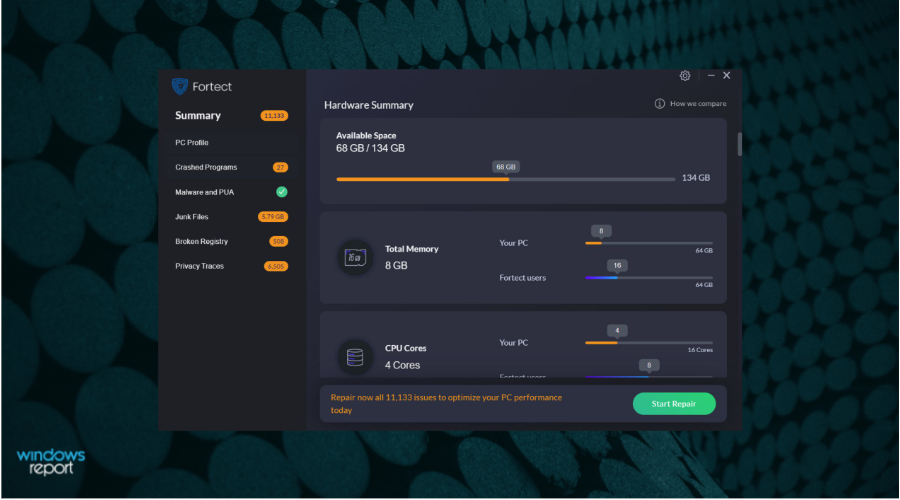
Next on our list is Fortect which is a great repair and optimization tool that has a lot of advanced features you can use to keep your PC at its peak performance.
It helps you run a scan of your whole system and establish your computer’s health state and show you all its deficiencies that need to be repaired or replaced.
Thanks to its advanced OS repair technology, Fortect will compare your device’s operating system to a new one so it can detect exactly which components need improvement.
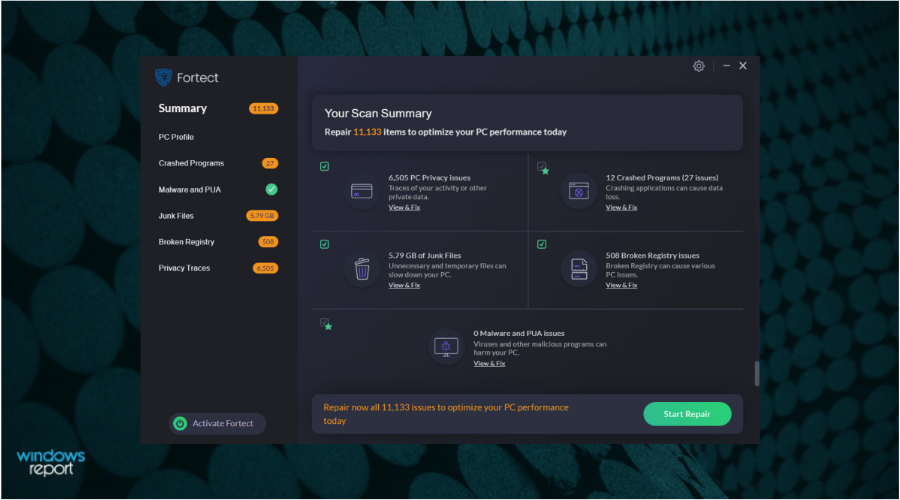
This software checks for invalid or corrupt registry entries that are left behind by numerous programs on your Windows Registry.
Furthermore, you can select to repair your OS files by replacing all the damaged or missing files, including DLLs and registry keys, with healthy components from the repository which is regularly updated.
Fortect can protect and monitor your downloads, installs, and executables from malware and viruses every time you download something.
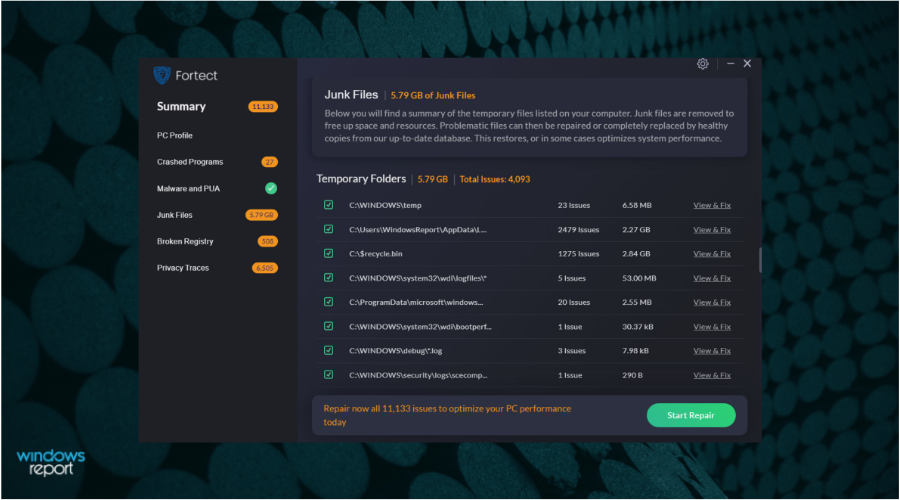
If there are junk files and registry issues, you can definitely perform a cleanup procedure and get rid of all these build-ups from your folders, disk, and hard drive which automatically improves your PC’s performance.
You can perform a browser cleanup as well by removing all web browser tracking cookies, which will clear any trace of your online activity.
Your device will run smoothly because your computer’s stability issues will be successfully found and ultimately corrected by Fortect’s repair engine.

Fortect
Try using Fortect to clean and repair your PC’s various issues for a smoother performance.PC HelpSoft PC Cleaner – Very powerful and easy to use
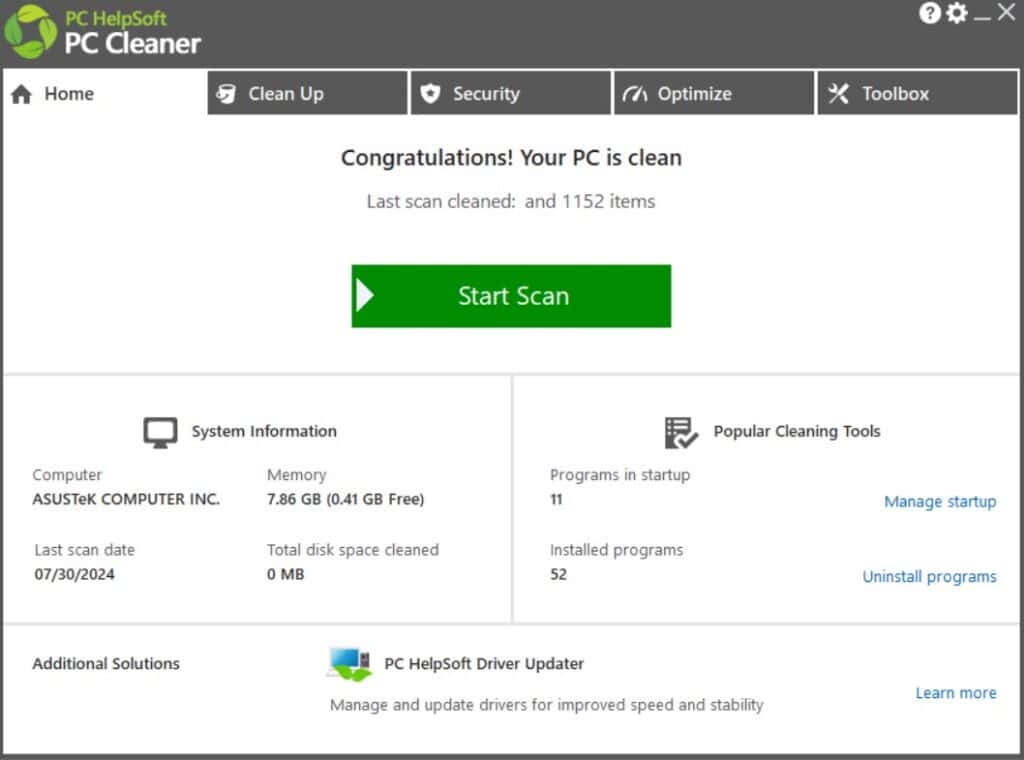
PC Cleaner from PC HelpSoft is an amazing tool that can be used for cleaning your computer registries but also for general optimization.
This tool comes with a straightforward interface, I was quite surprised by how intuitive it was compared with similar software.
After installation, you will notice that the program is very light on your system, and the resource requirements are quite low.
Scanning the computer is seamless and will be done in just a few minutes, after which a prompt will inform you of all the issues identified and you can choose to fix them all or you can go around and access each section individually and only repair what you see fit.
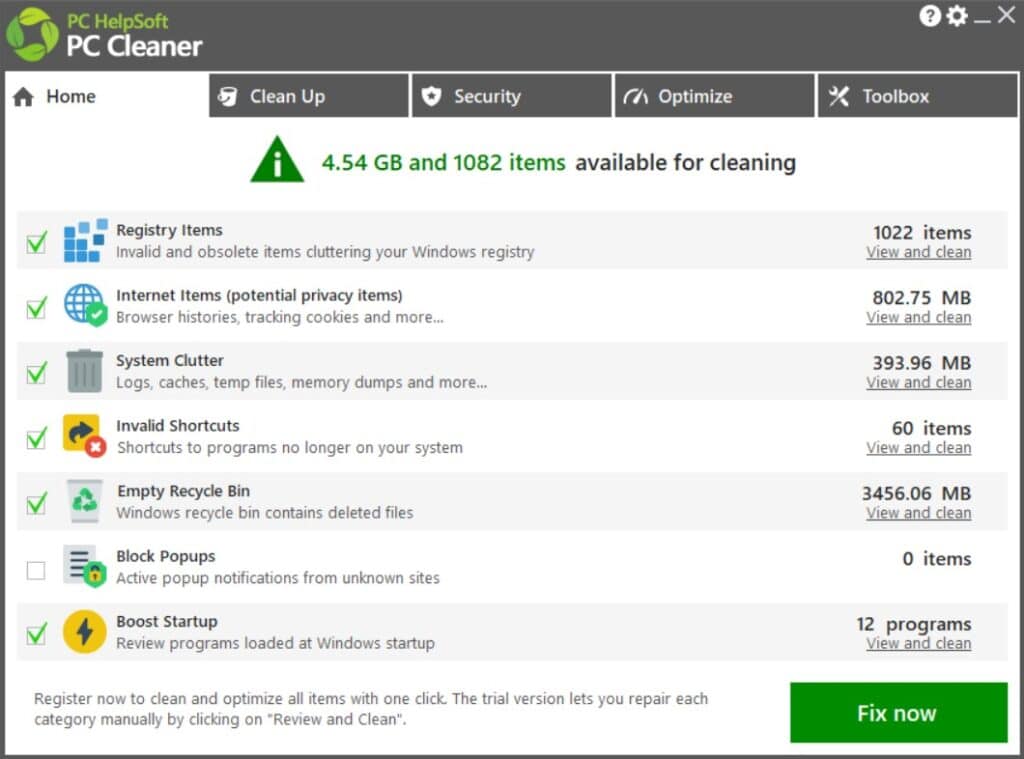
When it comes to registries, PC Cleaner offers you a dedicated section in the Clean Up tab. You can there select to run a full scan or if you already know where the issues are located you can just customize the scan.
Of course, when working with registries it is always recommended to create a backup, as they are very important system files and you don’t want to break anything in there. PC Cleaner allows you to safely back up your registry before running the scan so you can make sure your computer is safe.
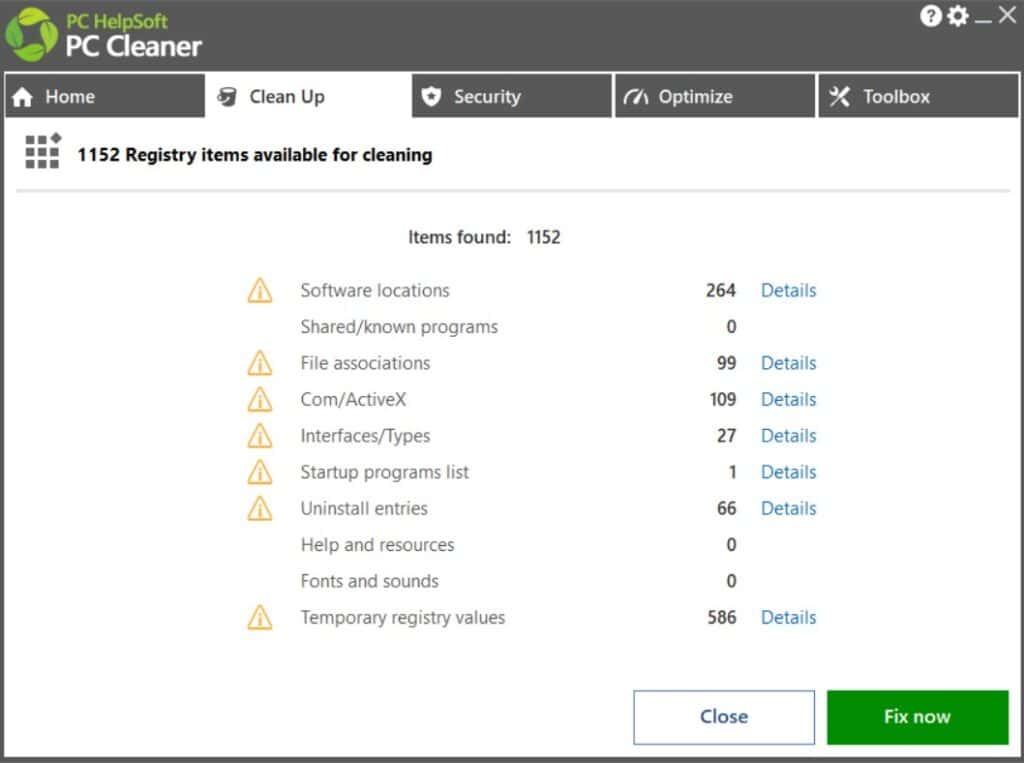
The scan itself only takes a few minutes and it is very comprehensive. This software will identify Windows issues but also problems created by third-party software.
After the scan with just one click all these issues will be solved and you can already feel the improvements on your computer.
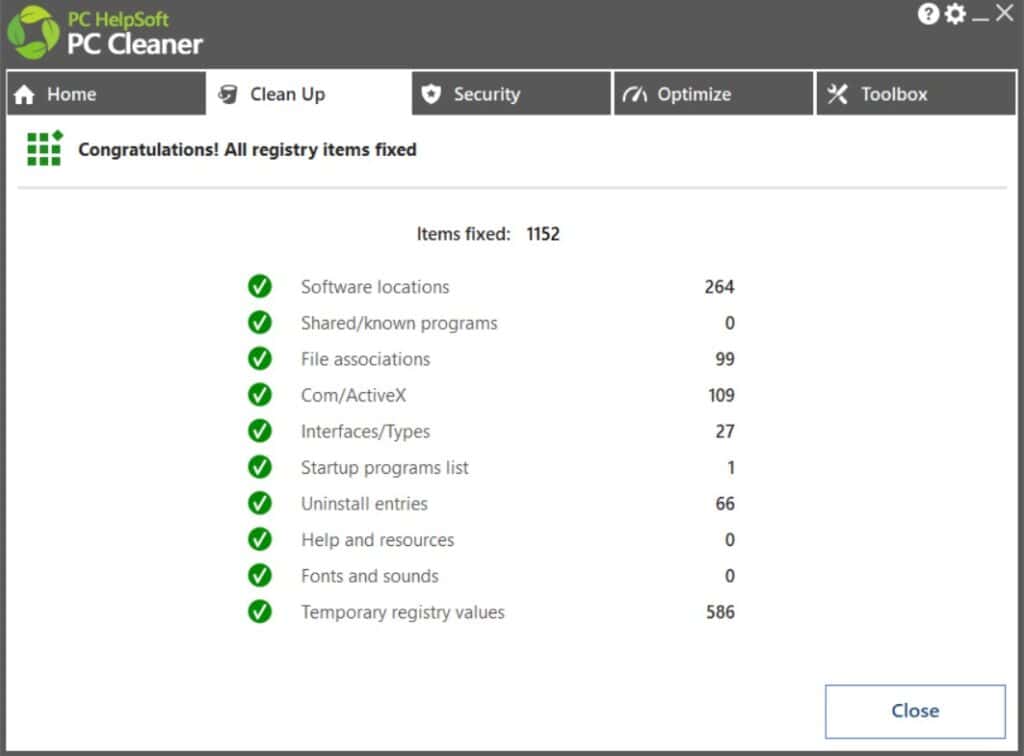
All in all this software is very powerful and easy to use. It deploys fixes easily and without any stress on your system, and the number of issues it repairs is simply amazing for such a light tool.
PC Cleaner from PC HelpSoft is a great choice when you want to quickly fix your registry but also for other system-related issues.

PC HelpSoft PC Cleaner
Fix any registry issues and optimize your system in just a few moments with this powerful tool.IObit Advanced SystemCare – Outstanding interface
Advanced SystemCare is probably the best-looking software on this list in terms of interface design.
The software packs a lot of useful features, and even though we will focus mainly on the Registry Clean tool, the other elements deserve a mention as well.
Note that the Clean & Optimize section of the software provides you with tickable boxes for various tasks and provides a good overview of the software’s capabilities.
Because the software is created to be as easy to use as possible, you also have the option to tick the box next to Select all, and not waste any time choosing what you want to be optimized exactly.
The toolbox section of this software enables you to extend its capabilities even further by choosing from options like Internet Booster, Driver Booster, Disk Doctor, and many others.
Choosing the Registry Cleaner from the System Clean section in the Toolbox presented above will initiate a scanning process that will not take long before identifying every aspect of your registry which is not correct.
Then, automatically, the tool will replace the corrupted data to improve your system’s stability.
If you are not too tech-savvy, this tool is great for you because the interface is very simple to understand, and it is quick no matter how many errors your registry has.
It also lets you shut down or restart your PC automatically after the cleaning is done, and it also performs automatic backups.

IObit Advanced SystemCare
Clean up your Registry and remove superfluous keys to enhance your PC performance by up to 200%!System Mechanic Ultimate Defense – Great boosting feature
Iolo System Mechanic Ultimate Defense continues our list of the best PC registry cleaner tools, with a great track record of successfully boosting PCs, and doing so easily and without too much impact on your system resources.
If you’re struggling with too many background processes on your PC, this is the go-to tool for optimizing those processes to the core.
Besides the capabilities mentioned above, this handy tool also optimizes, cleans, and repairs broken registry values without the need for you to weigh in on all the minutiae.
Built to be easy to use and adaptable to the user, Iolo System Mechanic impresses with a simple yet slick user interface, which allows you to quickly access any option and deploy the troubleshooting steps required.
As we now have an overview of what the software is capable of, let’s dive deeper into each of these capabilities and explore them further.
Initializing the scan is as simple as clicking one button and drinking a few sips of your coffee while the software does the heavy lifting for you.
Being capable of identifying almost any threat to your PC’s well-being, a scan will give you useful information about Deceptive and Unwanted Programs, the memory you have available, junk files from the Internet that take up space on your drive, security items that need to be removed, and even checks for connection problems.
When it comes to PC maintenance, this tool does it automatically and provides you with a useful menu in which you toggle variables on and off.
The entire process has two big steps: automatic repair of registry problems (cleaning, optimizing, and issue detection) and automatic repair of registry fragmentation problems.
As you can see from the image above, you have the option to choose between a quick optimization process for your registry, or a complete session.
Even though the time it takes for these two processes to be completed differs, the accuracy of identification is very similar.
As the registry is an important component of Windows OS, keeping it working will ensure that you will not have any problems with your system. IOLO System Mechanic is the tool that can help you with that.

System Mechanic Ultimate Defense
As its name suggests, this software is a real mechanic that will also optimize your PC after repairing your registry.Glarysoft Registry Repair – Easy to use
Registry Repair from Glarysoft is a tool much like others on the list, it scans your registry and tells you if there are any errors present, and if there are, it will attempt to fix them.
Created with simplicity and efficiency in mind, Registry Repair automatically starts scanning your registry when you open it and identifies a specific number of problems, which are presented at the top of the window.
You then have the option to customize which of these areas you would like to exclude (if any), and then simply click the Repair your registry green button.
What makes this different from the other tools is the number of details it shows you about the errors.
It can tell you exactly what is wrong making it easier for you to decide if you want to do something about it. The scanning speed is impressive, and the results are thorough.
If you ticked or unticked any boxes from the previous window, it would be recommended that you perform another scan, and you can do so by choosing the Rescan option next to the green button.
This will ensure that no registries are missed and that your system will be able to operate smoothly.
Even though it doesn’t have any other features like the rest of the programs we presented in this list, Glarysoft Registry Repair does its job well.

Registry Repair
Safely scan, clean, and repair invalid registry entries with Registry Repair. You won’t regret this choice!Wise Registry Cleaner – Good registry cleaning quality
Wise Registry Cleaner has a simple and good-looking interface that works well and goes through your registry faster than most other programs on this list.
As opposed to some of the other options presented in this guide, the main focus of this software is registry cleaning but also includes other useful tools.
The Registry Cleaner section allows you to choose which of the areas of your PC and scanned and how you want the software to deal with possible issues.
Added to this, you can schedule registry cleaning at certain intervals, and also makes backups of your registry automatically in case you will ever need to revert the changes.
The System Tuneup tab offers other useful tools that can optimize your system including a variety of factors and preferences.
To start the optimization process, you will just need to choose the options you’re interested in and click on the Optimize button.
Moving on, there is also a very useful tab called Registry Defrag, which, as you might have already figured out, defragments your Registry thus affecting further optimization of your system speed and efficiency.
While there is a downside to this program in that you always need to perform a system reboot after using it, the results are so good that it is worth it.

Wise Registry Cleaner
Successfully repair Windows registry issues on your PC using this performant cleaner tool.CCleaner – Automatic registry back-up
CCleaner is one of the most popular tools that besides cleaning your registry, offers a variety of other useful features.
These include removing cookies and caches from your browsers and improving the speed of your PC.
Once you open this tool, you will be greeted by a friendly-looking dashboard that offers you efficient access to all the tools you need.
Starting from the top, you get the Health Check section, which enables you to perform a quick scan of your system and see if there are any issues across all departments.
Depending on the results you get, you can simply click the respective issues from the bottom of the screen and follow the instructions to start fixing them one by one.
The Custom Clean option, as the name suggests, allows you to customize the way the PC cleanup process will be done, including which applications to be scanned.
Depending on your goals, you can choose between two main categories, Windows, and Applications.
In the Windows tab, you will find everything that is built into your operating system, like caches, cookies, and data from Microsoft Edge and Internet Explorer, and the data collected within the System and Windows Explorer areas (see images above).
In the Applications tab, you will find the same correlating information, but dealing with third-party applications that you installed on your system, including browsers and other data-collecting programs (see image below).
Inside the Registry menu, you will find a comprehensive list of all the registries found on your system. Exclude or include any of them by ticking the box next to them, and then simply click Scan for issues.
The identification process will start and will present you with a list of all the registry files that need to be fixed.
After this, you can simply take each of these issues one by one and click the Fix Issue button or click Fix All Selected Issues for the program to automatically do it for you.
As an added bonus, CCleaner will automatically back up your registry before doing anything so you can restore it in case something bad happens.
However, this is optional and you can choose to restore the Windows 10 registry without backup.
CCleaner is also available as portable software, so you don’t even need to install it. It also comes with a paid version that can monitor your PC for changes in real time.
Tweaking Windows Repair – Straightforward program
When the idea of an old-school design sounds like music to your ears, rest assured that there is no better choice than Tweaking Windows Repair. This safe tool can help you fix a variety of Windows problems.
Even though is not as fully featured as other software options presented in this list, Tweaking Windows Repair still does a great job when it comes to repairing registry files across your system.
As soon as you open the program, you are welcomed by a screen that, even though seemingly rudimental, offers you quick access to all the important tools.
Starting the process involves the Pre-repair Steps, which ensure that your system is ready for a successful cleaning process.
Follow the on-screen instructions by clicking Go To Step 1, 2, etc., and make the required settings.
Before diving into cleaning the registry it is recommended that you make a Registry Backup, which will be available in step 3.
When it comes to registry cleaning, ticking the Repairs button from the top will open the following screen, in which you will need to select which of the options you want to apply to this fix, and then click the Start Repairs button.
This section will include the registry errors as well, and you can just relax until the software does its job.
Even though sporting an old-school design, this software performs cleanups for your PC in a very professional manner.

Tweaking Windows Repair
Acquire this reliable service for cleaning registry errors for free on your Windows PC.Outbyte PC Repair – Effortless characteristics
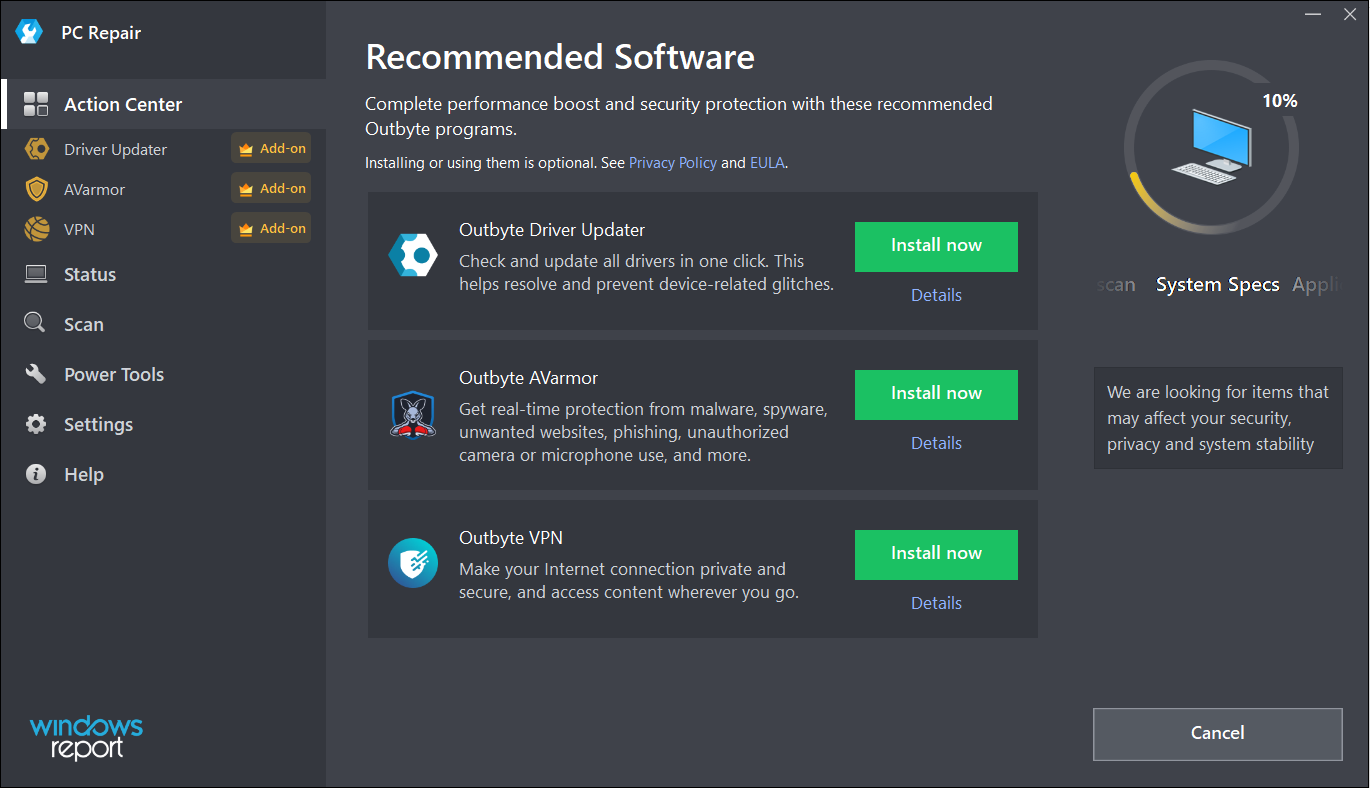
The Outbyte PC Repair tool has all the possible features and functionalities to identify and resolve performance issues but it can also repair the Registry in the process.
In fact, the solution is capable of solving more than 100 common PC issues and will even get rid of any PUP (Potentially Unwanted Programs) that may be lurking on your system.
Of course, it does a great job cleaning up the drive, improving security and privacy, identifying and removing the temporary and cached files, and many more.
Once you install and run the app, it starts performing a scan of all the potential problems of your system, including password weaknesses, vulnerabilities, and unuseful files that take up space on your drive.
Usually, after the detection step, you can easily click on the Repair button to clear all the problems in a single shot but in the Free trial version, you only have the Activate & Repair button which will lead you to the purchase options.
Outbyte PC Repair comes with real-time privacy protection features that help you disable Windows telemetry features.
You can also track the cookies from the browser and delete them and turn on the File Shredder tool to prevent any data leakage.
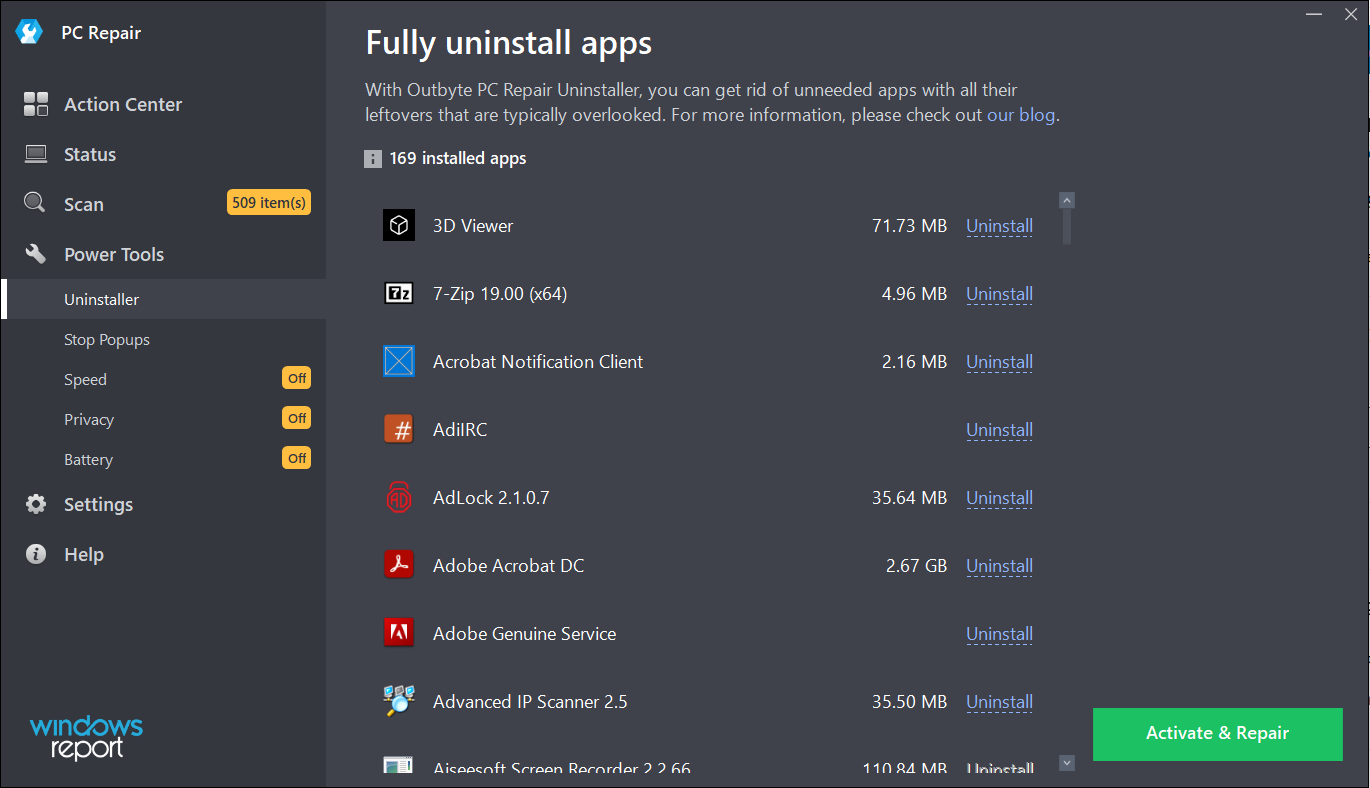
Lastly, PC Repair comes with a built-in uninstaller to get rid of any old or unwanted apps completely, along with any of their possible traces.
Other features of this tool include speed boosters for your system and browsers, battery management, and a lot more.
Defencebyte Computer Optimizer – Exemplary system optimization tool
If you want a quick registry cleaner with an advanced detector for malfunctions, you can certainly consider Defencebyte’s Computer Optimizer.
Furthermore, the solution also offers a quick and deep scanning of all the temporary, cache, and search files to delete them with a single click.
Like any other such program, after the installation, Defencebyte Computer Optimize performs a full scan of the system and quickly provides a full report of the findings.
The best part is that this solution also has a free trial version so the Run to Optimize button really works and you will see all the detected problems get fixed at your own glance.
Of course, at the end of the process which lasts for only a couple of seconds, you will get a similar report with the status of the repairs.
After this quick fix, you can access Computer Optimize’s dedicated Registry Cleaner from its main dashboard and hit the Start button after you check the list with the procedures you want to perform.
There are ten possible operations that can be undergone during the tool’s scan but once you fix them, you will notice that your PC will visibly start working better.
The Registry scanning will take a little bit longer but still be measurable in seconds so your patience will not be tested.
Defencebyte Computer Optimize also comes with a complete uninstaller, startup program removal, browser cleaner, and a lot more.
⇒ Get Defencebyte Computer Optimize
JetClean – Simple application
Although it’s not as complex as the counterparts listed above, BlueSprig’s JetClean is straightforward and very effective in cleaning the Registry.
But just like a lot of other optimizer software from our list, this solution features a one-click junk file and unneeded registry entries removal function that will improve the performance of your PC.
Takes up very little space on your drive (only 3.54 MB) but offers great computer clean and fine-tune functionality in a reliable way.
At its first run, it will proceed with a system scan that includes the detection of Registry issues, OS, apps, shortcuts, and RAM problems.
Of course, you can go through them one by one, or just click the Repair button to make all the mess go away in seconds.
JetClean identifies and deletes any junk files that it finds in Recycle Bin, Recent Documents, Temporary files, Log files, Clipboard, DNS Cache, Error Reporting, Memory Dumps, and Jump Lists.
Helps speed up PC startup by rearranging applications that launch together with Windows. Shuts down programs that may slow down your system and even removes software from the registry.
Once you’ve cleared out the clutter, you can go to the Tools section to find a great uninstaller that will help you get rid of the most stubborn programs completely.
And this uninstaller can also take care of the Windows Updates that got stuck and prevent you from using the system optimally.
In the Tools section, you will discover a lot of useful features, like the Startup optimizer, allowing you to disable any software that starts when the system boots.
Although small and portable, this optimizer software comes with Internet Booster and Performance Booster, two features that promise to ramp up the performance of your device.
? Find all about broken registry items
In simple terms, broken registry items are corrupted or deleted registries that affect the way your PC works.
This situation usually occurs when the values are not set properly or have been changed because of some third-party or manual incurrence.
One of the first steps in troubleshooting a registry problem is to find the affected key manually or to use a dedicated Registry key finder to locate it.
Their existence can lead to a variety of problems, including frequent errors, the inability to open apps, driver issues and hardware unresponsiveness, BSoD errors, and more.
Broken registry items can be caused by frequent installs and uninstall of software on your PC, or even tampering with those while not knowing exactly what you’re doing.
Fortunately enough, there are ways of tracking any changes that occur with your registries, and this can be done with the help of dedicated registry monitoring tools.
Alternatively, there are even ways through which you can undo registry changes altogether, and while these usually involve a certain degree of skill and experience, following the steps described in the guide linked above will surely be of help.
But when you have so many things to keep track of, the registry can get pretty messy after a while, and you’ll end up having to clean up your registry.
How can a registry editor improve your PC’s performance?
Besides solving any sort of issues that might be caused by a faulty registry value, there are many other benefits to using a good registry cleaner tool on your PC.
Here are some of the most common related improvements:
➡ Boost your PC performance
Even though in this case the exact registry cleaner tool you would use has great significance, the optimization of all the values in the registry of your PC could improve the processing speeds of your system considerably.
In the same way that a cluttered hard drive (even without errors) affects the speed at which the data from the HDD is being read, the clutter of registry items causes the same slow-down effect.
Having any registry items that are not of use removed will enable your system to process the remaining ones even faster than before, as your system will not waste any more time processing useless data.
Beyond this, the optimization of the remaining registry files will involve setting the correct values and even modifying their location inside the hives and keys.
Talking about improved performance, if you have made the big step to the new OS, we have a selection of the best registry cleaners for Windows 11 that will help you with that.
➡ Enable a faster booting process
Not all software presented in this list is equal when it comes to the improvement in your system’s booting times either.
While not having your PC’s booting time optimized takes a lot longer, using a registry editor with this capability can greatly improve the scores.
Fortect comes at the top with the best results and is closely followed by Iolo System Mechanic and IObit SystemCare.
Even though the others improve the booting times as well, the chart shows the difference between them.
It’s important to note that all the software from this list or recommendations work on Windows 11 too so if you upgraded, you will still be able to use them.
If you didn’t do that yet, check our guide on how to download Windows 11 ISO or update from Windows 10 and keep up with the trends.
Choosing the right software to optimize will depend very much on first identifying if you need a simple program that does only one job, or if you wouldn’t mind having some extra useful features.
Our recommendation is to go for software that offers a variety of capabilities.
If you’re still using the old Windows 7, we also have a list including the best registry cleaners for Windows 7 that still work fine for that OS.
What’s your favorite tool for keeping your PC fresh and fast? Do share your experience with us via the comments section below.



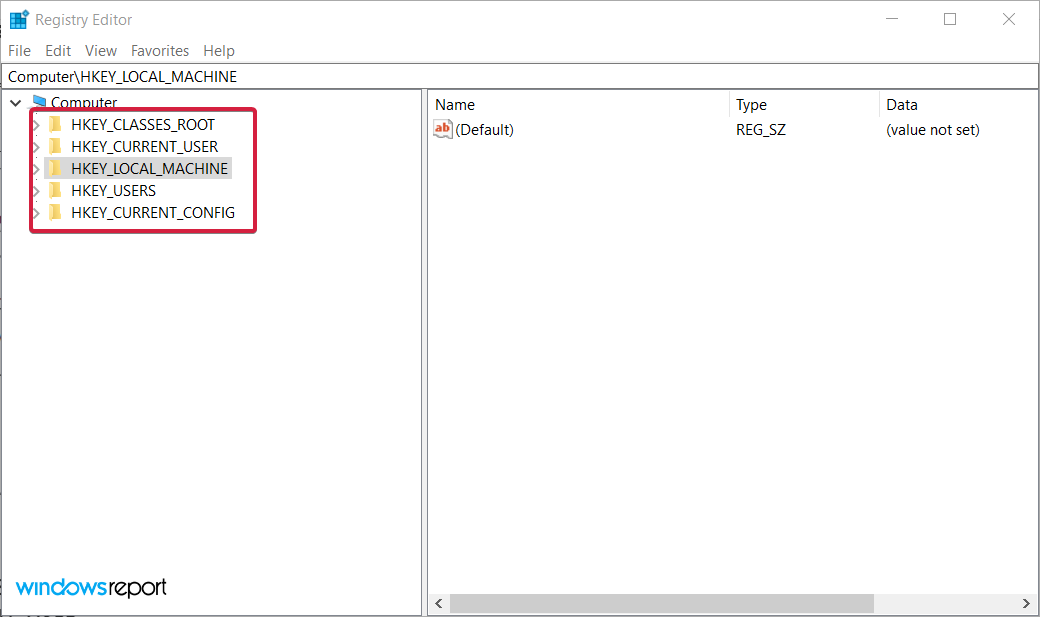


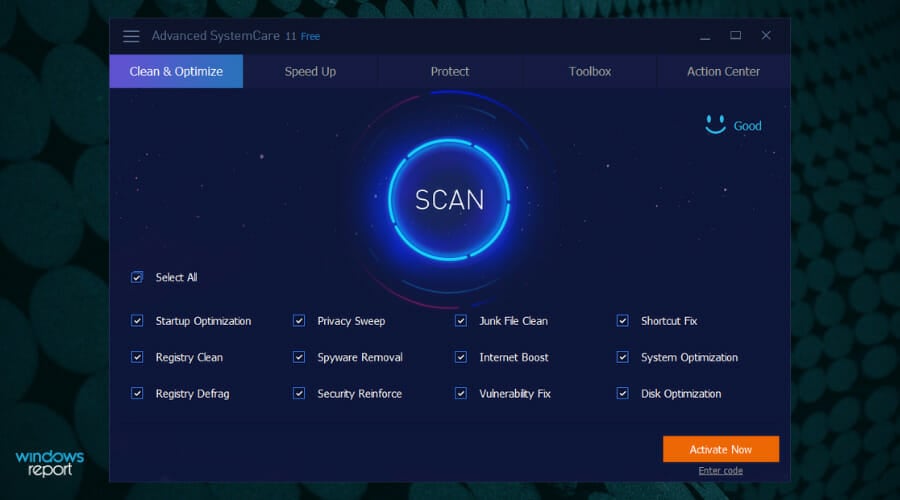

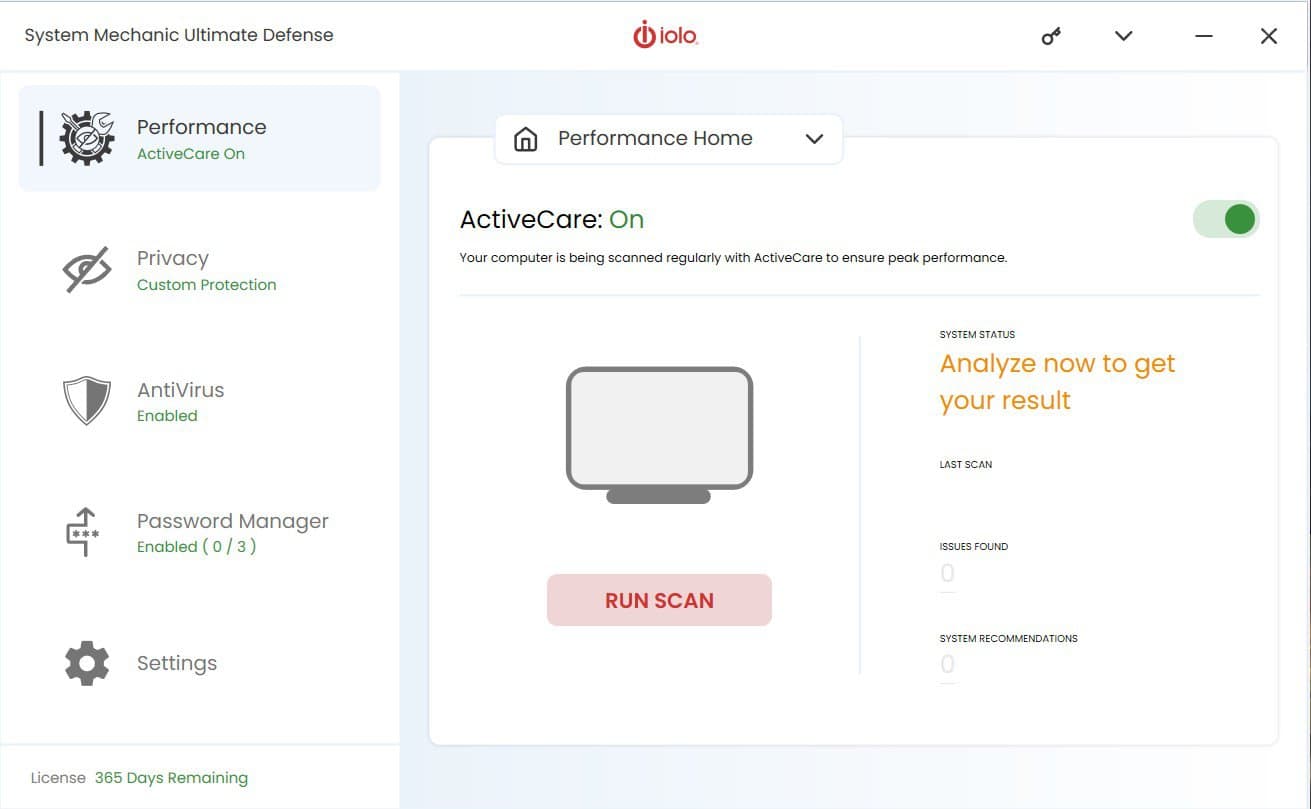
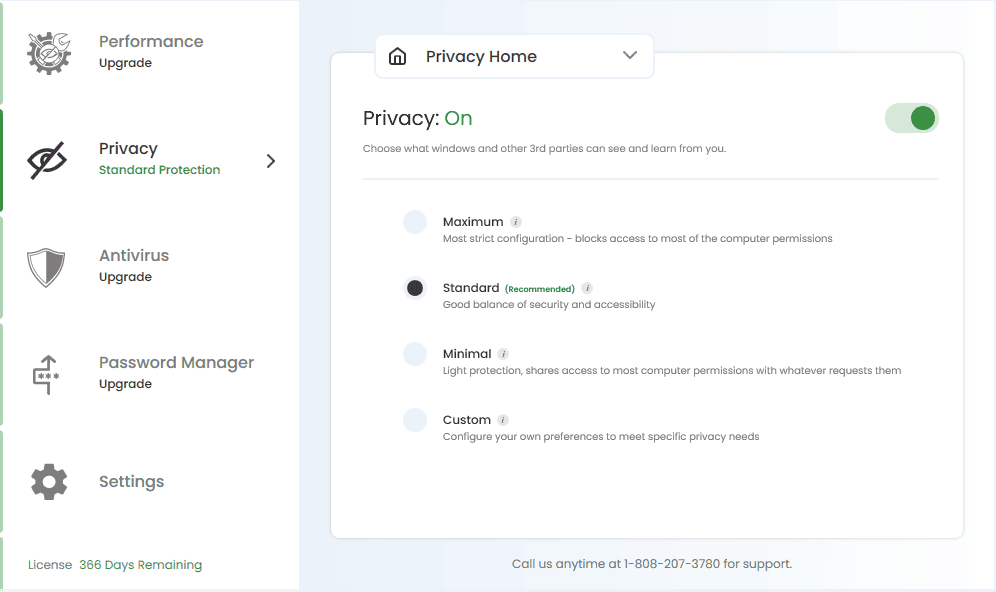
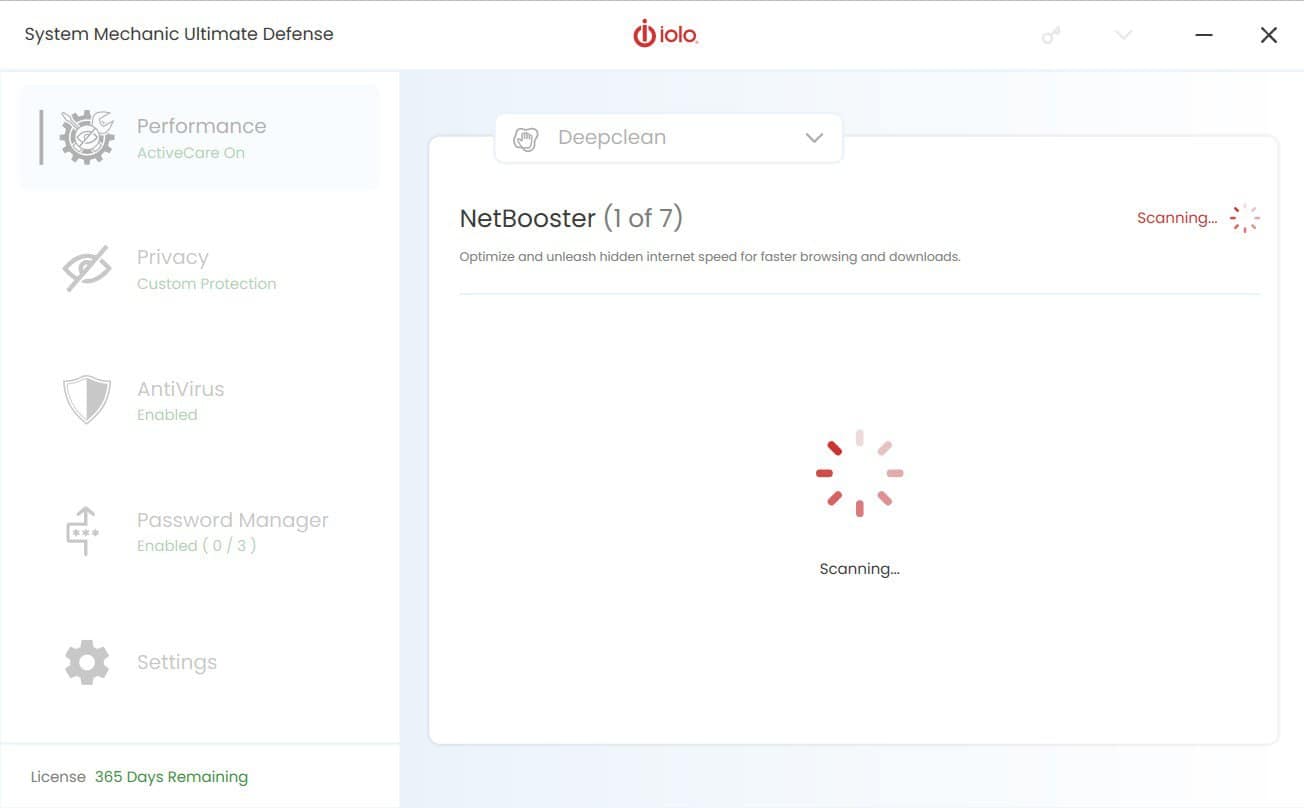
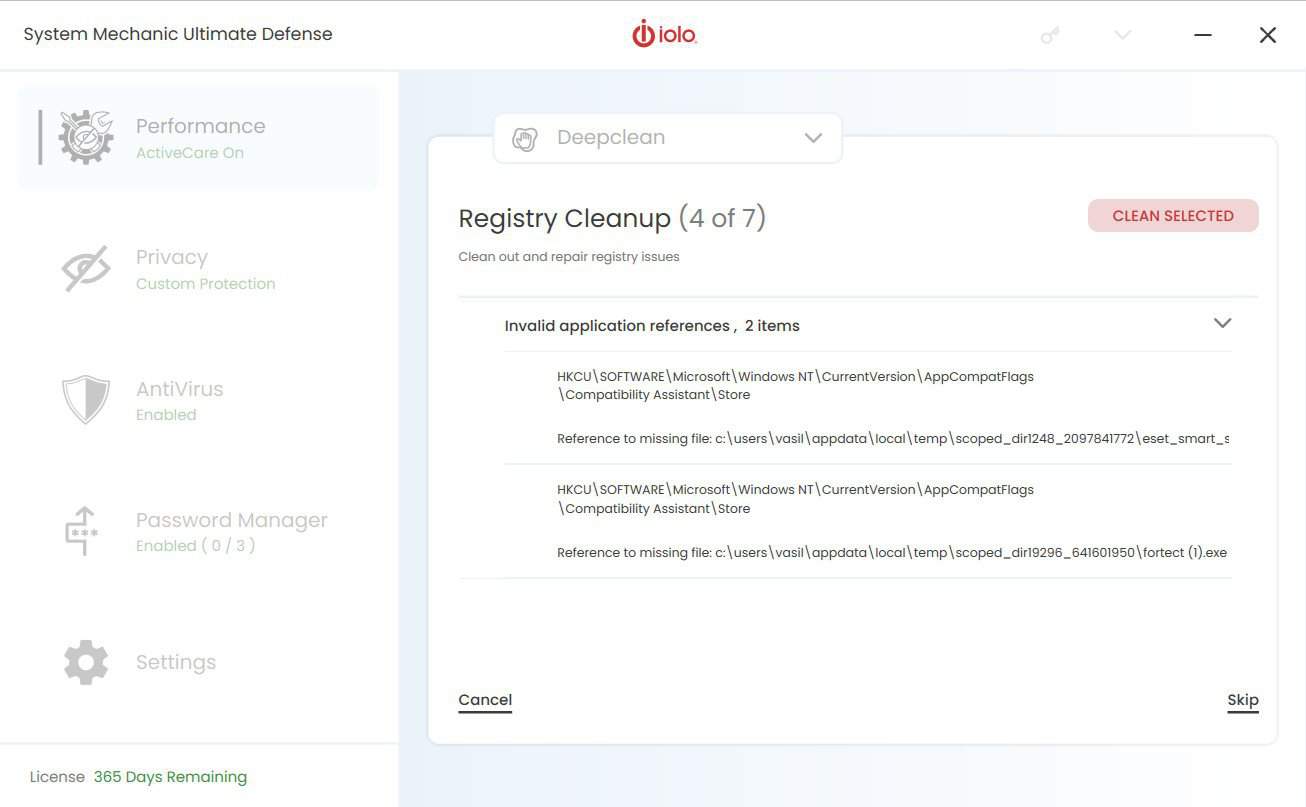
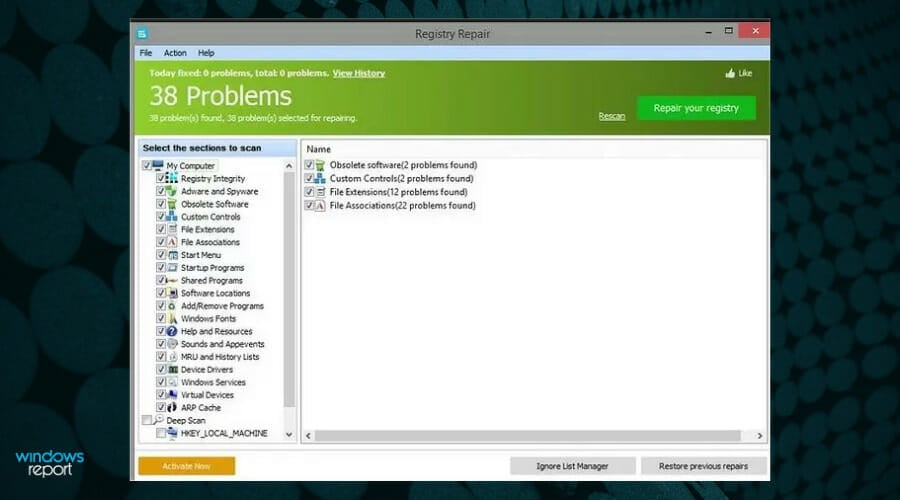
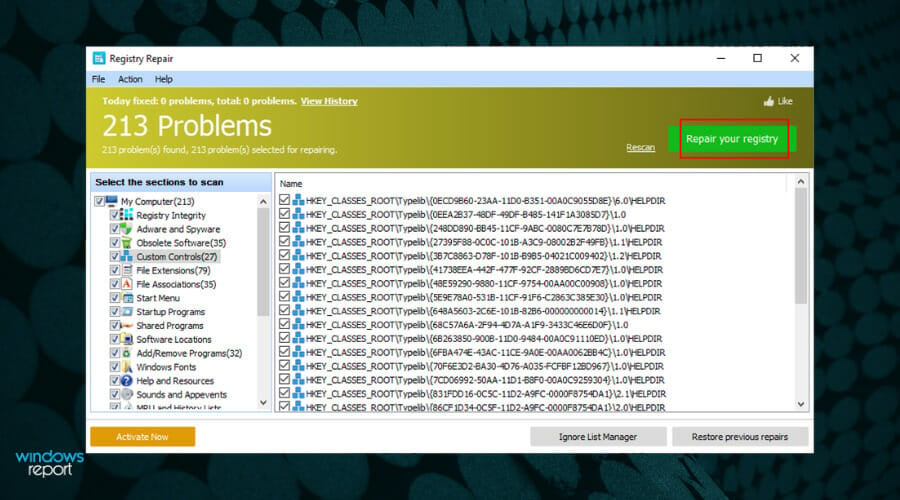
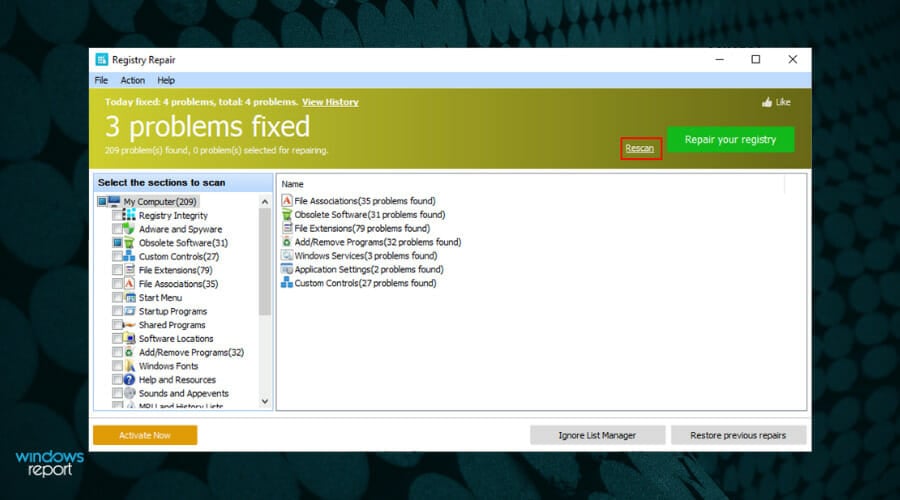

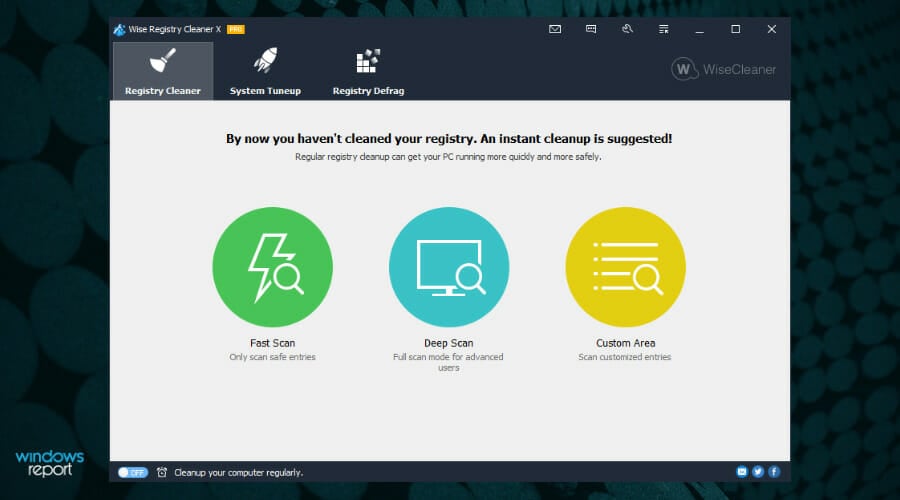
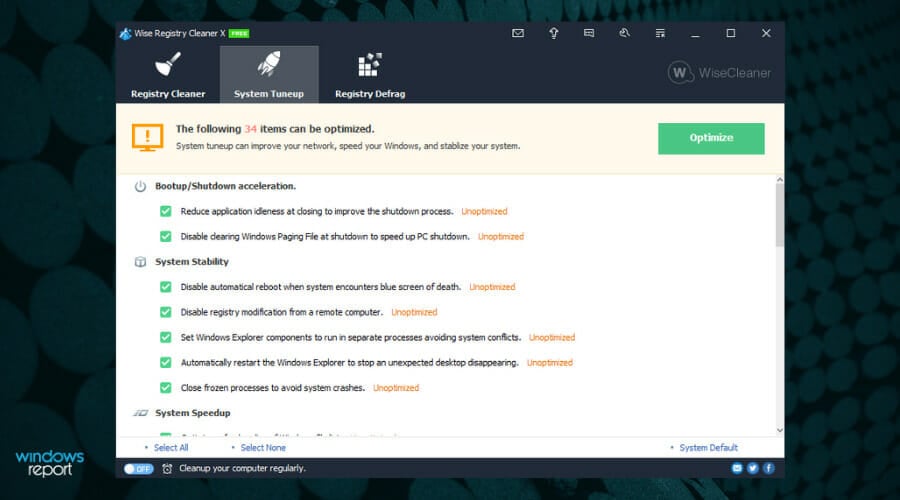
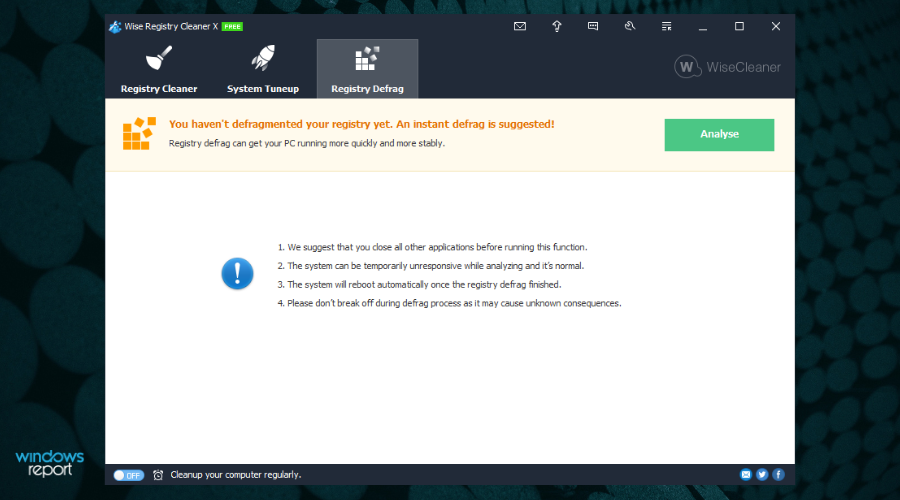
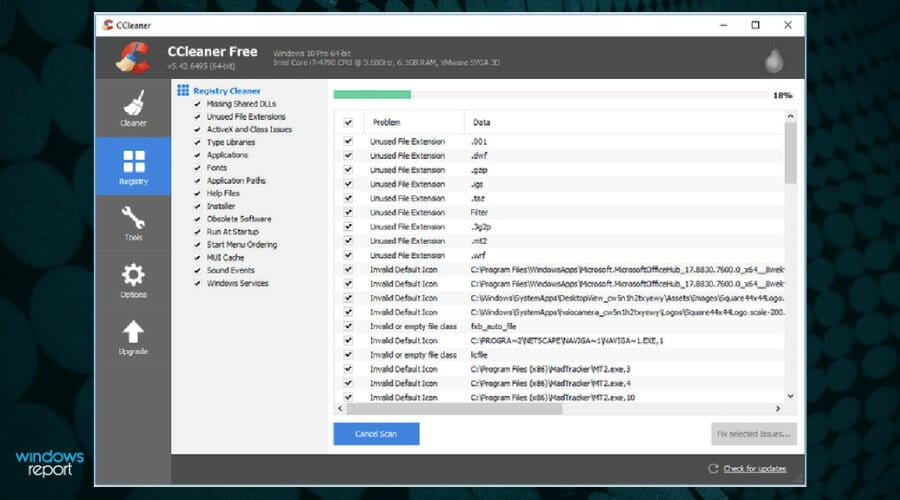
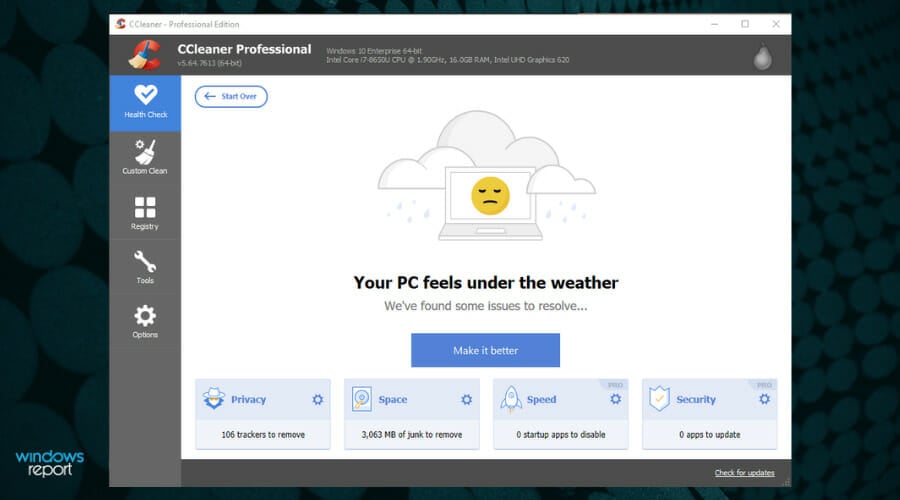

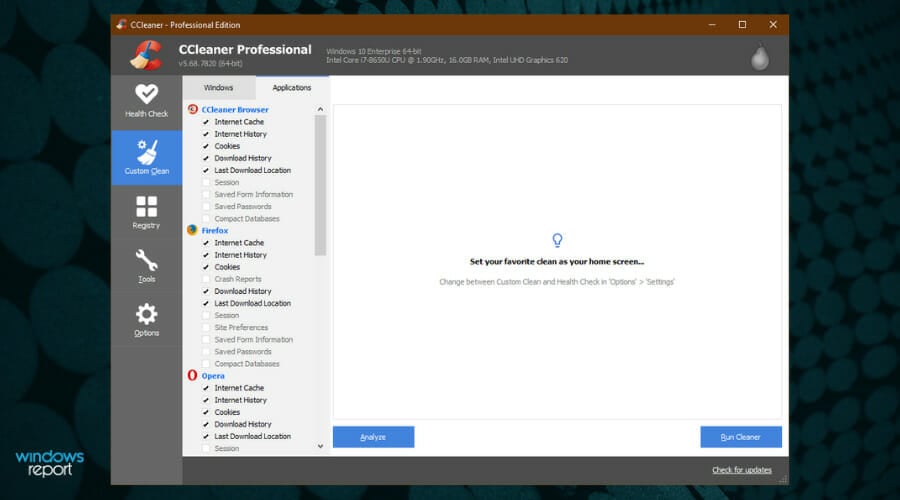
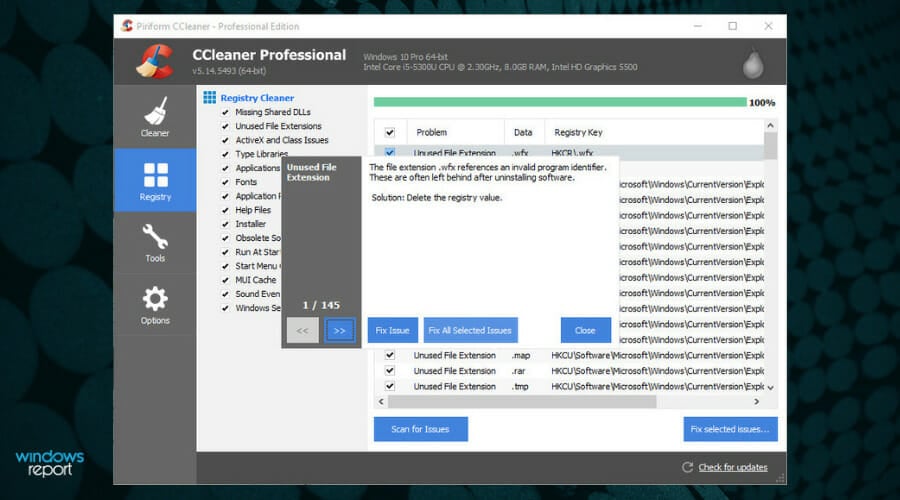
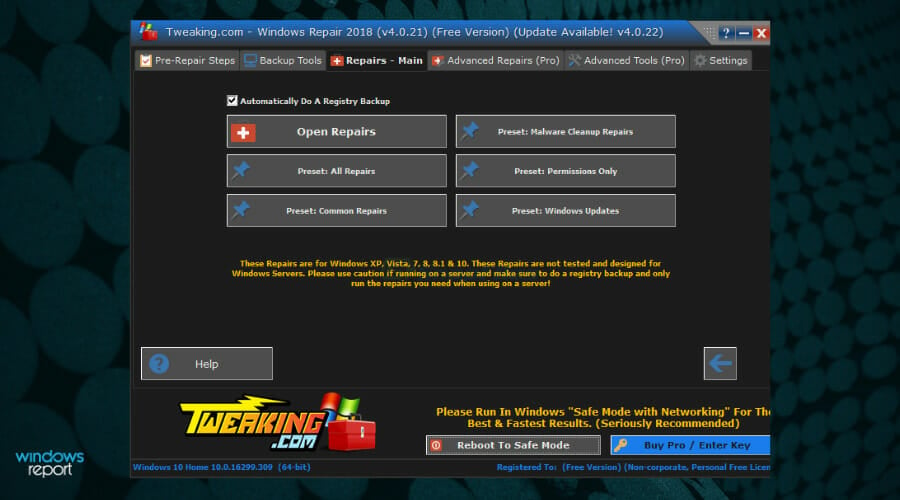

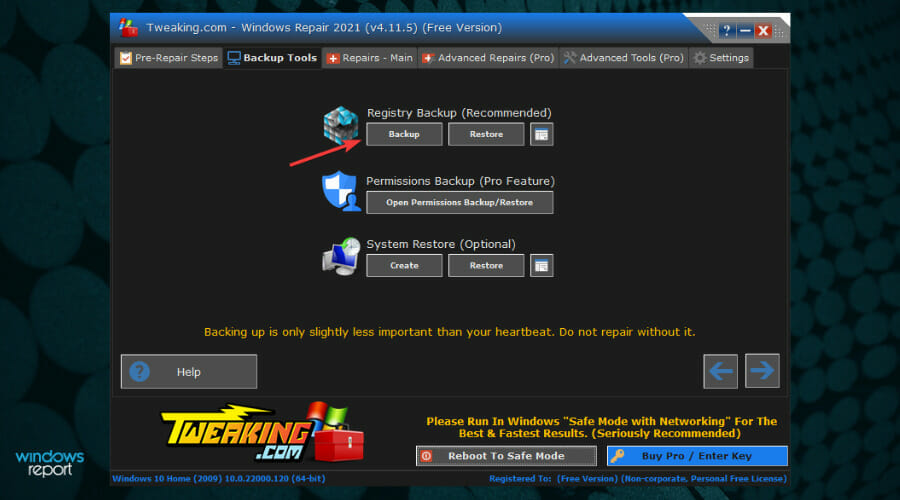
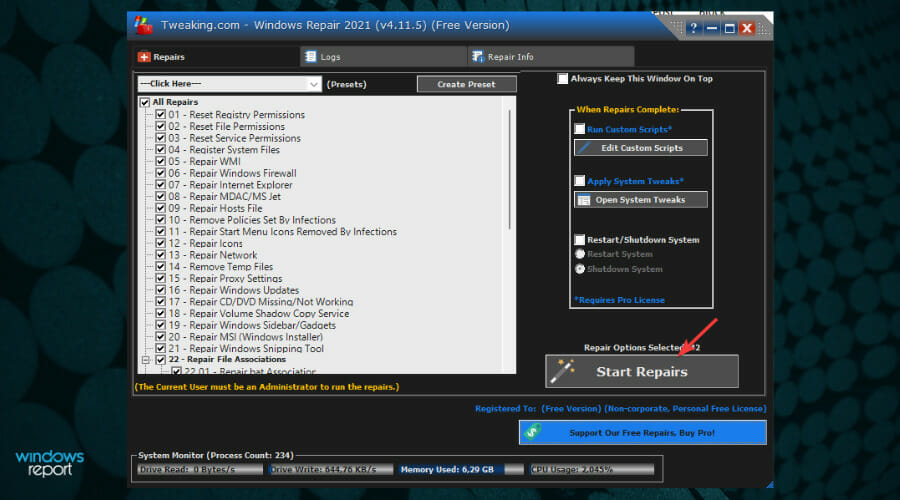
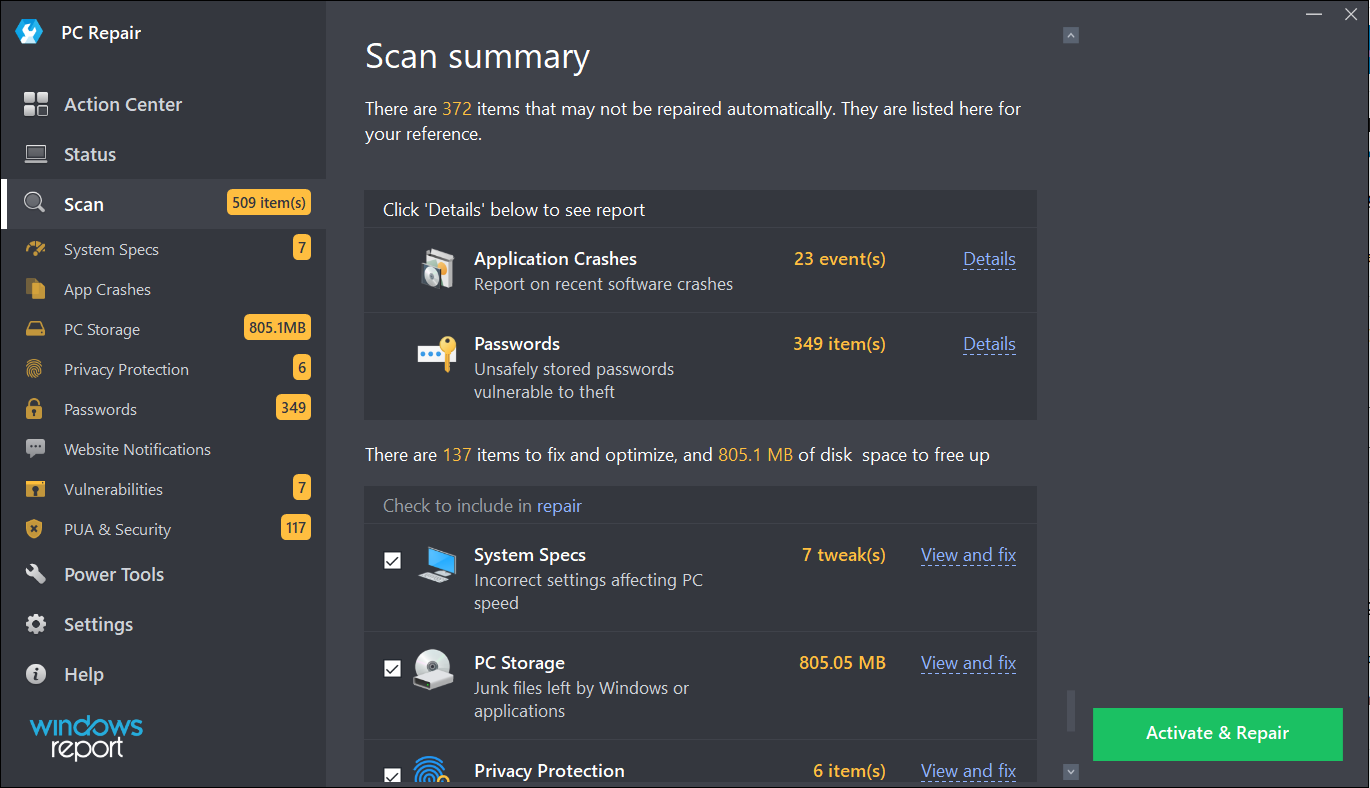
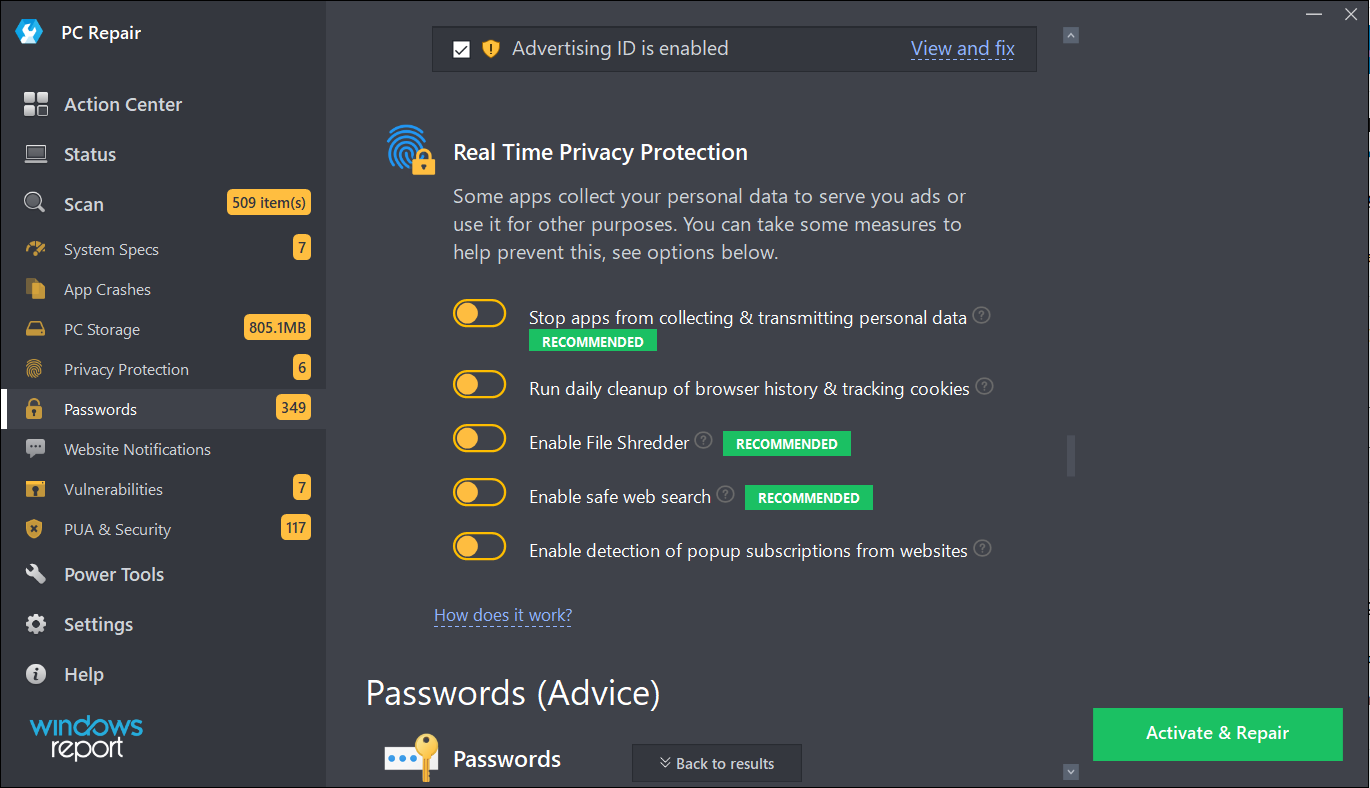
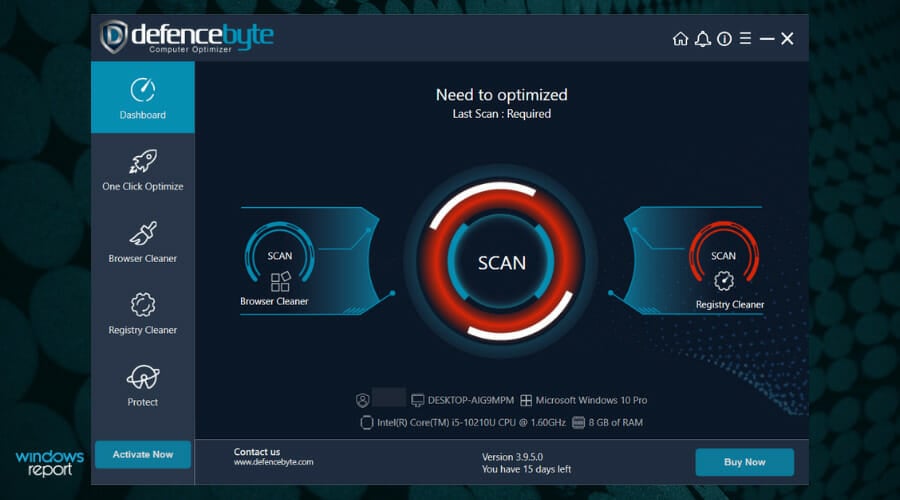
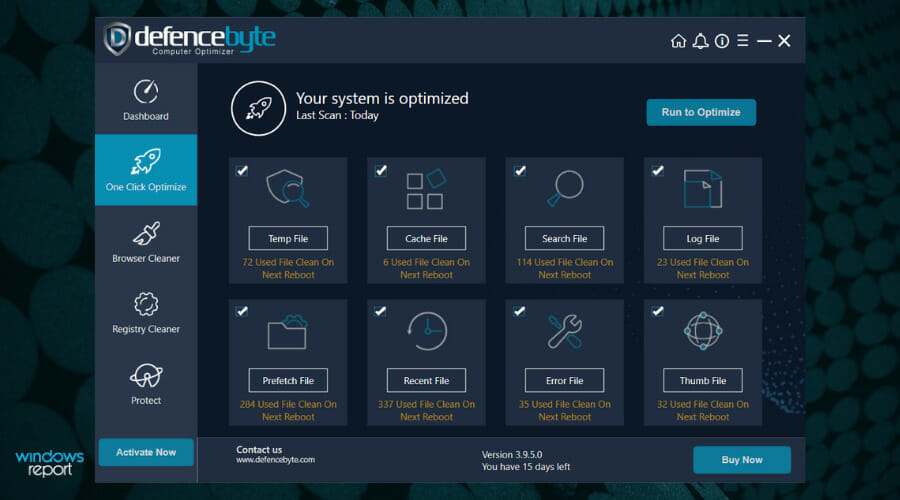
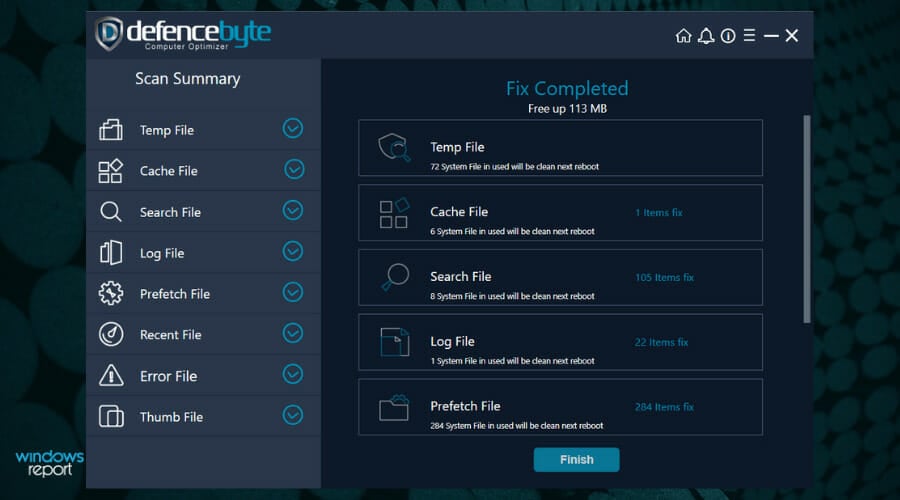
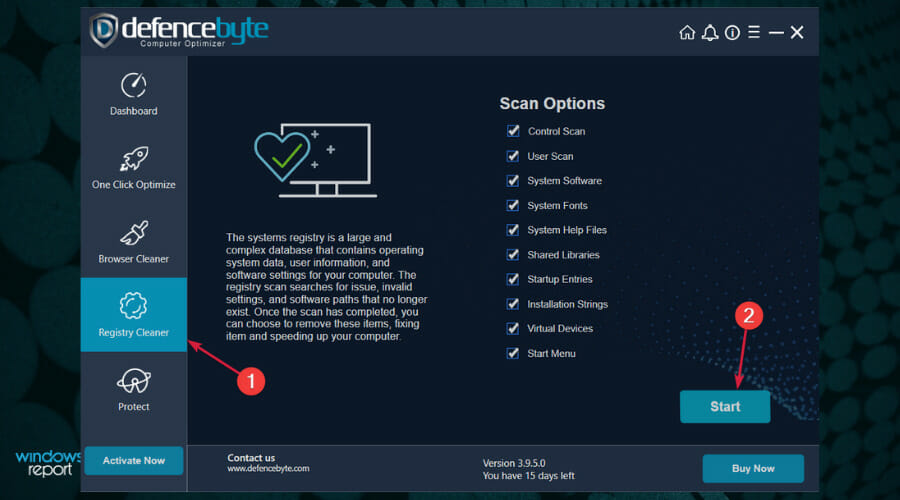
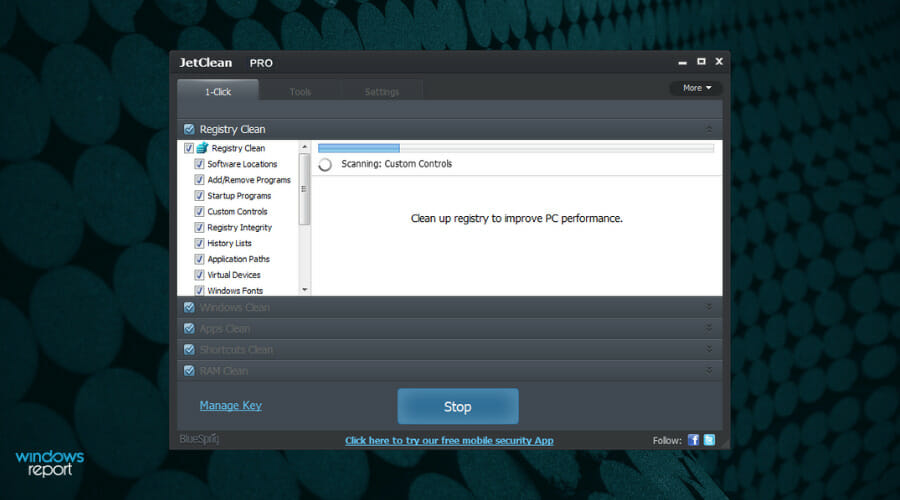
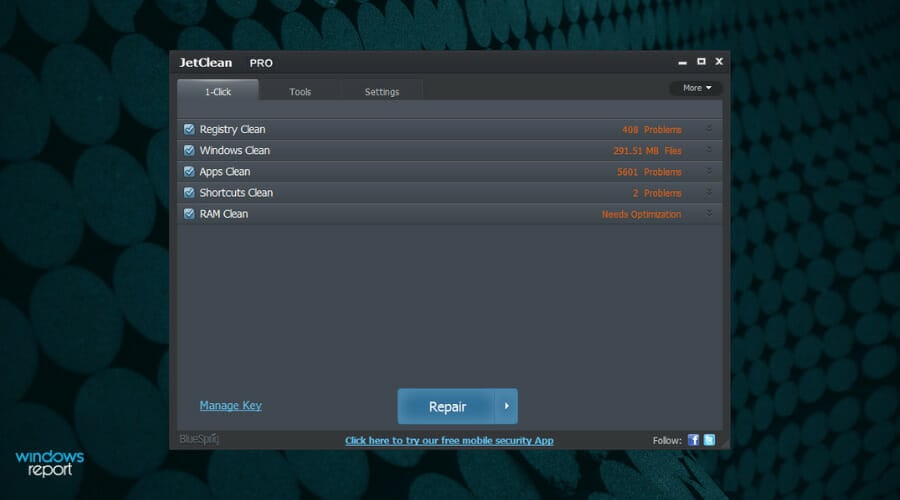
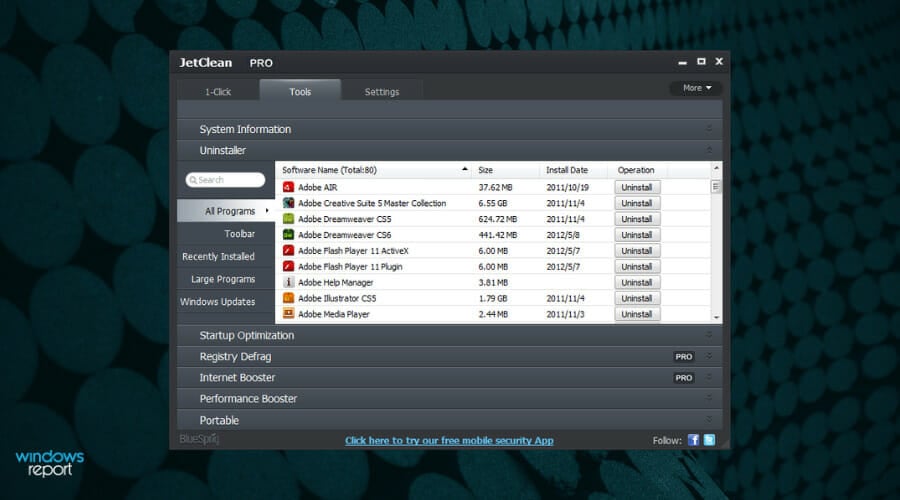
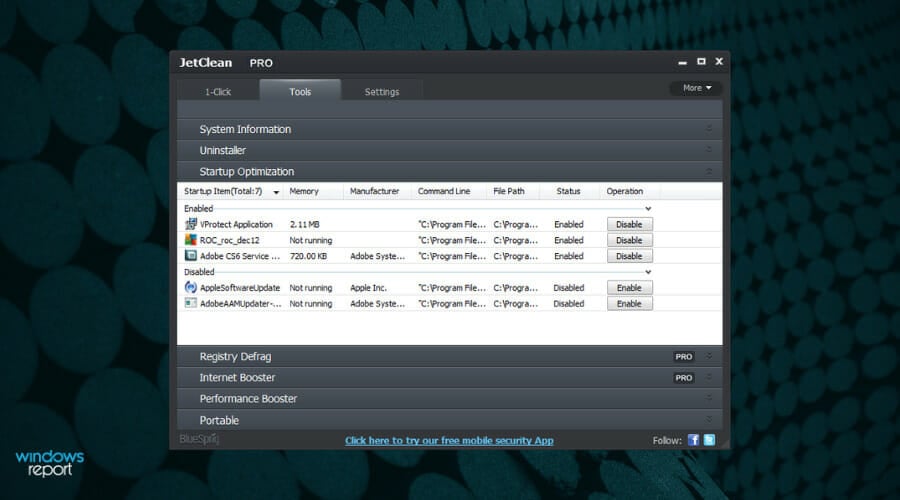






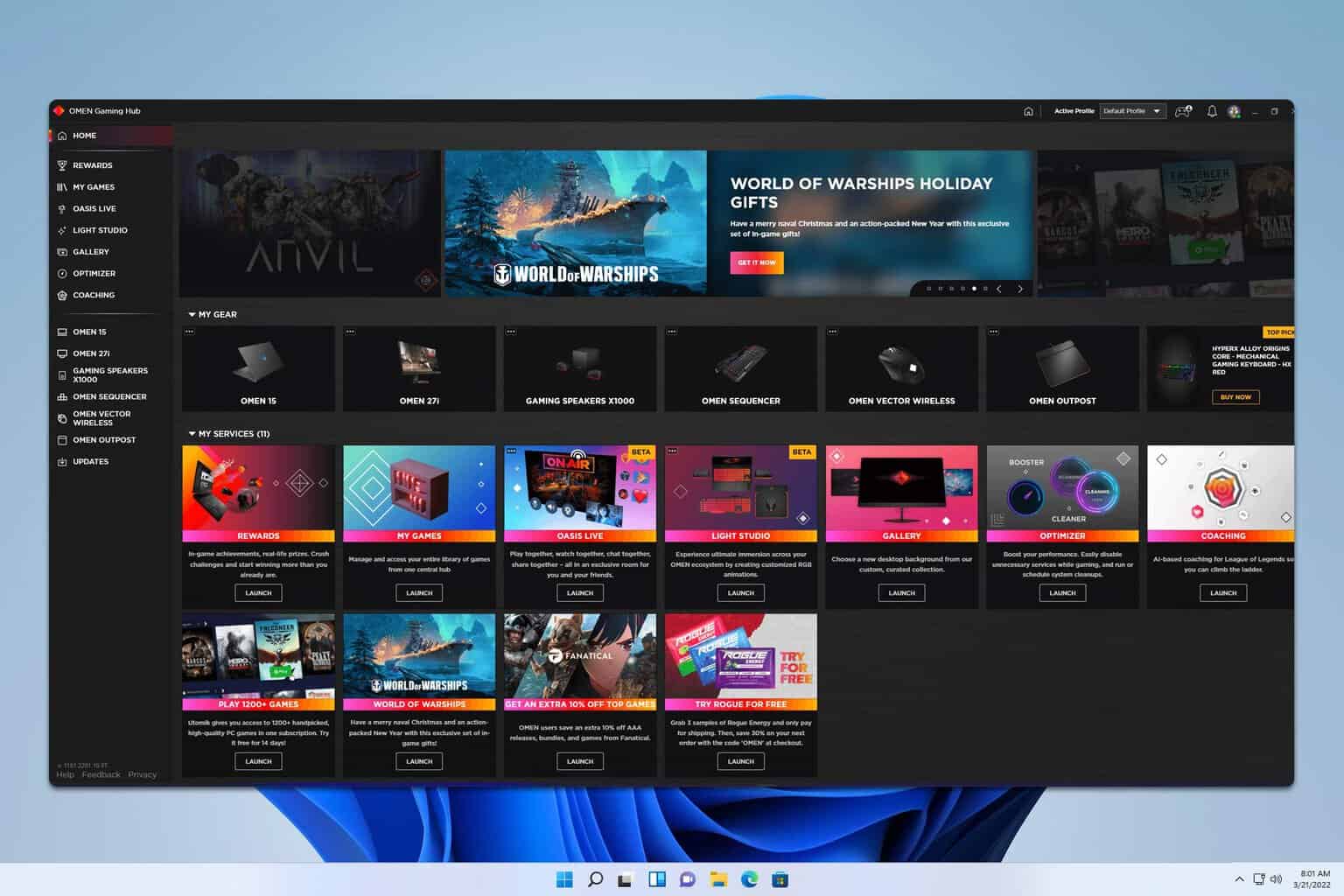
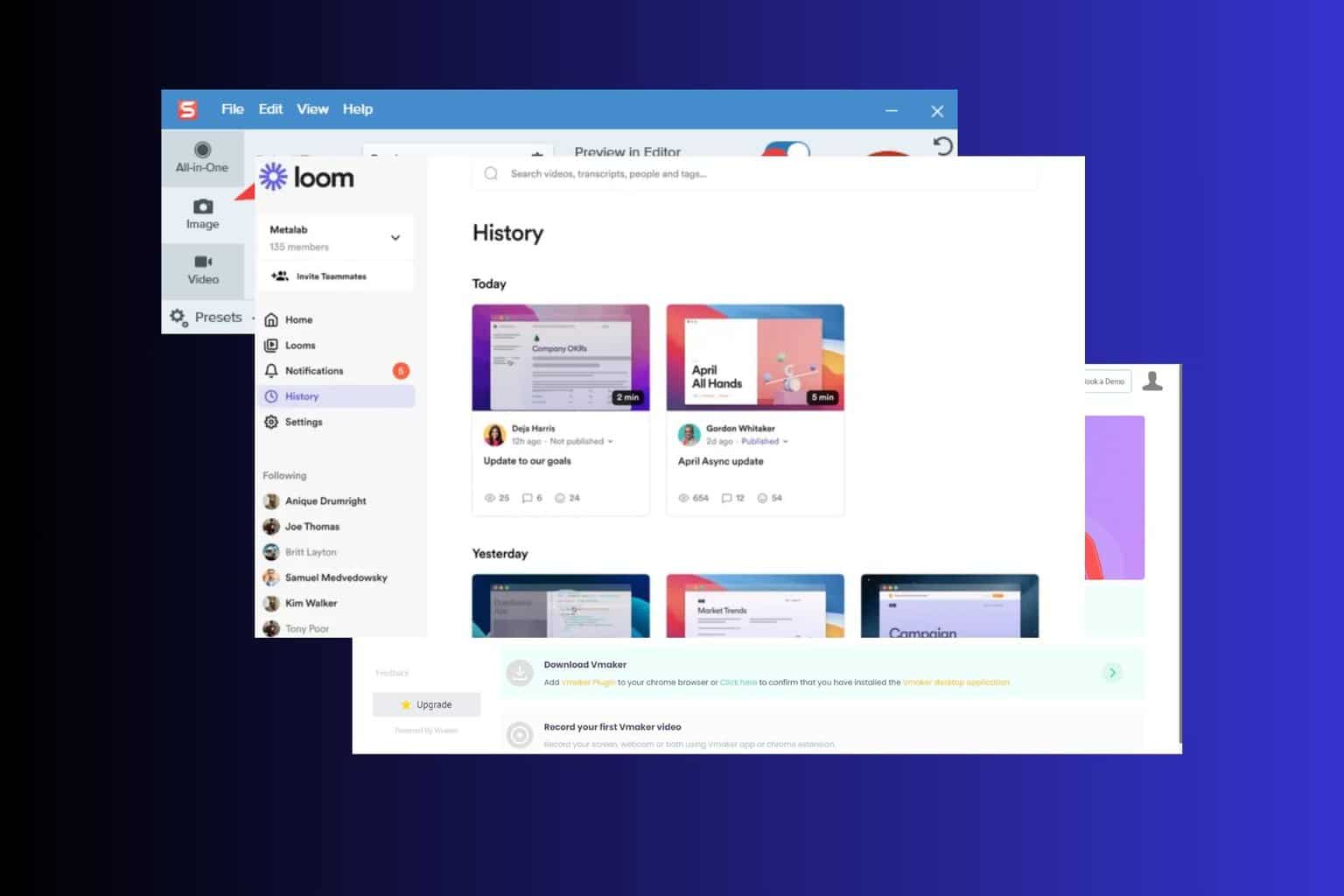
User forum
4 messages