ASIO Driver for Windows 11: Download, Install & Enable
Follow the guide and quickly install ASIO on your Windows 11 PC
3 min. read
Updated on
Read our disclosure page to find out how can you help Windows Report sustain the editorial team. Read more
Key notes
- ASIO driver is used by professionals as it provides reduced latency with connected audio devices.
- The official version of ASIO is now available to download which supports Windows 11.
- This guide gives you complete steps to download as well as install the ASIO driver on your PC.
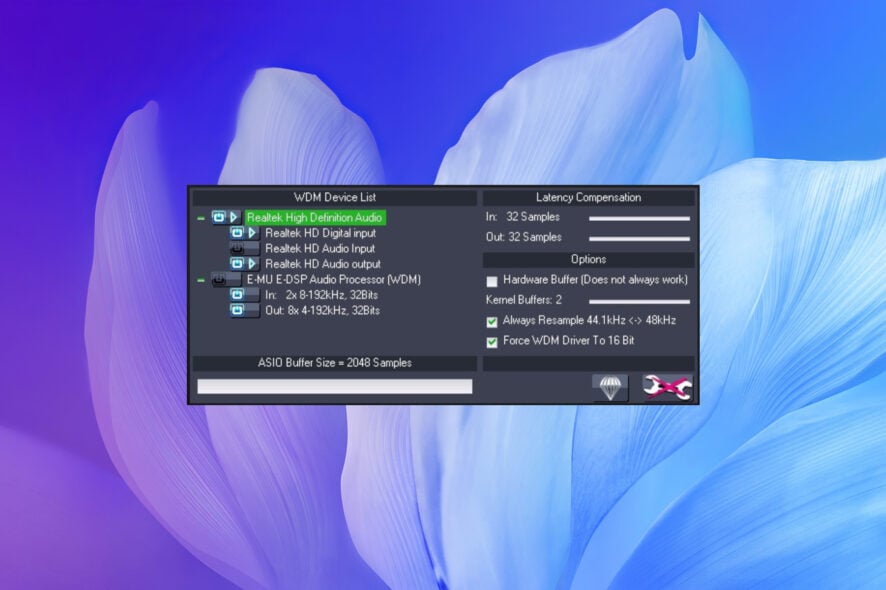
ASIO driver helps your PC communicate perfectly well with the connected audio devices. It also facilitates providing low-latency recording preventing audio latency issues with connected devices.
If you are new to ASIO and are looking to download the ASIO driver on your Windows 11 PC, then this guide will help you with that. Let us check it out.
What is an ASIO driver?
ASIO in short stands for Audio Stream Input/Output. It is designed by the German music company Steinberg, who is also behind the popular audio workstation Cubase.
Most sound cards come with their own version of ASIO preinstalled, however, you can install it separately on your PC.
When ASIO is not used, the audio device that you plug into your PC’s jack is connected through DirectSound, which acts as a link for the signal path.
But DirectSound may not be featureful for a professional user. Because often DirectSound may not provide efficient processing, in turn resulting in latency. In such scenarios, the ASIO driver comes into the picture.
What ASIO does is it bypasses the normal audio pathway, that DirectSound uses and routes your audio connection to your PC, reducing latency.
Some of our readers also reported an Asio.sys error on their PCs but this guide will help you fix it.
How to download and install the ASIO driver in Windows 11?
Besides choosing the right drivers, it can also provide a detailed list of your missing or outdated drivers and find them the latest update from its constantly revised database.
1. Download the ASIO driver
- Visit the official website of ASIO4all.
- Version 2.15 is the official version that supports Windows 11. Click on the driver in your language.
- Save it in the appropriate location on your PC.
Now that you have downloaded the ASIO driver installer, you can follow the next section that will help you to install the driver on your Windows 11 PC.
2. Install ASIO
- Open the folder where you have downloaded ASIO.
- Double-click on the EXE file.
- Click Next.
- Accept the terms of the agreement and click Next.
- Select the location where you would like to install the ASIO driver by hitting the Browse button.
- Click Install.
- ASIO driver will begin the installation process.
Once the process is complete, the ASIO drivers will be installed on your PC.
Our readers also complained about an audio rendering problem in Windows 11. We also have a dedicated solution for the ASIO driver that may come in handy.
ASIO is after all software, and you would come across multiple problems as you use it. Here are a few of the problems and solutions that you would face using ASIO:
- ASIO4ALL is not visible in the audio menu: This could possibly be because you haven’t installed the ASIO driver as an administrator. Simply uninstall the previous version and now install the program as an administrator and check if this fixes the issue or not.
- Audio device flagged as Unavailable or Beyond Logic: Close any browser window that is open and playing video or audio. You can also fix this issue by unplugging and replugging the device.
- Another application isn’t playing sound when ASIO is active: This is because ASIO is designed this way because it prevents mixing and thus reduces latency.
Apart from this, if the Windows 11 PC is not able to find your audio device, then you can try the solutions mentioned in our guide.
If there is a problem with audio rendering on your PC, then this guide lists some effective tips that will help you fix it.
Let us know in the comments below if this guide helped you download and install ASIO drivers on your Windows 11 PC.

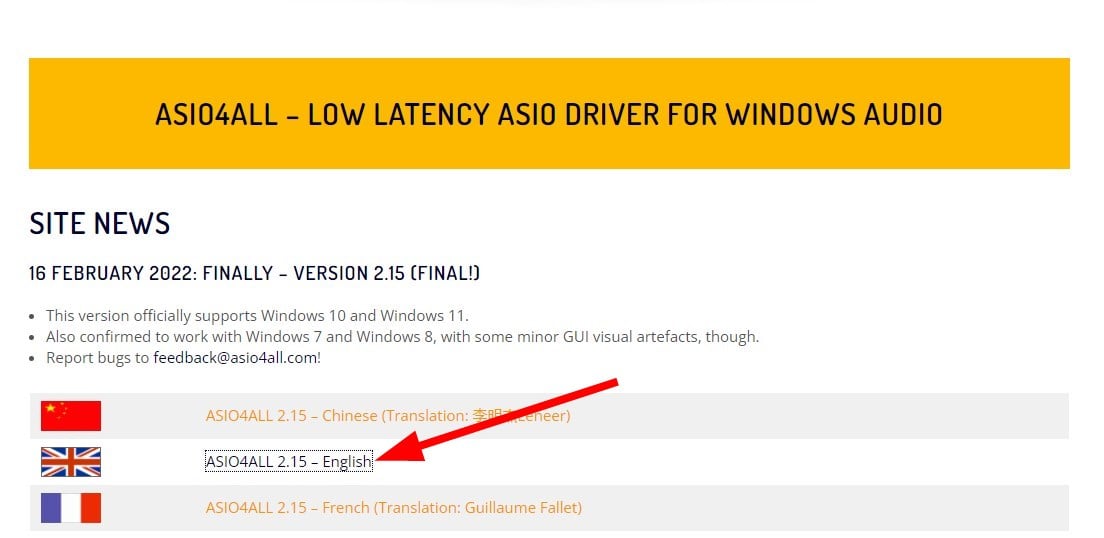
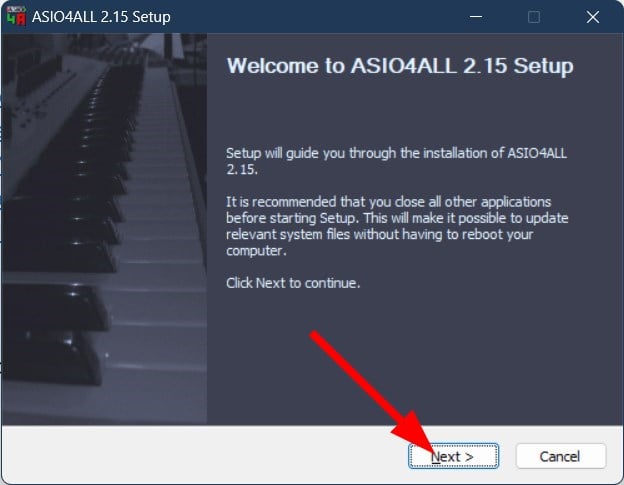

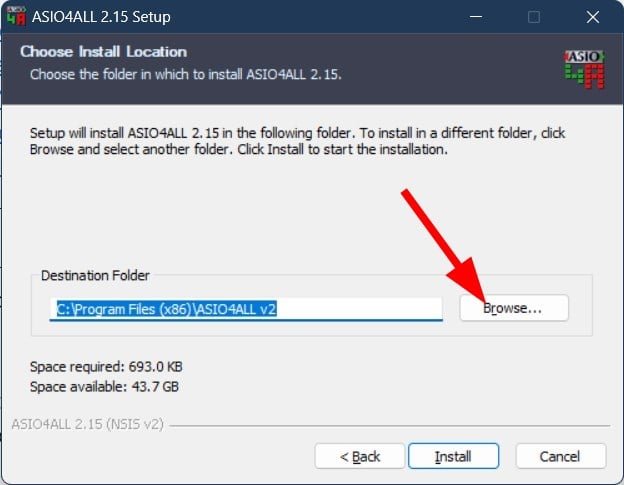
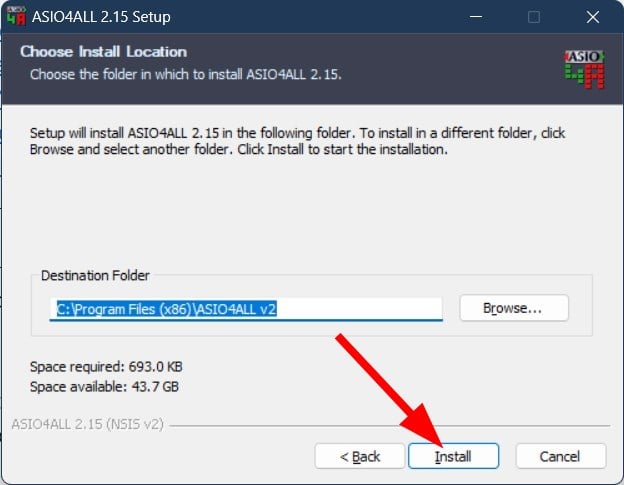





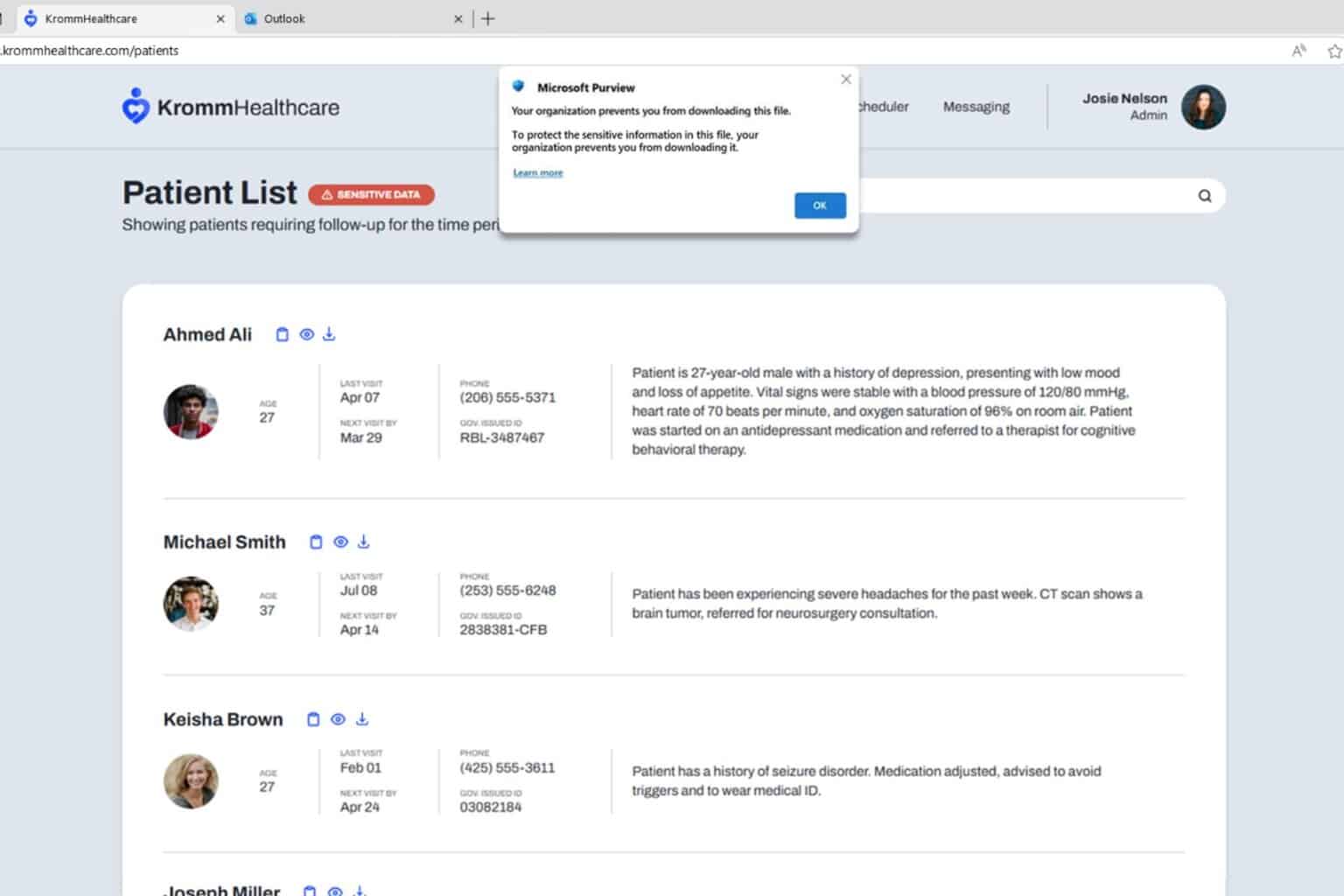
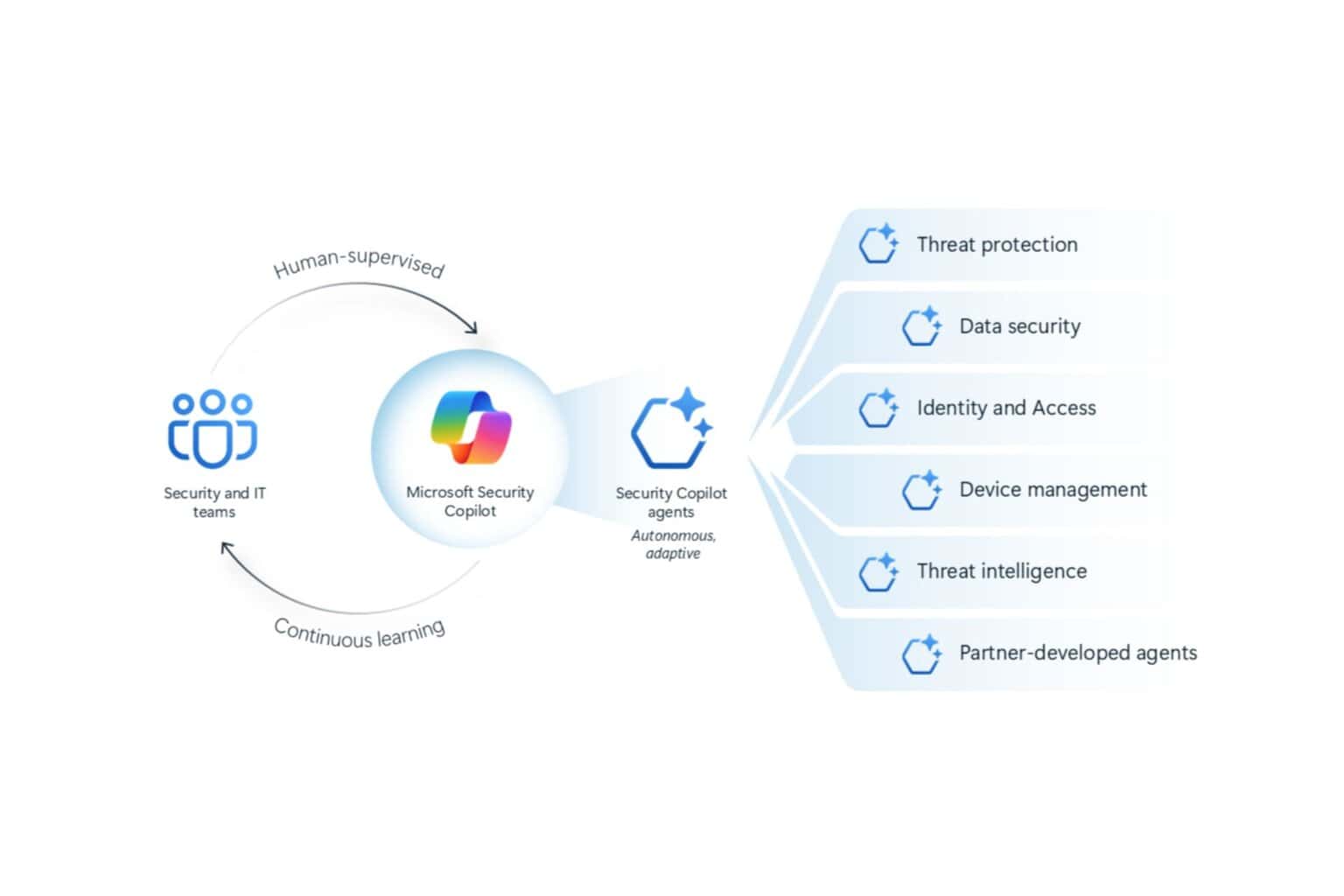


User forum
0 messages