BAD POOL CALLER Error Code On Windows: 11 Ways To Fix It
Find out all you need to know to fix BAD POOL CALLER in Windows 10/11
10 min. read
Updated on
Read our disclosure page to find out how can you help Windows Report sustain the editorial team. Read more
Key notes
- There are various BSOD errors that you can encounter, and in this guide, we’re going to show you how to fix Dad Pool Caller on Windows 10.
- Fixing this error is simple, and the best way to do that is by using specialized BSOD repair software.
- You can also fix this issue by updating both Windows 10 and your drivers.
- If you’re still getting Bad Pool Caller BSOD, you might have to reinstall Windows 10 or check your hardware.
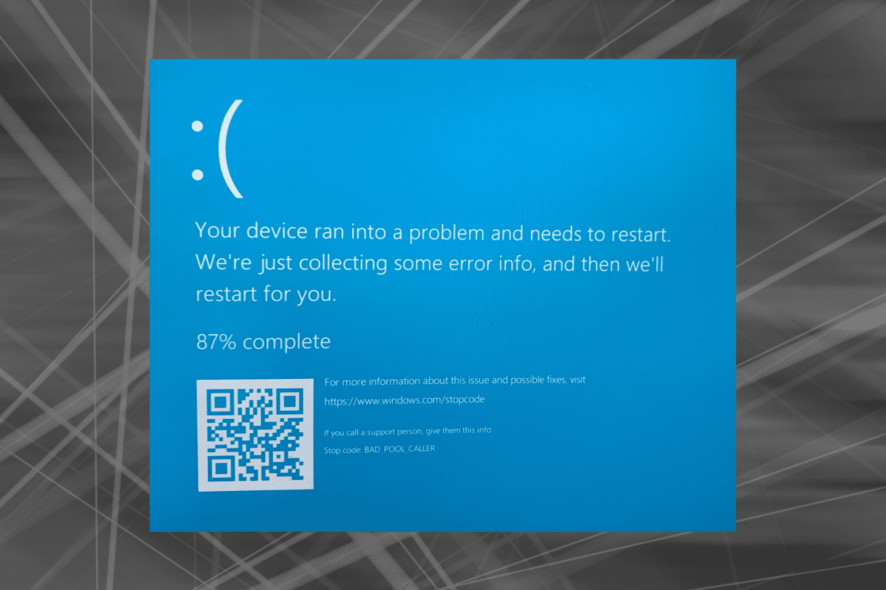
BAD POOL CALLER is a Blue Screen of Death error, and just like many other BSoD errors, this one will crash Windows 10 and restart the PC.
The error is encountered on all iterations of the OS, including the two most extensively used ones, Windows 10 and 11.
These errors can be troublesome; therefore, today, we’ll show you how to fix the BAD POOL CALLER error in Windows.
What does BAD POOL CALLER mean?
It’s possible that it’s pointing to a scenario in which a piece of software is attempting to use a processor thread that isn’t available because another piece of software is currently utilizing it.
It’s also possible that the thread it was looking for doesn’t even exist anymore which results in a bad request.
What causes BAD POOL CALLER blue screen?
Similar to the Bad Pool Header error, this is a BSOD error, and it’s caused when your system encounters a fatal error and can’t operate normally.
Like the Bad System Config Info error, this one can be caused by overclocking or even by incompatible hardware.
Third-party applications can also cause this issue, so keep an eye out for all potentially problematic software.
BAD POOL CALLER can cause many problems on your Windows 10 PC, and in this article, we also covered the following issues:
- BAD POOL CALLER crash – Many users reported that this error comes with a blue screen followed by a crash. This can be a big problem, but you should be able to fix it using one of our solutions.
- BAD POOL CALLER overclock – To get maximum performance, many users overclock their hardware. However, overclocking can cause various issues, such as this one, to appear. To fix the problem, you need to remove all your overclock settings.
- MSDN nugcheck bad_pool_caller – Sometimes, third-party applications can cause this error to appear. Many users reported that uTorrent was causing this problem, but the issue was resolved entirely after removing it.
- BAD POOL CALLER uTorrent, ESET – Avast, AVG, Kaspersky, McAfee – Antivirus software can also cause this issue. Many users reported problems with ESET, Avast, AVG, and Kaspersky tools.
- BAD POOL CALLER RAM – Hardware issues can also cause this problem to appear. The most common cause is your RAM; after replacing it, the issue should be resolved.
- BAD POOL CALLER rdyboost.sys, rdbss.sys, tcpip.sys, tdica.sys, usbport.sys, usbstor.sys, usbhub.sys, iusb3xhc.sys, igdkmd64.sys, picadm.sys – Often, this error message will tell you which file caused the PC to crash. Once you know the file name, you just need to find the device or application that is associated with it and fix the problem.
- BAD POOL CALLER when inserting USB drive – Several users reported this error only after inserting a USB drive. This can occur if your USB drive is faulty or you have a problem with your chipset drivers.
- BAD POOL CALLER on startup – Many users reported this error occurring right on startup. This can be a big problem since your PC can become stuck in a loop. In some more severe cases, your PC won’t boot at all.
- BAD POOL CALLER page fault in nonpaged area – This is a variation of this error, but you should be able to fix it by using solutions from this article.
- BAD POOL CALLER Windows 11, 10, 7, 8, XP – The solutions below are applicable to all Windows iterations, so make sure to follow them.
- BAD POOL CALLER Windows 11 HP, Dell, Lenovo – By using a specialized software option, you can fix this error in no time.
Without further ado, let’s just jump right in!
How do you fix a BAD POOL error?
1. Use specialized repair software
Errors such as BSOD BAD POOL CALLER can be tough to fix, especially if you’re not an advanced user.
However, there are specialized tools that can analyze your system and help you fix these types of errors with relative ease.
2. Update Windows 10
- Press Windows + I to open the Settings app, and click on Update & Security.
- Now click on the Check for updates button.
- If an update is listed after the scan, click on Download and install to get it. The stop code bad_pool_caller will be fixed.
After installing the updates, check if the BAD POOL CALLER error in Windows persists and your PC won’t boot.
Blue Screen of Death errors such as BAD POOL CALLER can arise due to hardware or software incompatibility. To be sure that your hardware and software are fully compatible with Windows, we strongly advise you to download the latest Windows patches.
Microsoft is frequently releasing newer versions through Windows Update, and many of these address various hardware and software issues. So, download them if you want to keep your PC error-free.
3. Update the drivers
- Press Windows + X and select Device Manager from the list.
- Now, expand the category for the driver you intend to update. We will go with the graphics driver since it’s the most critical one.
- Right-click on the device, and then select Update driver.
- Next, select the Search automatically for drivers option.
- The system will download and install the compatible drivers for the hardware component, assuming that you don’t already have them.
- Similarly, perform the same operation for all problematic drivers.
Outdated or incompatible drivers can lead to the BAD POOL CALLER Blue Screen error in Windows 10. So, it’s best to keep them up-to-date.
We recommend you easily update your drivers using a dedicated tool that can automatically update drivers.
This solution is specialized in driver updates for your PC. With a quick scan, it will find all outdated drivers and update with one from its extensive driver files database. The installation is safe and fast, so you can stay worry-free.
4. Run the BSOD Troubleshooter
- Enter Troubleshoot settings in the Search bar, click on the relevant search result, and then go to Additional troubleshooters.
- Select Blue Screen from the right pane and click on Run the troubleshooter.
- Follow the instructions on the screen to complete the troubleshooting.
The built-in troubleshooter is one of the easiest ways to identify and eliminate computer issues. And in this case, the Blue Screen troubleshooter will come to your aid and fix the BAD POOL CALLER error in Windows 10.
5. Run the SFC scan
- Press Windows + S to open the Search menu, enter Terminal in the text field, right-click on the relevant search result, and select Run as administrator.
- Click Yes in the UAC prompt that appears.
- Press Ctrl + Shift + 2 to open Command Prompt in a new tab.
- Paste the following command and hit Enter:
sfc/scannow
The System File Checker is a command-line tool that scans all the system files for potential issues. So, if a corrupt system file is behind the BAD POOL CALLER error in Windows 10 on HP, the SFC scan will likely resolve it.
6. Run DISM
- Open Terminal with administrative privileges, click on the downward-facing arrow at the top, and select Command Prompt.
- Paste the following command and press Enter:
DISM /Online /Cleanup-Image /RestoreHealth - Restart your computer and try updating again.
The DISM tool re-deploys the system image and resolves potential issues along the way. So, it’s possible that running DISM will also resolve the BAD POOL CALLER error in Windows 10 on Dell.
7. Check the hard drive
- Launch Terminal as an administrator, and open the Command Prompt tab.
- Now, paste the following commands one at a time, and hit Enter after each:
bootrec.exe /rebuildbcdbootrec.exe /fixmbrbootrec.exe /fixboot - Next, you need to run the Check Disk scan by executing the following command while replacing the drive letter with the one in your case:
chkdsk /r c:
Issues with your hard drive can cause BSOD errors, and to fix this issue, it’s advised to run the Check Disk scan.
8. Remove your antivirus/firewall
Antivirus software can also cause Blue Screen of Death errors to appear, and to fix them, you have to remove the installed antivirus or firewall.
Bear in mind that your PC won’t be completely defenseless even if you remove your antivirus since Windows 10 already comes with Windows Defender, which serves as a default antivirus.
According to users, they had issues with McAfee, Malwarebytes, ESET, Trend, and Comodo Firewall, and if you’re using any of these tools, we urge you to remove them from your PC in order to fix this error.
Keep in mind that almost any antivirus program can cause these types of errors, so be sure to remove all third-party antivirus programs from your PC.
If you’re using any antivirus solution and you want to altogether remove it from your PC, a reliable uninstaller software will come to your aid. It will remove all the leftover files and the registry keys created by the app when you uninstall it.
9. Uninstall problematic applications
Certain third-party applications can cause these types of errors to appear. Therefore, we strongly recommend you find and uninstall the problematic application.
If you installed or updated any applications recently, be sure to uninstall them or revert to the older version.
Users reported that tools such as Hotspot Shield tend to cause these types of errors, so be sure to remove Hotspot Shield to fix the BAD POOL CALLER error in Windows 11 on your Dell device.
10. Check your modem
A few users reported issues with Huawei modems, and according to them, the modem was set to work as a network adapter, and that was causing the BAD POOL CALLER BSoD error.
In order to fix this problem, you need to set your modem to work as a modem by using its software. Simply change the connection from NDIS to RAS, and you should be able to fix this problem easily.
11. Check your hardware
These types of errors are often caused by hardware issues. If you’re getting a BAD POOL CALLER Blue Screen on Windows 10, be sure to check your hardware.
Users reported that this issue was fixed after finding and replacing the faulty hardware, and in most cases, the problematic hardware was RAM or motherboard.
Checking your RAM is rather simple, and in order to do that, you just need to test RAM modules one by one until you find the faulty one. In addition, you can also use tools such as MemTest86+ to perform a thorough scan of your RAM.
Any hardware component can cause this error to appear. If you installed any new hardware recently, be sure to remove or replace it to eliminate compatibility issues.
How can I fix BAD POOL CALLER BSoD error on Windows 11?
Fixing the BAD POOL CALLER error in Windows 11 is very similar to that on the previous iteration. You just need to identify the underlying cause and look for ways to eliminate it.
And, it’s usually incompatible hardware or a third-party application creating conflicts. Keep an eye for these, and you will be able to fix the error in no time.
Does BSoD damage your computer?
BSOD doesn’t generally damage the hardware but can seriously mess things up with the OS.
A BSOD is an indication that something is wrong with the computer, which is causing the OS to crash.
If that underlying cause has to do with a faulty external device, it could damage the other components, though that’s a very unlikely scenario. But, BSOD can break the OS, if not fixed initially.
Even if we were to overlook the damage caused, if any, BSOD would affect the progress and leads to loss of data. This very aspect in itself highlights the importance of troubleshooting Blue Screen of Death errors.
By now, you would have fixed the BAD POOL CALLER error in Windows 10 and should have your PC up and running like before.
Also, find out the best tools to automatically fix BSOD errors with minimal effort from your end.
If you have any other questions or suggestions, feel free to leave them in the comments section below.

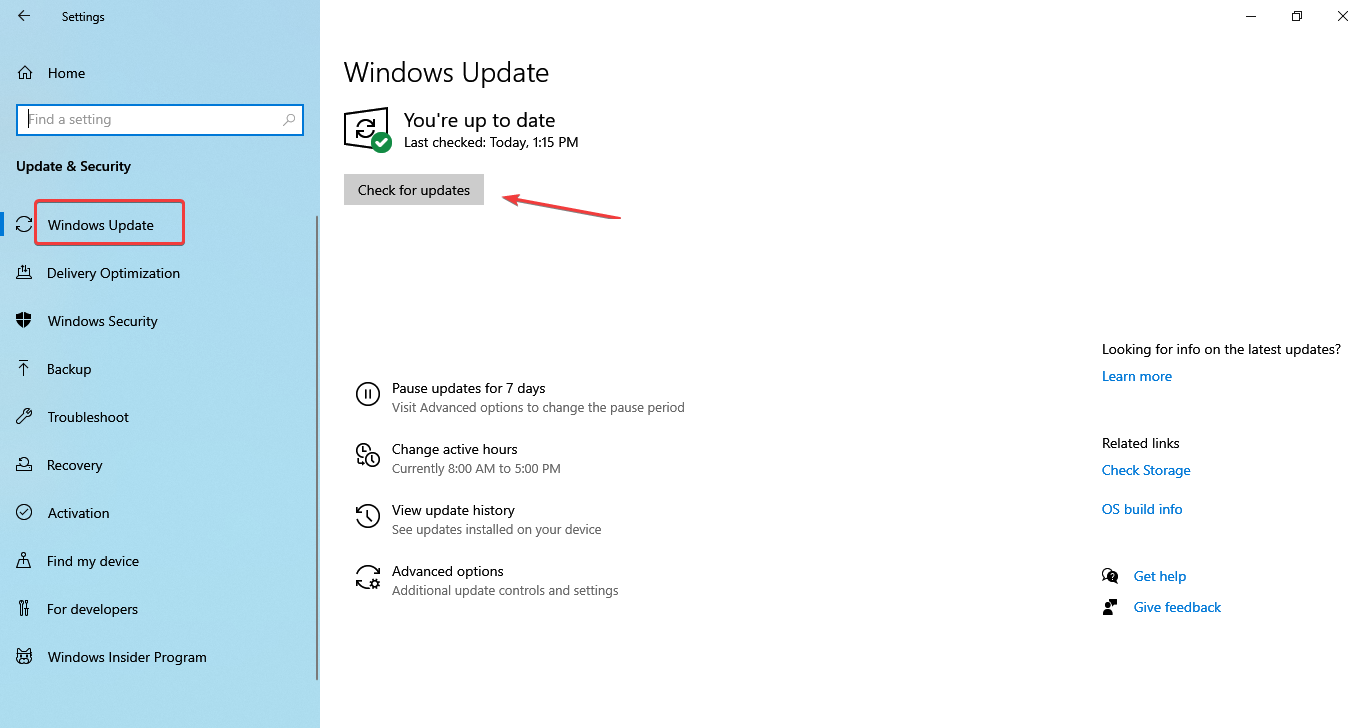
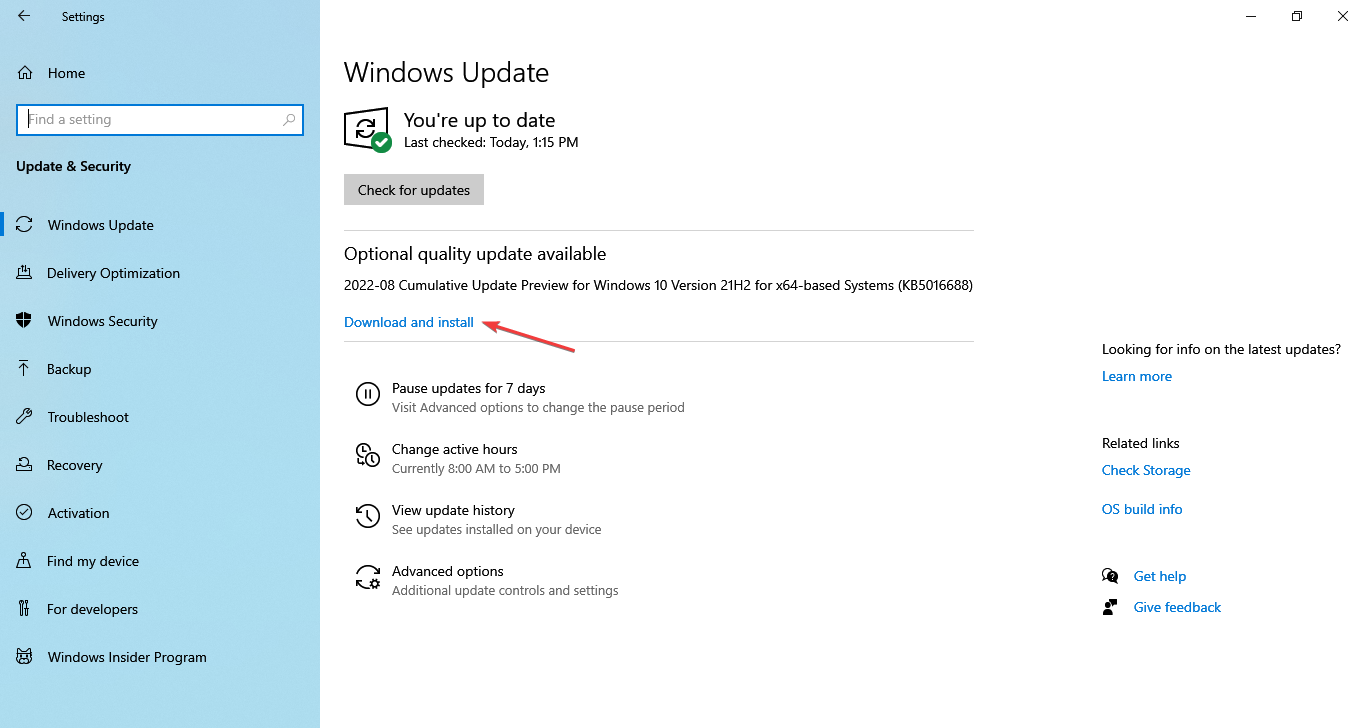

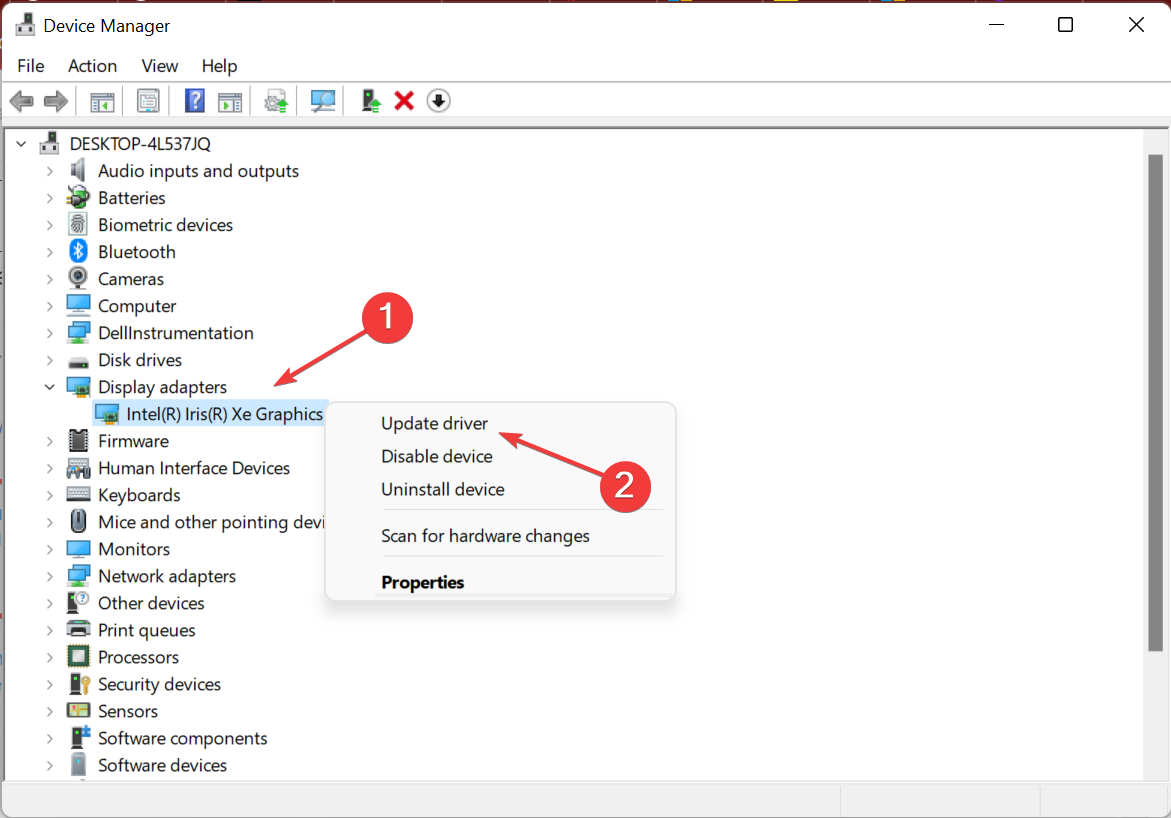
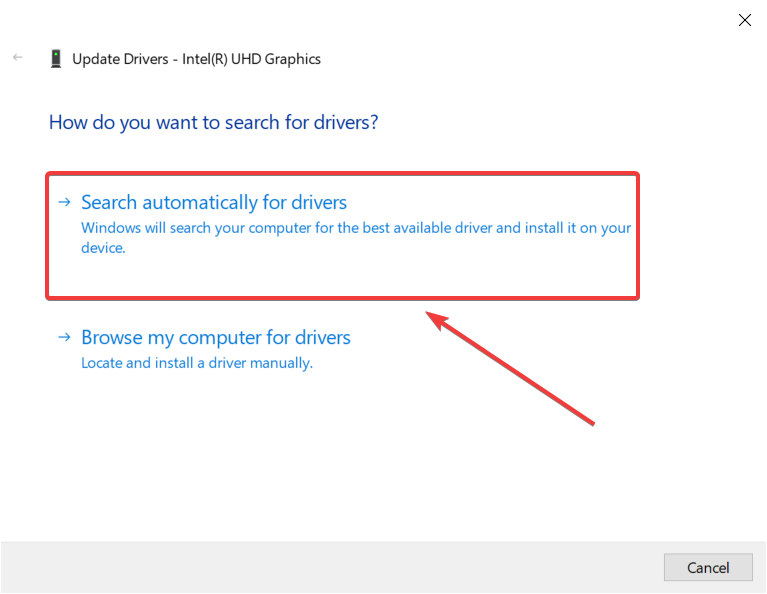
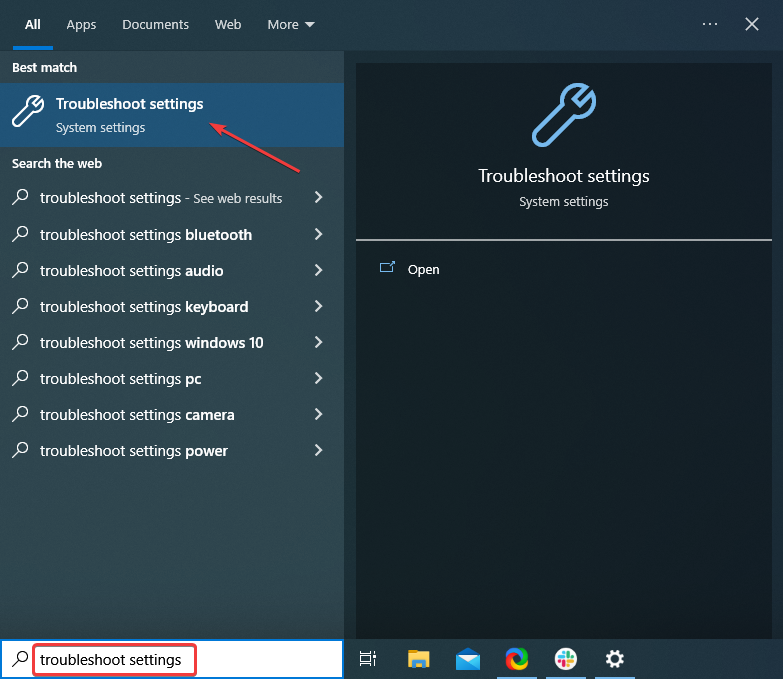
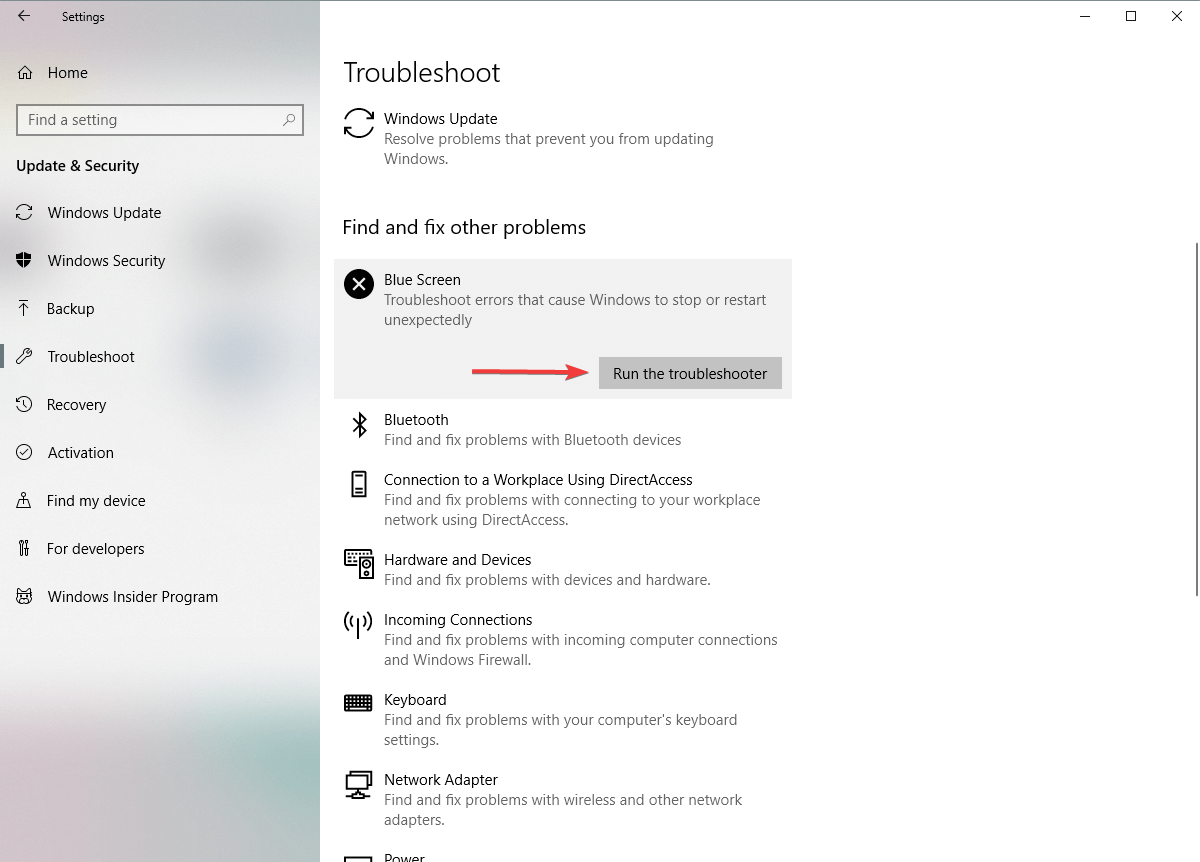
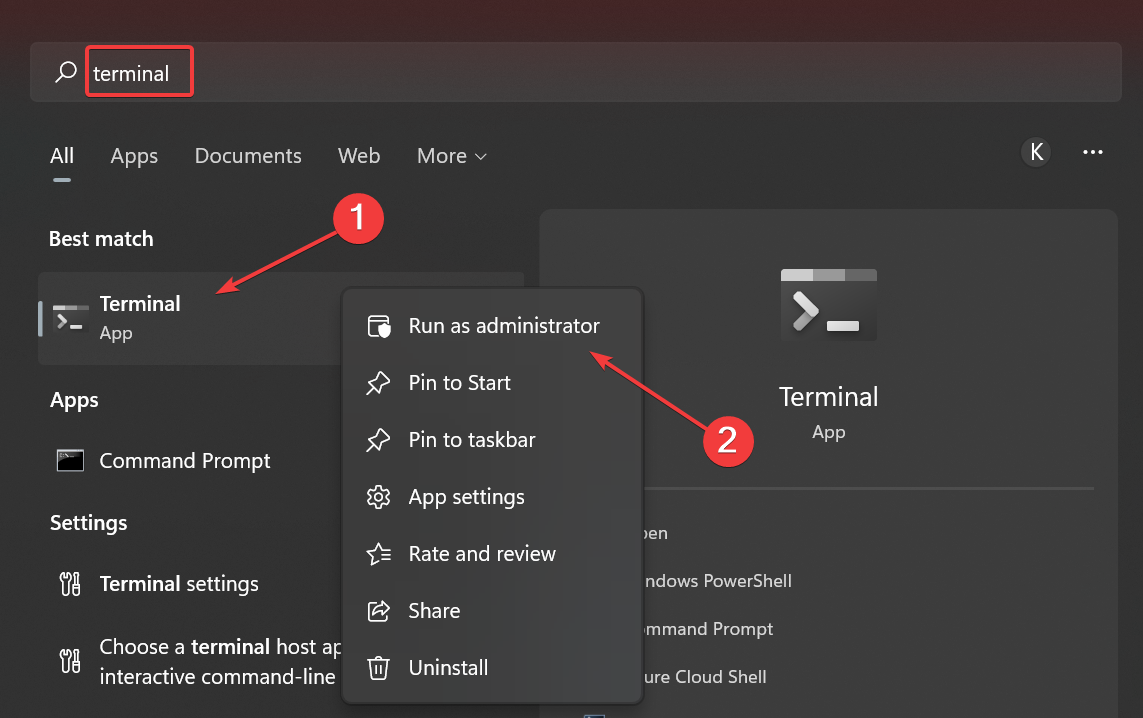
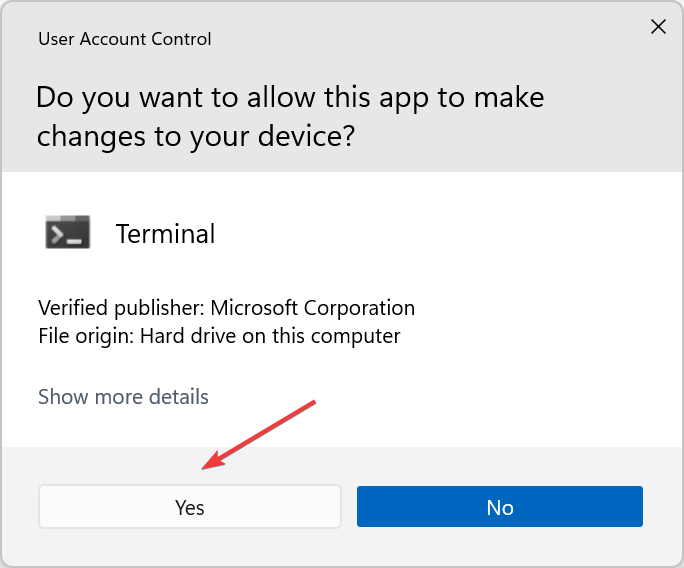
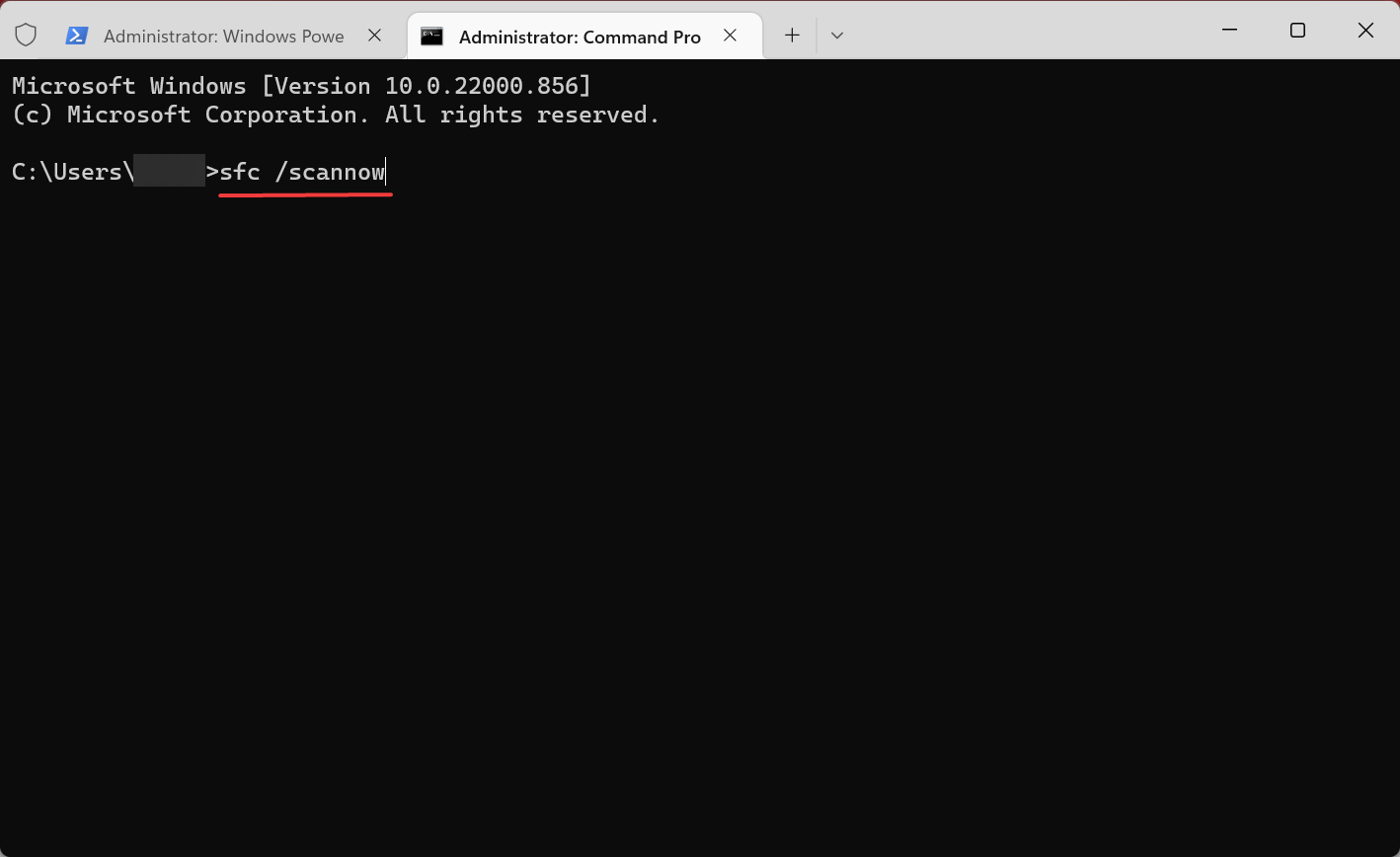
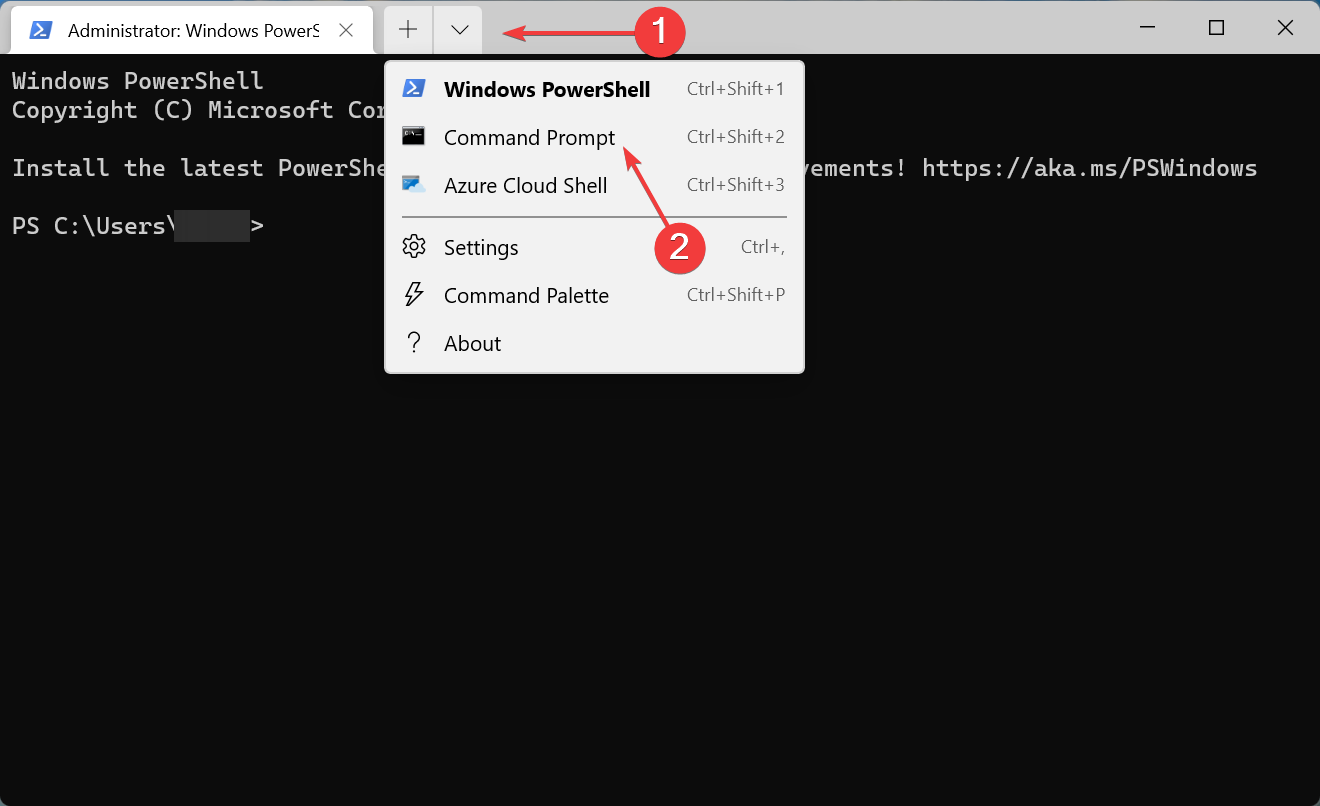
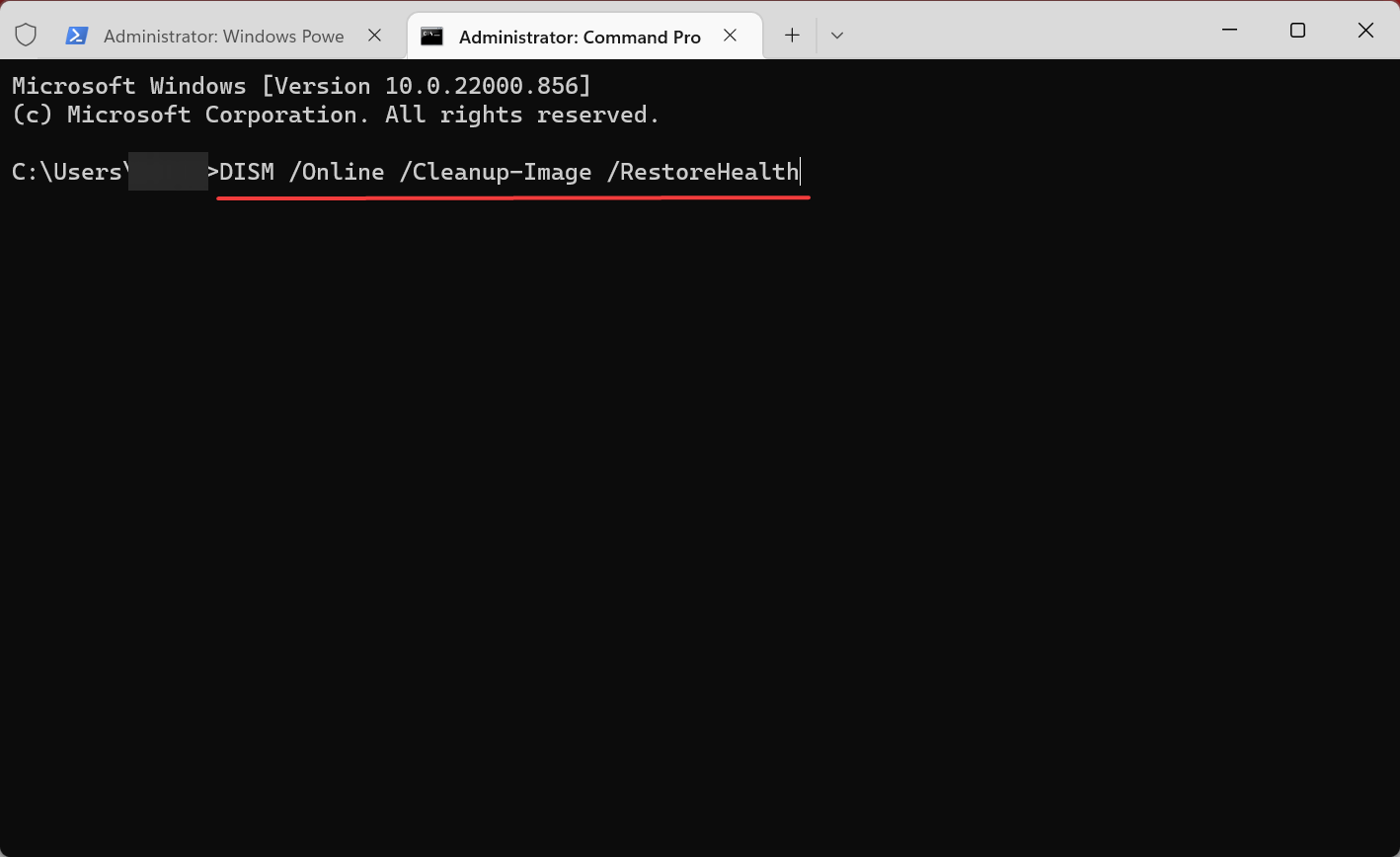
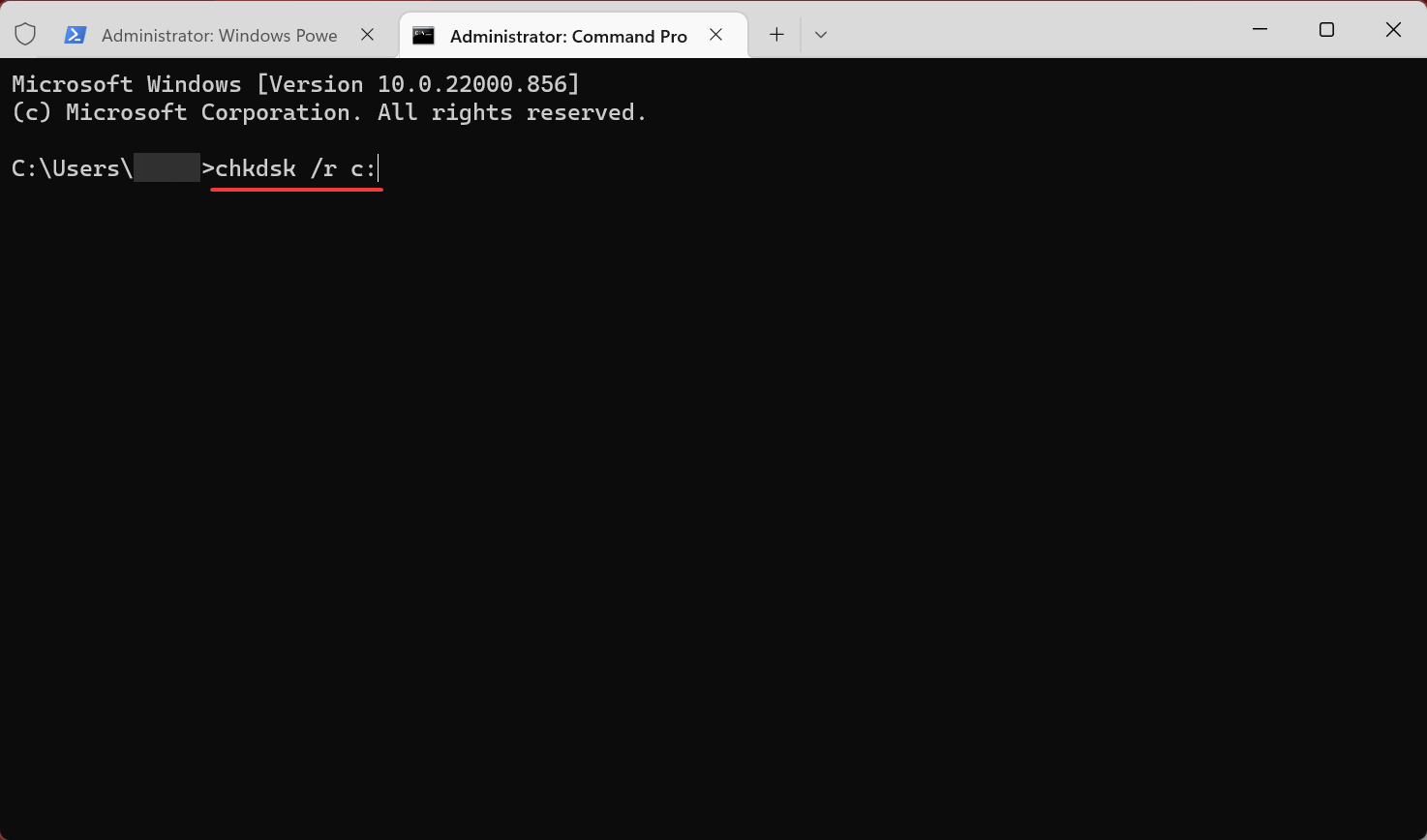
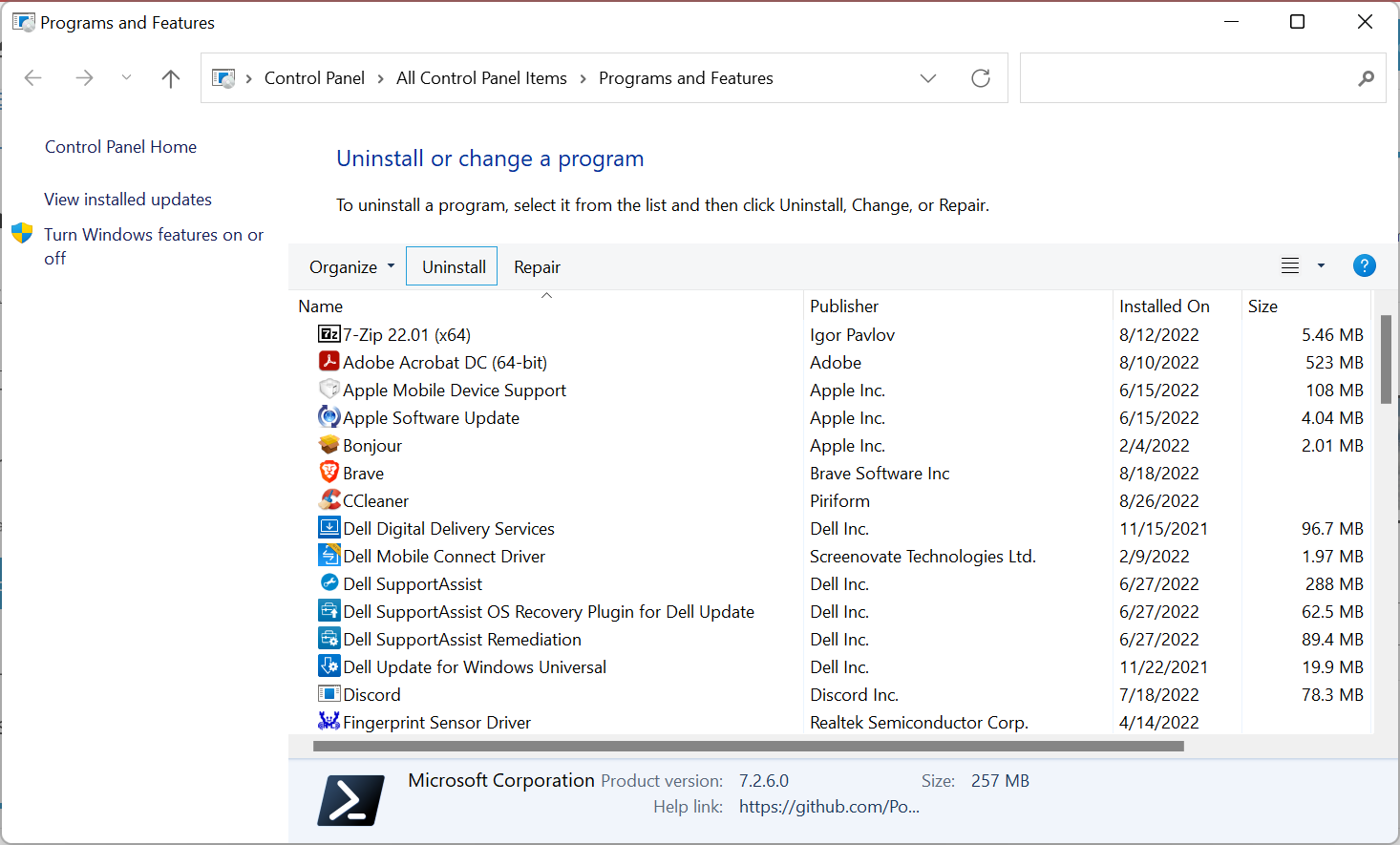










User forum
2 messages