Computer Screen is Black and White: 4 Ways to get Color Back
Check solutions recommended by our most trusted experts
4 min. read
Updated on
Read our disclosure page to find out how can you help Windows Report sustain the editorial team. Read more
Key notes
- A black-and-white computer screen is common, and many users face the issue daily.
- It’s usually the color filters to blame, but in some cases, drivers or the hardware itself was the problem.
- To fix things, start by disabling color filters and updating the drivers, amongst other solutions.
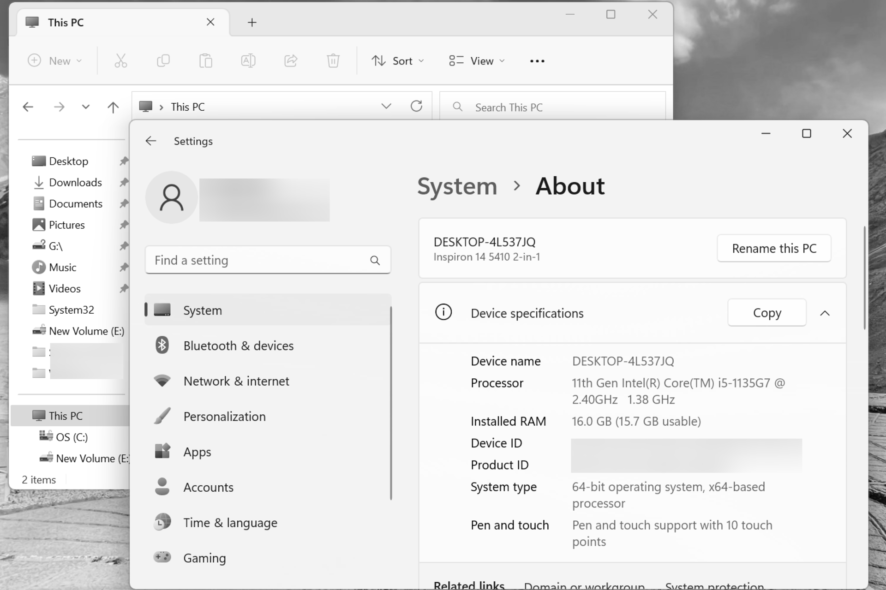
A good display is critical for an optimal Windows experience, and users often spend dearly on a high-quality monitor. But many reported that their computer screen turned black and white.
In a few cases, the change appeared when users inadvertently hit a couple of keys, which modified the display settings. But that’s not the only reason. So let’s find out why the computer screen is flashing black and white and the solutions for it.
Why is my screen suddenly black and white?
Here are some of the reasons the laptop display changed to black and white:
- Incorrect display settings – In most cases, misconfigured display settings led to the problem. This is also the reason your TV’s HDMI connection results in a black and white screen.
- A buggy update – Some users reported the issue after updating Windows, which pointed to either a buggy update or an automatic reconfiguration of settings.
- Outdated or corrupt display drivers – Corrupt or outdated drivers are just as likely to cause the problem.
- Hardware malfunction – If you have a malfunctioning display, it will lead to display issues in Windows.
What can I do if my computer screen is black and white?
Before we proceed to the solutions here, let’s try a few quick fixes that did the trick for most users:
- Restart the computer.
- Update Windows to the latest available version.
- If you use a PC or an external display, make sure the connections are in order. Also, you may connect the external display to another computer to identify if the problem lies with it or the previous PC.
- In case the problem appears after you install a new program that could modify the display or accessibility settings, uninstall the app right away.
If nothing so far worked, the solutions listed next would surely fix things when the computer screen goes black and white.
1. Disable color filters
- Press Windows + U to open the Accessibility settings, and click on Color filters.
- If the toggle for Color filters is enabled, click on it to turn the setting Off.
- Also, Windows + Ctrl + C can switch enable/disable the color filters. To disable the shortcut, simply turn off the toggle for Keyboard shortcut for color filters.
That’s it! For most users, this should fix things. But the computer screen is still black and white, so head to the next solution.
2. Disable high contrast settings
- Press Windows + U to open Accessibility settings, and choose Contrast themes.
- Select None from the Contrast themes dropdown menu, and click Apply.
3. Update the display drivers
- Press Windows + R to open Run, type devmgmt.msc in the text field, and hit Enter.
- Now, expand the Display adapters entry, right-click on the active graphics card, and select Update driver.
- Select Search automatically for drivers, and Windows will automatically identify and install the best available version.
In a few cases, the black and white computer screen monitor resulted from issues with the drivers, and updating the graphics driver fixed things like a charm. Unfortunately, though, in some cases, you must manually install the driver when Windows can’t look one up.
An alternative to the manual procedure is choosing dedicated software to help you automatically find the correct updates because of its regularly revised database.
⇒ Get PC HelpSoft Driver Updater
4. Reset Windows
- Press Windows + I to open Settings, and click on Recovery in the System tab.
- Click on Reset PC under Recovery options.
- Please choose whether you want to keep personal files or remove them. The former makes more sense in a reset.
- Now, click on Local reinstall.
- Verify the reset settings, click Next, and follow the on-screen instructions to complete the process.
Once Windows is reset, you won’t see black stripes on the computer screen. However, if the problem persists, the underlying cause is a hardware component, likely the display, and you will have to get it checked by a technician.
Also, find out how to configure the best FPS settings in Windows and increase the VRAM for improved gaming performance. We also have some confirmed solutions in case you experience a black and white screen when connecting the PC to a TV with HDMI.
Did any of these solutions help? Let us know by leaving a comment in the section below.

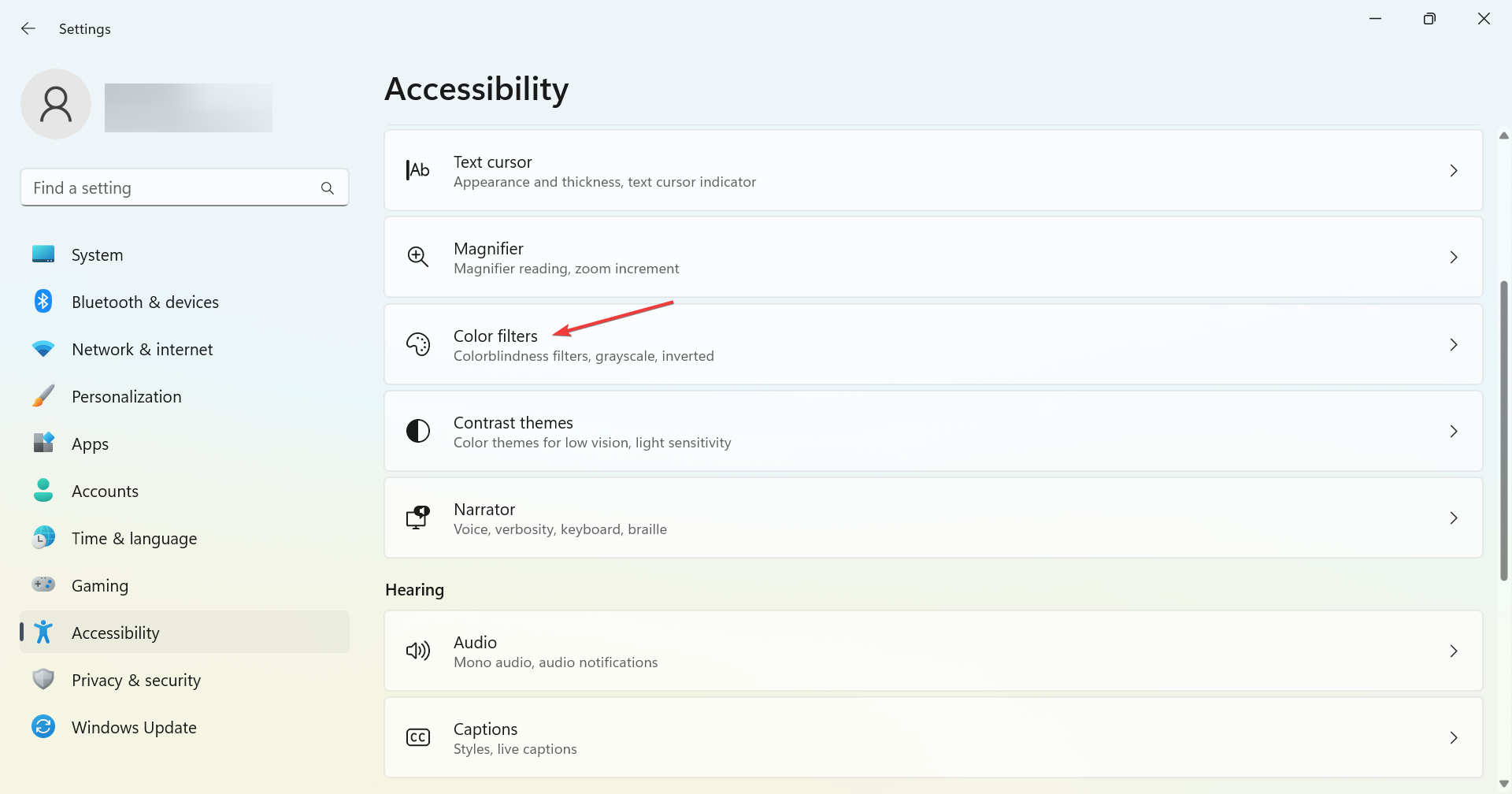
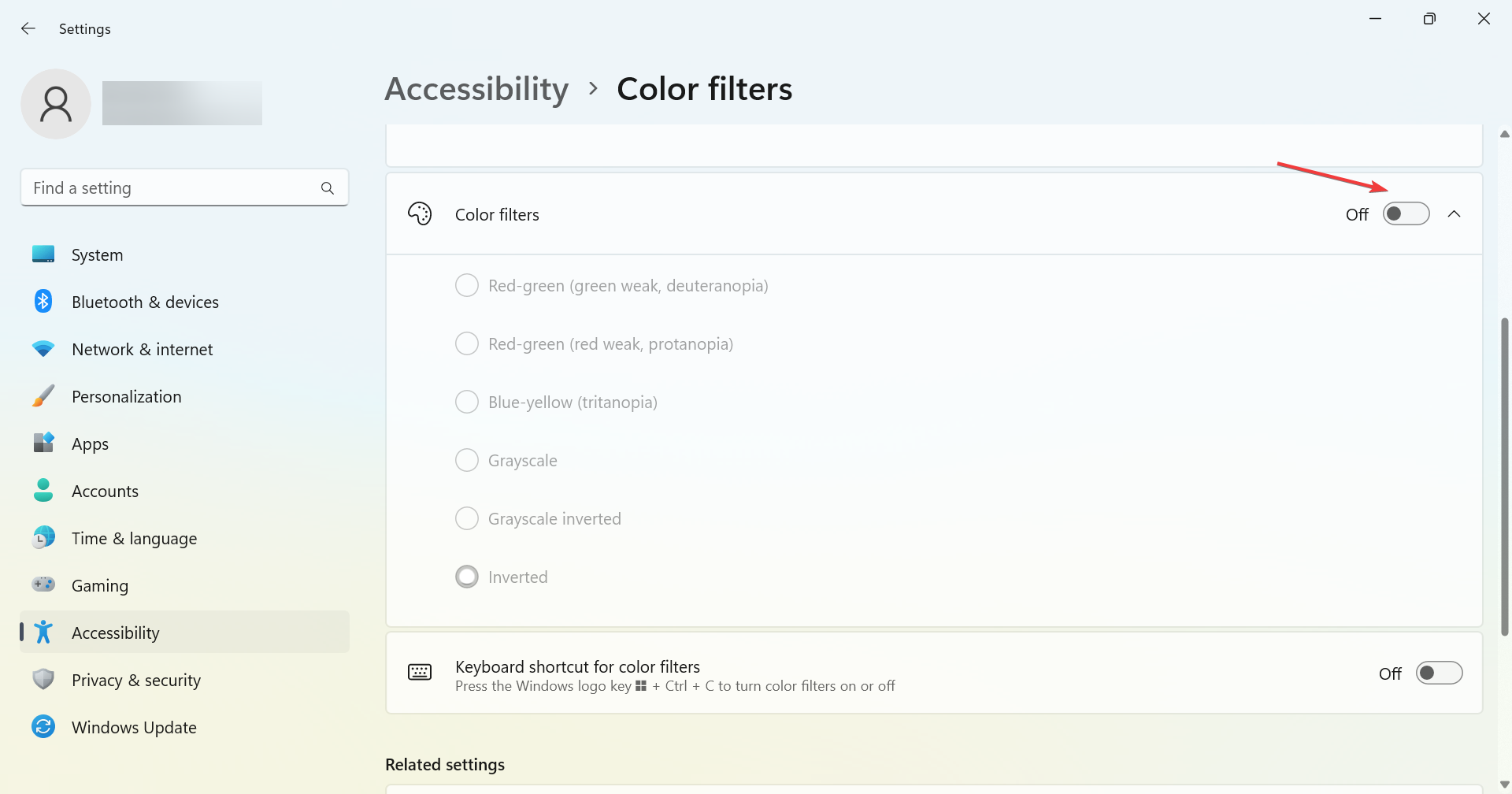
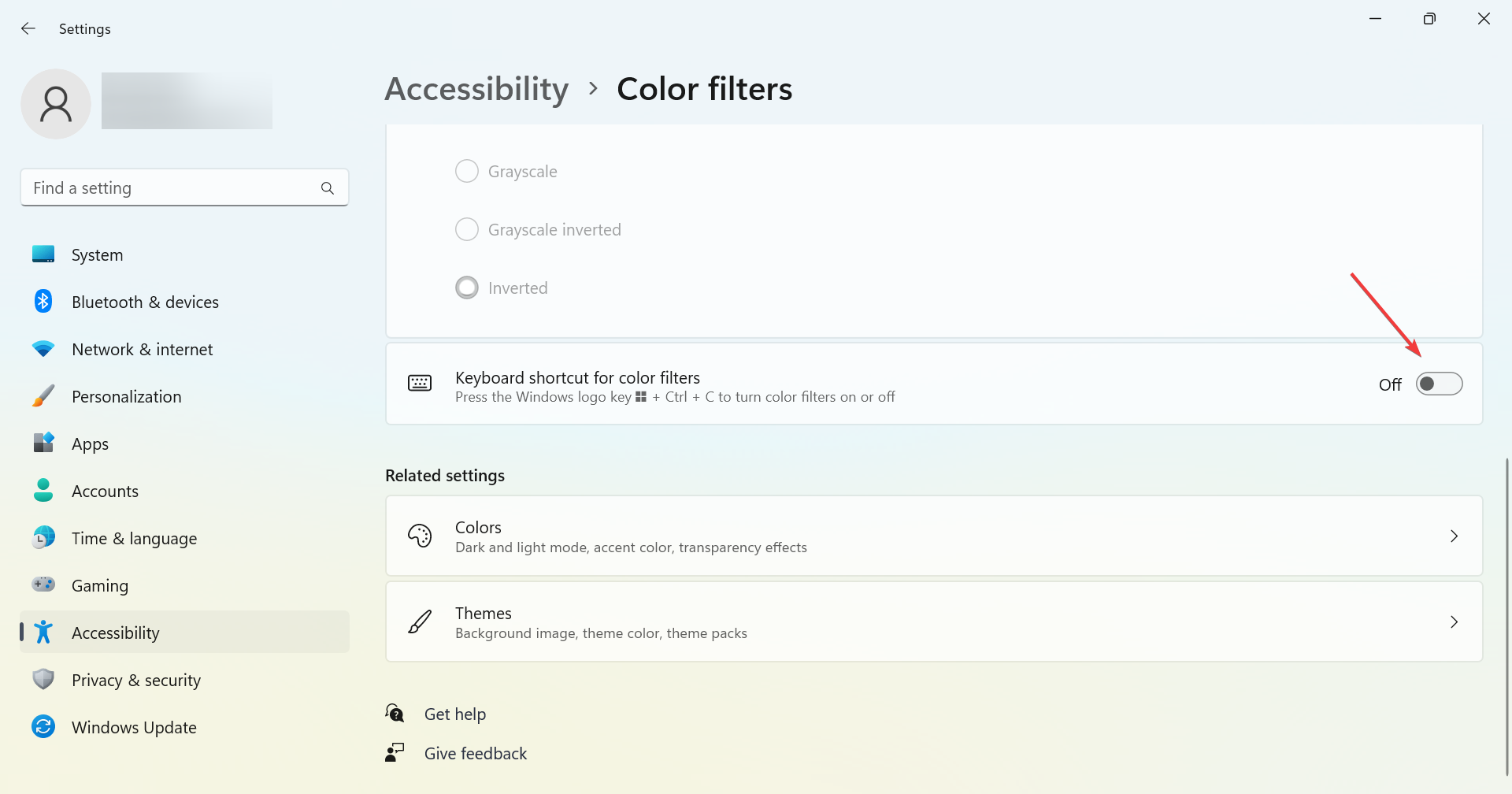
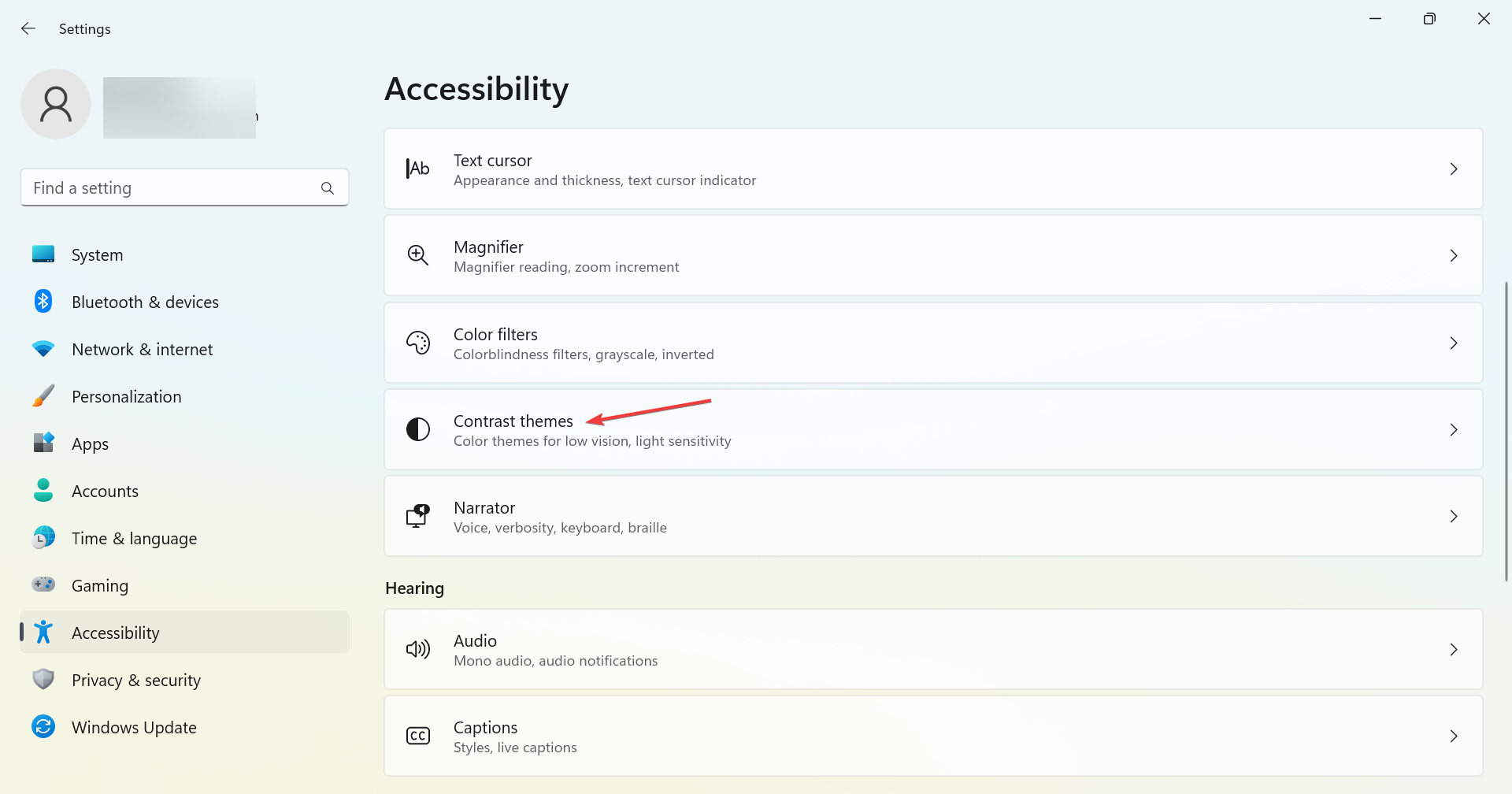
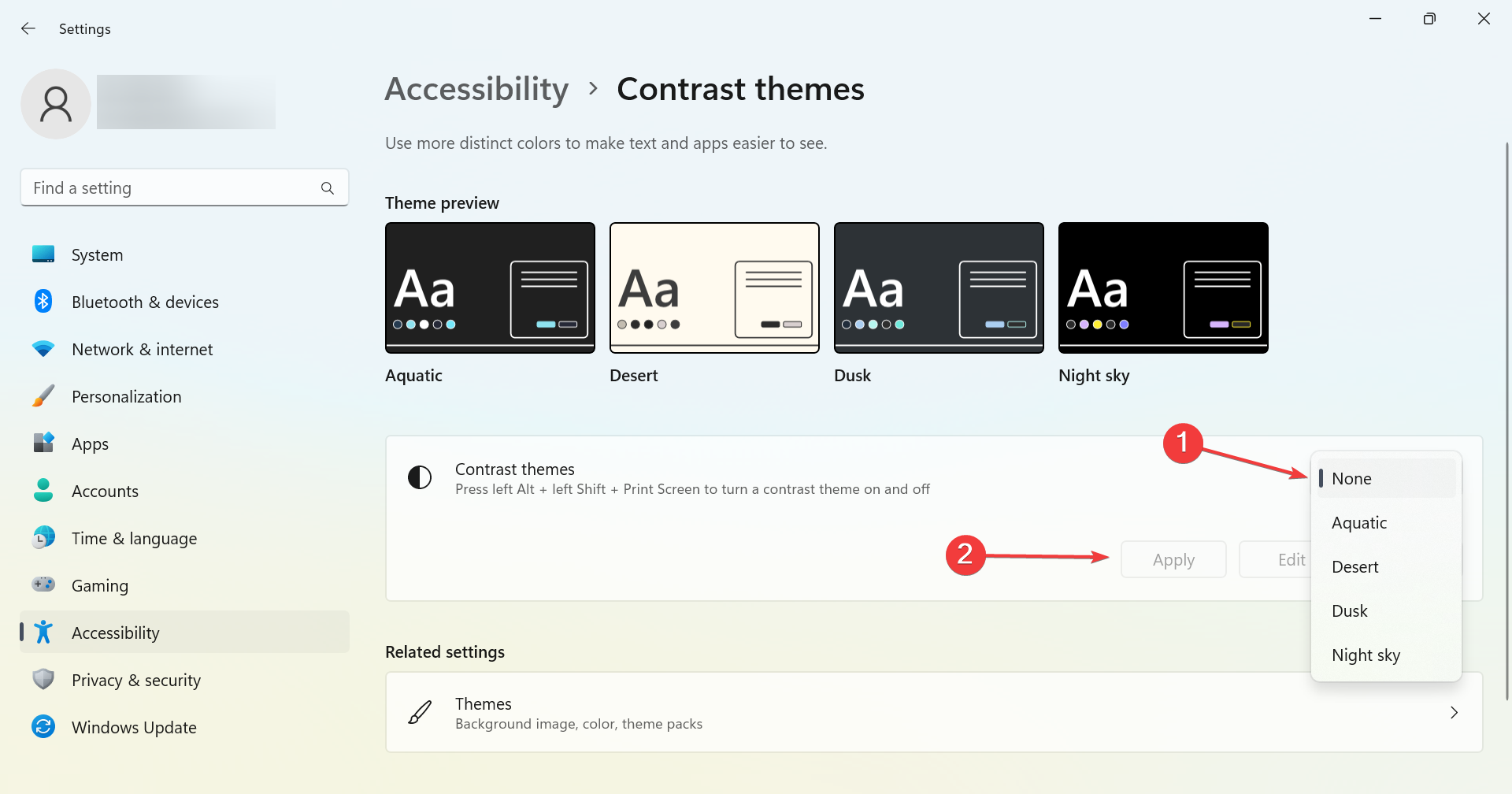
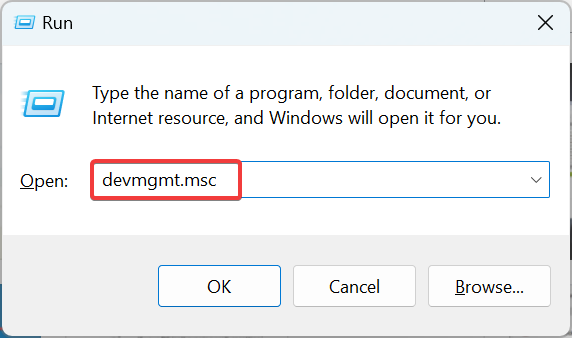
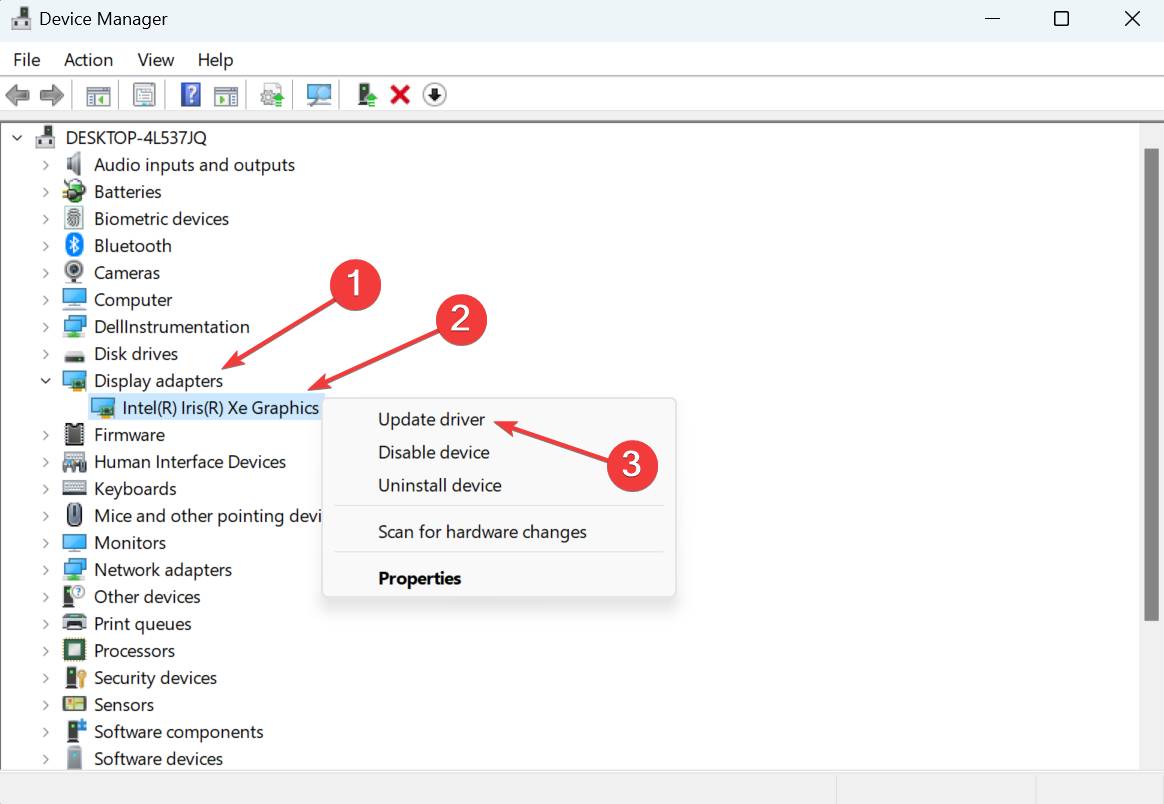
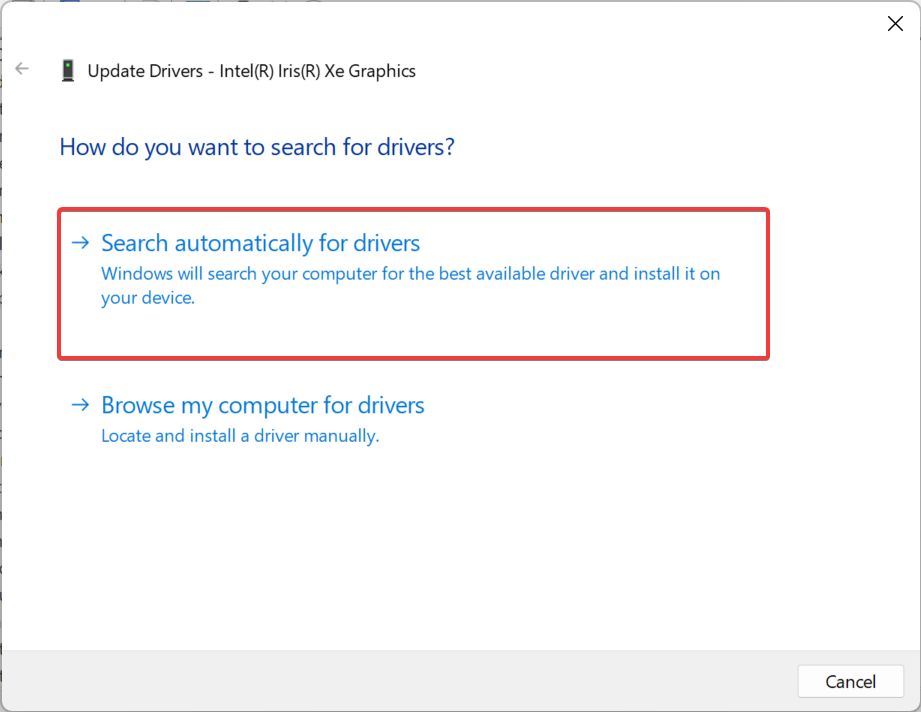
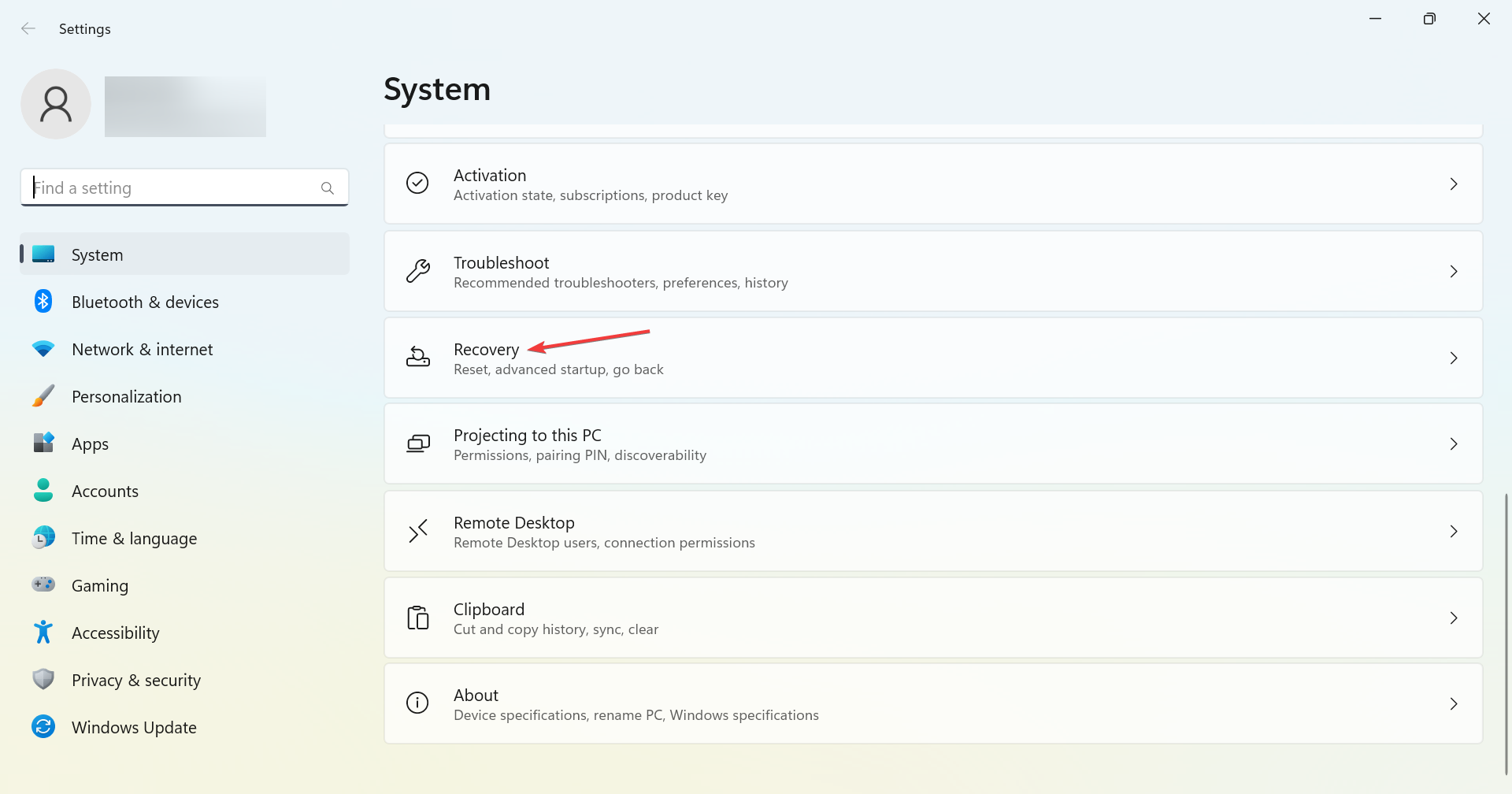
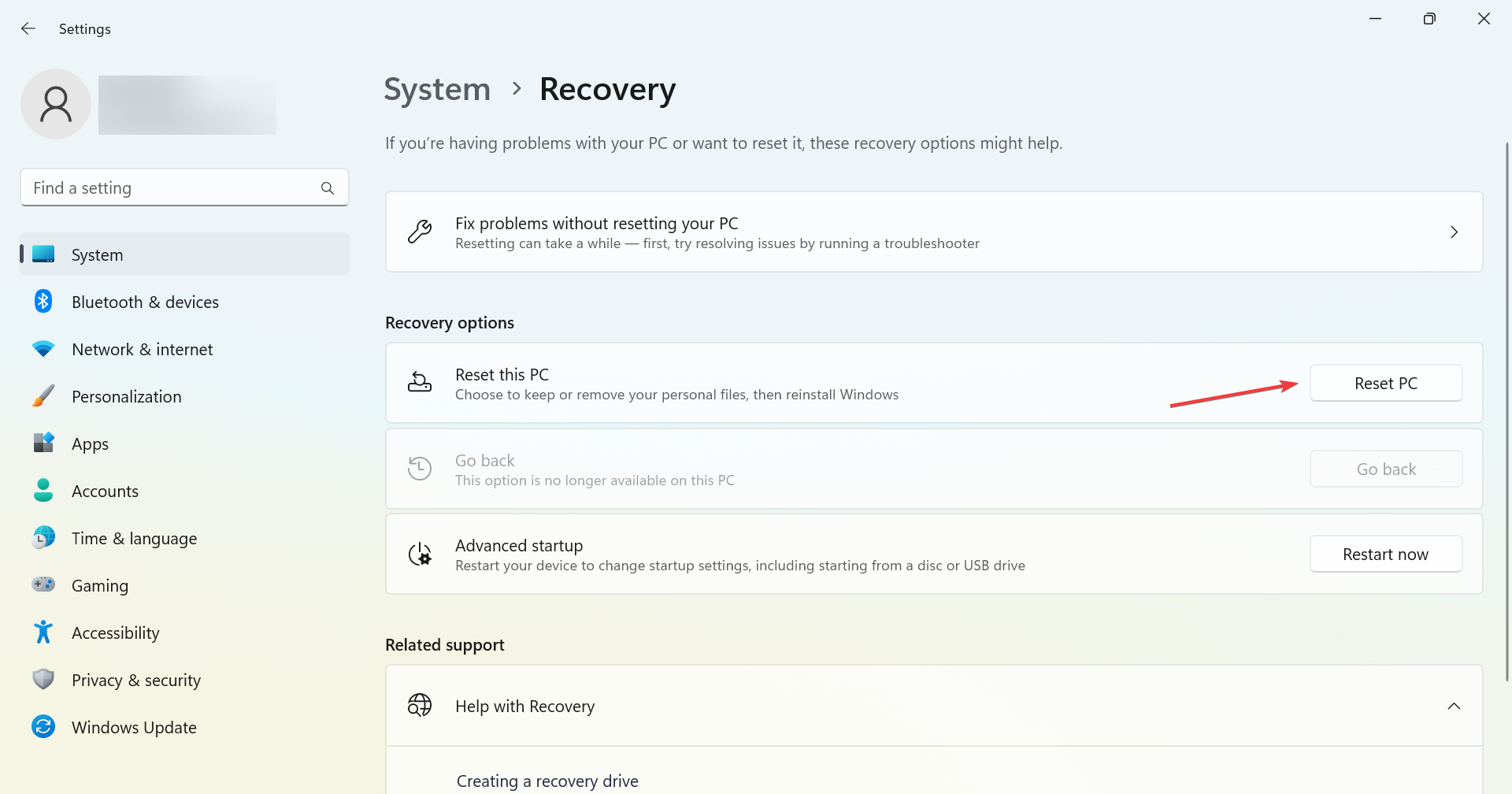
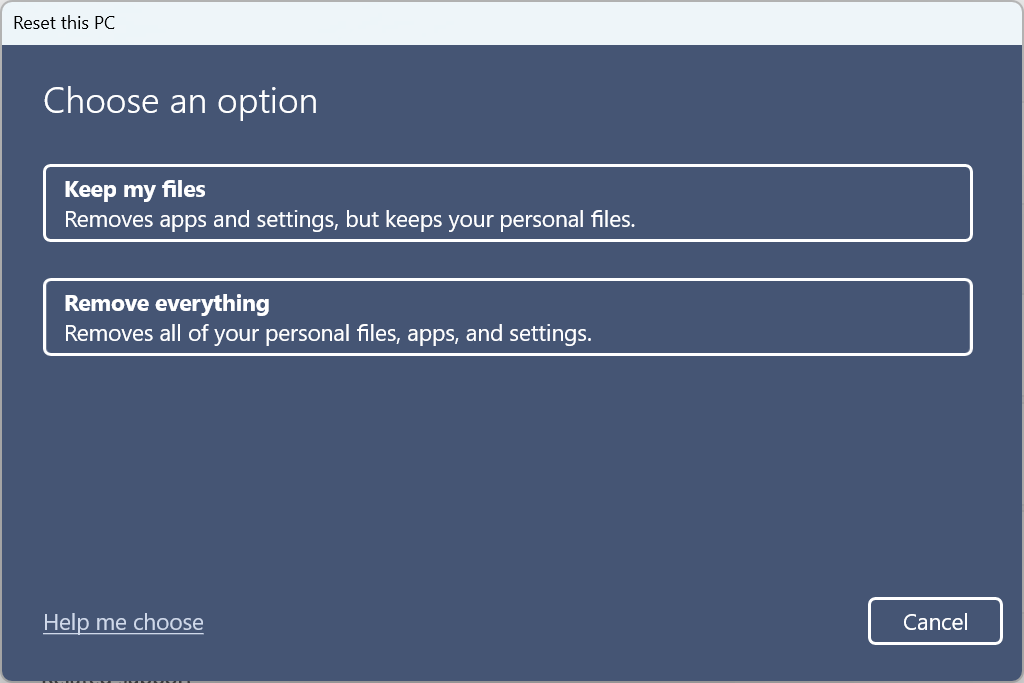
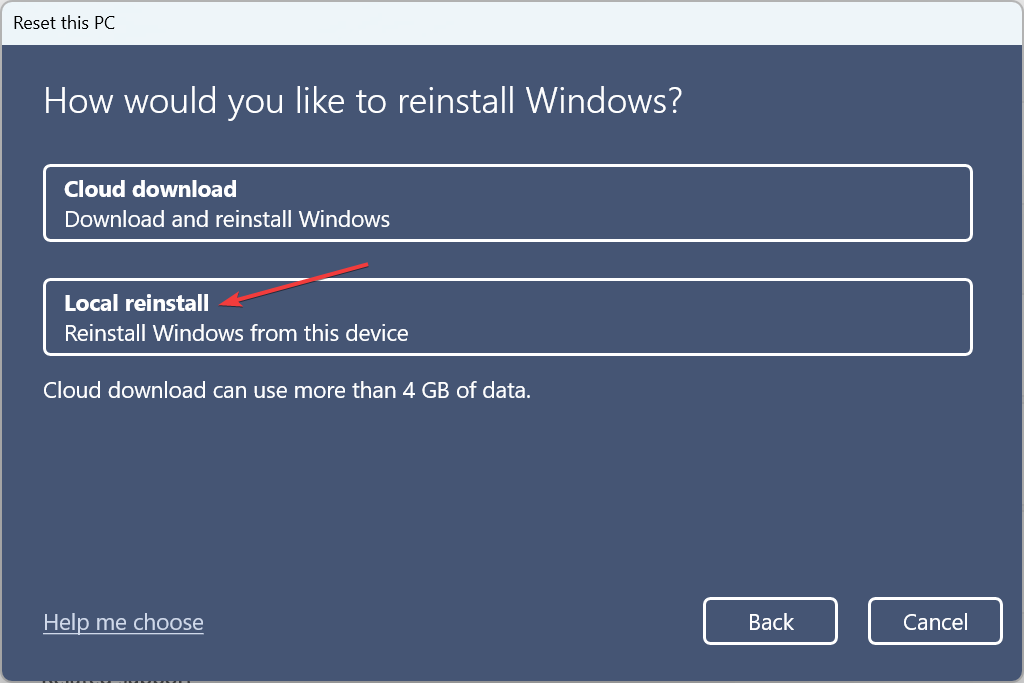
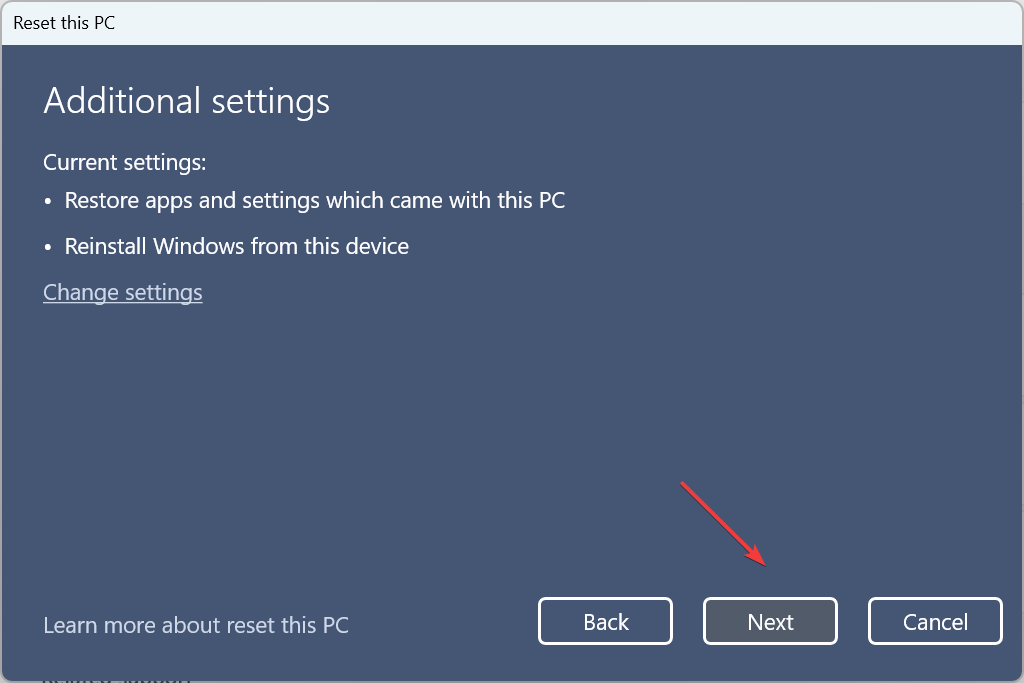








User forum
1 messages