How to Clear Outlook Temp Files on Windows 10
Free up space on your PC by removing temporary files
3 min. read
Updated on
Read our disclosure page to find out how can you help Windows Report sustain the editorial team. Read more
Key notes
- Outlook and any other mailbox service stores the temporary files in a folder on your PC.
- It’s likely that the size of these temporary files will balloon and cause performance issues.
- Sometimes even PC cleaners fail to delete the temporary Outlook files.
- So the next time you run out of storage space, do ensure you clean Outlook’s temp files.
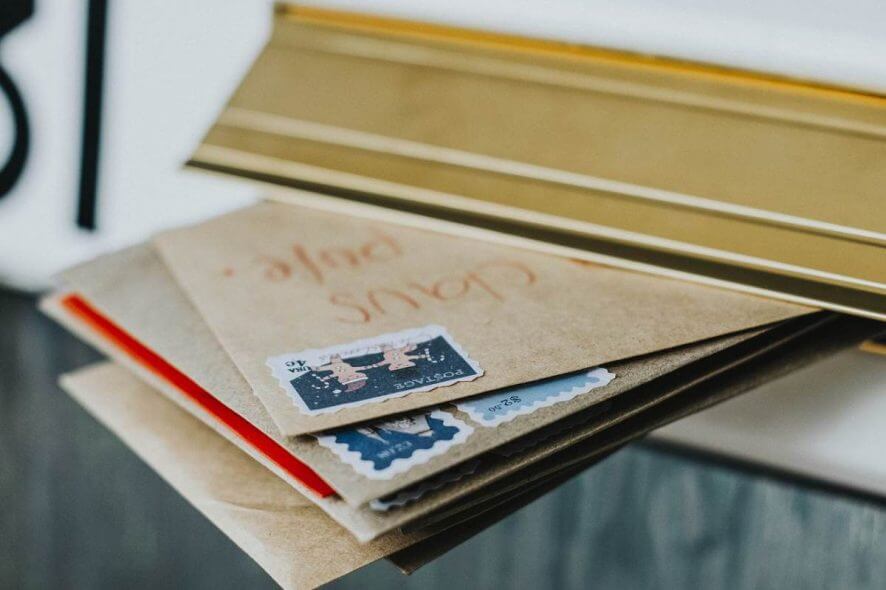
Outlook is undoubtedly one of the most preferred mailboxes but it does come with a few nuances of its own. The one we are going to cover in this segment is the Storage Issues.
Most of us are not aware that Outlook or, as a matter of fact, any other mailbox service stores temporary files in a folder of your PC.
Why should I delete Outlook’s temporary files?
It’s quite likely that the size of these temporary files will balloon and not only cause performance issues, but also increase the risk of data thefts.
The temporary files include the attachments you view without downloading and the actual attachments that have been opened.
Needless to say, the temporary folder contains sensitive data.
Another side effect is that users will no more be able to open the new Outlook email attachments as the system is already bloated with previous temporary files.
Ironically sometimes even PC cleaners fail to delete the temporary Outlook files. So the next time you run out of storage space does make it a point to clean the Outlook temporary files.
Let’s check out some of the best methods to clear Outlook temp files and let’s start with the easiest of them all.
How can I clear Outlook temp files?
1. Delete Outlook temporary files via Registry Editor
1. Press the Windows + R keys on your keyboard to open the Run dialog.
2. Type regedit in the dialog box and press Enter to run it and open the Registry Editor app.
3. Navigate to Security > OutlookSecureTempFolder.
4. Right-click on OutlookSecureTempFolder and select Modify from the options.
5. In the Edit String window, you need to copy the path to your clipboard.
6. Now press the Windows + E keys to open File Explorer.
7. Paste the previously copied path onto File Explorer’s search bar press Enter.
8. Once inside the Outlook temp files folder, you can directly delete the temp files.
Thankfully, one can directly delete the temp files from the Outlook folders, but the issue here is that the temp folder location is stored in registry keys.
We have listed the Outlook version along with the name of the key. Just head over to the registry and find the location of the temp files:
Outlook 2003-HKEY_CURRENT_USER\Software\Microsoft\Office\11.0\Outlook\Security
Outlook 2007-HKEY_CURRENT_USER\Software\Microsoft\Office\12.0\Outlook\Security
Outlook 2010-HKEY_CURRENT_USER\Software\Microsoft\Office\14.0\Outlook\Security
Outlook 2013-HKEY_CURRENT_USER\Software\Microsoft\Office\15.0\Outlook\Security
Outlook 2016-HKEY_CURRENT_USER\Software\Microsoft\Office16.0\Outlook\Security
2. Use Outlook Temp Cleaner for Windows
The one thing I really appreciate about the Windows Ecosystem is the availability of tools, every error has a tool to patch it.
Outlook Temp Cleaner is something that is best for those of us who don’t want to struggle a lot trying to locate the Secured Outlook Temporary files.
This is a free utility and pretty simple to use as well on Windows 10, and it will safely clear your Outlook’s temp files.
Download the Outlook Temp Cleaner file and run it. The tool automatically locates the temporary files and cleans up the SecureTempFolder.
It can also be used by admins with corporate login and logoff scripts without the need for any end-user interaction.
Outlook Tem Cleaner also displays the current size of the temp files that are stored in the folder and offers one button to delete all the temporary files.
One can also use the Empty Folder option to schedule the temp file cleaning process. That being said, the program needs Microsoft’s .Net Framework for functioning.
Also, you can choose one of the best tools to delete junk files from your PC from our list.
3. Use a cleaning software
A professional optimization tool is able to quickly scan your computer and identify any files that may cause it to underperform.
These tools come equipped with modern and safe-to-use technology, not allowing any files that might be necessary for your computer to run. In this case, you can safely instruct the chosen software to only remove the temporary files from Outlook.
It’s also worth mentioning that OutlookTools is yet another free cool program that not only lets you delete the temp files in an instant but will also give you other powerful features.
We can name an Outlook startup switch, Tweaks to New Mail alert notification, and also an option to unblock the attachments altogether.
If your Windows’s temporary files won’t delete, check out our dedicated guide to find out what to do.
In case you notice a large number of temporary files, you can always disable Outlook logging to save space.
Did you manage to safely clear temporary files within Outlook on your Windows 10 device? If you encountered any other issues, please let us know in the comment below.
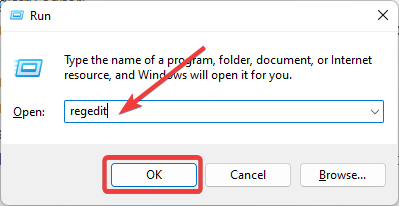
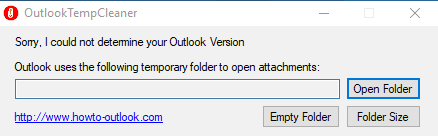








User forum
0 messages