Epic Games Logging Errors: Why & How to Fix
Resetting you credentials is a valid fix
4 min. read
Updated on
Read our disclosure page to find out how can you help Windows Report sustain the editorial team. Read more
Key notes
- The message "sorry there was a timeout utilizing the database" in Epic Games is a logging error that can be easily fixed.
- If you get a message saying There was an error logging you in to Epic Games, there may be a server issue.
- It's advised to check if your login credentials are correct if you encounter this problem.
- One other thing you can do is reinstall your Epic Games launcher when the issue persists.

While trying to access the game, a few users have encountered the error message there was an error logging you into Epic Games. Let us explore this error.
Epic Games is one of the biggest game distribution platforms on the market, rivaling services like Steam and GOG. As such, the owners developed their client called the Epic Games Launcher.
You can use the Epic Games launcher to purchase and download games and chat with other users. More so, you can manage your game library and read up on the latest news regarding the Epic Store.
Your information is secured via logging in with an account and password, which you must first create. However, some users have reported that they have problems with the process.
Why does There was an error logging you in Epic Games message appear?
There are many reasons for this problem; from feedback gathered from users, we figured that the top leading causes include the following:
- Wrong credentials – If your Epic Games account is not found, it’s possible that you didn’t enter your credentials correctly. It’s also possible that your account was compromised.
- Network problems – If you use Google or Facebook to log in, check your network connection and login data.
- Server issues – Many users reported being offline because they can’t sign in to Epic Games. This is most likely due to server issues. This may even affect the Epic launcher.
- Multiple connected devices – If you are connected to more than one device, it may trigger this error on a fresh login attempt.
Quick Tip:
If your login credentials are correct, you may be interrupted by a request sent to Epic Games. Therefore, we recommend that you log in using Opera GX with the VPN that can change your location.
Furthermore, because it’s a gaming browser, you may use bandwidth limiters when accessing Epic Games for a more stable connection when you log in or download anything.
Opera GX
Get a different location with the in-built VPN and access Epic Games.How can I fix the There was an error logging you into Epic Games?
Before you try these fixes, ensure to do the following:
- Check the Epic servers – If the servers are down, there is nothing you can do aside from waiting it out. The Epic servers in your area might be down, but that doesn’t mean they are offline worldwide. Using a VPN such as PIA, you can check if that’s the case.
- Make sure you’re not logged in on another PC – If you are logged into other devices, you must log out first, as this may be the cause of the error.
1. Make sure that your credentials are valid
- Open your Epic Games Launcher and go to the log-in section.
- Select Sign in with Epic Games.
- Then, select Forgot Your Password.
- Next, in the Email Address field, type in the mail associated with your account.
- Click Send Email.
- Follow the instructions in the mail to reset your password.
If you are facing other issues like Install Failed error code: II-E1003 while downloading game files on Epic Launcher, we suggest you check out this guide for easy solutions.
 NOTE
NOTE
2. Delete the launcher’s web cache
- First, exist the Epic Games Launcher.
- Press the Windows key + R and type in %localappdata%, then press Enter.
- Open the Epic Games Launcher folder.
- Then, open the Saved folder.
- Next, right-click on the webcache folder, then select Delete.
- If you find a folder called webcache_4147, delete it as well.
- Then, restart your device.
This solution can also help with other problems, such as Epic Games Launcher api-ms-win-downlevel-kernel32 error message.
3. Repair your Epic Games launcher
- Press the Windows key + R, type in appwiz.cpl, and hit Enter.
- Select Epic Store Launcher.
- Right-click it and choose Repair.
- Follow the instructions.
- After the repair, restart your device.
Your Epic Games launcher might have some errors, so it is best to reinstall the software. This will likely fix the problem.
That’s about it. Now you know how to fix Epic Games launcher log-in problems. The solutions detailed above are straightforward and comprehensive.
The solutions will come in handy if there is an error logging you into Epic Games Ubisoft or your Epic Games account is not found.
If you’re having additional problems, you can always visit our Epic Store not working guide for more in-depth solutions.
One common login error is Request could not be completed during Epic Games login, so don’t miss our dedicated guide on it to see how to fix it.
Please let us know in the comments section below if you have other troubleshooting tips.
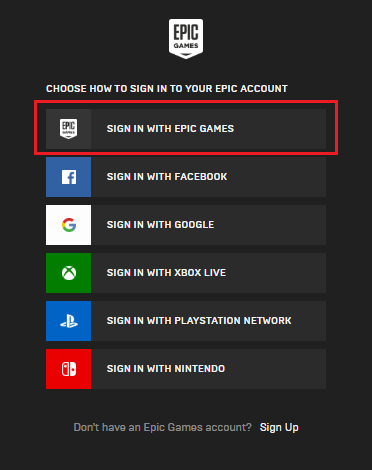
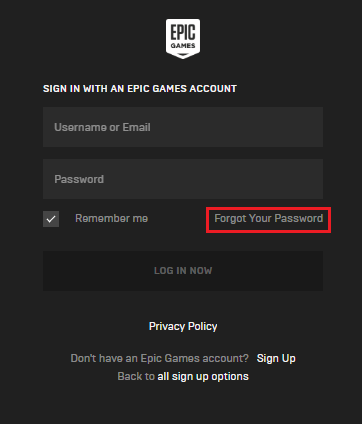
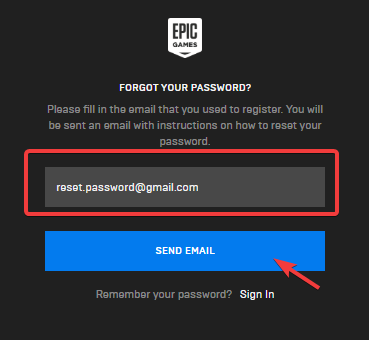
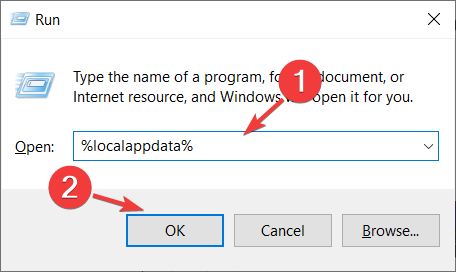
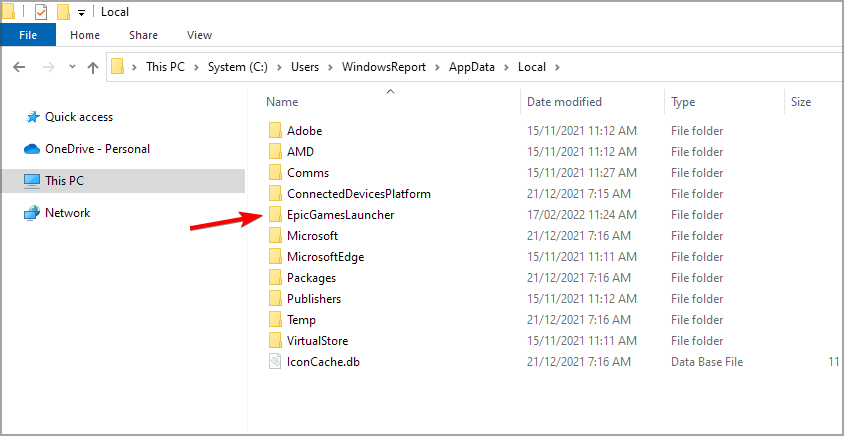
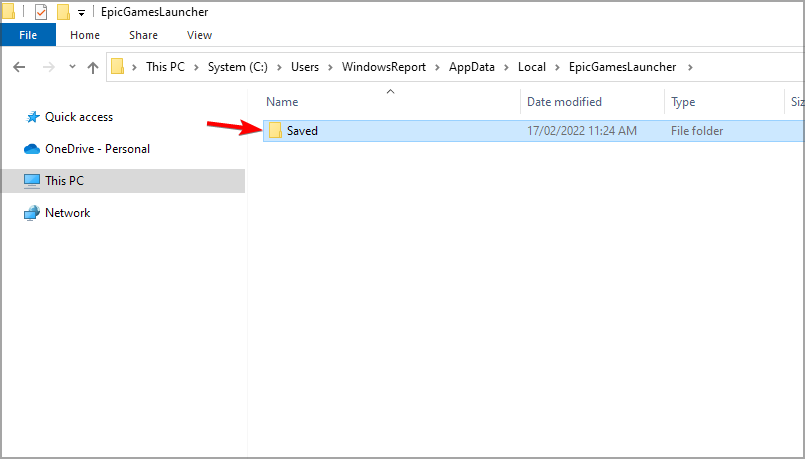
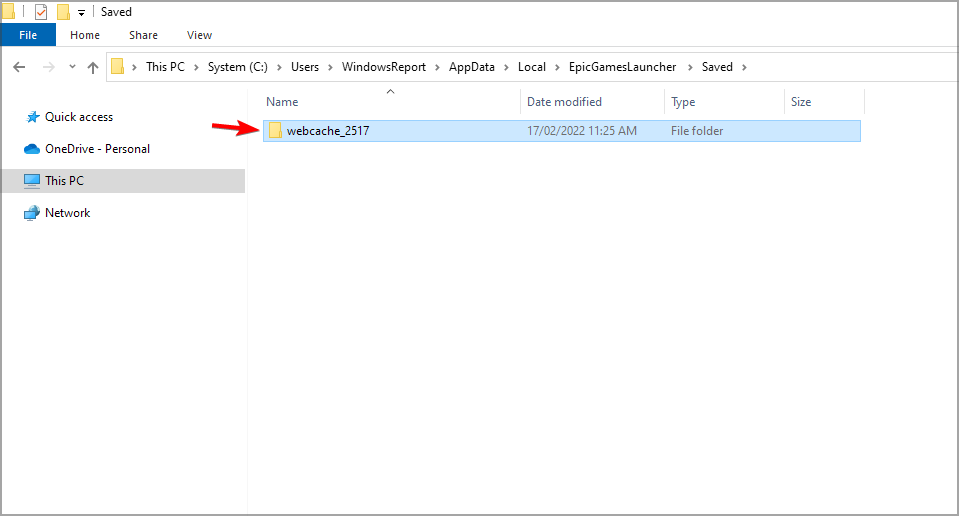
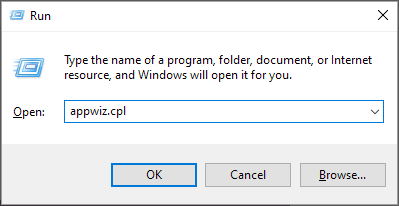
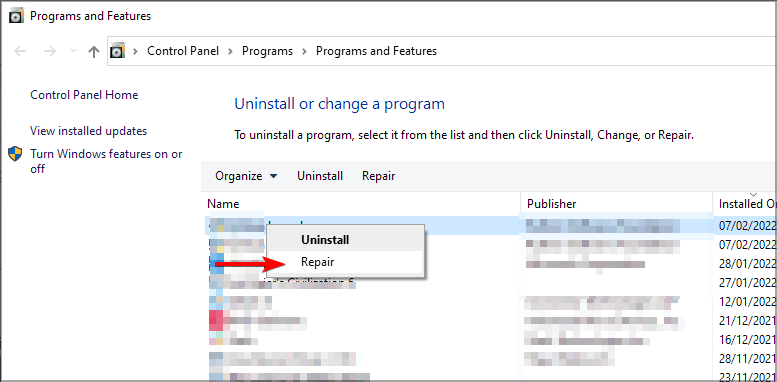








User forum
16 messages