Media Capture Failed Event: How to Fix the 0xa00f4271 Error
Error 0xa00f4271 won't bother you anymore thanks to the solutions below
Key notes
- The media capture failed event error can have various causes, and one of them is having the wrong camera settings.
- Corrupted driver files are also to blame, and in this case, the advanced tool from our guide will do the trick.
- Another great solution to this problem is to run the Troubleshooter from a certain Windows app.

The error code 0xa00f4271 issue first arose after the Windows 10 Anniversary Update in 2016.
Then users posted on Microsoft forums about Something Went Wrong… Error Code 0xA00F4271(0x80070491) error popped up when they tried to utilize their webcams.
Built-in webcams don’t work when that error message pops up. Here are a few resolutions that can fix the media capture failed event 0xa00f4271 error code.
What causes 0xa00f4271 media capture failed event error on Lenovo?
The most likely cause is your drivers, and if there’s an issue with them, you might encounter other problems such as Something went wrong camera error.
If the Lenovo camera isn’t working in Windows 10, be sure to check your settings and allow apps to access it.
There are many other issues that can occur such as 0xa00f4292 camera error, but this guide should be able to help you fix most of them. Other common ones are the following:
- Error code 0xa00f4271(0xc00d3ea2) – The appearance of the error suggests that the camera app is not operating as it should be at this time.
- Error code 0xa00f4271(0xc00d3704) – You have the option of editing the registry in order to resolve the problem of a media capture event that was unsuccessful.
- 0xa00f4271(0x80070018) – It appears from the error message that you received that the camera application on your computer is unable to launch.
- Error code 0xa00f4271(0xc00d3e82) – An outdated webcam driver is one possible cause of the 0xa00f4271 camera problem that you may encounter.
- 0xa00f4271 Media capture failed event on Dell – You have the option in this scenario of using professional software that will offer you with an accurate assessment of what drivers require an update on your computer.
This being said, follow our step-by-step solutions below in order to address those errors and fix them once and for all.
How can I fix media capture failed event 0xa00f4271?
1. Run the Microsoft Store App Troubleshooter
1. Click Type here to search to open Cortana. Enter troubleshoot in the search box, and click Troubleshoot settings.
2. Select Additional troubleshooters from the right side.
3. Next, select the Windows Store Apps troubleshooter within the Settings window that opens.
4. Then click the Run this troubleshooter button.
5. Thereafter, users can go through the resolutions provided by the troubleshooter.
6. Restart Windows after applying a suggested resolution.
The Microsoft Store App troubleshooter might provide a resolution when the error code 0xa00f4271 pertains more specifically to UWP apps that utilize the webcam.
In order to repair Windows 10 errors, you can also use a professional tool that can repair damaged files and restore your device to its optimum capacity.
2. Check the Camera settings
- Open Cortana and enter camera privacy settings in its search box.
- Select Camera privacy settings in search results to open the window shown directly below.
- If that window states Camera access to this device is off, users will need to click Change and toggle the Camera access for this device option on.
- Then turn the Allow apps to access your camera option on.
- Check that the webcam apps you’re trying to utilize the camera with are also enabled under the Choose which apps can access your camera subheading.
- Restart Windows after adjusting camera settings.
Make sure that the Let apps use my camera hardware option is toggled on. Apps can’t utilize the webcam with that setting is off. Check the camera’s settings in order to fix the system error, as mentioned above.
2. Edit the registry
- First, open Run with the Windows key + R hotkey. Then users can open the Registry Editor by entering regedit in Run and clicking OK.
- Open this registry path in the Registry Editor:
HKEY_LOCAL_MACHINE\SOFTWARE\WOW6432Node\Microsoft\Windows Media Foundation - Double-click Windows Media Foundation on the left of the Registry Editor.
- Right-click a space on the right of the Registry Editor’s window and select New, then click DWORD (32-bit) Value.
- Enter EnableFrameServerMode as the title for the new DWORD.
- Then double-click EnableFrameServerMode to open the window in the shot directly below.
- Input 0 in the Data value text box, and click the OK button.
- Restart Windows after editing the registry.
Some users have said that they’ve fixed the 0xa00f4271 media capture failed event error by editing the registry. So, this procedure can be among the best fixes and you can apply it as mentioned above.
3. Update the webcam’s driver
The 0xa00f4271 camera error can arise due to an antiquated webcam driver. In this situation, you can use professional software that will provide you with an accurate report of what drivers need to be updated.
This way you can also find out if your webcam drivers need some new patches or not. By using a dedicated tool you won’t miss any critical updates ever again and you’ll manage to avoid Windows 10 errors.
⇒ Get PC HelpSoft Driver Updater
4. Update Windows 10
- Open the Cortana search box with the Windows key + Q keyboard shortcut. Enter update to search for the update settings and open the top result.
- Press the Check for updates button.
- Windows will then automatically install available updates. Restart Windows if it installs new updates.
Some users have confirmed that patch updates fixed error code 0xa00f4271. Other users have fixed the issue by updating Windows 10 to the latest build version.
Users can update to the latest build version by downloading and launching the Update Assistant and selecting Update now. Follow the guidelines above to check for new patch updates.
How can I fix error code 0xa00f4271 on Windows 11?
- Press Windows + X then select Device Manager.
- Here, expand the Cameras section, right-click your driver and select Uninstall device.
- Reboot your PC to automatically reinstall the driver.
How do I reinstall my laptop camera?
- Visit the manufacturer’s website and download and install the camera drivers.
- Open the Device manager and see if the camera is listed, you can right-click on it and select Update driver.
- Alternatively restart the computer after installing the device driver.
How do I reset my webcam on Windows 10?
- Press Windows then type apps and open the top result.
- Here, type camera inside the search bar then click it and select Advanced options.
- Scroll down the page then click the Reset button.
We are certain that one of the solutions we presented in this article will help fix the 0xa00f4271 media capture failed event error code so you can record it with your webcam again.
We’d like to hear more from you on this subject, so please drop us a comment in the comment section below.
Read our disclosure page to find out how can you help Windows Report sustain the editorial team. Read more

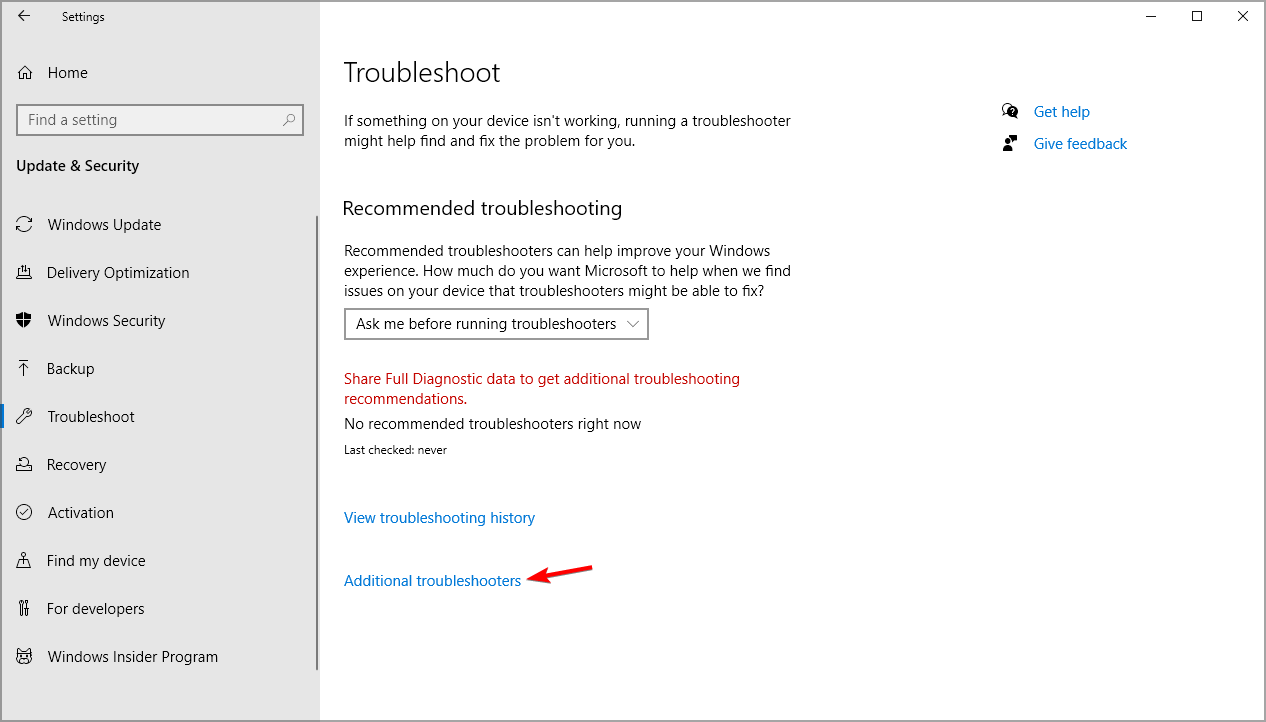










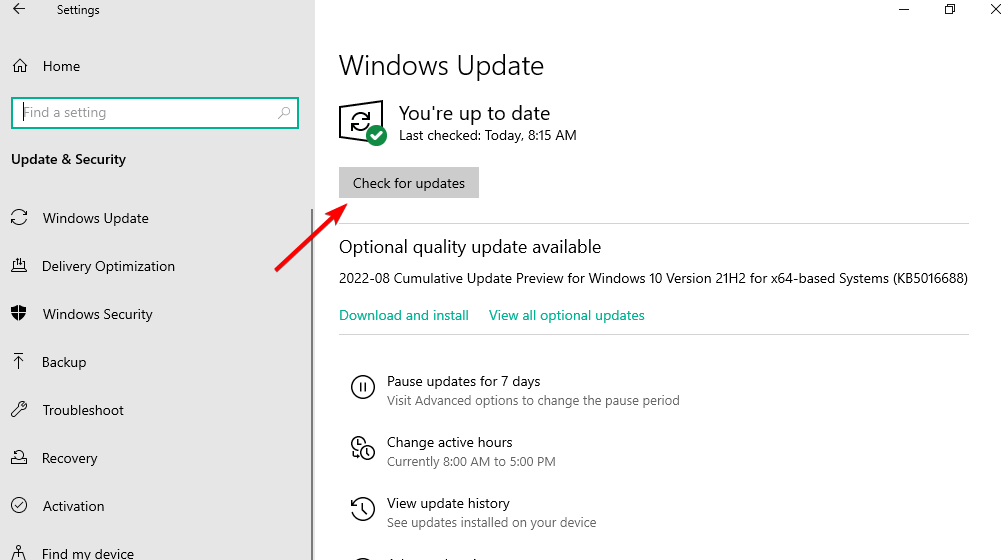
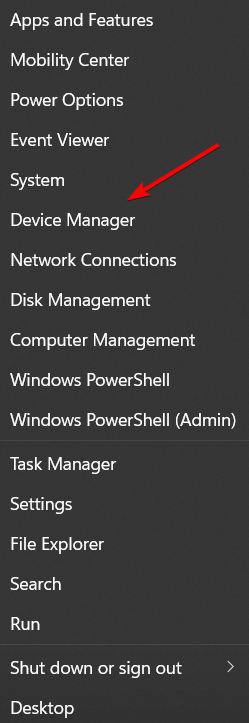




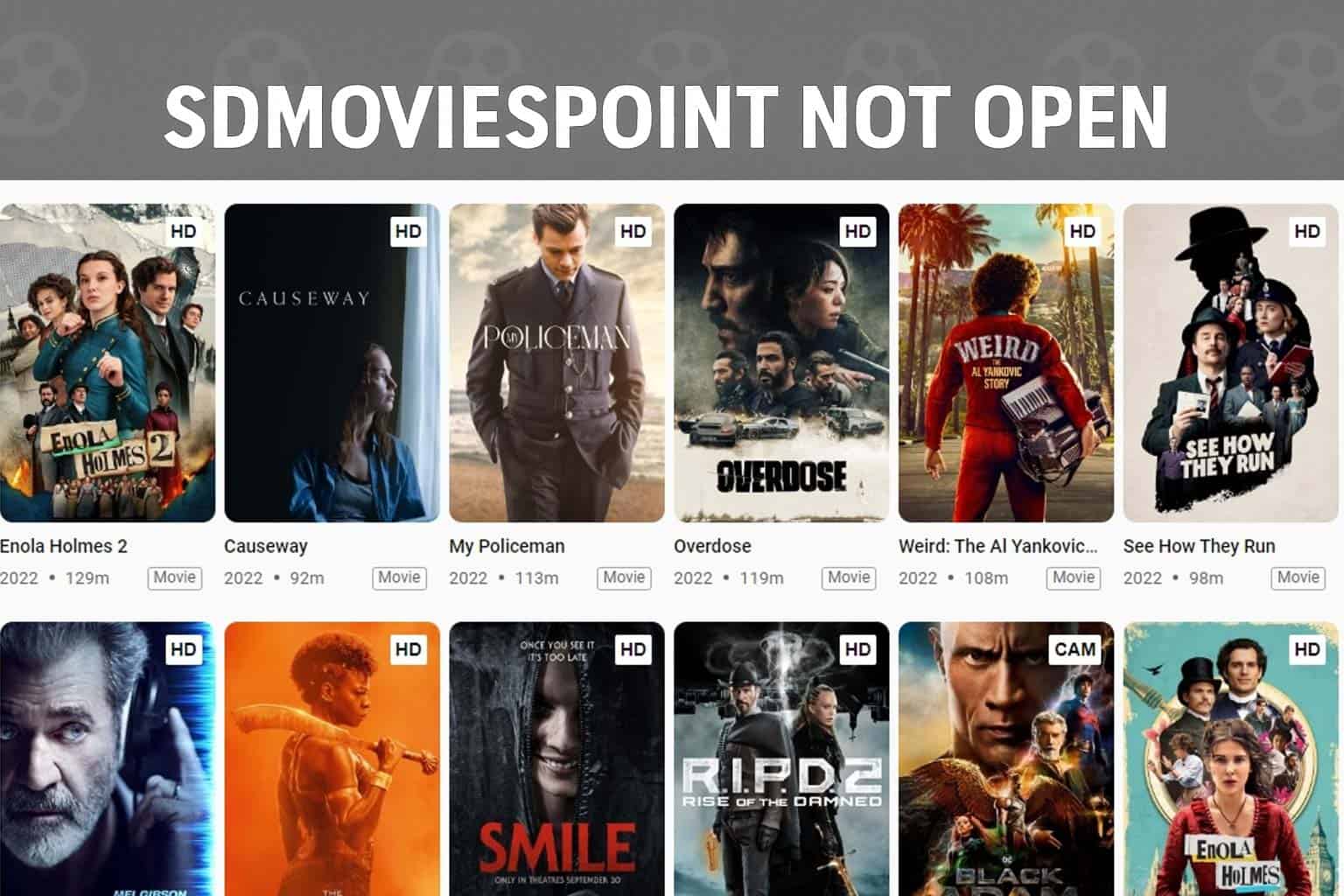

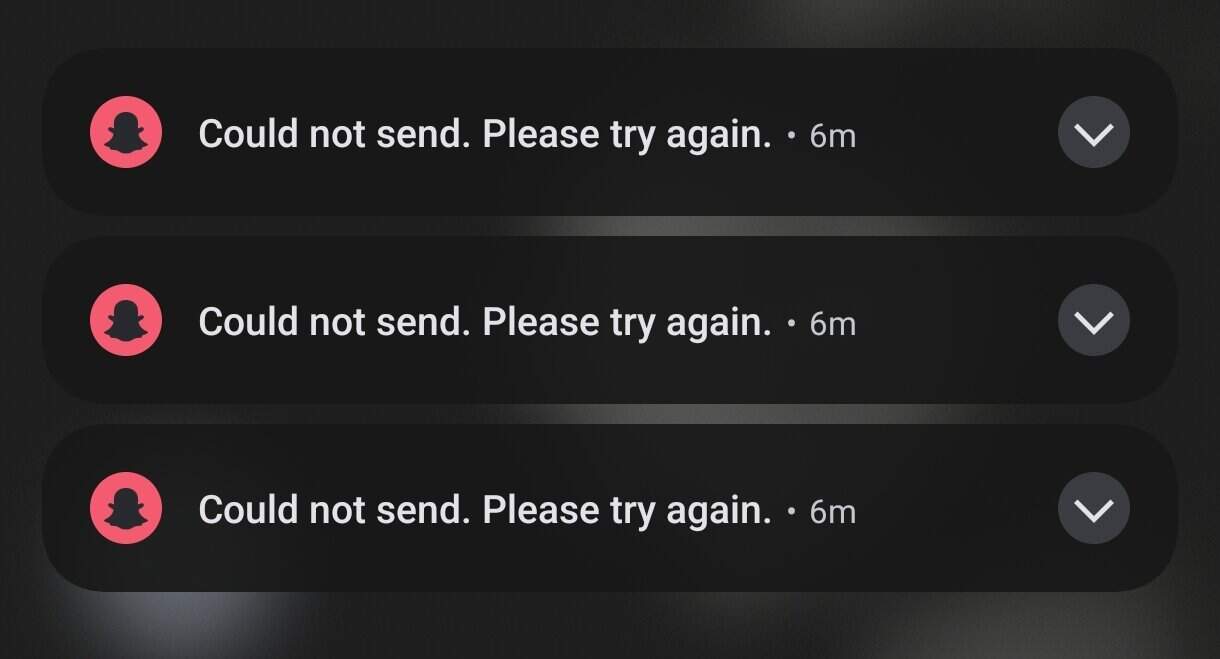

User forum
0 messages