How to Ignore Messages on Messenger on a PC
You don't need to install the Messenger app to do this
3 min. read
Updated on
Read our disclosure page to find out how can you help Windows Report sustain the editorial team. Read more
Key notes
- When it comes to social networks, Facebook is currently the largest social network on the market.
- Messaging is a crucial part of the Facebook experience, and today we’ll show you how to ignore Messenger messages on Facebook from your PC.
- You can ignore messages on Messenger directly from your web browser, or from the dedicated PC app.
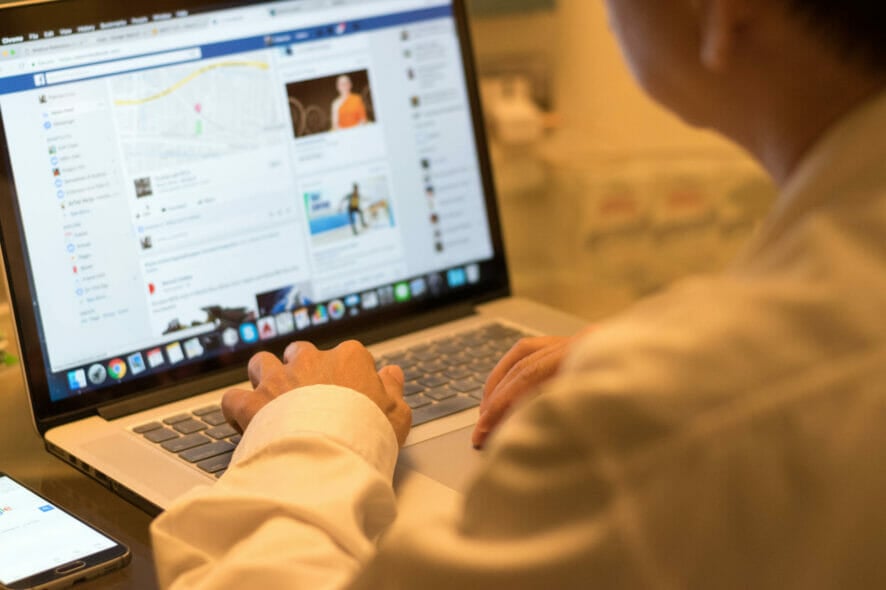
Facebook is one of the most popular social networks with millions of users. Just like any other social network, Facebook has its own instant messenger.
Sometimes you need to ignore certain Messenger messages on Facebook, and in today’s article, we’re going to show you how to do that.
How can I ignore messages on Messenger on my PC?
1. Ignore messages from the Facebook browser page
1. Open Facebook in your web browser and log in to your account.
2. Now open the chat window with the person or group that you want to ignore.
3. Click the down arrow next to their name and select Ignore messages from the list of options.
4. When the confirmation dialog appears, click on the Ignore Messages button.
5. You will no longer receive notifications for messages from that person from now on.
An easy method to ignore Messenger messages on your PC is to do so directly via Facebook. Given the fact that Messenger is a built-in app from Facebook, it is natural that you can configure its settings from it.
This method ensures that you don’t need to install the Messenger app on your PC, since you can simply modify chat settings from your web browser.
2. Ignore Messenger messages without opening a conversation
You can also ignore messages from the web Messenger by doing the following:
- Click the Messenger icon in the top right corner and click the expand button.
- When the Messenger opens, click the three dots next to a chat that you want to ignore and choose Ignore Messages.
- When the confirmation dialog appears, click on Ignore Messages.
After doing that, all future messages from this person will be moved to the Filtered Requests section, so you’ll need to go there to see them.
While it’s possible to do this in any web browser, we recommend using Opera One. The browser is perfect for social media because it has integrated Facebook messenger.
In addition to Facebook, there’s also WhatsApp, Telegram, and VKontakte messenger available out of the box.
Other social networks such as Twitter and Instagram are also available, so you won’t ever miss anything from social networks.
The browser also has a snapshot tool, so you can take screenshots of any website and share them with others.
Adblocker is also available, and it will permanently block ads on all websites. For extra security, there’s a free and unlimited VPN available as well.
Opera One is built on the Chromium engine, so it’s quite similar to Chrome, and it even works with Chrome extensions. If you want a fast, reliable browser that is optimized for social networks, give Opera one a try.
3. Use the desktop app
- Open the Facebook desktop app.
- Now right-click the conversation that you want to ignore.
- Select Ignore Messages.
After doing that, all your future messages from this contact or group will be ignored.
How can I see the ignored messages from Messenger?
After you ignore a conversation with a person or a group conversation, the messages will be stored in a section called Spam, under Message requests.
That is where all your spam Facebook messages can be accessed from. This includes messages from people that you ignored and messages from people who don’t have you on their friend list (as long as you configured this setting).
Can I undo ignore messages on Messenger?
Luckily, you can easily undo ignoring messages on Messenger. All you need to do is go to the Spam section under Message requests, open the conversation with the person you want to un-ignore, and send then a message.
The conversation will go back to normal and you will receive notifications from that conversation in the future.
Ignoring Messenger messages on Facebook is pretty simple, and you can do it simply by selecting the contact that you want to ignore and then choosing the Ignore messages option.
After following the steps from this guide, you won’t ever have to see any unwanted messages on Facebook.
We hope you managed to find out how to ignore messages on your PC or laptop. Write down in the comments section any questions you have about this topic.
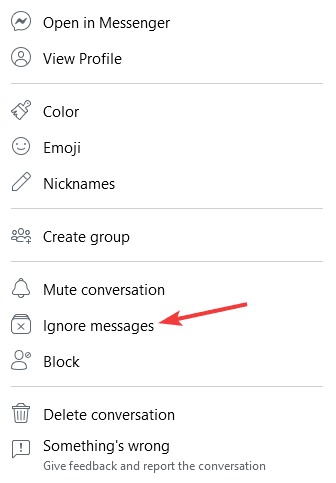
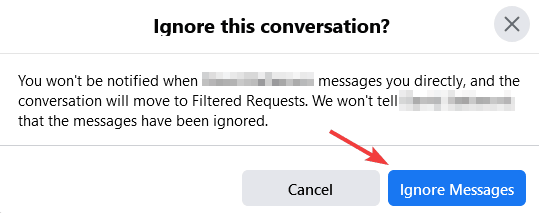
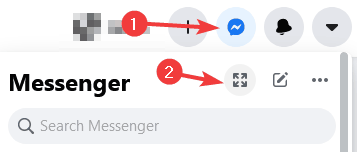
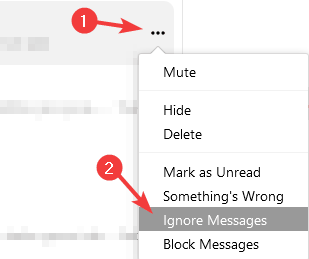









User forum
0 messages