How to bypass 'This Hotfix Is No Longer Available' errors
5 min. read
Updated on
Read our disclosure page to find out how can you help Windows Report sustain the editorial team. Read more
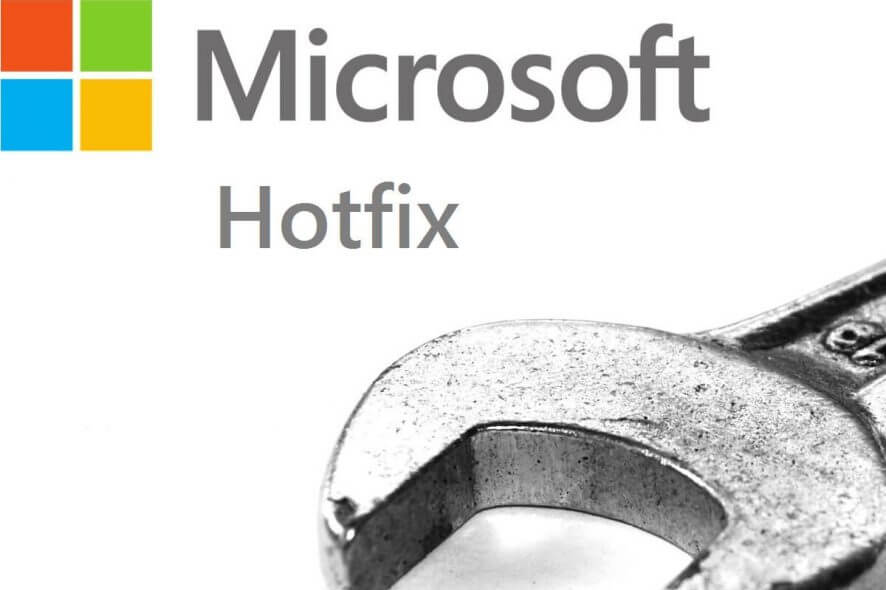
Microsoft hotfixes were meant to provide swift solutions to small but teething issues in various programs to enable users and administrators to restore software’s functionality soonest. As a result, hotfixes have been pretty popular among Microsoft products users.
But now Microsoft has killed this service and users are met by the message “This hotfix is no longer available” when attempting to access any recommended Hotfix.
Now, if you have been left scratching your head looking for a solution, then you are in luck:
There are multiple ways of resolving issues that previously needed a hotfix.
Here I will show you how to overcome the “this hotfix is no longer available” matter and solve any program mishap that traditionally needs a hotfix. Let’s go.
What to do if hotfix is not available
- Search for the specific hotfix on the Microsoft Update Catalog
- Install the latest updates
- Upgrade to Windows 10
- Upgrade Your Office (Or other products)
Fix 1: Search for the specific hotfix on the Microsoft Update Catalog
Thankfully, it seems that Microsoft hasn’t removed most of the actual hotfix files from the Microsoft update catalog page. You can thus simply search for the specific hotfix from there and download it.
Here is what I would do it assuming I am looking for the hotfix KB2980746 (for Windows 8.1).
- Go to Microsoft Update Catalog page.
- Type “hotfix kb2980746” in the search window then click search.
- I will then click download.
Well, while that’s pretty easy, not all the hotfixes will be available through the update catalog page. But it’s not really a big bother since there are several hacks that are known to help. Here they are.
Fix 2: Upgrade To The Latest Available Updates For Your Microsoft Product
Even though they take a little longer than hotfixes because they are larger, the latest product updates contain almost all the required fixes for the known issues and is an assured way of eliminating common bugs.
Here is how to get the Windows operating system updates:
Windows 7
- Click Start then go to the provided search box and type “update”.
- Click Windows Update.
- Click Check for updates. Microsoft Windows will now look for the latest updates for your Windows. Wait until it finishes.
- Click Install updates.
Windows 8/8.1
- Move the mouse pointer to the bottom-right corner of the screen then click Search.
- Click Settings.
- Look for the search box area and type Windows Update.
- Click install optional updates.
- Click Check for updates then wait.
- Install all the updates when the option comes up.
Windows 10
- Click the Start
- Click
- Select Update & Security.
- Click Windows Update.
- Click Check for updates and install everything.
The above steps will update your operating system.
Now observe the following instructions to update your Office programs (If the missing hotfix was for an office app).
The latest versions of Office
- Open any Office application such as Excel.
- Create a new spreadsheet (File>new).
- Go to Filethen Account (If you have opened Outlook its Office Account).
- Look for Product Information and choose Update Options.
- Click Update Now.
Tip: Click Enable Updates to enable updates if the Update Now option is missing.
Older versions of Office
- Open any Office application, such as Microsoft Word
- Create a new document.
- Go to File (or the Office button) and click Help
- Click Check for Updates.
- Choose InstallUpdates or follow the listed steps to update your office.
- Close the window after you are done installing updates.
- ALSO READ: How to repair Office 2013 on Windows 10
Let’s now look at the steps to update other Microsoft products like browsers or Xbox.
- Go to Microsoft Download center (click the link).
- Choose the relevant application (Here I choose browsers assuming I wanted an Internet Explorer hotfix).
- The current and previous updates will all be shown. Try to locate the updates you are yet to add and proceed to download and install. Click view more to access everything.
It’s a bit cumbersome but it helps.
Fix 3: Upgrade to Windows 10
Windows 10 includes the most up-to-date patches and many other essential features and you can once and for all eliminate the “This hotfix is no longer available” difficulty by upgrading to it. Price starts at $139 for Windows 10 home edition.
— RELATED: This is how you can force your PC to upgrade to Windows 10
Fix 4: Upgrade Your Office (Or other products)
Similarly, you may have to upgrade your office suite to a latter office version to get the best experience. The same applies to every other Microsoft product needing a hotfix.
Conclusion
You can circumvent the “this hotfix is no longer available” challenge by either searching for the applicable hotfix from the Microsoft catalog center or by updating the concerned programs.
Of course, the best solution is by ensuring that your Microsoft software are up to date and that you’re working with the latest editions of your favorite apps.
RELATED CONTENT:
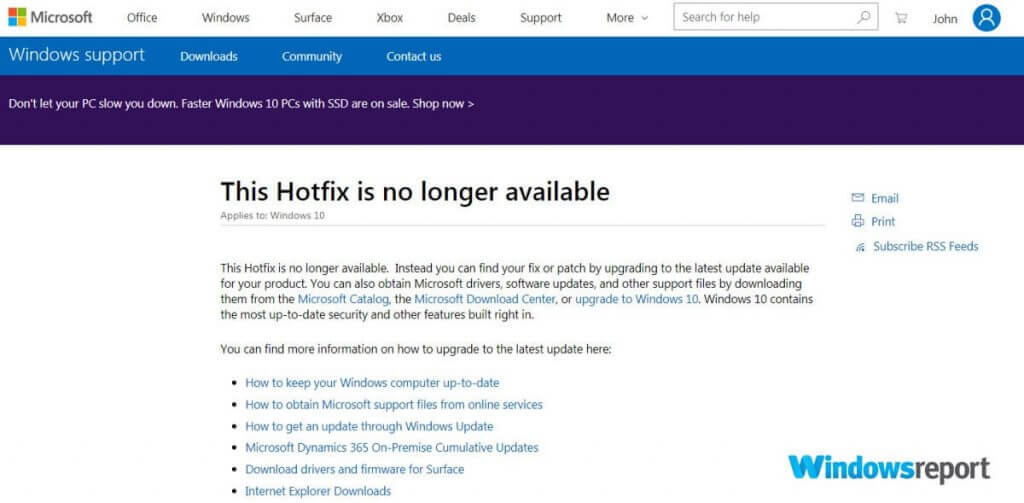
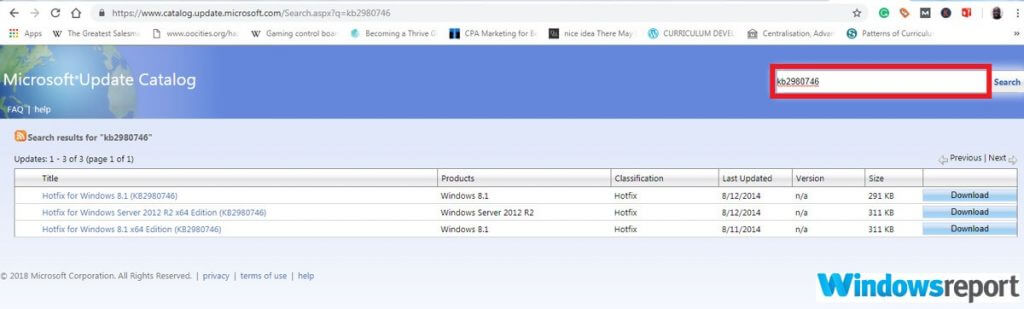
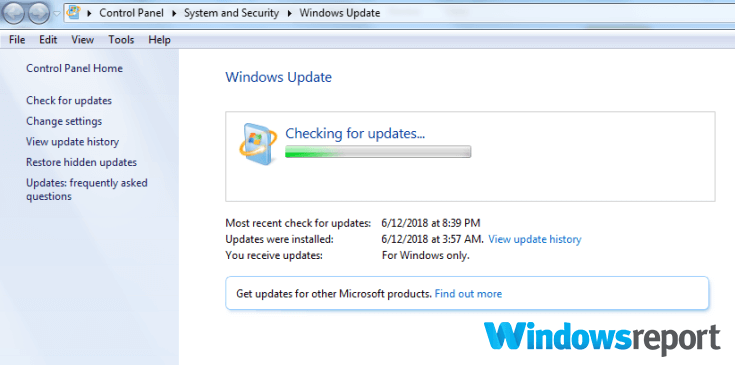
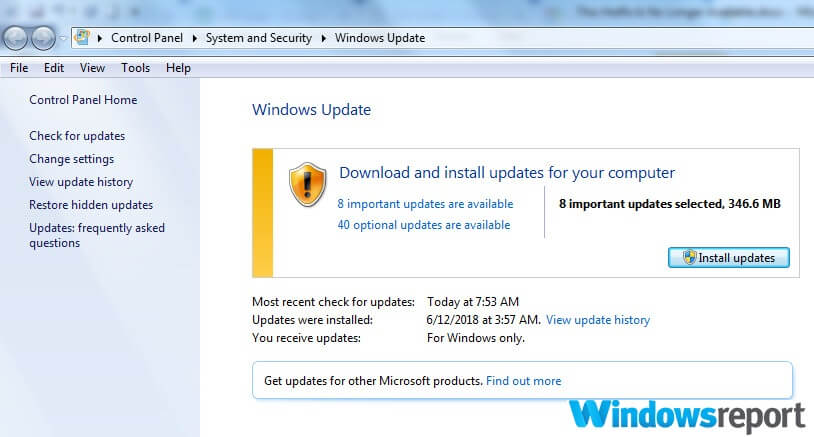
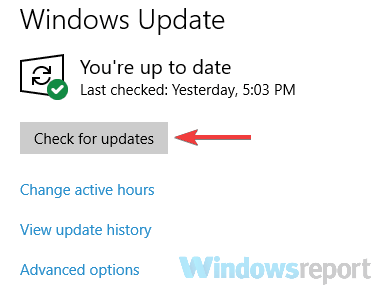
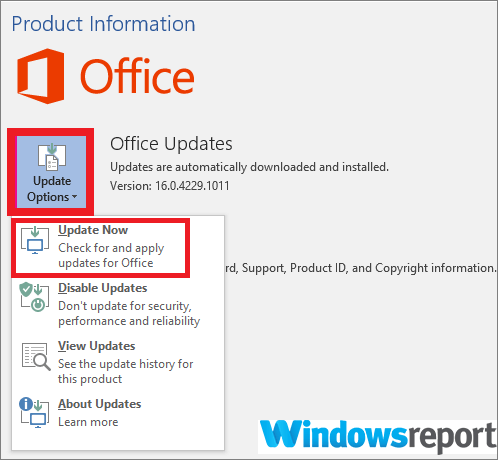
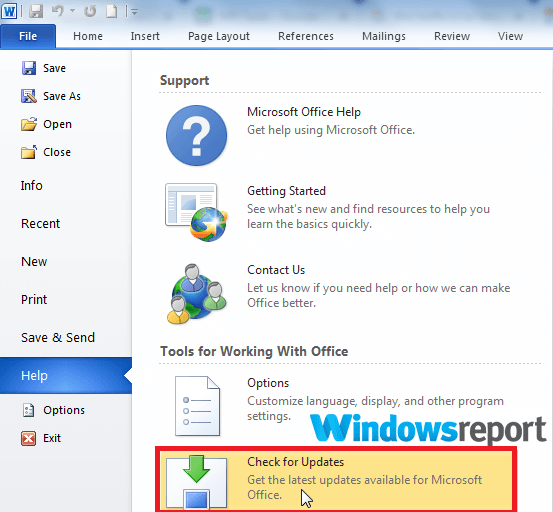
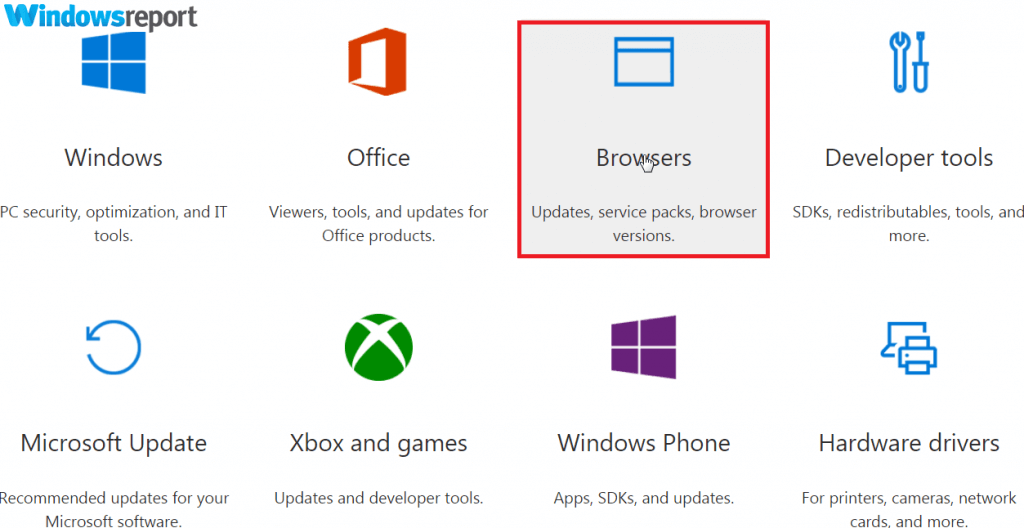
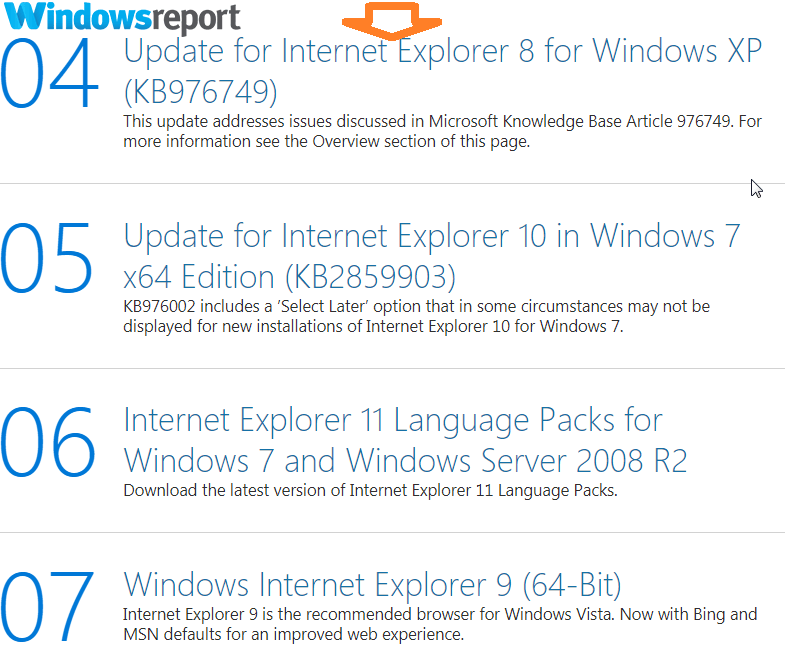








User forum
0 messages