How to Install BenQ Drivers: 3 Ways to Download Them
Easy and direct methods to install the drivers for your BenQ devices
3 min. read
Updated on
Read our disclosure page to find out how can you help Windows Report sustain the editorial team. Read more

Downloading and installing BenQ drivers is not so hard because the manufacturer has a pretty good support website for that. We’ve prepared all the methods for updating BenQ product drivers. One of them will most likely do the trick for you as well.
How can I install new BenQ drivers?
1. Manually download and install drivers from the BenQ website
- Open the Download & FAQ section of the BenQ website in a browser.
- Enter your product model in the search box and click the Search button. You can also use the Category section.
- Now, click the Software tab for your BenQ product.
- Next, click the Download button for a compatible driver there.
- Select a folder to save the driver to and click the Save button.
- Finally, double-click the downloaded driver and follow the onscreen instructions to complete the installation.
That is how to install BenQ drivers without the disc for XL2411P, GW2480, GW2780, and other devices.
2. Update BenQ drivers with driver updater software
Driver updater software provides a quick and easy way to install new BenQ drivers. Rest assured that a driver updater utility will scan all your PC’s devices.
Then you can select to update drivers for BenQ devices with available and new ones. Just make sure you use the best driver updater utility for this task.
⇒ Get PC HelpSoft Driver Updater
3. Install BenQ drivers with Device Manager
- Press the Windows key + X and select the Device Manager option.
- Right-click the BenQ device and select the Update driver option.
- Select the Search automatically for drivers option and install any available updates.
Updating device drivers will ensure your hardware devices work more harmoniously with your PC. So, installing new BenQ drivers with the above methods is a good idea.
Do I need to download drivers for my BenQ monitor?
The importance of updating your BenQ drivers can not be stated enough. Below are some of its benefits:
- Aids the smooth communication between hardware and software components
- Improves communication between devices after updating your OS or software
- It comes with security improvements
- Contains bug fixes for previous versions
- Improves overall speed and performance
Moreover, remember that it is essential to back up your drivers to avoid losing your data. Just use the best driver backup software for Windows 10 in that regard.
Also, if you need a list of the best driver updater software to update all types of drivers on your PC, check our detailed guide for the top options available.
Please let us know the option you enjoy using to update your driver in the comments below.
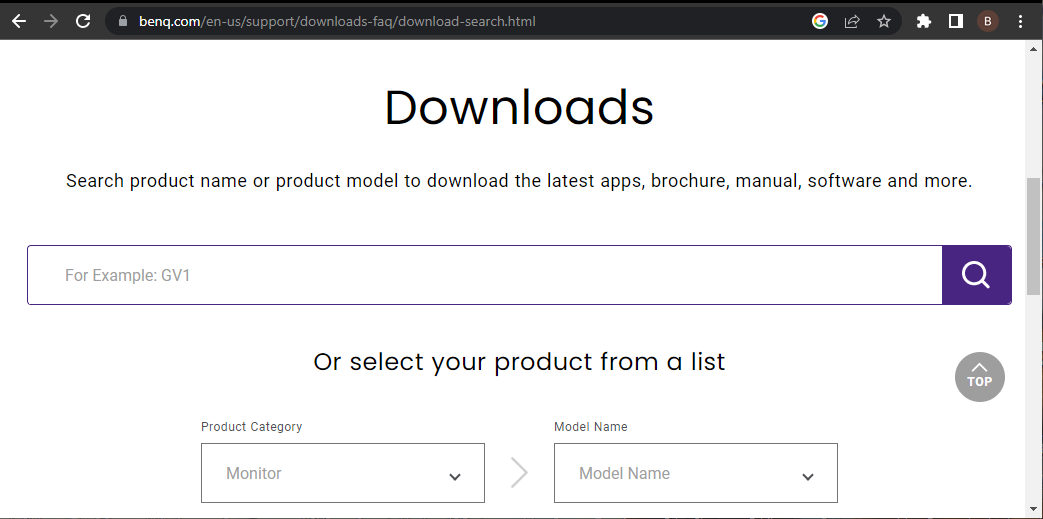
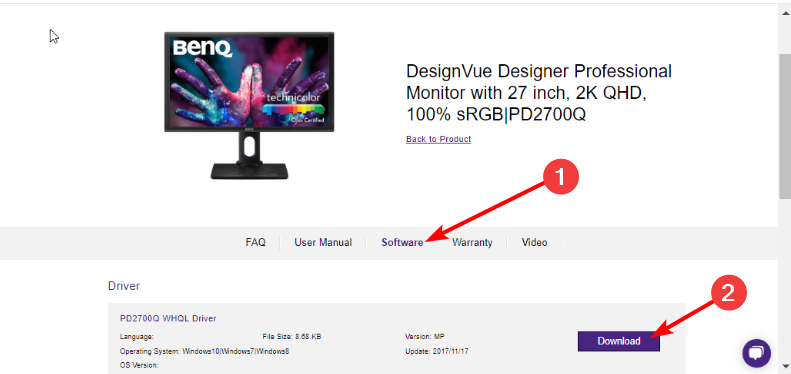
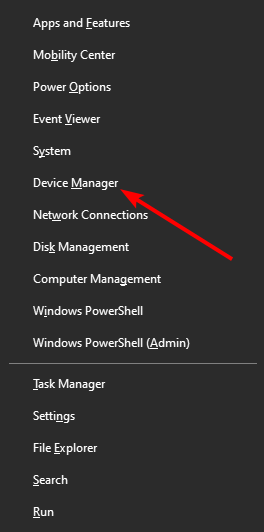
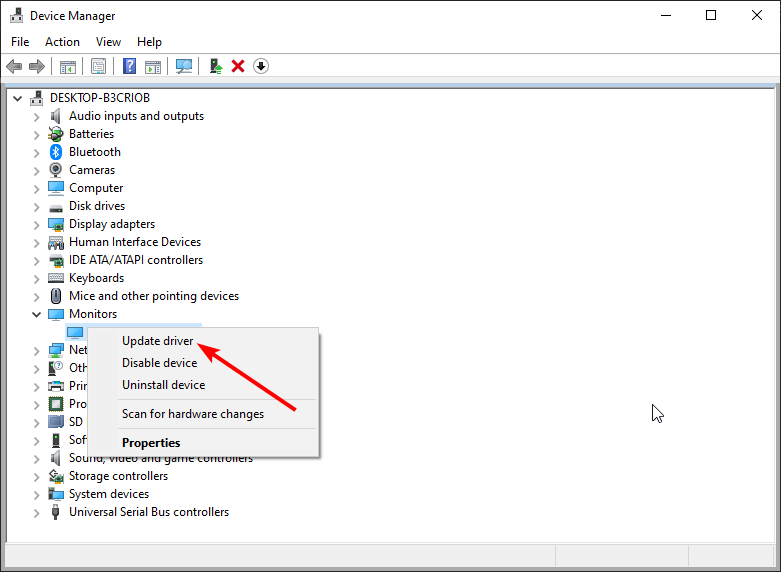
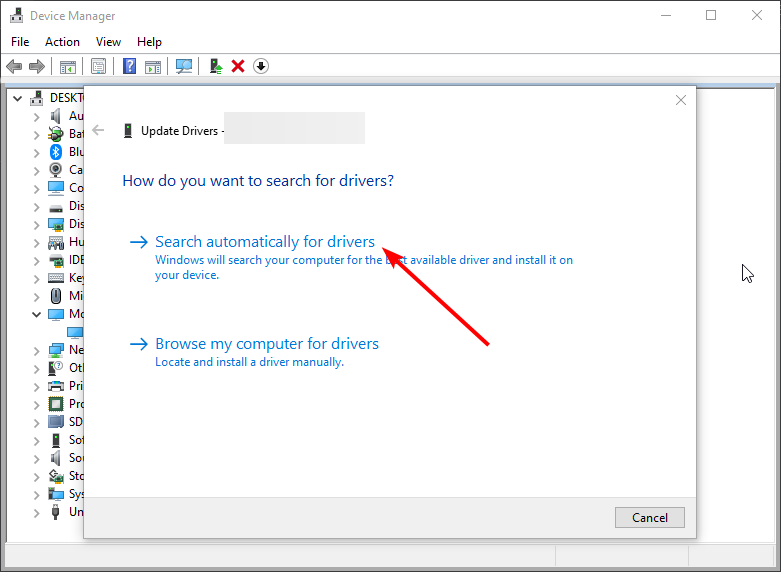









User forum
0 messages