5 Best KVM Switches For Dual Monitors
KVM switches are great for multi-monitor setups
6 min. read
Updated on
Read our disclosure page to find out how can you help Windows Report sustain the editorial team. Read more
- 2 HDMI 2.0 ports with 4K resolution
- 3 ways to switch: hotkeys, remote control, and front push button
- Great peripheral compatibility with passthrough mode
- USB sharing with printers, USB headests, webcams, etc.
- Price is not very accessible, but it's worth every penny
- 4k quality at 30Hz (3840×2160)
- 2 HDMI out ports
- Switching customization
- 5 switch modes available
- Some may find it pricy
- Design is too simple

- 4 HDMI ports
- Versatile compatibility with any OS
- 5 switch-modes
- 4K at 4096x2160 of 60HZ
- Supports EDID, HDCP 2.2, and HDR10
- Simple design

- Dual USB + USB-C
- 4K x 2K at 60Hz
- Supports Android, PC, Mac, iPad
- YUV 4:4:4 chroma sampling
- Supports PCM, Dolby True HD, DTS-HD Master Audio up to 7.1 channels
- Some more HDMI ports would have helped

- 2 X USB 2.0 Hub
- Wireless Keyboard & Mouse
- Hotkey Switch function
- No need for an external power adapter
- 4K x 2K@30Hz/3D/1080P
- Does not work on PCs with a single display support
- Only two modes for performing switching which turns into one when using a USB peripheral
- Bulky in size and heavy
While having multiple computers in the same place (and actually using all of them) can be a hassle. Auxiliary devices can take up a lot of space, this situation is nothing that KVM switches can’t handle.
By providing you with multiple, these small devices can make your life easier by making two computers use the same dual monitors.
Moreover, they can also let you control two different PCs with the same peripherals.
Granted, not at the same time, but it still beats plugging and unplugging mice and keyboards into and out of your computers, doesn’t it?
How we chose the best KVM switches with HDMI for dual monitors?
Our team of expert testers works to cover an incredibly wide range of capabilities and features for each of the products that we evaluate.
This in turn produces a good overview of the best KVM switches that exist at this point in time on the market, and there are a few important elements that they take into consideration before scoring the device accordingly.
The evaluation is designed to test the devices both on their own, but also while comparing them with the alternatives.
To make absolutely sure that you will make an informed decision while looking at these devices, we recommend that you take the following elements into consideration:
➡ Resolution quality and power setup
➡ Compatibility
➡ Range of switch capabilities
➡ Number and type of ports
➡ Design
Considering these elements not only ensures that you will find the right fit for your setup, but it will also help you understand what you can expect from your newly purchased device.
What to consider when choosing the best KVM switch?
Resolution and video capabilities
As you are planning on using your KVM switch to extend the capability to multiple-monitor setups, the resolution and video output of your device is of paramount importance.
In this case, more is better, as a higher resolution and video frequency (Hz) will surely make the entire experience better.
If you don’t focus that much on the video quality, and you’re more interested in the versatility and compatibility of your system, then we have that option covered below as well.
Compatibility
As no device can be of use if your system or systems are not compatible with your KVM switch, this is another important element to take into consideration.
Depending on the type of devices you own, our list will cover KVM switches that also work with iOS, Mac, Android, and Linux devices, besides the Windows option.
Range of switch capabilities
Because you’re investing your money into a switch, it is in your best interest to feel comfortable while using this device to switch between devices.
As you will see from this guide, switching capabilities will vary from one or two options, to up to 5. Choosing a device with 5 switch options is more versatile.
Beyond the number of switching possibilities, it is also very important to consider the type of switching options themselves, as some might not be very useful in your case.
Number and type of ports
We believe the number of available ports is a very important element to consider.
Because we’re talking about multiple monitor usage, then it is obvious that you will need enough HDMI ports for your situation, but beyond that, you can choose the number of USB ports, and also consider if you need ports for audio input or output.
Design
Even though it’s easy to overlook this element while focusing on features and the number of ports, it’s also good to consider how the device will look in the place where you plan to use it.
You can place some device options anywhere in your home without causing many issues, but some are bulkier and could affect the design of your living arrangements.
Of course, the importance of this element varies from person to person, but we made sure to include some slick-looking devices that don’t lack capabilities in this list as well.
➡ If you’re looking for a KVM switch that offers the best of all the elements described above, then you don’t have to look any further than the powerful and slick-looking TESmart KVM Switch.
With a beautiful design and amazing features, this device is sure to impress your friends, while also offering unparalleled versatility and image quality.
➡ To get the most switch-changing capabilities, you can’t go wrong by choosing the CKL HDMI KVM Switch, or the JideTech 4 Port KVM switch.
Both of these devices offer you the capability to perform switches with up to 5 methods each, thus being more than enough even for the hardiest customization-inclined users.
➡ If you’re more inclined to choose a device based on its HDMI port number, then choosing the JideTech 4 Port KVM switch will not disappoint you.
➡ If you want a powerful device that also looks good, we recommend you have a look at the powerful TESmart KVM Switch, and also the OREI KVM Switch options.
Now that we’ve covered all the important elements and we know which of the products in the list are better, let’s explore the detailed list with specific information for all the KVM switches we selected.
TESmart KVM Switch
- 2 HDMI 2.0 ports with 4K resolution
- 3 ways to switch: hotkeys, remote control, and front push button
- Great peripheral compatibility with passthrough mode
- USB sharing with printers, USB headests, webcams, etc.
- Price is not very accessible, but it's worth every penny
This powerful KVM switch has a multitude of amazing features and it comes packed into a beautifully designed box, with a black finish that looks strong and sturdy.
Looks are not deceiving in this case, as this device offers everything you will ever need when it comes to using a KVM switch, enabling you to easily control 2 computers with two separate screens with 2 HDMI ports.
Beyond this, the ports included on this great-looking box also include a USB 2.0 port that allows you to connect a printer, a scanner, or a camera without the need for any other device.
Offering a 4k 60Hz resolution and Smart EDID, you can get 3840×2160 resolution at the same Herz value.
To round it all up, this device has a great level of keyboard and mouse compatibility, which includes pass-through mode, and Dynamic Device Mapping features.
This device does not require software or drivers to be installed in order to work, making it truly plug-and-play. Even though it might not seem like an important element, this is extremely useful especially for very busy, or people that are not tech-inclined.
To increase its compatibility, even more, the TEsmart KVM switch works with Windows, macOS, Unix/Linux, Raspberry PI, etc. Better said, no matter what type of device you want to use it with, it will work instantly when plugged in.
Even though we mentioned the element of design before, we can’t move on from this device to the next without mentioning it again. The number of features found on this product doesn’t affect the way it looks at all, thus enabling you to place the KVM switch anywhere in your house without worrying that it will ruin your decor.
CKL HDMI KVM Switch
- 4k quality at 30Hz (3840×2160)
- 2 HDMI out ports
- Switching customization
- 5 switch modes available
- Some may find it pricy
- Design is too simple
CKL is a KVM switch that was specifically designed to help dual monitor enthusiasts share their displays with two computers at the same time, eliminating the need for a second pair of display monitors for their other PC.
However, there’s a catch: all four devices (the two computers and the pair of monitors) must have HDMI connection ports since the unit doesn’t support VGA or Display Port connection types.
As the world of displays has evolved considerably in the last years, this shouldn’t be much of an impediment considering that most, if not all good monitors have an HDMI port available, or even more than one.
If you’re using an old-school monitor setup, it is good to know that to get support for VGA / DVI / DP video output, you will need to invest in an HDMI to VGA quality adapter.
The setup for this device is extremely easy, offering plug-and-play capabilities, and is compatible with Windows, Linux, Mac, and other operating systems.
This great switch enables you to use 5 switching modes, including mouse roller clicks, keyboard hotkeys, pushbuttons, auto-scan switch, and by using a wired remote.
The resolution on this CKL KVM switch has built-in EDID, and supports 4k quality at 30Hz (3840×2160).
To round up this powerful device, you also have the ability to use the extra USB port and audio support to connect more USB-enabled devices and a separate audio and microphone output.
Even though this device doesn’t amaze with its design, it still looks good because of the black box and gold details presented both on the front and on the back.
JideTech 4 Port KVM switch
- 4 HDMI ports
- Versatile compatibility with any OS
- 5 switch-modes
- 4K at 4096x2160 of 60HZ
- Supports EDID, HDCP 2.2, and HDR10
- Simple design
The JideTech 4 Port KVM switch is another very powerful switch device that enables you to experience 4K quality with 2K at 60Hz resolution.
This device offers 2.0 support for a mouse and a wired keyboard and one for printers, scanners, etc.
Most importantly you can use up to 4 HDMI devices, including PCs, servers, external HDDs, NVR, gaming consoles, AppleTV, etc.
Easily supports high-quality video with 4K(HDTV) at 4096×2160@60Hz, and included support for EDID, HDCP2.2, HDR10.
A good KVM switch will always have a variety of switching capabilities, and this one provides you with 5 different ways of performing this action.
You can choose to press the button on the front panel, use mouse switching, hotkey by keyboard, a remote push-button switch, or enable the auto-scan feature which can perform this action at specific intervals.
As mentioned above, this KVM switch works seamlessly with Apple keyboards, as it allows you to change the hotkey to your preference.
Added to this, you can use it with touch screen devices, OLED screens, and works without problem on a variety of operating systems including Windows 10/7/2000/XP/Vista, Linux, Mac, Debian, Ubuntu, Fedora, Raspbian.
A very useful element of the JideTech KVM switch is its capability to automatically go into BIOS mode when needed and can perform switches independently, even without a USB input.
Even though it doesn’t impress when it comes to design, this sturdy box is made of our good-looking materials and can fit any environment you choose to set it up in.
OREI KVM Switch
- Dual USB + USB-C
- 4K x 2K at 60Hz
- Supports Android, PC, Mac, iPad
- YUV 4:4:4 chroma sampling
- Supports PCM, Dolby True HD, DTS-HD Master Audio up to 7.1 channels
- Some more HDMI ports would have helped
The OREI KVM Switch is another switch device that looks very good compared to the other mentions in this article.
Being built out of polished plastic, this device is neither as wide nor as thick as its competitors, but it still offers some great features and doesn’t act like an eye-sore while it does it.
It offers 2 HDMI input + Dual USB + 1 USB-C with EDID and a resolution of 4K x 2K at 60Hz. Added to this, you also get a Full 3D and HDCP 2.2 compliant device.
With this powerful and yet slick-looking device, you can take control of three devices like a PC, computer, laptop, Android smartphone, Streaming Box, PS4/PS5, etc.
Thanks to its USB-C port, it offers full support for Android phones, PC and Mac, iPad Pro.
The exquisite resolution offered by this device also offers YUV 4:4:4 chroma sampling, making the image on your display incredibly crisp and vivid. You can also use it with 3D devices and supports PCM, Dolby True HD, and DTS-HD Master Audio with 7.1 channels.
To wrap everything up even more, if you decide to buy this device, you also get a 1-year warranty, thus you are not only covered in the switch department, but you don’t have to worry about possible issues.
To make it one of the best KVM switches on the market, you can select and change how the switches themselves work, so you can customize it endlessly.
Steetek 2 Port Dual Monitor KVM Switch
- 2 X USB 2.0 Hub
- Wireless Keyboard & Mouse
- Hotkey Switch function
- No need for an external power adapter
- 4K x 2K@30Hz/3D/1080P
- Does not work on PCs with a single display support
- Only two modes for performing switching which turns into one when using a USB peripheral
- Bulky in size and heavy
With 4K and High-Res support, you are in for an amazing video experience.
Connect your mouse and keyboard for more comfort and easily switch between 2 PCs or share 2 monitors as you like thanks to the convenient Hotkey switch function.
Since it’s USB cable-powered, you can forget all about adapters or external accessories – just plug in and enjoy.
The 4K x 2K@30Hz/3D/1080P resolution support offers you everything you need when it comes to video processing, making any image look crisp and without showing any pixelation whatsoever.
When it comes to its switching capabilities, it doesn’t offer as many options as the models presented before, but it is still decent.
You can perform the switching by either using a hotkey switch or the two signal sources from the panel itself. To ensure that you always know which one is being used, the signal sources are marked by a useful light.
One very important note is that if you’re using a keyboard and mouse to connect to the device, the hotkey switching will not be available. This of course affects the overall usability of the device.
An advantage to choosing the Steetek KVM switch is the fact that it’s powered by USB cables, so that eliminates the need to use bulky power adapters that just take more of your space.
When it comes to the design of this KVM switch, the black box that protects the components looks sturdy, and the white finishing touches give it a serious but playful look. Should fit right into any home environment you decide to use it in.
How to set up a KVM switch with dual monitors
To get started with this process, first plug the docking station USB into your PC (if you have a laptop without enough HMDI ports). In case you’re using a KVM switch with a desktop, then this shouldn’t be a problem.
Next, connect the HDMI cable to your PC, and connect the KVM cable (both HDMI and USB) to the docking station or back of your desktop setup.
Connect the receiver dongle for your Bluetooth peripherals in the back of the KVM switch, then connect the KVM cable from the PC to the input socket on the KVM switch.
The next step, and the final one, is to connect the displays you want to use to the KVM switch respective ports. For color-sensitive work, it is recommended that you use some great Adobe RGB monitor budget monitors which can help considerably.
Plug in the power cable into the KVM, and you’re good to go!
Bottom runners
Added to the options presented in this guide, there have been other KVM switches that have proven useful enough to deserve a mention in our guide.
Here are the ones that stood out, even if not enough to make it into our thorough 5 best KVM switches list.
➡ TRENDnet 2-Port Dual Monitor
Besides the above-average price and compatibility issue, the TRENDnet KVM switch does the job it has been created for.
It didn’t make our list of the best options because there are many other features that other cheaper devices already contain, and besides that, it will only work with multiple displays if you have DisplayPort capabilities on your devices.
This device, even if it’s capable of decent feats, doesn’t provide much in the department of compatibility and versatility. Added to this, the design doesn’t help either, even though it has the capability to use a dual-monitor setup using HDMI ports.
To sum it all up, if you find yourself having to use two computers at the same time and don’t want to waste a lot of space with multiple monitors, you can just turn to KVM switches with multi-monitor support.
Even more, check out the best MacBook M1 Max monitors. They all make text sharper and have an incredible color accuracy, not to mention the several display inputs, those additional features such as PowerSensor that are worthy of your attention, and the reasonable prices on top of these.
Don’t be shy to share your favorite with us via the comments section below.









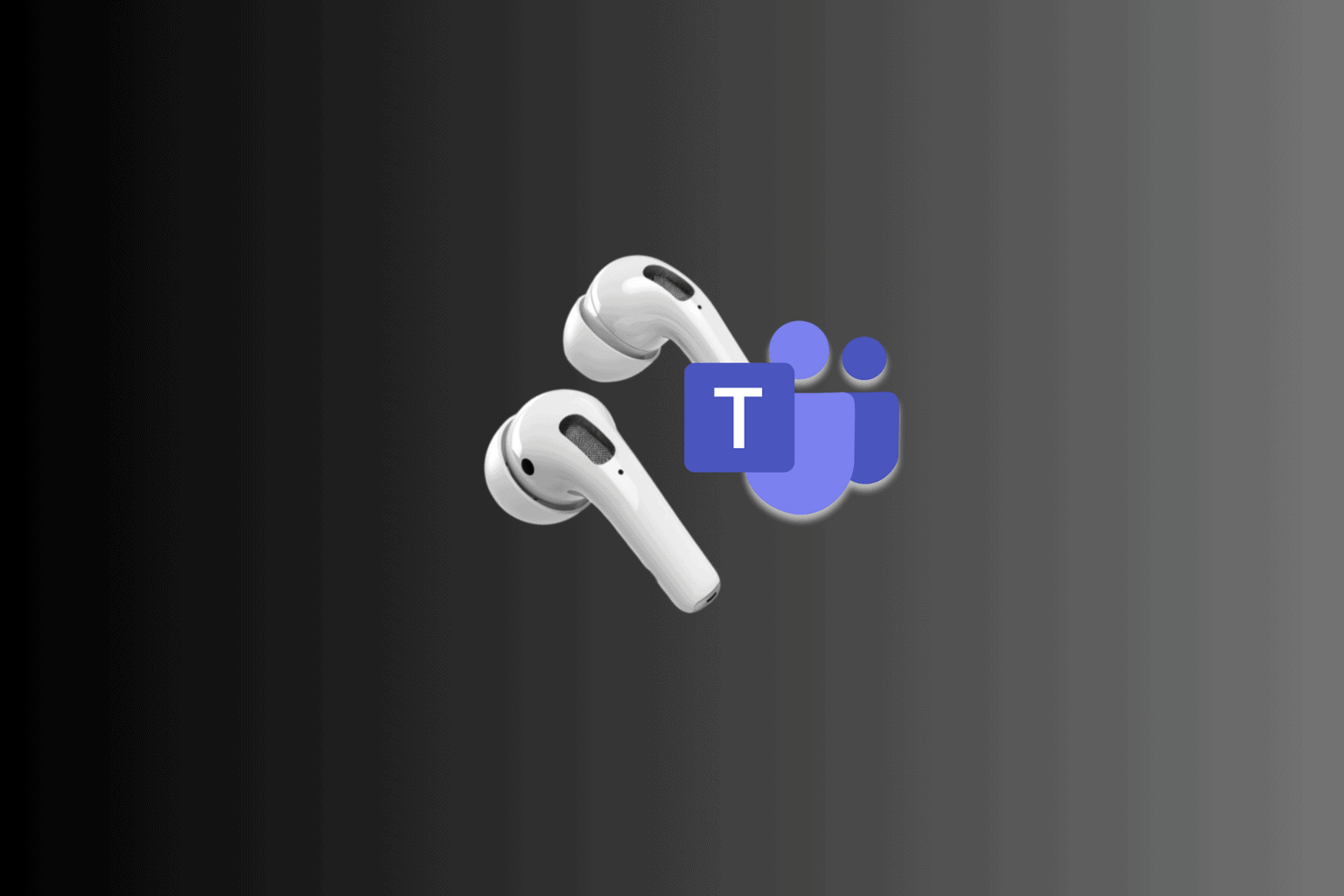

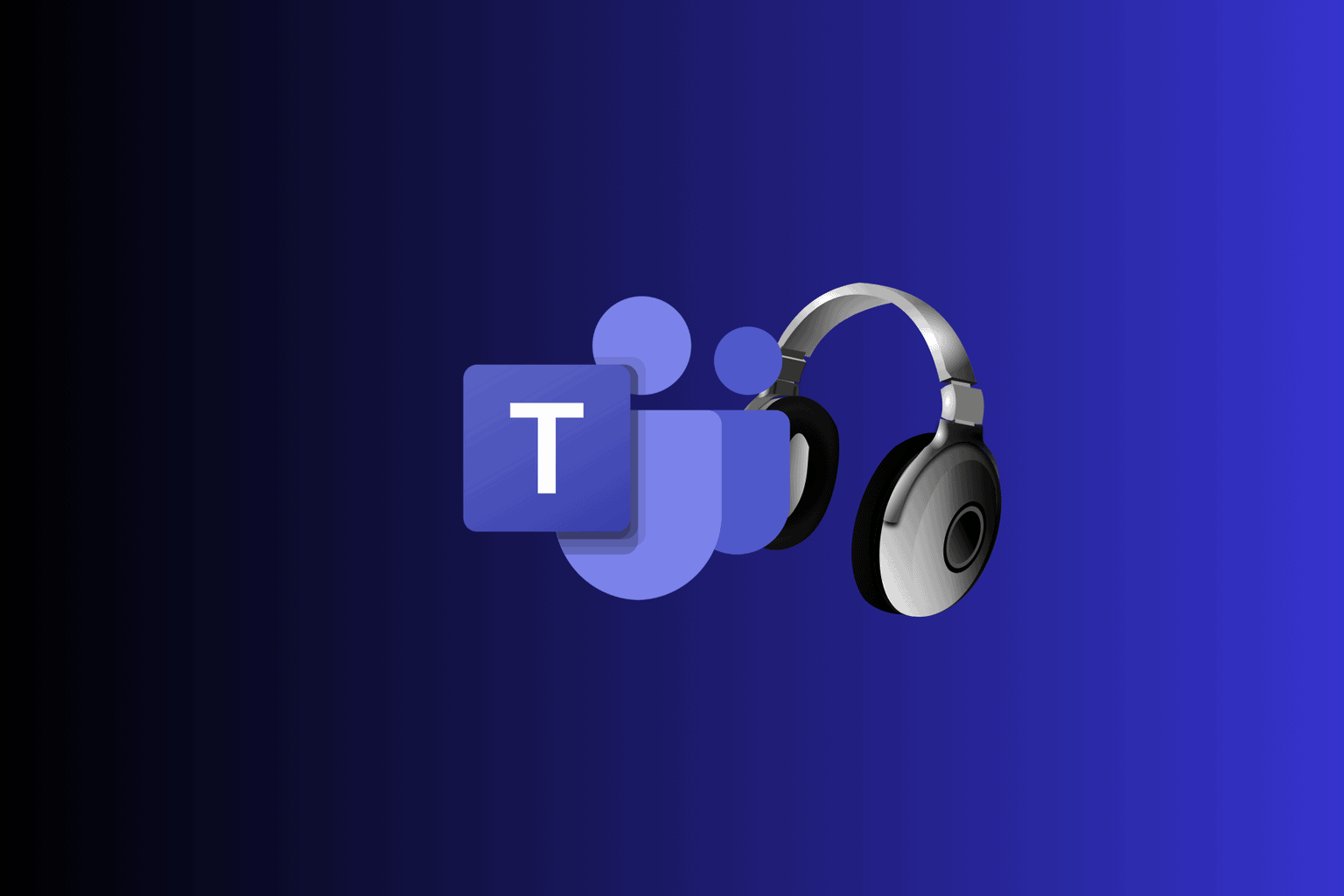
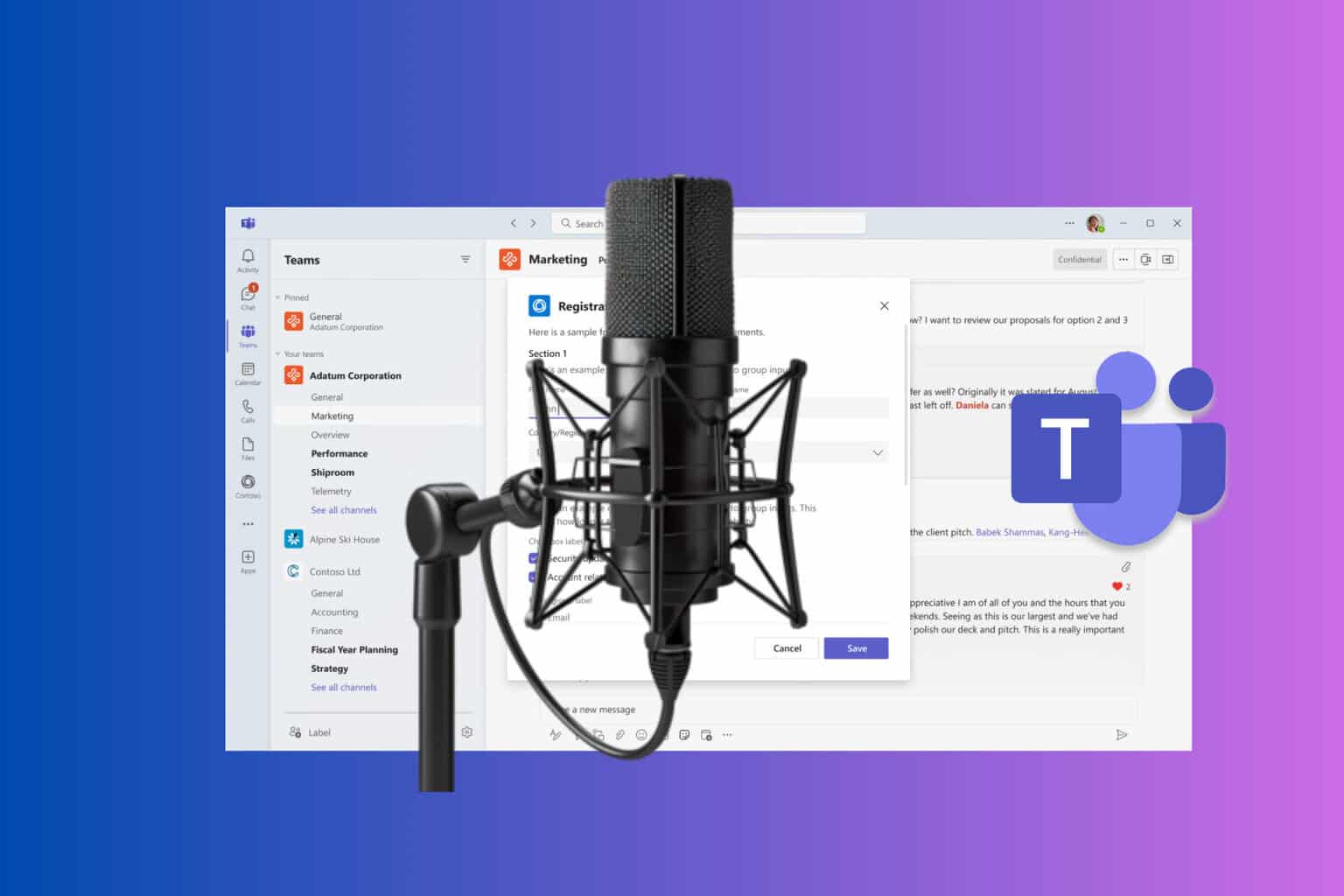

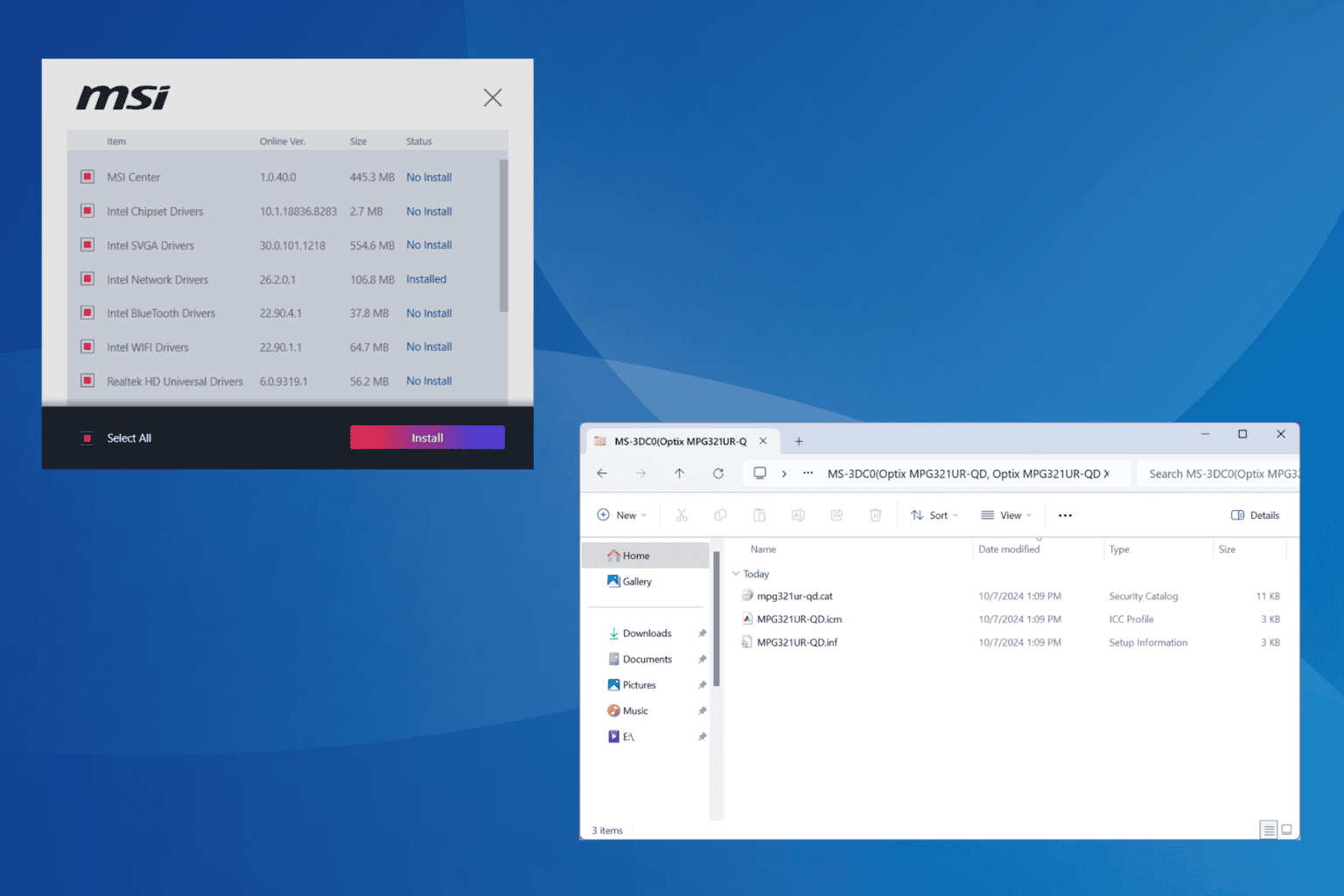

User forum
2 messages