Teams 2.0 is here on Windows: A complete guide on the new Teams
Microsoft's beloved app gets revamped and enhanced. Massively.
6 min. read
Updated on
Read our disclosure page to find out how can you help Windows Report sustain the editorial team. Read more
Key notes
- Microsoft finally released the new Teams to the general public.
- In its latest ecosystem, the new Teams will cut the data and power usage in more than half.
- At the same time, Microsoft also added the Copilot AI to it.
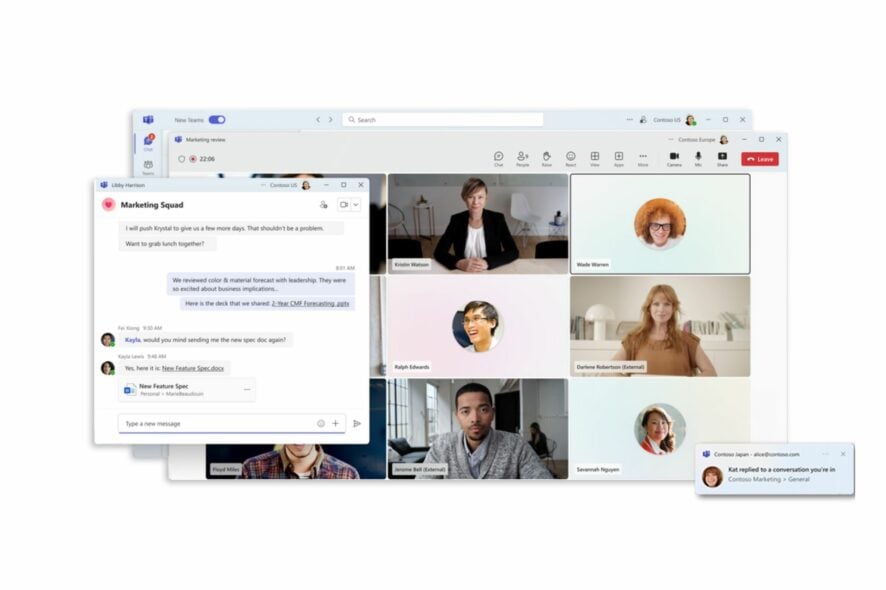
It’s official: Teams 2.0, or the new Microsoft Teams is finally available to everyone on Windows and Mac, according to Microsoft’s latest announcement.
The newer generation of Teams has been in the works for quite some time, and selected users were able to try it in a preview when Microsoft released it in a private preview earlier this year. It was collectively dubbed “Teams 2.0” at that time, and it came with a lot of improvements like a shorter loading time by 50% and more efficient energy consumption.
However, Teams 2.0 released on October 5 brings even more improvements to the platform, as Microsoft notes.
We have made notable progress since the launch of new Teams in public preview. New Teams now has full feature parity for almost all features including custom line-of-business apps, third-party apps, breakout rooms, 7×7 video, call queues, PSTN calling, contextual search in chats and channels, cross-post a channel conversation, and more. We have focused on providing high-quality performance and enhancing the basics in areas such as reliability, security, and IT management to make sure that new Teams meets the evolving requirements of your organization.
Microsoft
Plus, you should know that starting today, new features and enhancements will be exclusively available to Teams 2.0. That means that the classic Teams will only get improvements, so your organization should be thinking about moving to the new Teams as soon as possible, for security reasons. Below you’ll find a guide on how to do it.
How to download/switch to Teams 2.0?
To download Microsoft Teams, you just need to access the official website and download it to your preferred Windows device.
If you already have Microsoft Teams on your Windows device, you’ll need to:
- Open your Microsoft Teams app on your Windows device.
- Turn on the Try the new Teams toggle at the top of Teams.
- Select Get it now from the pop-out dialogue, to install the new Teams.
- When it’s done, Teams will automatically reboot with its new version.
With that said, however, not everyone will be happy with the new Teams, at least the version that still needs to be polished before general release. We’ve also covered how to revert to classic Teams if this case applies to your situation.
Important note: Microsoft is making Microsoft Teams 2.0 the default client on Windows starting October 3. This means your device will have the newer Teams 2.0 installed instead of the old Teams version.
Teams 2.0 availability
The new Microsoft Teams is now available to Windows and Mac desktop devices only for now, according to the following plan.
| Update channel | Date |
|---|---|
| Teams Public Preview | October 2023 |
| Targeted Release Channel | October 2023 |
| Current Channel | Late October 2023 |
| Monthly Enterprise Channel | December 2023 |
| Semi-Annual Enterprise Channel (Preview) | November 2023 |
| Semi-Annual Enterprise Channel, Semi-annual Extended, LTSC, and remaining channels | January 2024 |
| Government Cloud (GCC, GCC High) Preview | March 2024 |
| Government Cloud (DoD) Preview | March 2024 |
When it comes to the Web version, Microsoft has in plan the following roadmap.
| Browser | Date |
|---|---|
| R4, Chrome/Edge, Non-EDU | Mid-November 2023 |
| Chrome/Edge, EDU | November 2023 |
| Safari/Firefox (target date) | March 2024 |
| Gov/Special Clouds | March 2024 |
What features are changing in the new Teams?
| Classic Teams | New Teams |
|---|---|
| Purple toast notifications | You’ll no longer see the purple “toast” notifications, and the taskbar icon will behave a little different. Notifications are via Windows native notifications to provide a consistent experience. |
| Adding a Wiki to a channel tab | You’ll no longer see a Wiki app. Instead, select the Notes app. |
| Adding third-party cloud storage service from the Files app and Files tab in channels | You’ll no longer see the “Add cloud storage” in the Files app on Teams’ left navigation bar and within the Files tab in Teams channels. Now, you can add the third-party storage app directly from the Teams App Store. |
| Look up an organizational chart while in a 1:1 chat | Select a user’s avatar or profile photo anywhere in Teams and navigate to the organizational chart within the profile card. |
| Look up LinkedIn while in a 1:1 chat | Select a user’s avatar or profile photo anywhere in Teams and navigate to the LinkedIn tab within the profile card. |
| Adding a document library (DocLib) app to a tab in channels | Use the Sharepoint app instead. Then, add the document library from there as a tab to the channel. Existing document libraries will automatically convert to a SharePoint document library on first use. |
| Activity tab in chat | No longer available. |
| Ability to save messages and files in Teams | No longer available. Will be replaced later this year by a similar feature. |
| Allow users to follow another user’s presence, then notify them of availability | Select a user’s avatar or profile photo anywhere in new Teams to quickly get an overview of their online status, next available calendar slot in Outlook, work hours, local time, and work location (remote or office). |
| Ability to sign out from the notification area at the far right of the taskbar (system tray). | No longer available. |
| Settings dialog | Settings is now an app accessed from the More options menu (…) in the title bar. |
| About links in the More options menu (…) | About links are now in the Settings app under the About Teams category. |
| Help in the app bar | The Help entrypoint, including Help links and Give Feedback is now located under the More options menu (…) in the title bar. |
| Ability to build Teams personsal apps usings Adaptive cards | No longer available. |
| General appearance changes | Colors, tooltip styles, and general appearance have been updated. |
| Ability to use tags in the “Add member” dialog. | There is now an advanced flow for tags. |
Copilot is coming to the platform
As with multiple Microsoft 365 apps, the new Teams is getting the Copilot treatment. Users will be able to work alongside this AI tool to get work done faster, and more efficiently.
Among the features, Copilot is bringing to Microsoft Teams 2.0, the tool will also help customers look for hard-to-find information across Teams files and documents. You can read more about Copilot in Microsoft Teams here.
Further, aside from the newly revamped interface, you can go ahead and get Teams Exploratory to experience all the features of the premium version at no additional cost!
If you want to install the Teams app for all user profiles on a computer, read this guide to learn the detailed steps. Lastly, be sure to read about hacking Microsoft Teams idle time with 7 effective methods.
What do you think about the new Teams? Let us know your thoughts in the comment section below.
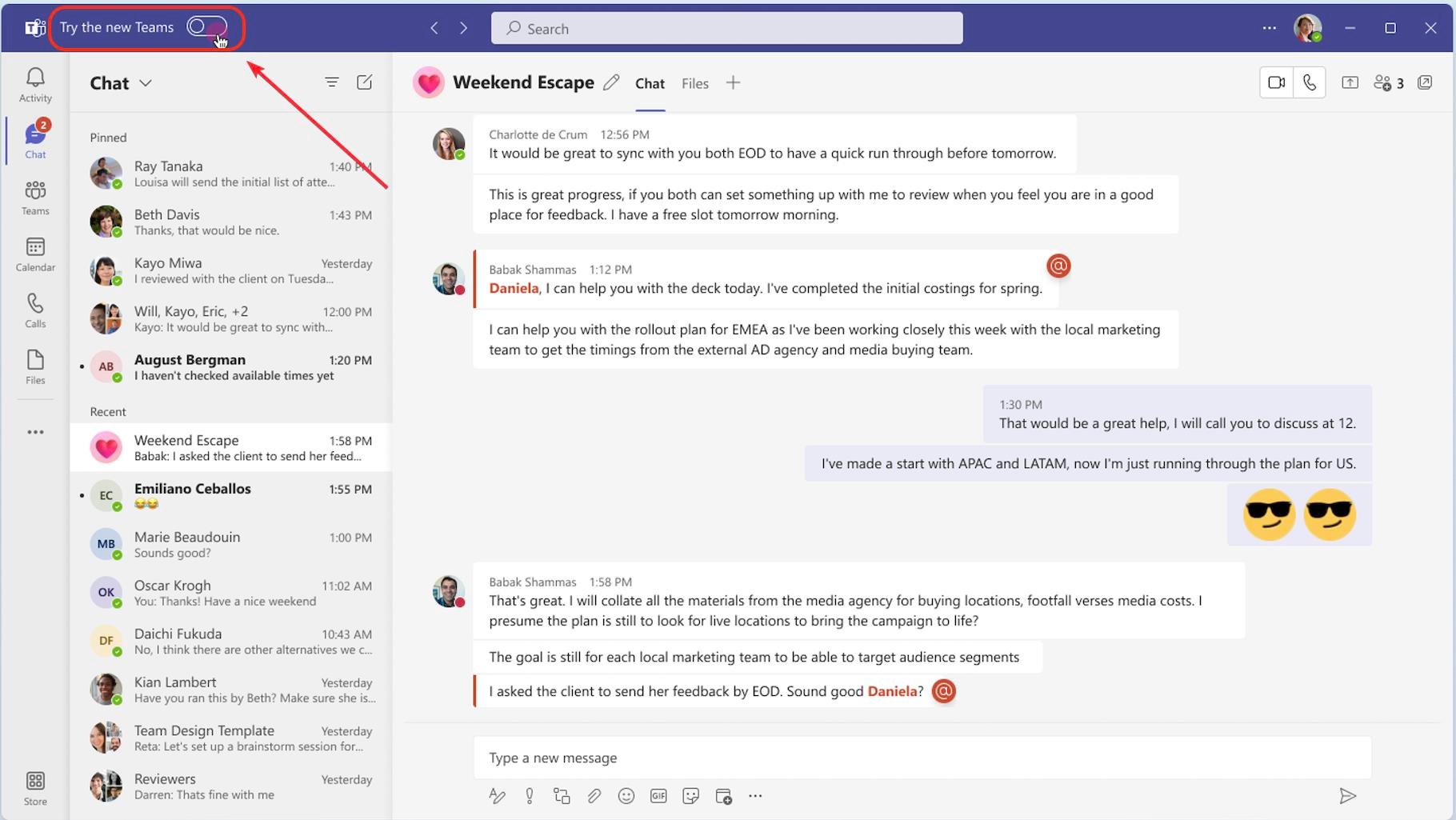
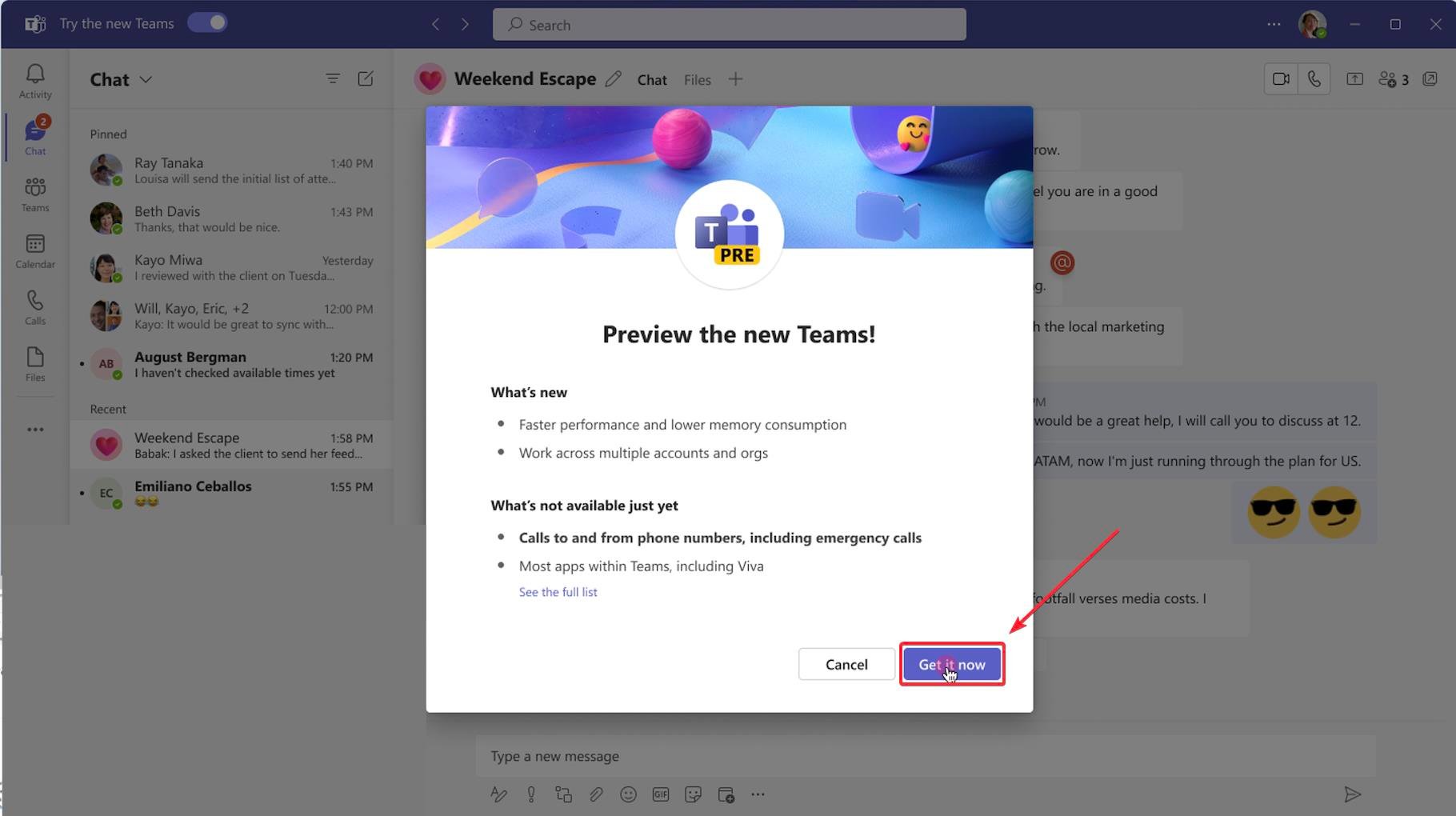
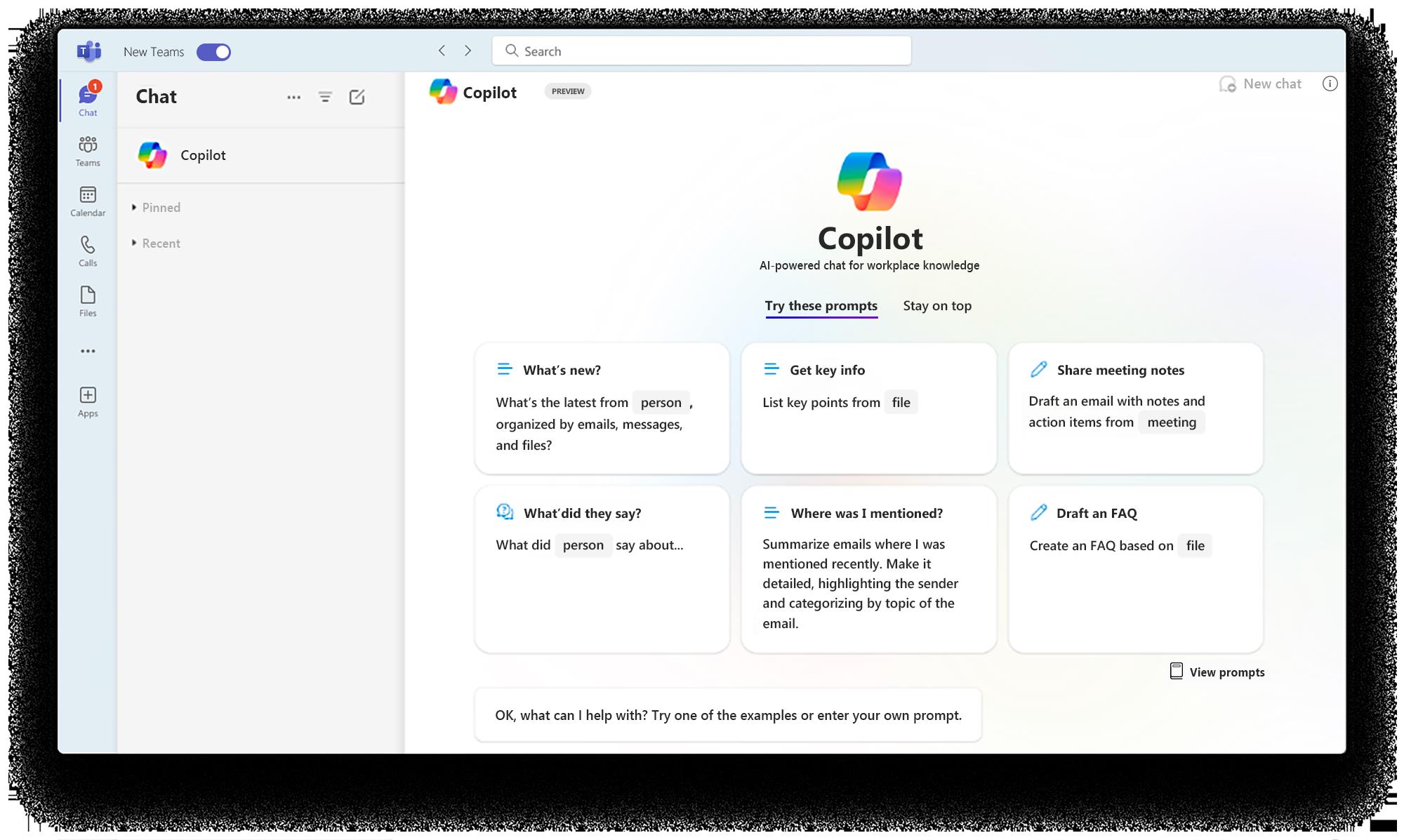






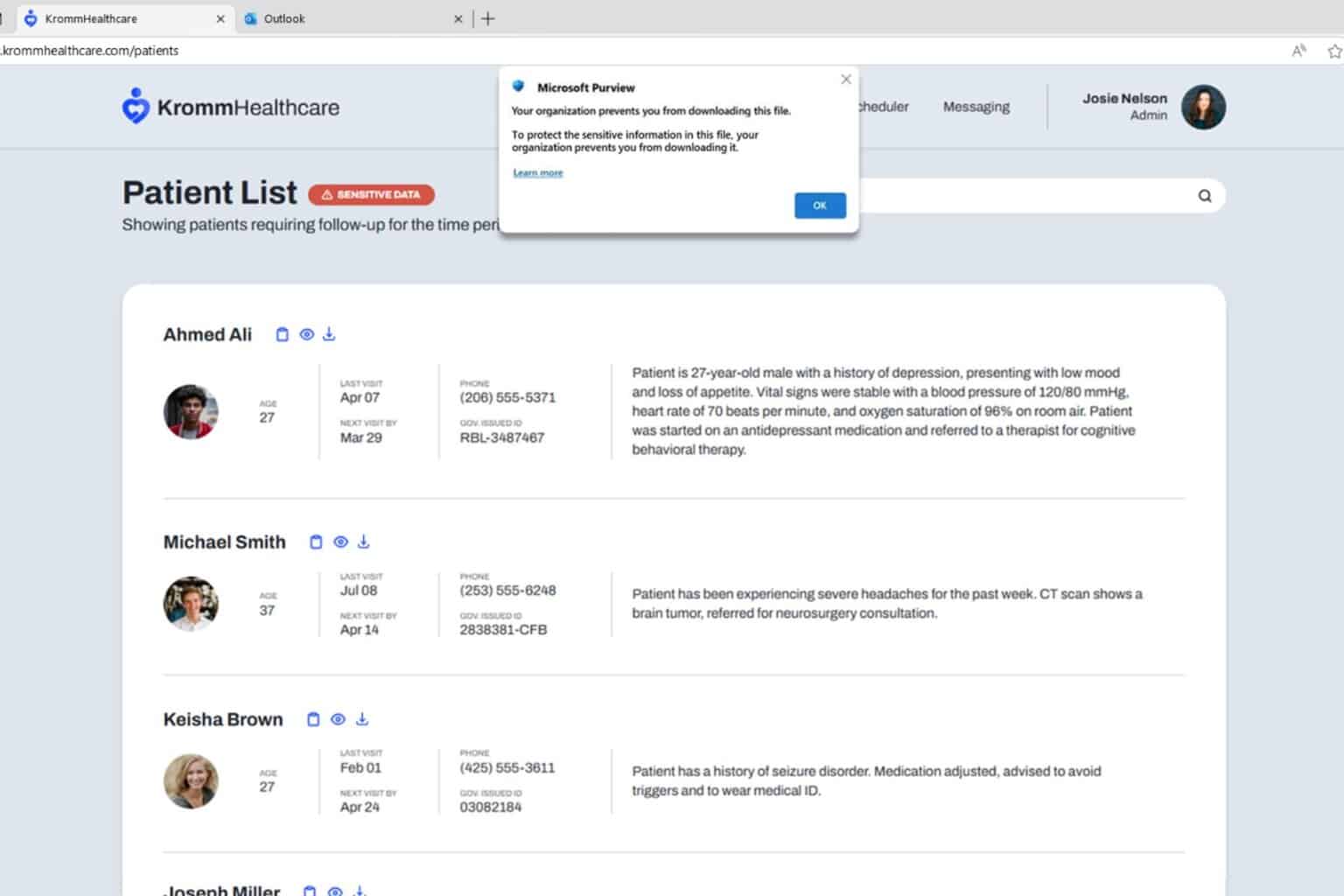
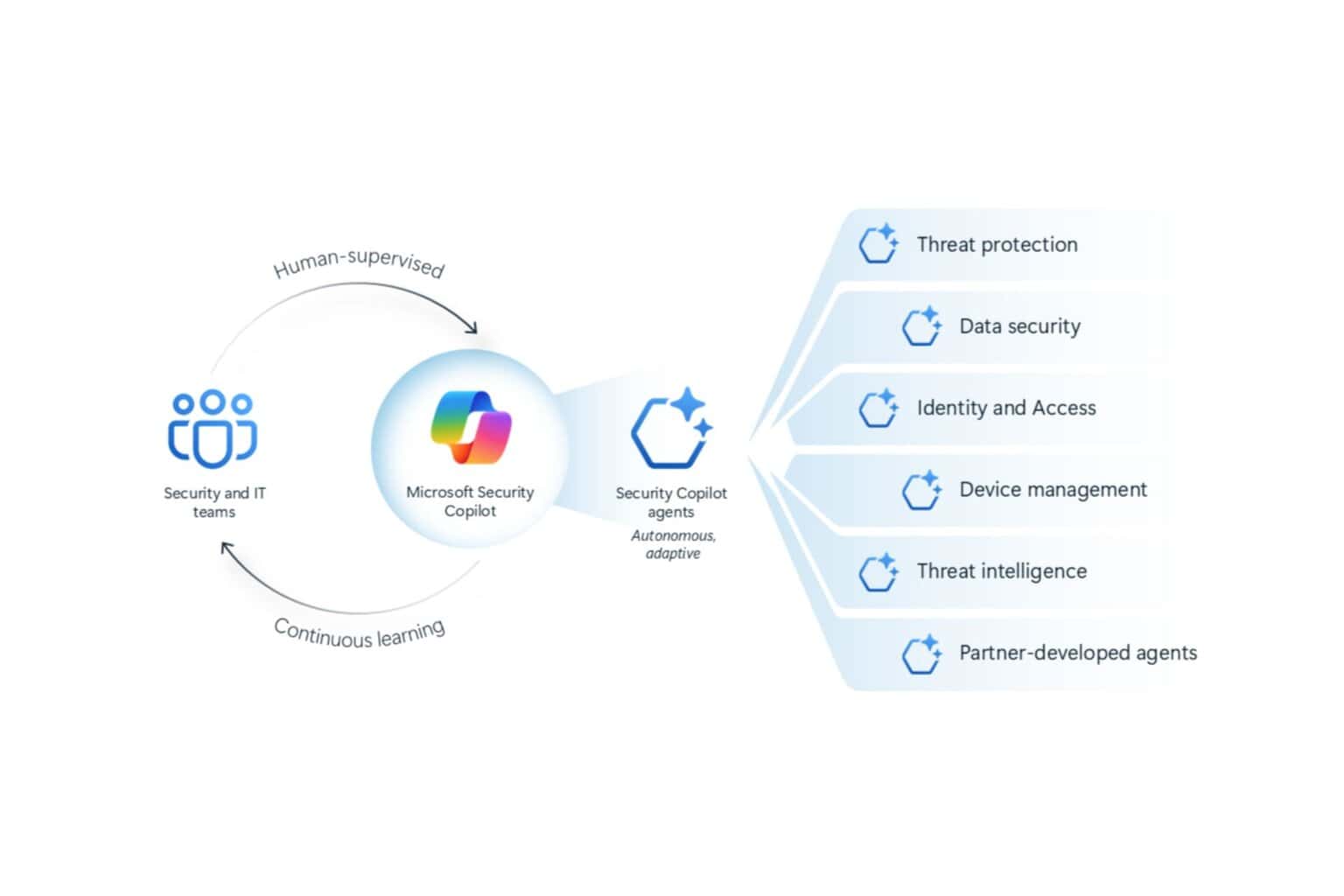
User forum
0 messages