Why did Modern Warfare 2 Uninstall Itself? [Simple Guide]
Corrupt game files may trigger Modern Warfare 2 to uninstall itself
3 min. read
Updated on
Read our disclosure page to find out how can you help Windows Report sustain the editorial team. Read more
Key notes
- Modern Warfare 2 uninstalling itself is an unusual issue for Xbox and PC gamers.
- Installing the Modern Warfare 2 game file in a temporary file can cause it to uninstall itself.
- Power cycling your console and reinstalling the game in a different folder on your PC may fix the issue.
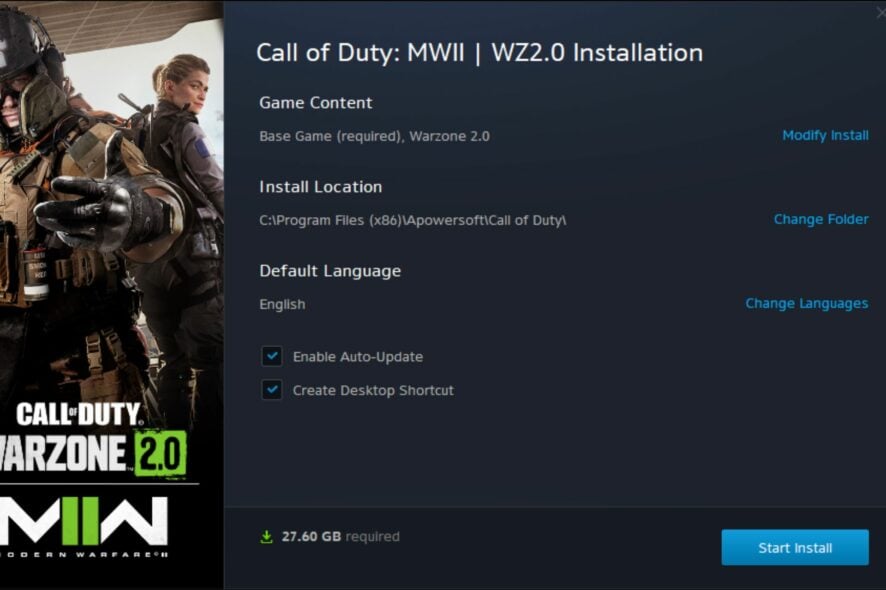
Playing games like Modern Warfare 2 on the PC is something almost everyone does for relaxation or fun. However, it can be tragic to open your game library and discover that MW2 uninstalled itself. It is an unusual issue that some gamers have experienced.
Also, we receive reports about Call of Duty: Modern Warfare not saving settings for some reason.
What causes Modern Warfare 2 to uninstall itself?
The Modern Warfare 2 game uninstalling itself on Xbox or PC may seem like a mystery to some gamers, but it has underlying causes. However, some factors that can be responsible for the game uninstalling itself are:
- Game update issues – Modern Warfare 2 is unavailable in your game library due to its updating process. The update replaces the original game file instead of applying a patch, and if you cancel the update, it’ll count as deleting the game.
- Corrupt Modern Warfare 2 game files – If its game files are corrupt, they can alter the base file, causing it to remove itself.
- Issues with the game installation file location – If you stored the game in a temporary folder, you should know that the content of a temp folder is not always stable and can delete at any time.
Also, issues with Windows installation or your console can cause Modern Warfare 2 to uninstall itself. Fortunately, you can fix the problem by troubleshooting your console/PC.
What can I do if Modern Warfare 2 uninstalled itself?
Before trying any advanced fixes, go through the following:
- Ensure to download all the updates completely to prevent the loss of the previously installed game.
- Fix network congestion on your device.
- Update your console. To update the Xbox console, check our detailed guide about updating the Xbox One console and try reinstalling the game to check if the error persists.
- If you’re playing the game on a PC, install all the Windows updates.
If you can’t fix the problem, proceed with the solutions below.
1. Power cycle the Xbox console and reinstall the game
- Hold the Power button on the Xbox console for about ten seconds to drain all power residue.
- Unplug the power cable from the console, then wait for 2 minutes.
- Connect the power cable back into the console, then press the Power button to turn it on.
- After the Xbox is fully booted, reinstall Modern Warfare 2.
Power cycling the Xbox console will resolve issues that can cause problems with its activities.
2. Reinstall the game in a separate folder
- Left-click the Start button, type Battle.net, and click Open to launch the app.
- Go to Settings.
- Then, click the Downloads section. Click on the Default install location and ensure it is not set to a Battle.net version folder.
- Change the location to a different folder and reinstall the Modern Warfare 2 app.
Since installing the game in a temp file can be problematic, we recommend reinstalling it separately from the Battle.net or Steam desktop app folder. It’ll help keep the game installation safe and secure against further update disparities.
Also, be sure to completely download the update without interrupting, as it can result in the game being cleared off your system.
You might also be interested in how to fix the Xbox controller that is detected but not working on your console or what to do when you encounter a reset rank error.
More so, you can read about how to verify the integrity of game files not working and get your game running.
Should you have further queries or suggestions concerning this guide, please drop them in the comments section.

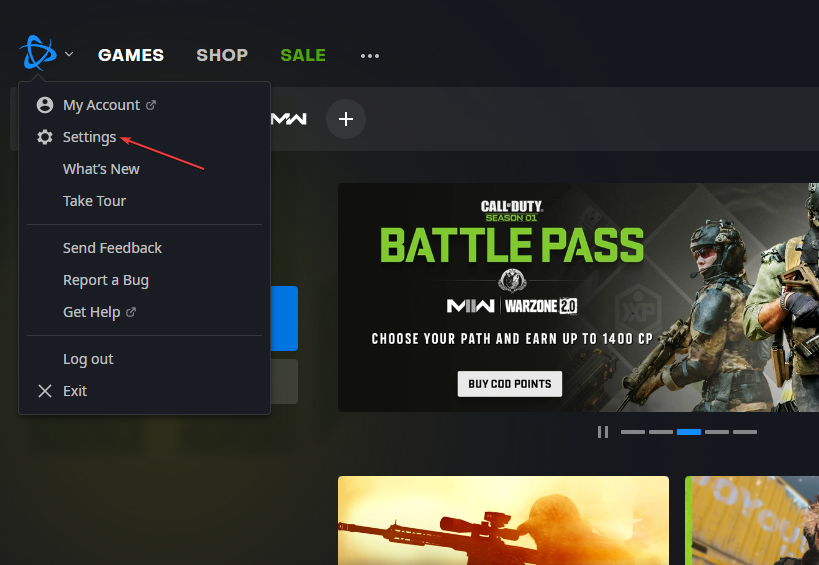
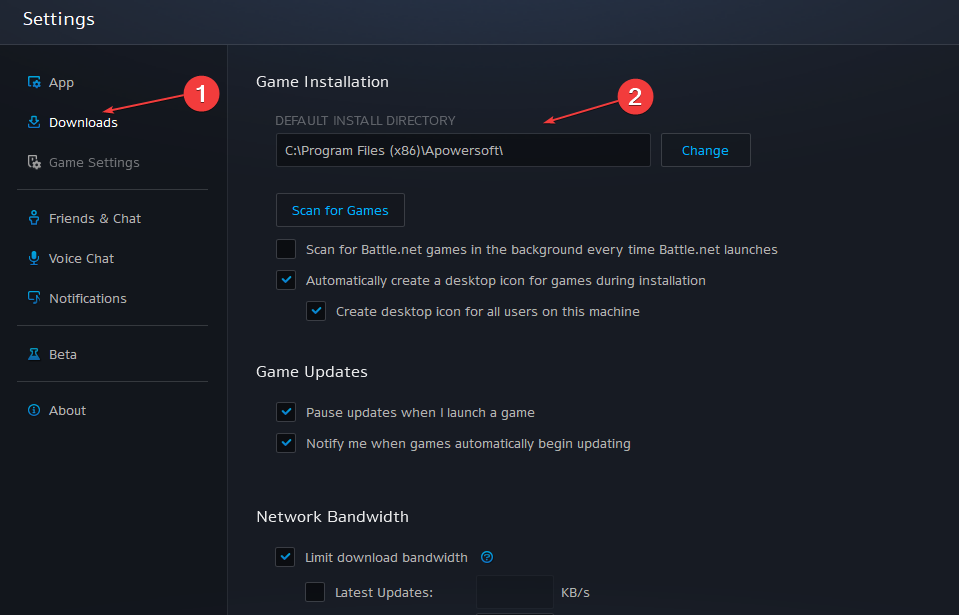

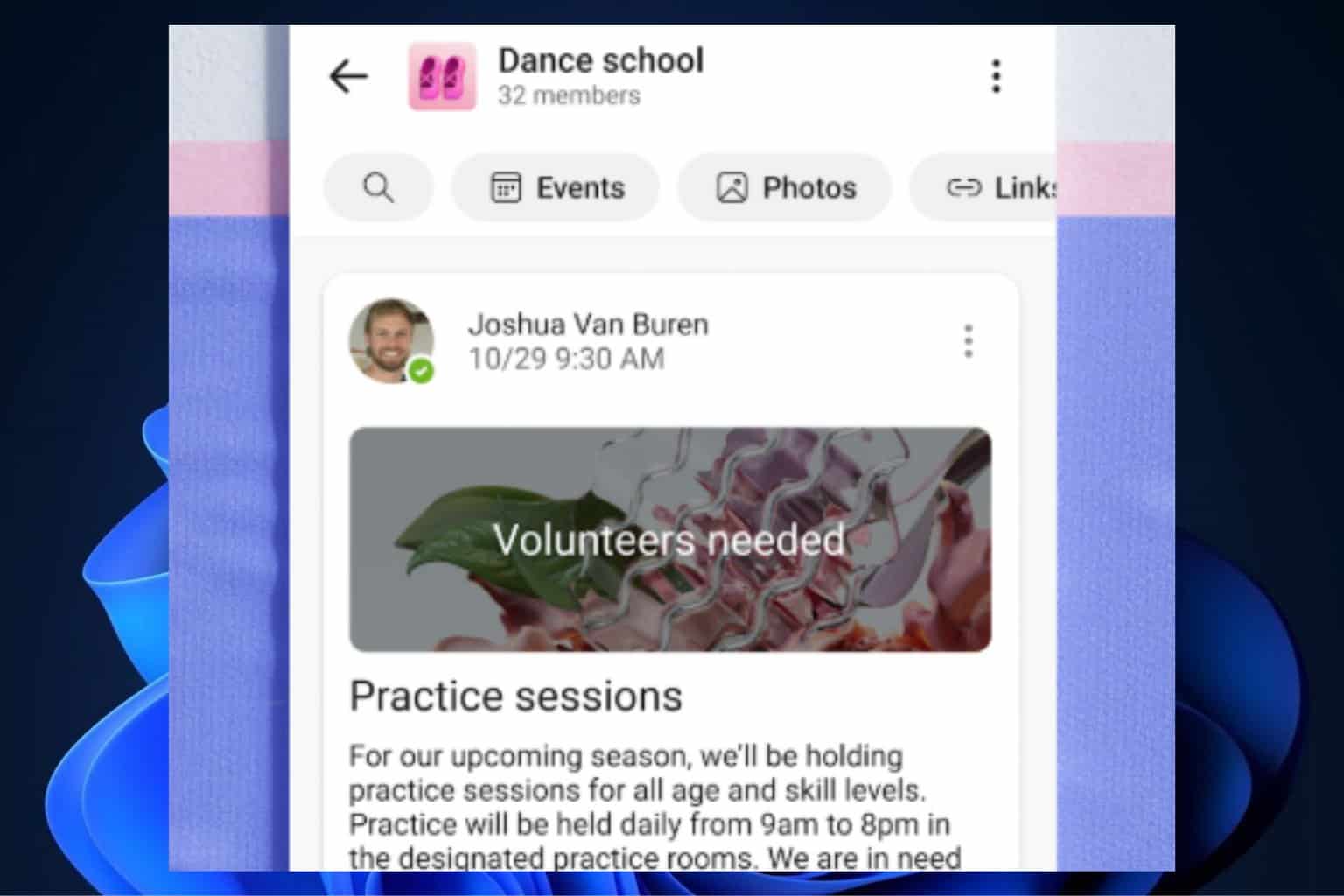
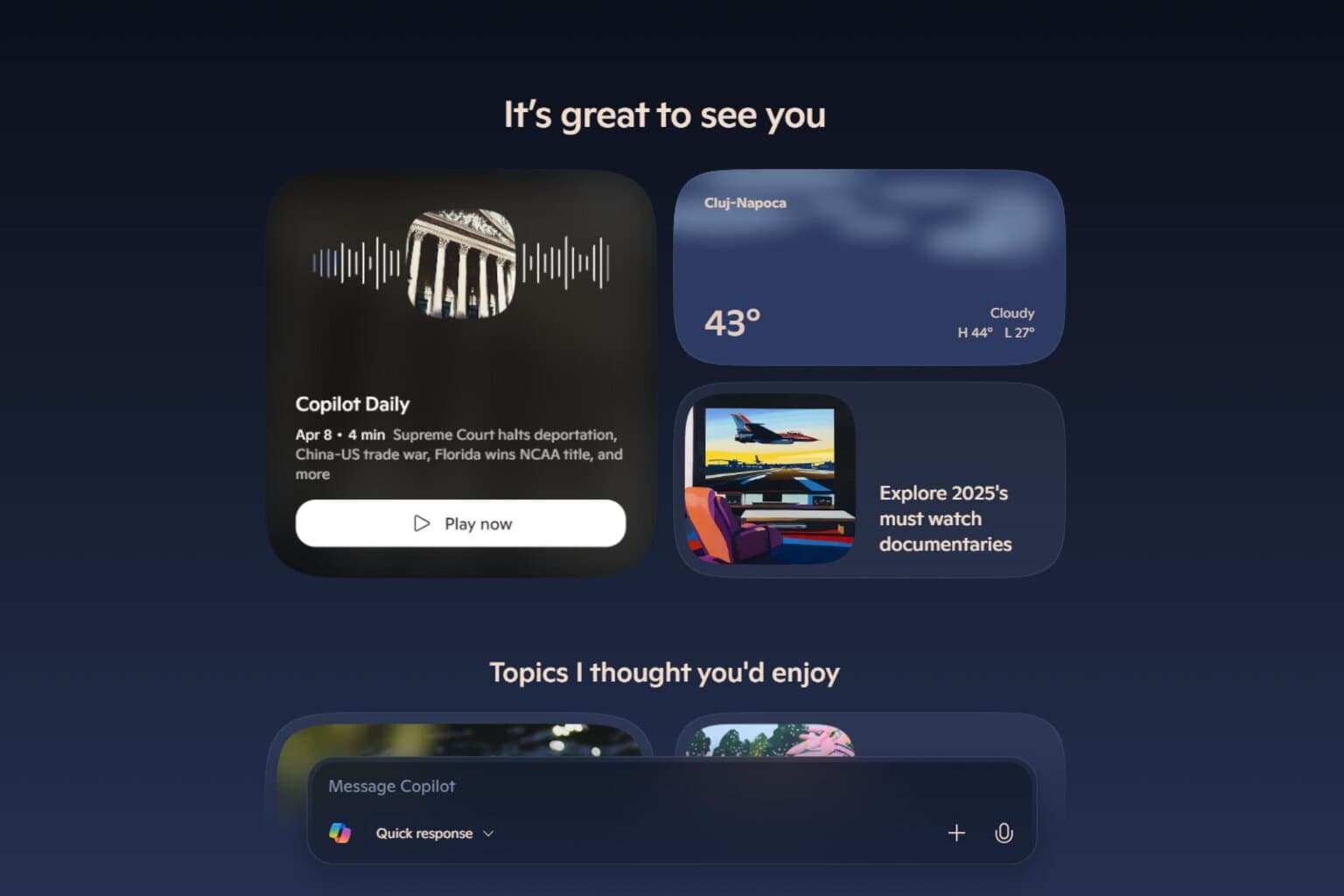
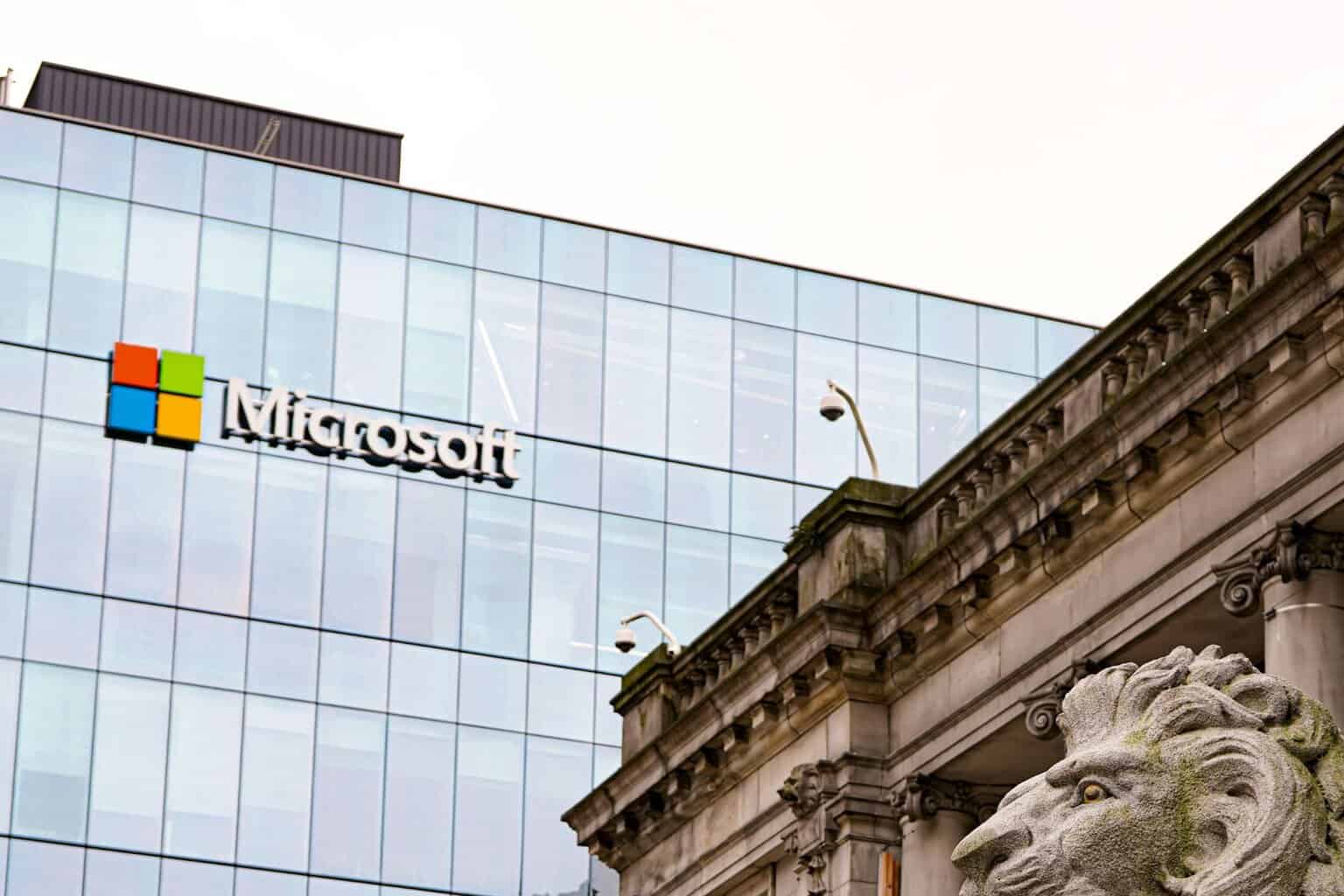
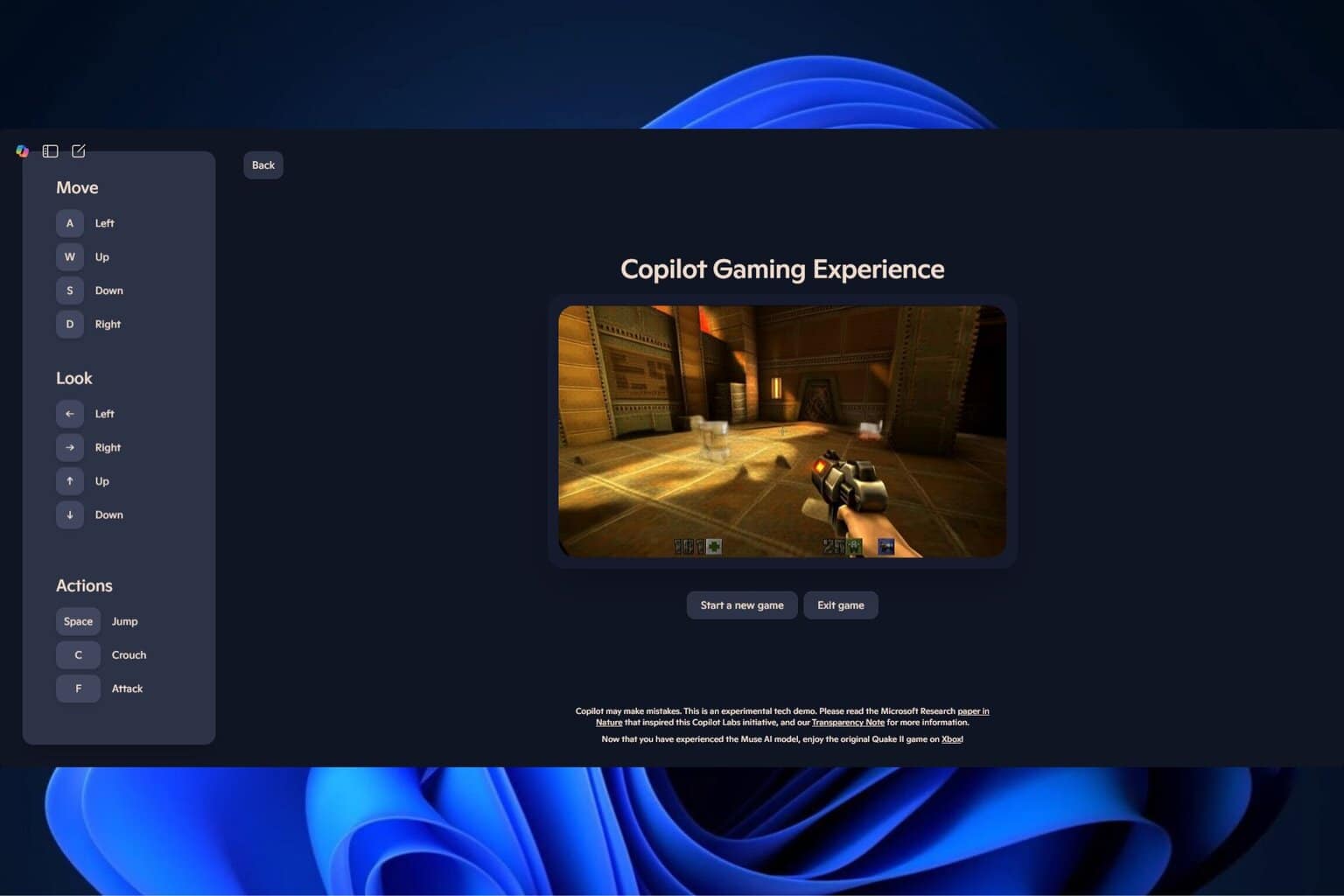



User forum
0 messages