Rtl_ul Non Existent CD Drive: 4 Ways to Remove It
A few ejection solutions from our experts
2 min. read
Updated on
Read our disclosure page to find out how can you help Windows Report sustain the editorial team. Read more
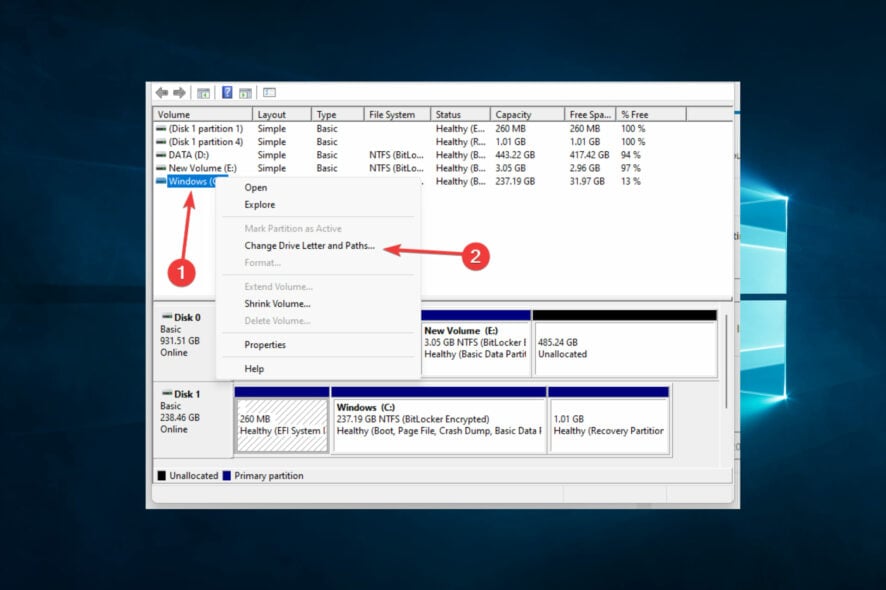
An extra drive letter might appear, for example, E:/ with the name RTL_UL after Windows updates.
The virtual CD drive is created by the Realtek USB wireless adapter driver software. When you plug in the Realtek USB wireless adapter, it automatically mounts the virtual CD drive as if it were a physical one.
Here’s how to remove it:
How do I remove the rtl_ul drive?
1. Assign a new drive path
- Press and hold the Windows+ X key.
- Left-click on the Disk Management option.
- Look under the upper and lower windows to see if the CD drive that appeared is detected.
- If you can see the drive in the Disk Management window, right-click on the drive and click Change drives letter and paths option.
- Next, assign a new path for the specific drive.
2. Use a restore point
- Press and hold the Windows + R key.
- In the run dialog box, write: rstrui and hit Enter.
- Click on the System Restore button.
- Select the Choose a different restore point option and click Next.
- If you don’t have the Choose a different Restore Point option, simply click Next.
- Select a restore point and hit Next.
- Click on Finish to initiate the restore process.
- Finally, Windows will restart the system after the system has been restored to an earlier state.
3. Eject your drive
- Open the File Explorer window by pressing Windows + E.
- Right-click on the drive that you have issues with.
- Next, left-click on the Eject option.
- After you successfully ejected it, reboot your Windows 10.
4. Use a partition Wizard
If the issue persists and the phantom drive remains, you can install and run the Aomei Partition Assistant.
This software lets you view and manage all the drives on your computer, including the mysterious drive we’re discussing.
After installing the software, you must select and format the newly found partition.
⇒ Get AOMEI Partition Assistant
That is as much as we will cover in this article. If you have read this far, the rtl_ul drive should no longer be an issue.
If you have any other questions or suggestions, please leave them in the comments section below.
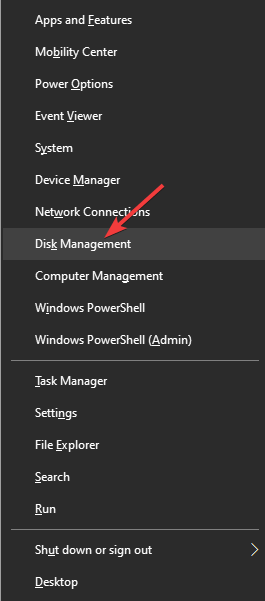
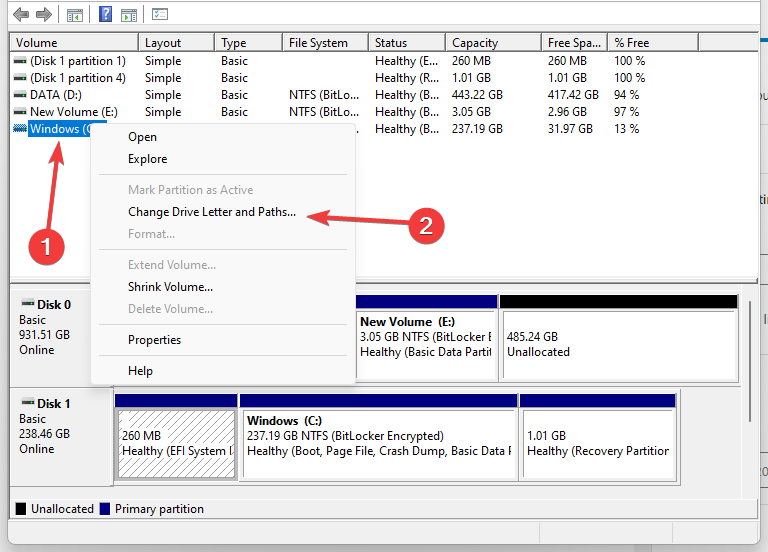
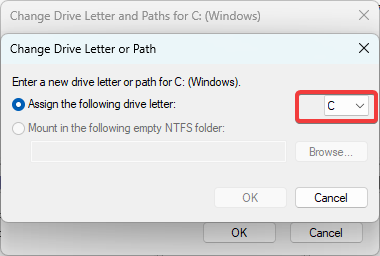
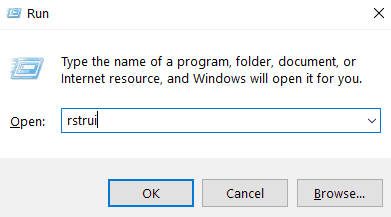
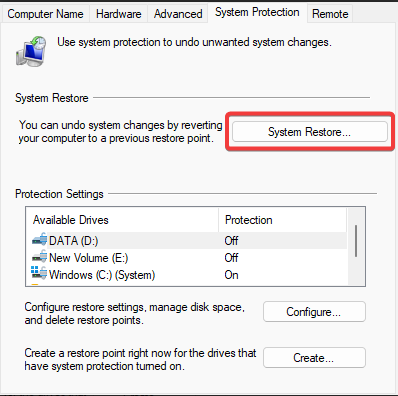
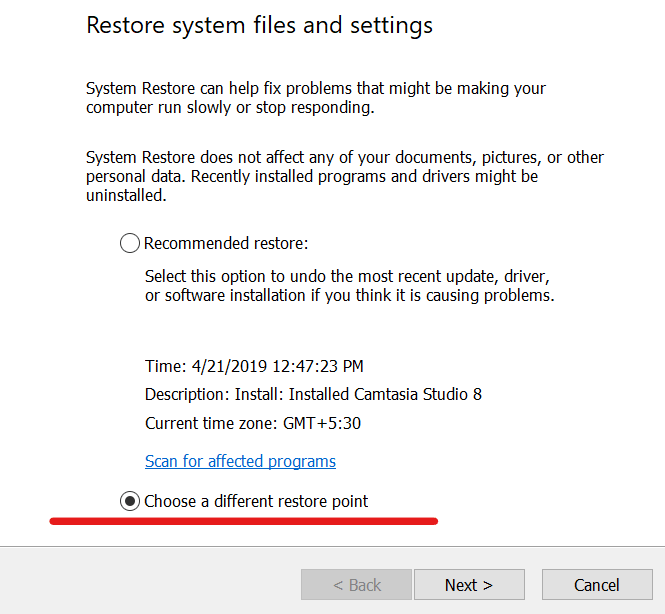
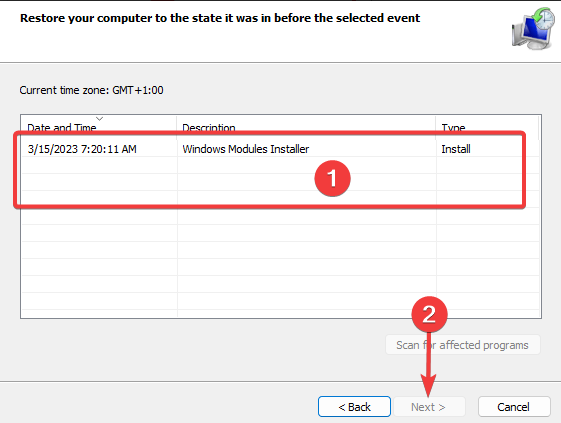
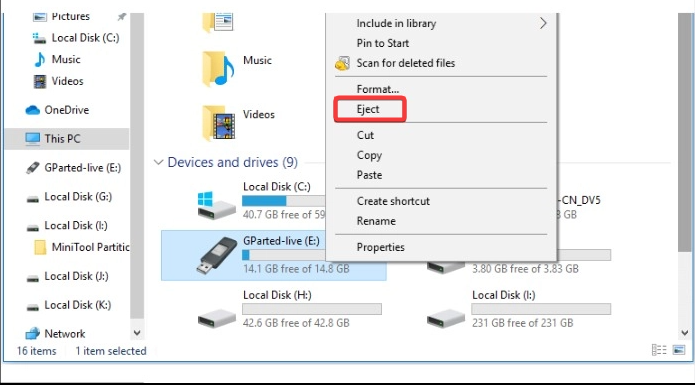









User forum
0 messages