What is Rvlkl.exe & Should You Uninstall it?
You might have to reset Windows to remove the monitoring software
4 min. read
Updated on
Read our disclosure page to find out how can you help Windows Report sustain the editorial team. Read more
Key notes
- The rvlkl.exe process is part of Logixoft's Reveal Keylogger, a monitoring and tracking tool.
- If you haven't downloaded the software yourself, you're most certainly under attack.
- You can try reverting to a safe restore point, one before you've noticed any suspicious behavior. If it doesn't work, you have to reset your PC.
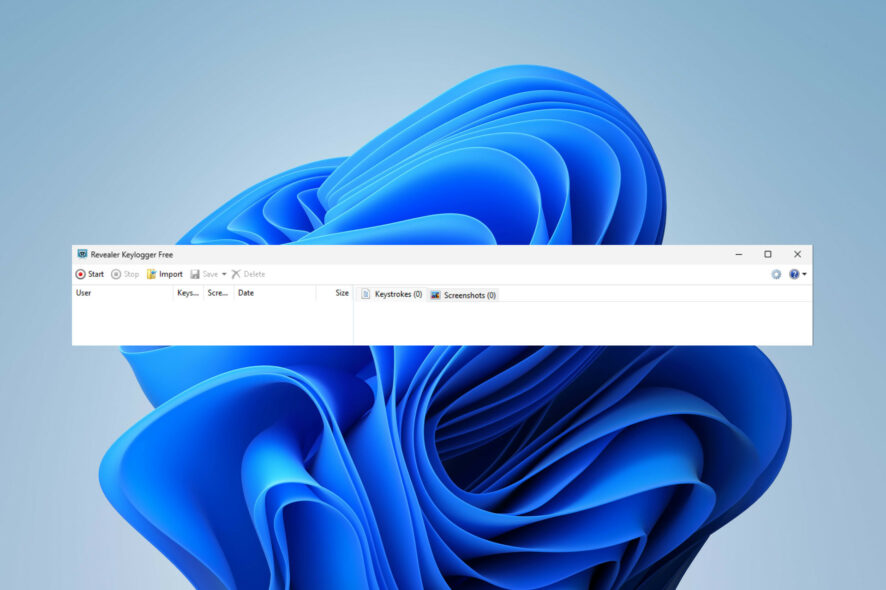
Have you noticed your PC acting strange? Or you’ve encountered an unfamiliar process running in the background and want to be cautious? Whatever your experience with rvlkl.exe is, keep reading.
This is a Windows 11 keylogger, and it’s usually harmful software, especially if you didn’t install it yourself on your PC.
In this guide, we’ll share all essential information about the rvlkl.exe file and whether you should keep it or toss it. Let’s get right into it.
What is rvlkl.exe?
The rvlkl.exe process is part of Revealer Keylogger, Logixoft’s software for monitoring and recording, and it does the following:
- Keeps track of every keystroke you make.
- It captures everything you type, including sensitive information.
- Exposes your sensitive information to third parties.
While this specific software wasn’t created for stealing and abusing such information, if you didn’t install it on your PC, it’s likely that you’ve been hacked.
However, keyloggers are widely abused due to their immense malicious potential and intrusive nature. So, be wary of its warning signs: slower PC, weird mouse movements and keyboard redirects, random changes in settings or system crashes, etc.
Where is the rvlkl.exe file?
You can find the rvlkl.exe in its installation directory. It’s usually one of the following:C:\ProgramData
C:\Program Files
How do I uninstall the rvlkl.exe file?
Before moving on to more comprehensive troubleshooting, try these simple workarounds:
- Perform a full antivirus scan using trusted antivirus software.
- Check for updates and make sure Windows is up to date.
1. Uninstall the program
- Open Revealer Keylogger and click on the question mark on the top right.
- In the Menu window, navigate to Program End and choose Uninstall.
- Confirm by choosing Uninstall now. Don’t forget to check Delete logs to ensure all information is deleted.
- Restart your PC.
- Perform a full virus scan of your system to check for residuals.
This solution only works if you have access to the program. If not, you can try uninstalling it from the setup folder by opening it, finding the setup file, and clicking Uninstall.
However, upon our research, we couldn’t find any evidence of the program in the system files of the machine it was working on. So, we suggest you move on to the next solutions to help you remove rvlkl.exe.
2. Perform a System Restore
- Press Windows + R key to open the Run dialog. Type the following command and click OK:
rstrui - Once the System Restore window opens, click on Next.
- Select the restore point you wish to go back to (one before you noticed any issues or traces of the software on your PC) and choose Next.
- Click on Finish.
Remember to regularly create system restore points to be on the safe side. Alternatively, you can use one set by your system.
If this hasn’t worked and you’re still under threat, it might be time to try a more radical solution.
3. Reset your PC
- To reset your Windows, press the Windows + I key to open Settings. Scroll down to Recovery and click on it.
- Click on Reset PC.
- Choose whether to keep your files or remove everything. (Hint: regularly back up your data to avoid losing important information.)
- Choose how you want to reinstall Windows: via a cloud or from your device.
- Click on Next to confirm.
- Press the Reset button.
This should fix the rvlkl.exe issue. To be safe, you might want to run a system scan or an antivirus check afterward. Additionally, if you want to keep your information protected, you might want to consider using anti-keylogging software.
Also, did you know that Windows has a built-in keylogger? Much milder than any commercial software, but it can still send reports about your behavior to Microsoft.
We hope our solutions helped! Which method did you choose? Do you need additional help or have further questions? Don’t be shy to use the comment section below.

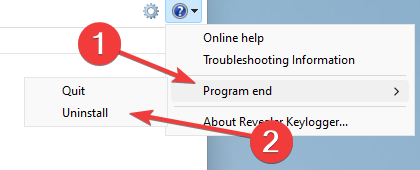
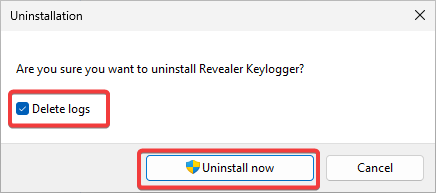
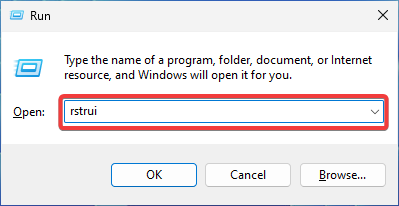
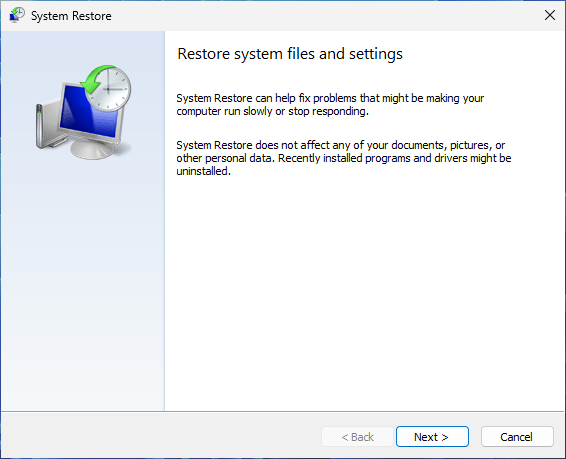
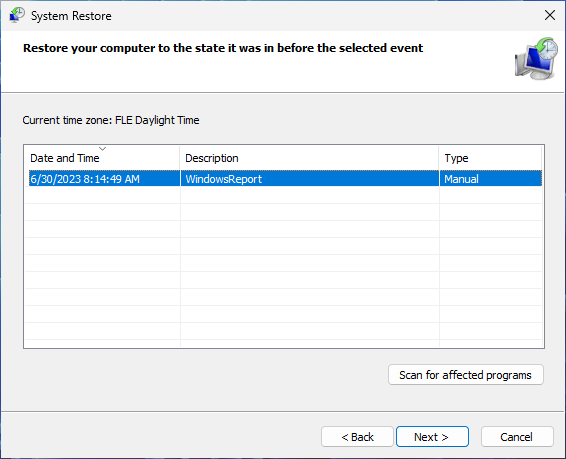
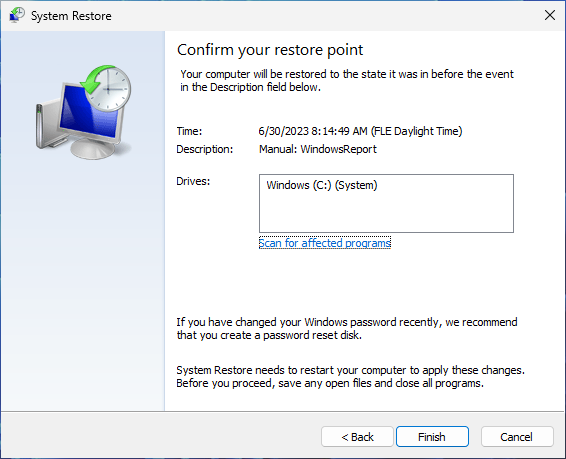
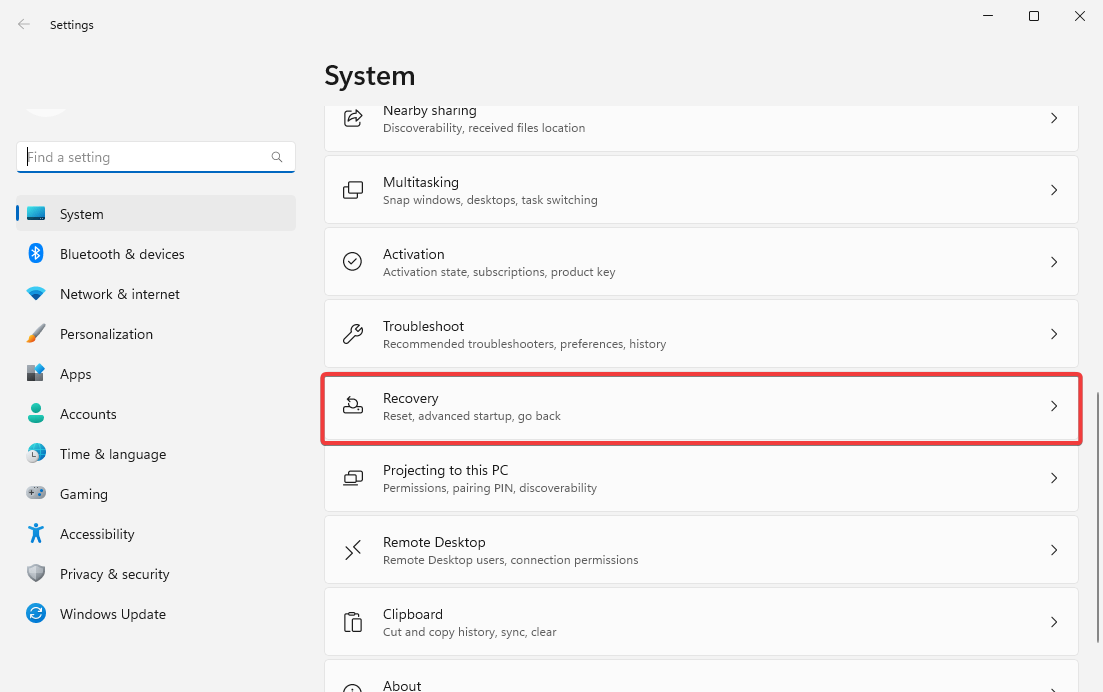
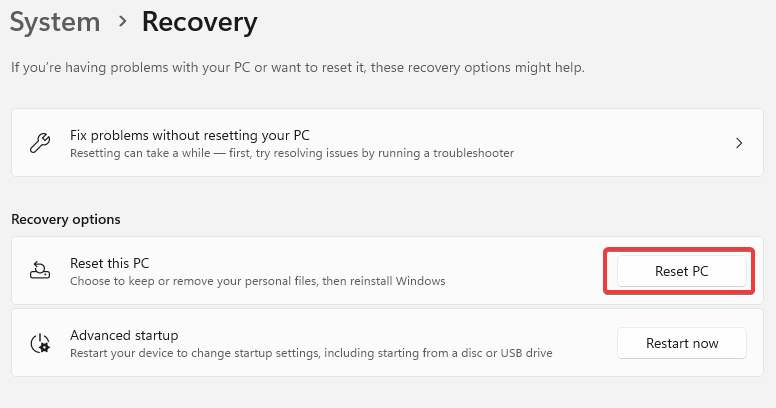
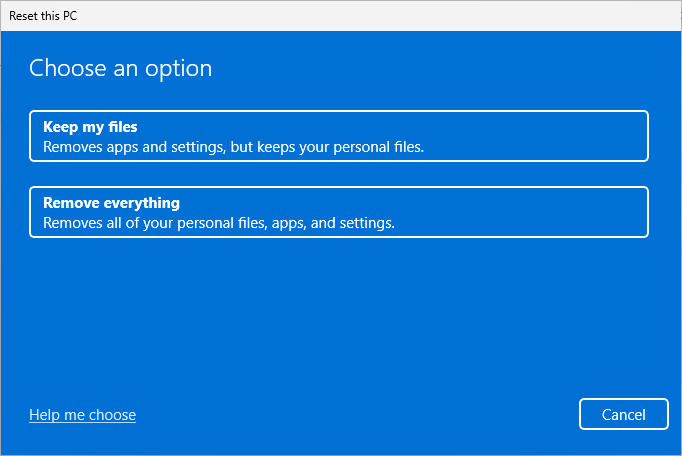
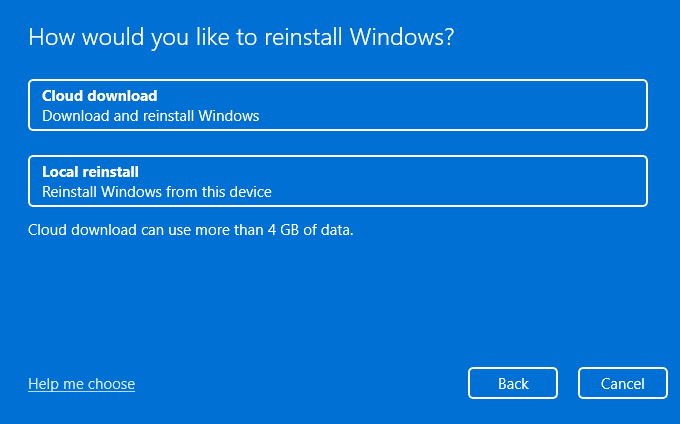
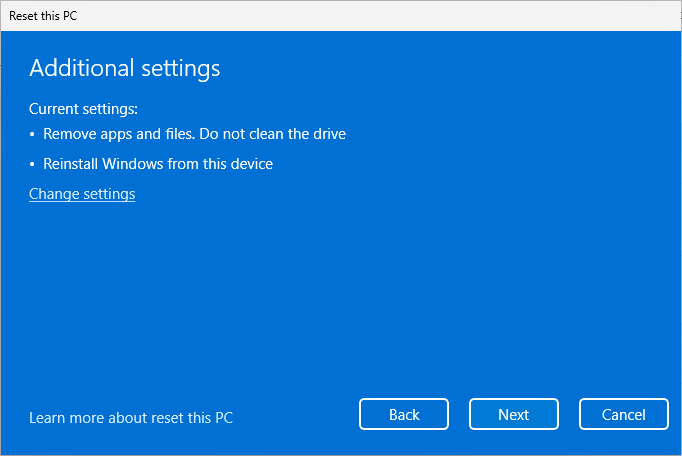
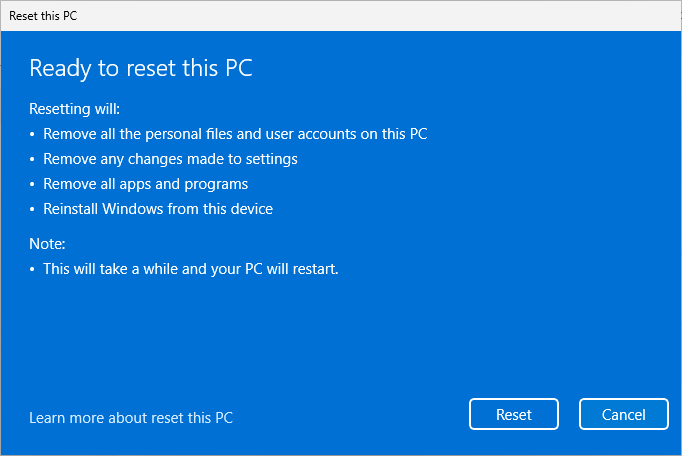
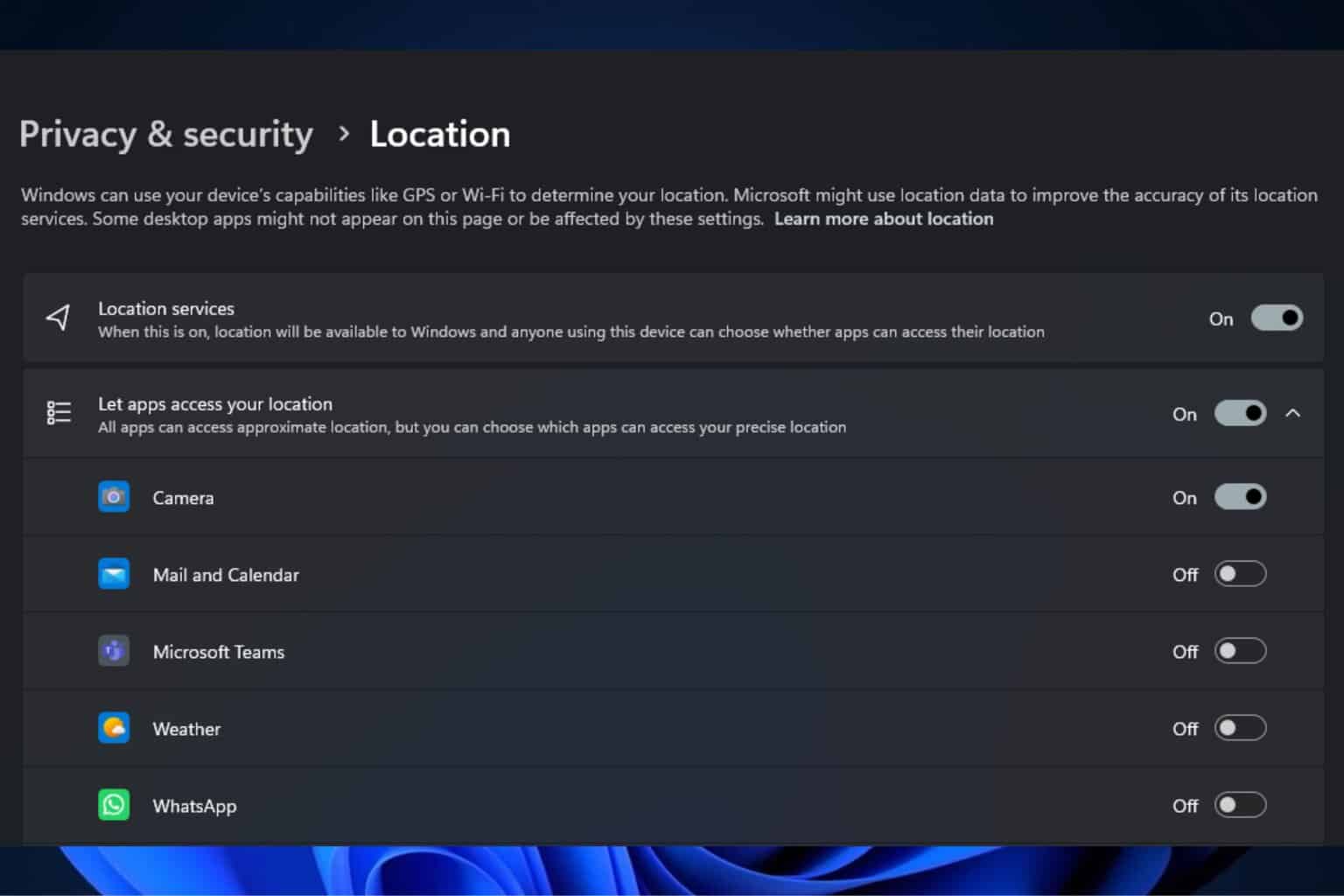

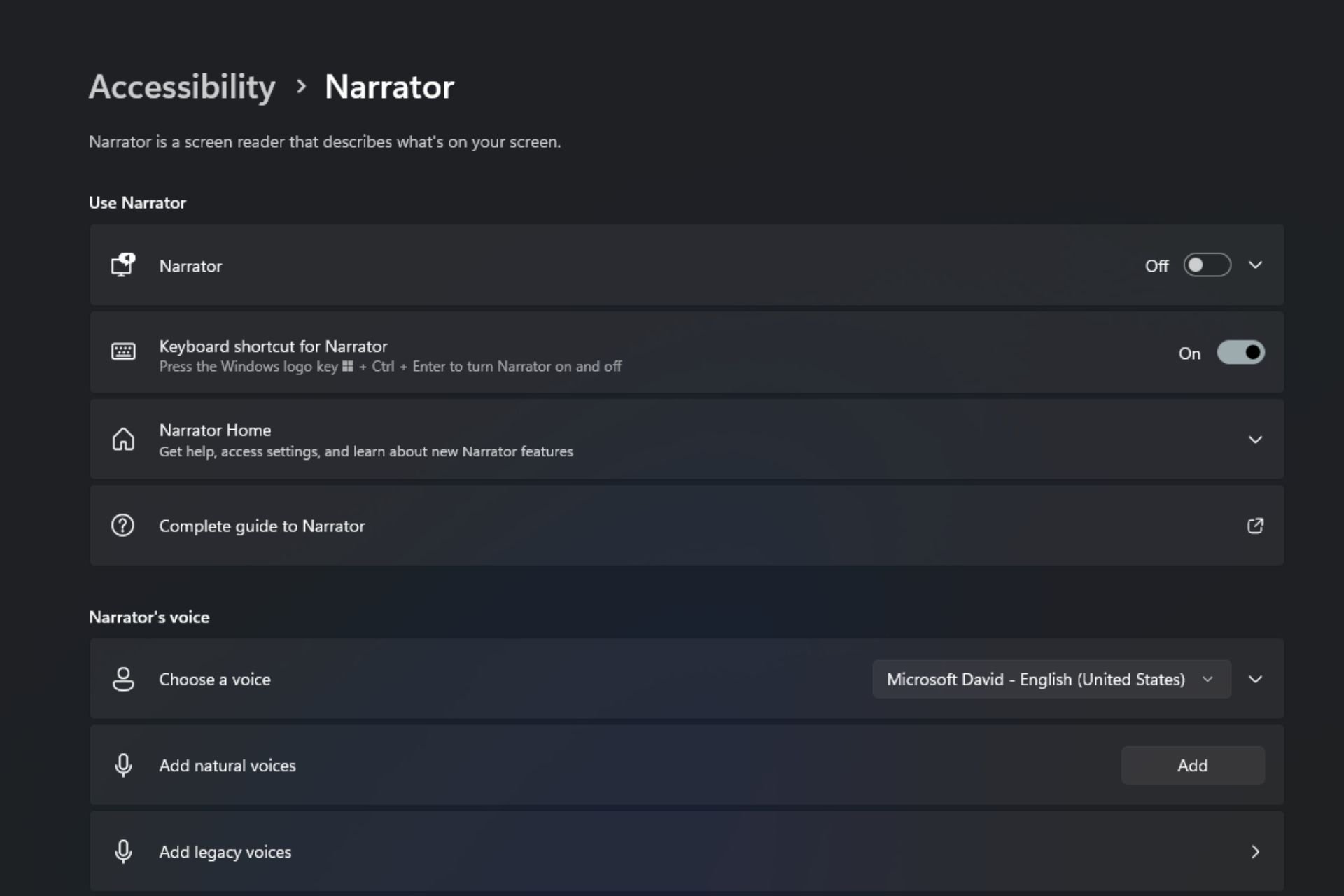
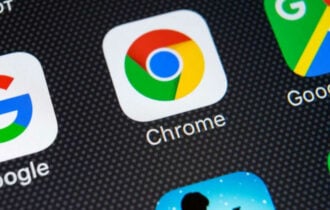


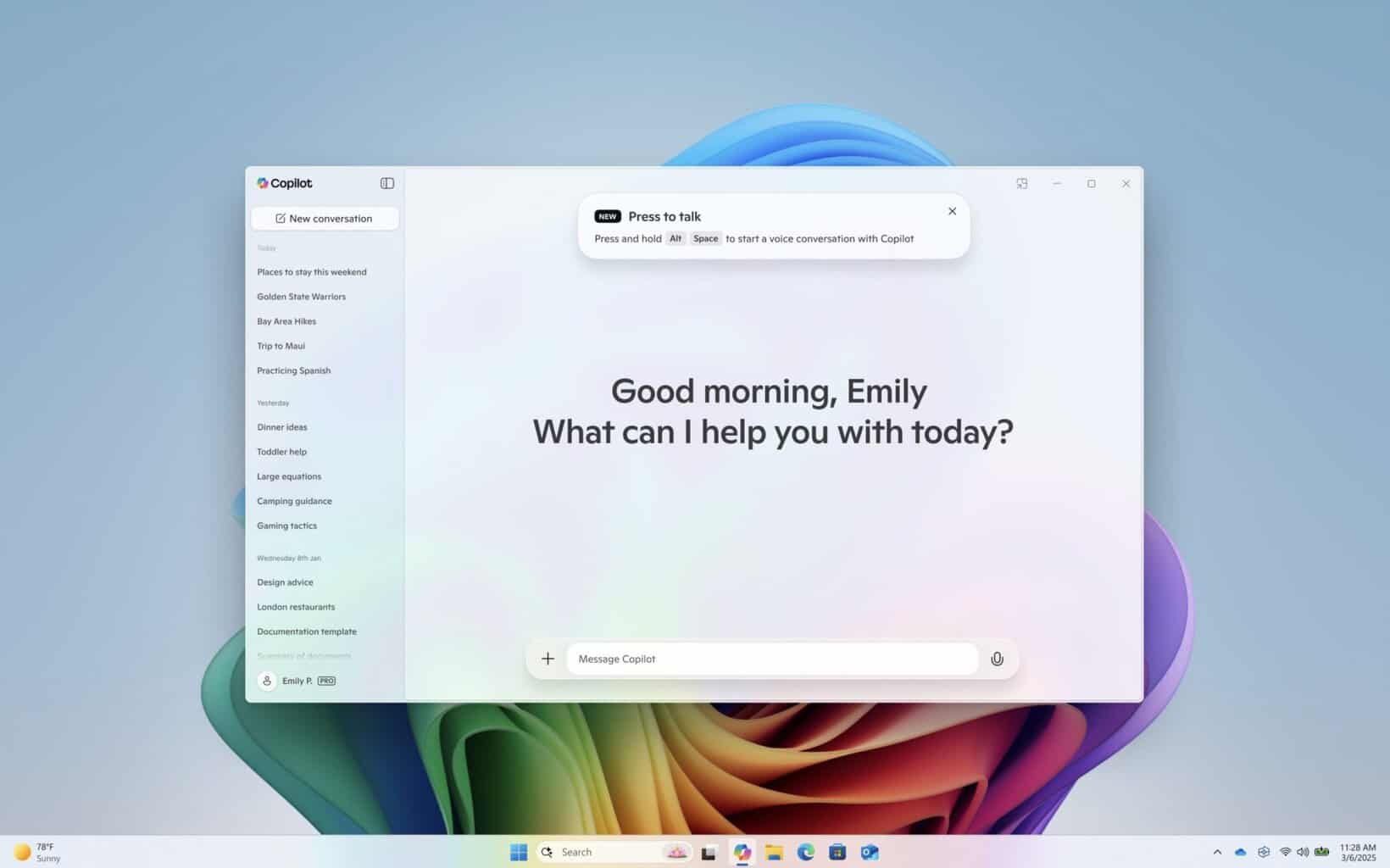

User forum
0 messages