Screen Mirroring App for PC: Top 6 Options in 2025
Mirror any device you want using these amazing apps

Screen mirroring software lets you display content from your smartphone, tablet, or computer on your TV, projector, or external monitor wirelessly. The display will mirror your device in real time, accurately reproducing movements without flipping the image.
This feature is ideal for sharing photos, documents, videos, and is useful for professional and educational presentations. Screen mirroring requires compatible software on both the sending and receiving devices.
In this article, we will explore the best screen mirroring software options to help you choose the right one for your needs.
What are the best screen mirroring apps for Windows
ApowerMirror (Recommended) – Seamless Android Mirroring and Control
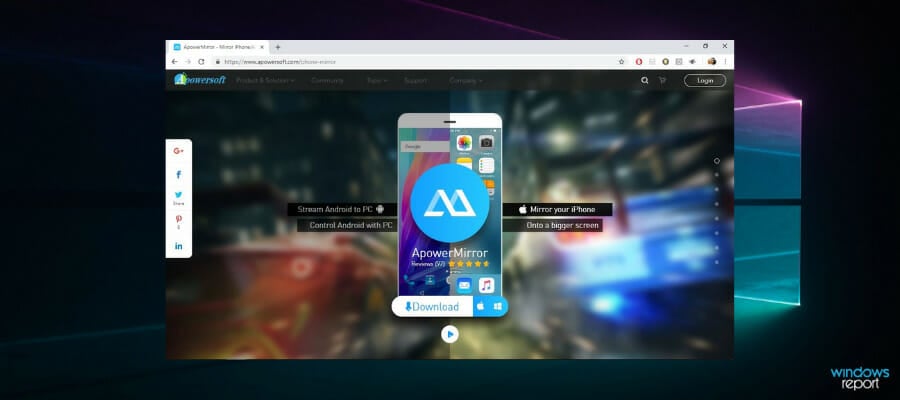
ApowerMirror (also known as Apowersoft Phone Mirror) is a desktop program that can mirror the screen of your Chromecast-compatible Android device to a PC in just a few steps.
It even supports utilizing the mouse and keyboard to control your Android phone from the computer for an easier typing and clicking experience.
It can be used to play all kinds of Android games (without needing to root your device), stream videos, photos, and other media files send instant messages, and manage various apps.
The screen mirroring tool has the capability to connect to your phone through both USB cables and WiFi. To use it as a wireless display you want to make sure both your PC and phone are connected to the same wireless network.
Let’s quickly look at its key features:
- Office – present files to every member
- Classroom – share content with the entire class at once
- Live – show yourself to a larger audience easily
- Home – enjoy media with your entire family
- Control your Android device with your PC mouse and keyboard
- Take screenshots, and sync app data
The commercial version has all the capabilities of the free and personal versions but is designed for commercial use (corporate/companies).
The Apowersoft official page gives you the option to freely research elaborate guides meant to help you navigate the software easily and tailor the experience specifically to your needs.
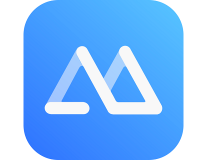
ApowerMirror
Using this tool allows you to stream videos, photos, and any other media from your cell phone to a larger screen.MobileGo – Comprehensive Phone Managemer with Screen Mirroring

MobileGo software’s key toolkit makes it simple to maximize and optimize your smartphone’s necessities.
You can back up and restore all of your important data, enable your Android device to overcome restrictions, restore lost files, and delete your phone data to safeguard your privacy.
This Android and IOS manager allows you to screen-mirror the Android phone or iPhone from your PC. It does not take the screen in horizontal viewing, instead leaves it exactly like the phone screen, with a copy-paste function.
What makes MobileGo unique in its features:
- You can use apps on your PC from your phone, with no limitations.
- Has multi-tasking abilities, like running apps in the background and joining meetings at the same time
- With the MobileGo app you can optimize your phone’s performance but is available for Android only
- Convert, import, and export music files and emails
- Backup, restore, de-duplicate contacts
- The mirroring function allows you to do your tasks faster

MobileGo
MobileGo allows you to run apps on your PC rather than your Android device, with no limits and minimum effort.NCH ScreenStream – User-Friendly Screen Broadcasting
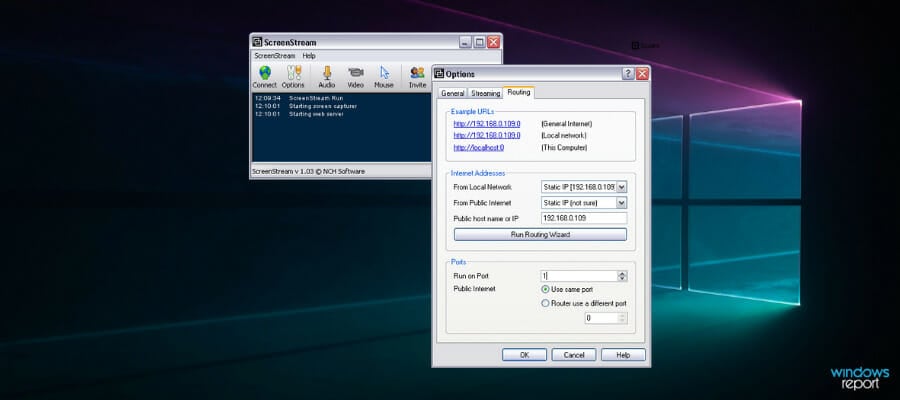
This software from NCH is one of the best options the market has to offer when it comes to screen broadcasting software because of its intuitive and user-friendly interface.
ScreenStream is the modern equivalent of an overhead projector, allowing others to watch your screen from their own computers over the network or the internet, and it’s completely free.
Unfortunately, NCH ScreenStream is not directly compatible with Windows 10 operating systems but we have a quick fix for you that allows you to install it nonetheless.
Steps to use NCH ScreenStream on Windows 10
- First, you want to download the software normally then right-click on the installer and choose troubleshoot compatibility.
- Windows will open the Program Compatibility Troubleshooter screen and all you have to do is click on Try recommended settings. This will set the compatibility mode to Windows Vista (Service Pack 2) automatically.
- You can then click on Test the program button and the installer will start.
- In order for NCH ScreenStream to automatically configure your network, your router needs to support UPnP. If that’s not the case, you can manually set up the IP address and TCP/IP port.
When you turn on screen sharing, any user that has the link (and optional access code) can easily view your screen directly from their internet browser without the need to install any additional software.
This makes ScreenStream one of the easiest options to set up and use. To stop sharing your screen, you can easily open ScreenStream and click the turn-off button.
Let’s quickly look at its key features:
- Very simple user interface that you can install and run in minutes
- Runs in the background and captures your screen while in any other program
- Quick access for viewers from any web browser (any type of computer)
- Secure connection using the optional access code feature
- Share audio in order for others to hear you present/speak
- Unlimited number of viewers
TeamViewer – Secure and Versatile Remote Mirroring

TeamViewer is one of the most popular screen mirroring apps used mainly for diagnostic purposes.
You can also use it to mirror desktops and other mobile devices if needed, and it is safe because you are protected with password access from the other end of the screen.
You only need to download this software on both devices and link them using your login information. This makes it easier to copy one screen to another.
It can share your phone screen with another phone, and it can also share the screen of one PC with another if you have the program installed.
Let’s quickly look at its key features:
- User-friendly interface
- Supports HD video and sound transmission
- Supports 256-bit AES encryption
- Supports files transfers from both devices
- Cross-platform connections (PC to PC, mobile to PC, PC to mobile, and mobile to mobile)
The most important aspect is that when you shut down your computer or phone, the connection is terminated, and no one else will be able to access your system until you restart your computer or phone and enter your password again.
Reflector – Advanced Multi-Device Mirroring
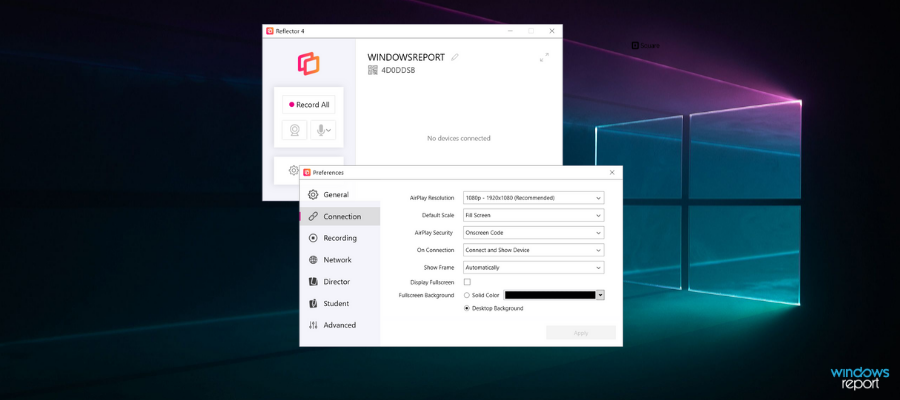
With its newly designed interface made specifically for modern operating systems, Reflector has been upgraded and rewritten for stability and performance.
This app is also a wireless mirroring and streaming receiver compatible with most devices. One of its most important features is the ability to mirror multiple devices at once.
It automatically adjusts the layout in order for the screens to be displayed proportionately. This feature is ideal for side-by-side comparisons in collaborative environments.
Let’s quickly look at its key features:
- Easily records any connected devices
- Live streaming – the ability to project your screen activities directly to YouTube
- Support for connections from Miracast devices
- Easy access to custom controls
- Full-resolution screenshots
- Screen previews – quickly see what’s on a screen before showing it to the audience
- Powerful screen-mirroring features
- Built into most Windows 10 devices – no need to install or use additional software
- Options to change frames, emphasize and hide or show devices from one central location
Reflector also comes in a Teacher version, which is installed on the teacher’s computer.
Other classroom devices can wirelessly connect to that computer, connect the teacher’s computer to a projector or external display and take advantage of its specialized education-focused features.
Mobizen – Efficient Android Screen Streaming
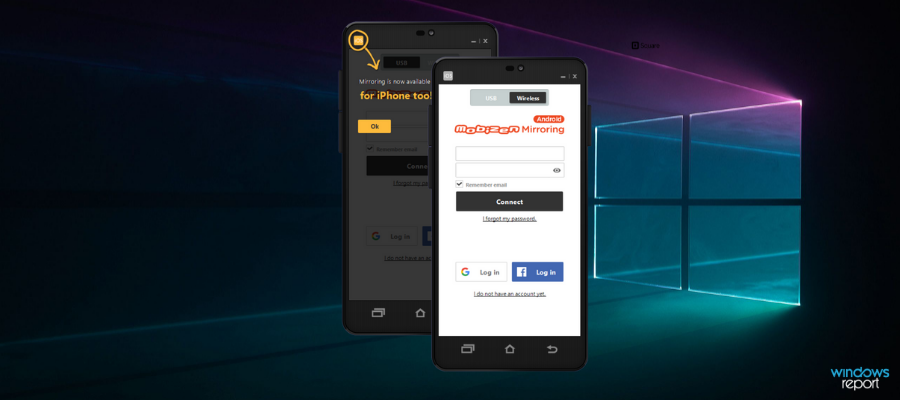
Mobizen is a screen mirroring app designed for PC that allows you to stream Android phone screens to PC and easily transfer files between your smartphone and computer.
It offers you the capability to control your mobile devices freely using a mouse and keyboard and can connect via USB, Wi-Fi, 3G, or LTE. It doesn’t allow the resizing of windows.
Let’s quickly look at its key features:
- Real-time mirroring of your mobile device for gaming, instant messaging, etc.
- Screen recording without needing to root your device
- Effective for presentations with tools such as on-screen drawing
- Ability to receive all smartphone notifications on your PC
- Music and video streaming capabilities
- Drag-and-drop file transfer
- Access to call logs from PC
- No need for installation – it can be used directly from your web browser
- READ MORE: Looking for an alternative to mirror iPhone/iPad screens on Windows 10? The guide will walk you through easy steps.
- READ MORE: Not an Andriod user? Take over your Windows PC using these remote control apps for iPhone or iPad and find the one suited for you!
Mirroring technology has simplified many forms of communication. It’s easy to record, share, and stream content via Wi-Fi, Bluetooth, or USB cable. And it becomes even easier with the right tools. You can even use your tablet as a drawing pad on your PC.
If you prefer working on your desktop than on your smartphone or tablet, check out the best free Android emulators and the best iPhone and iPad emulators
This article offers you the 6 best screen mirroring software options for Windows 10, whether you use an Android, iPhone, iPad, or another kind of device.
Let us know what is your experience in using these tools so far by hitting the comments section below.
Read our disclosure page to find out how can you help Windows Report sustain the editorial team. Read more



User forum
1 messages