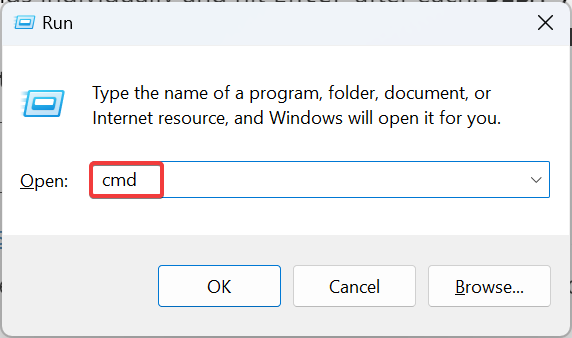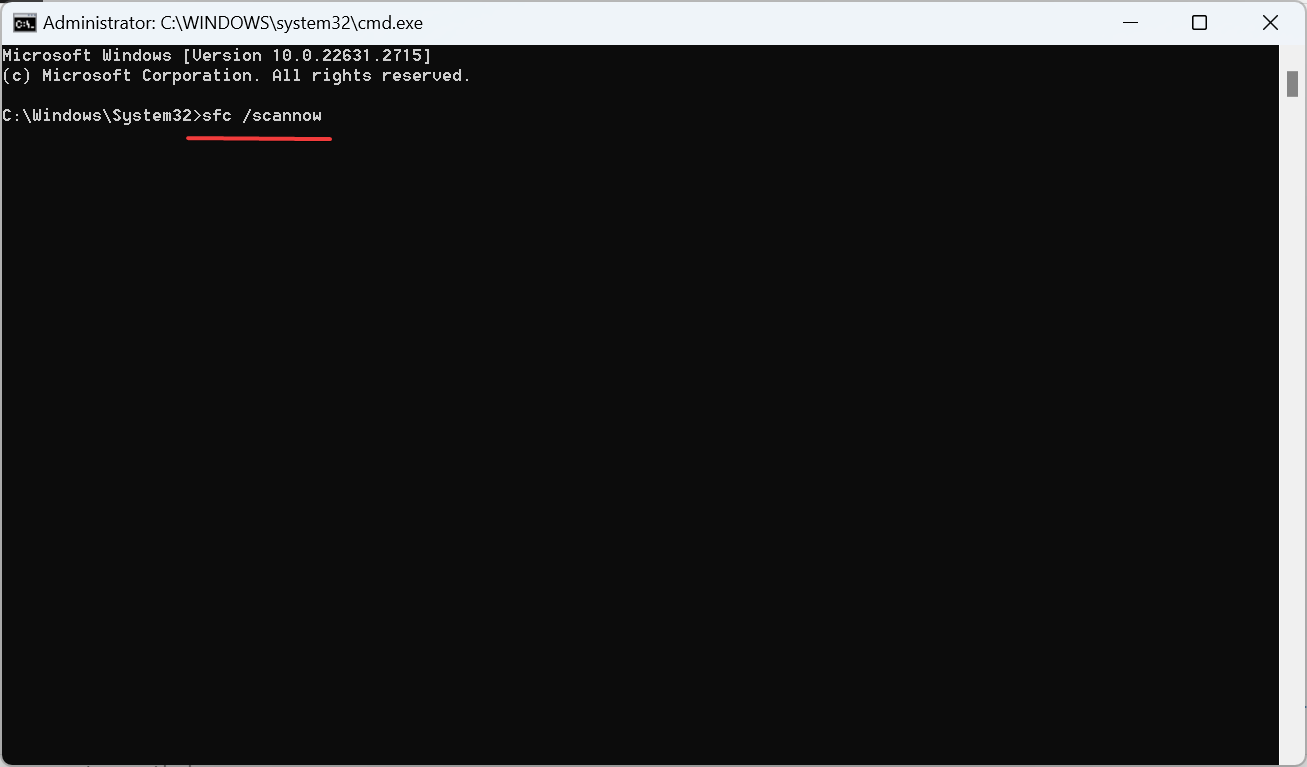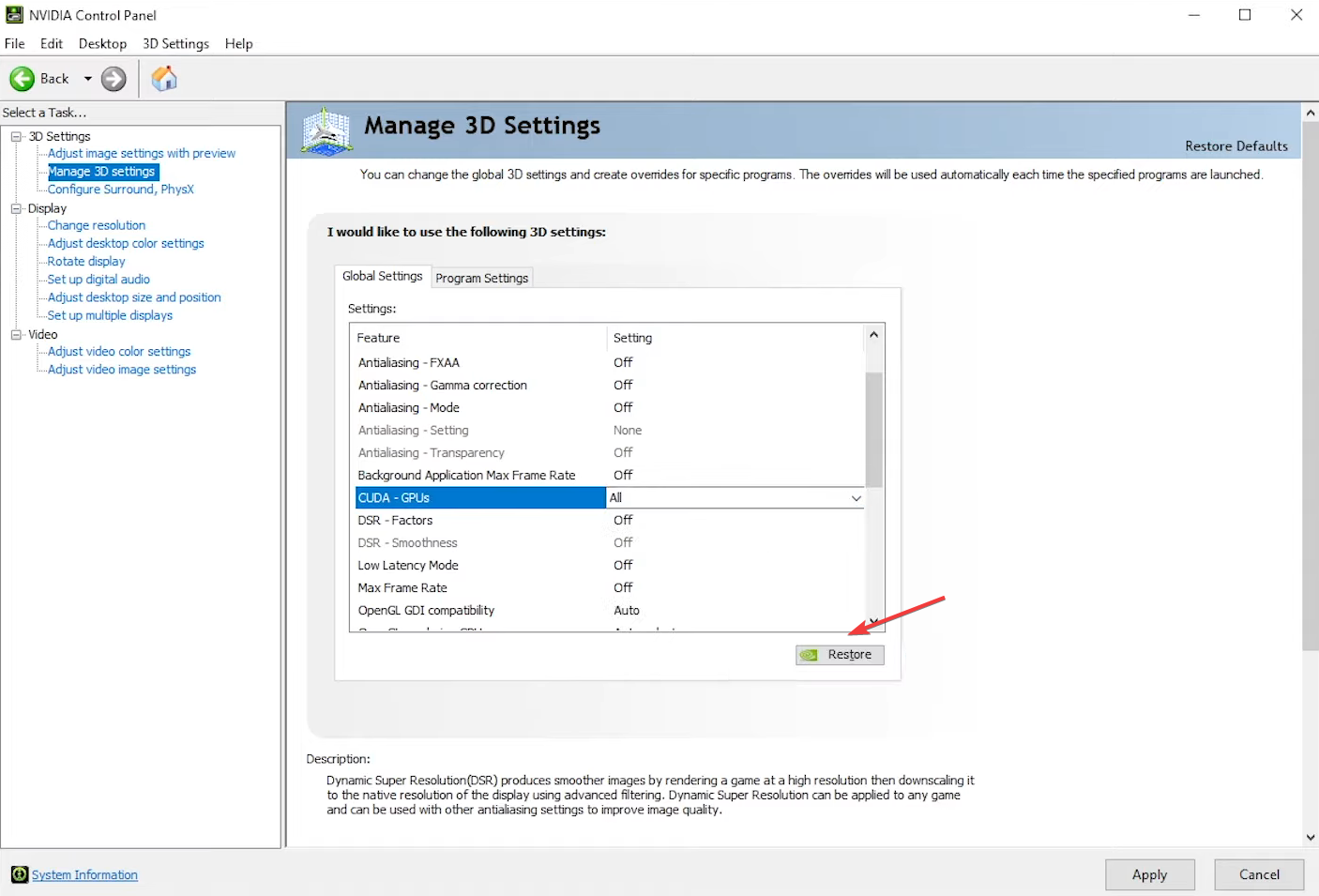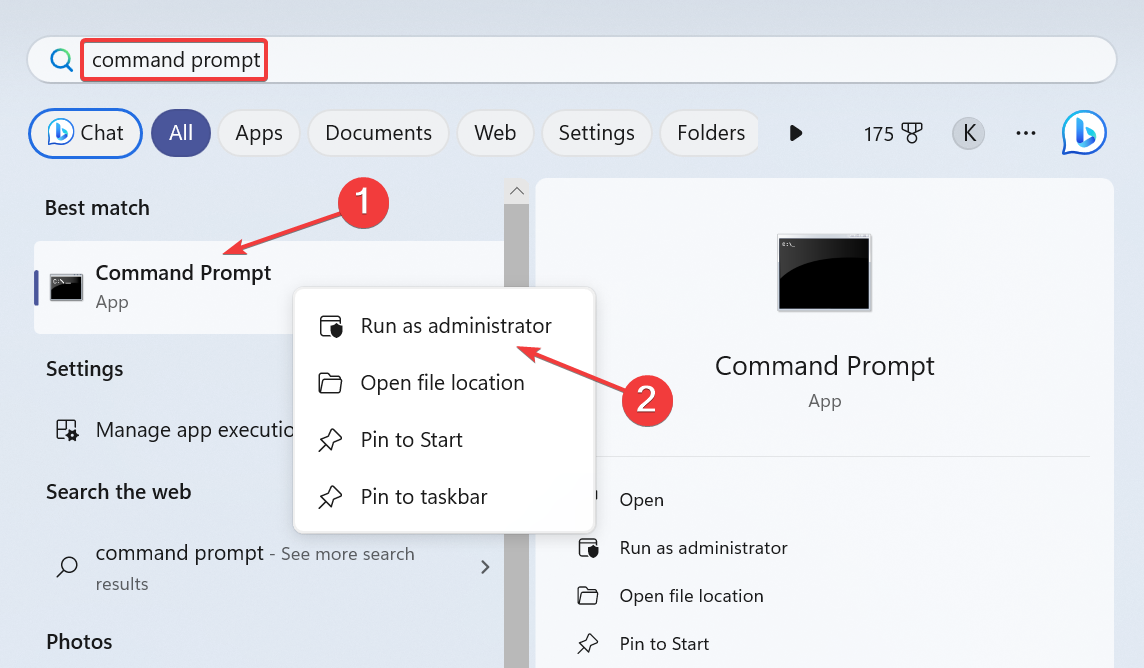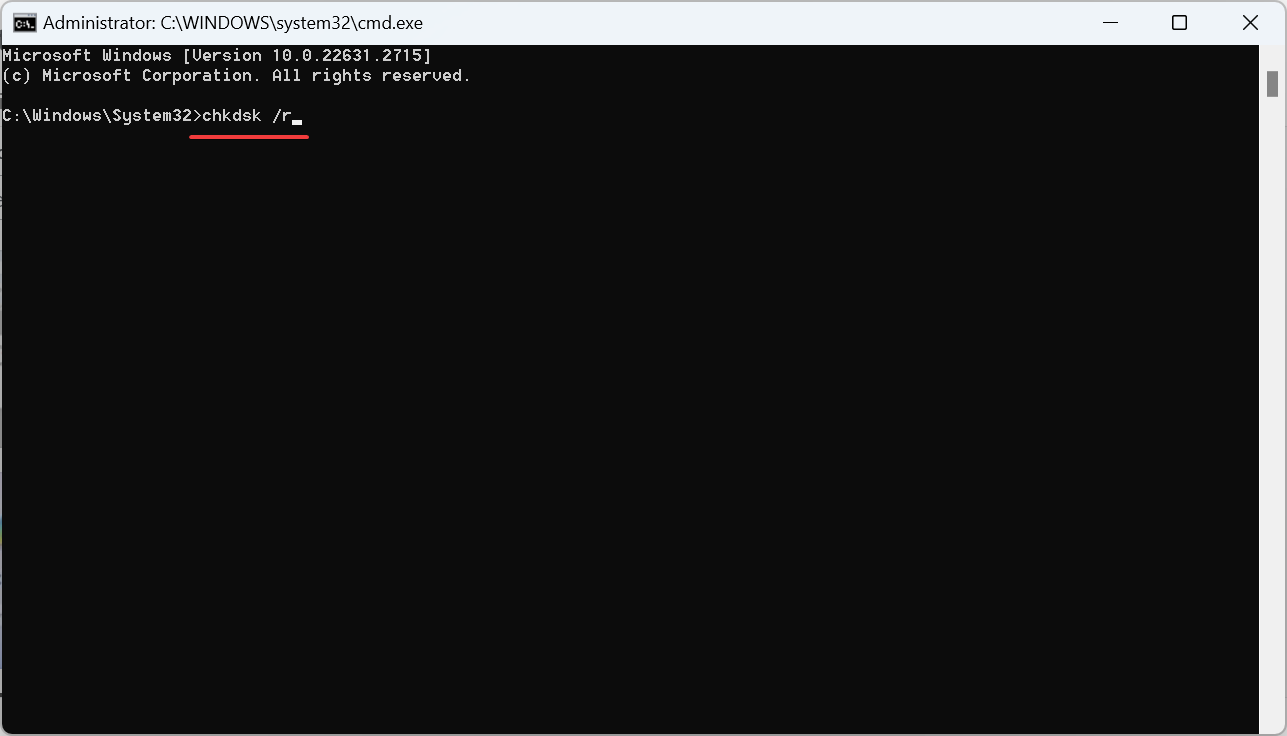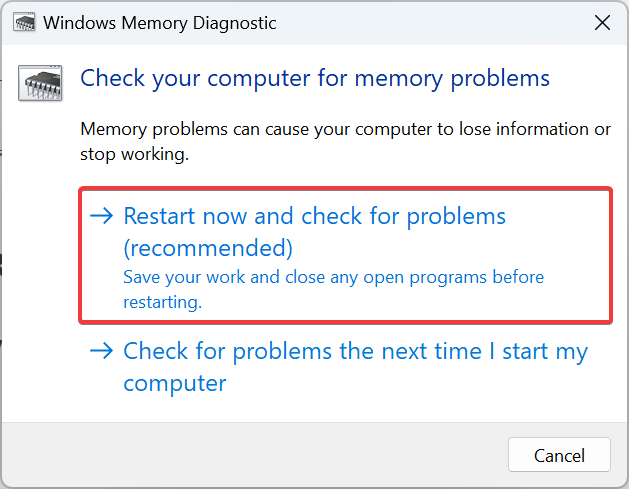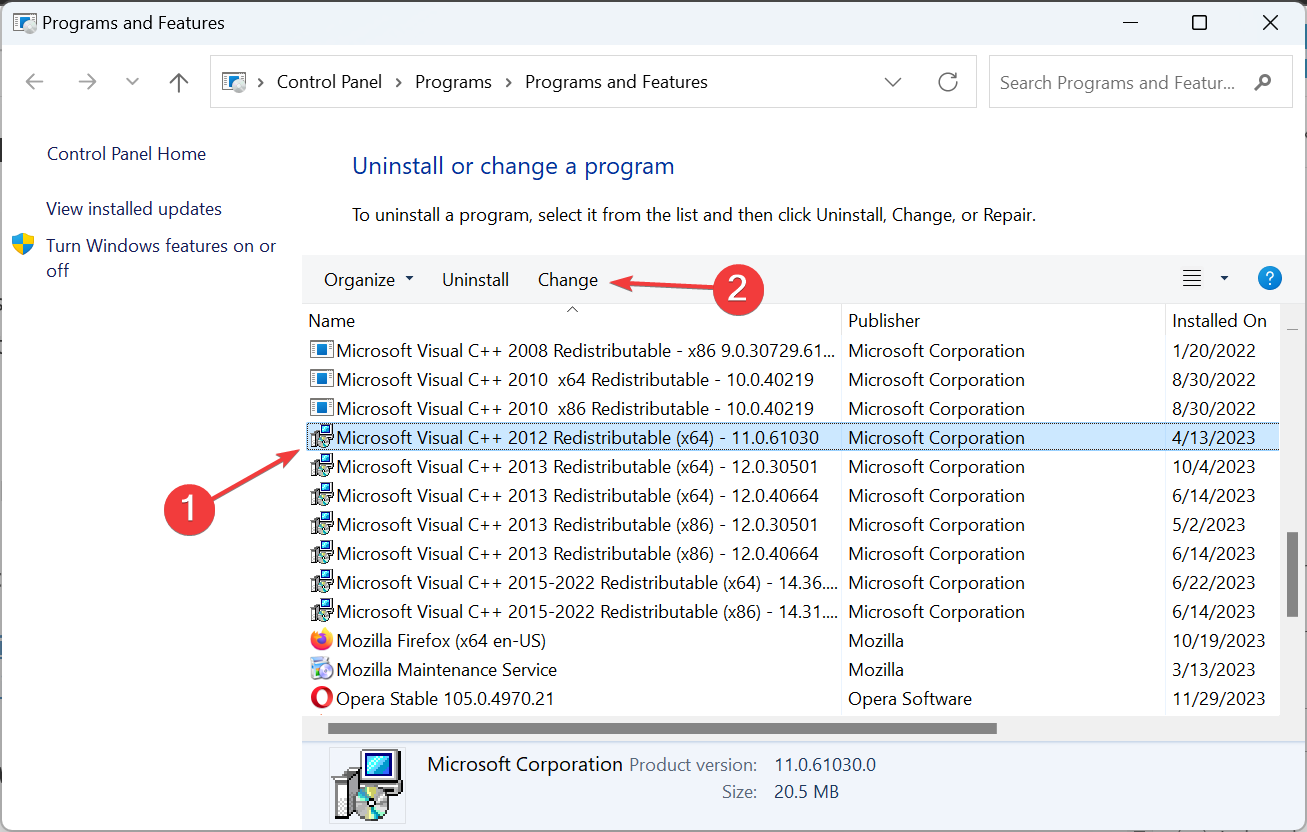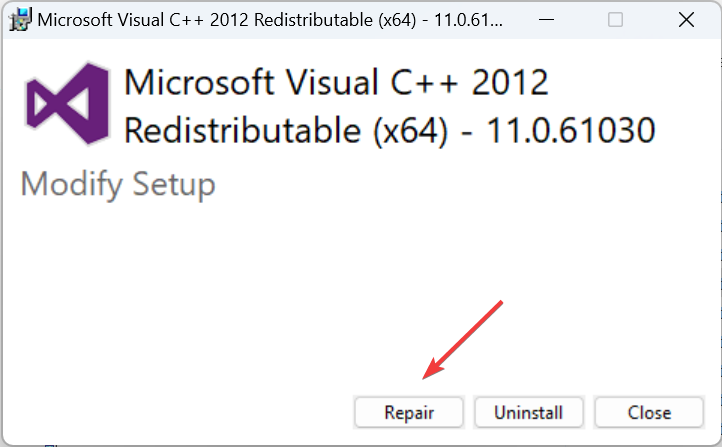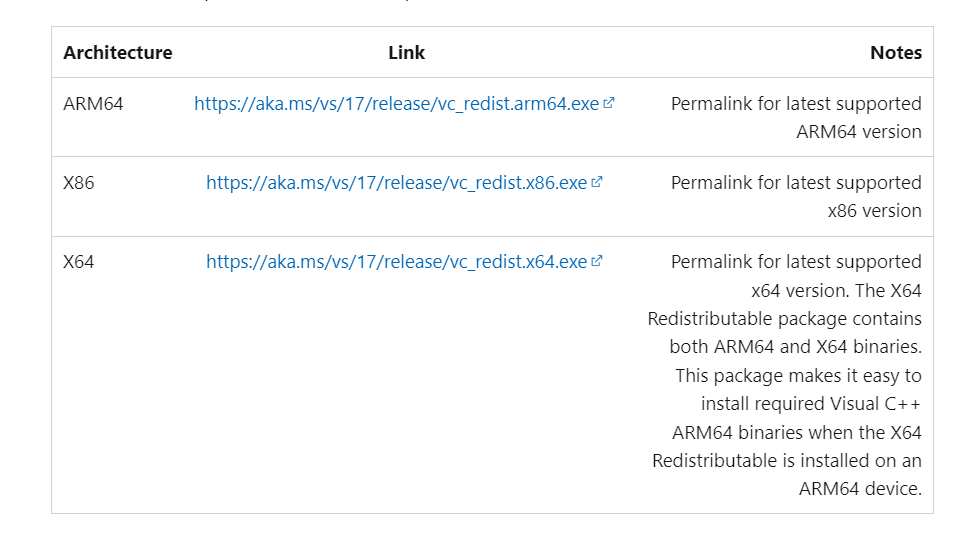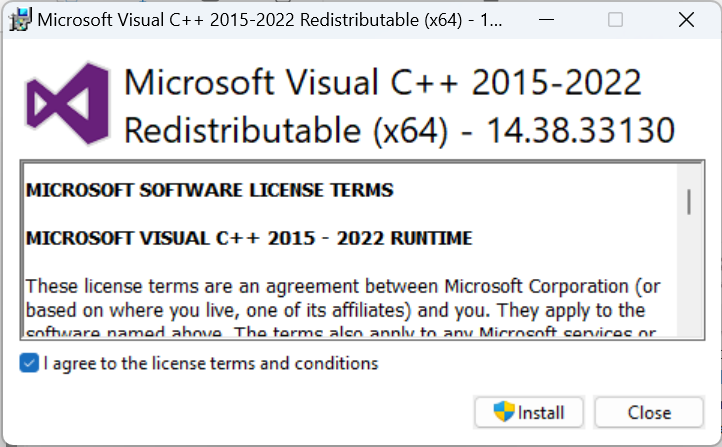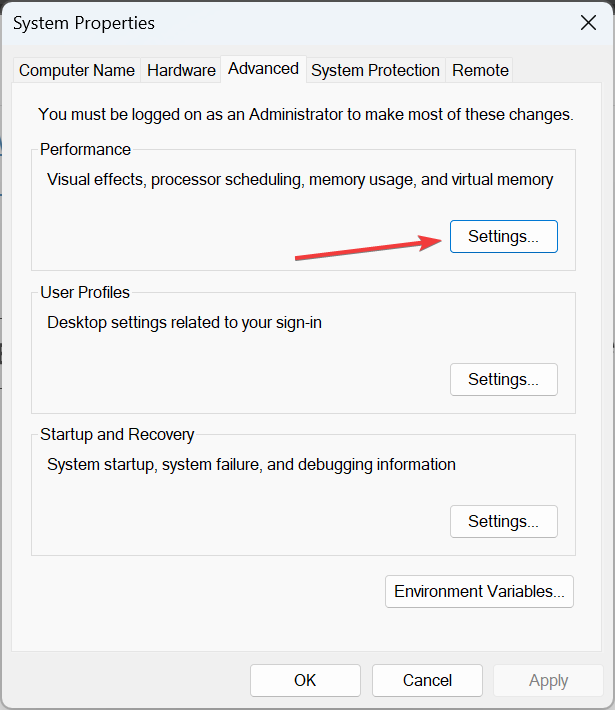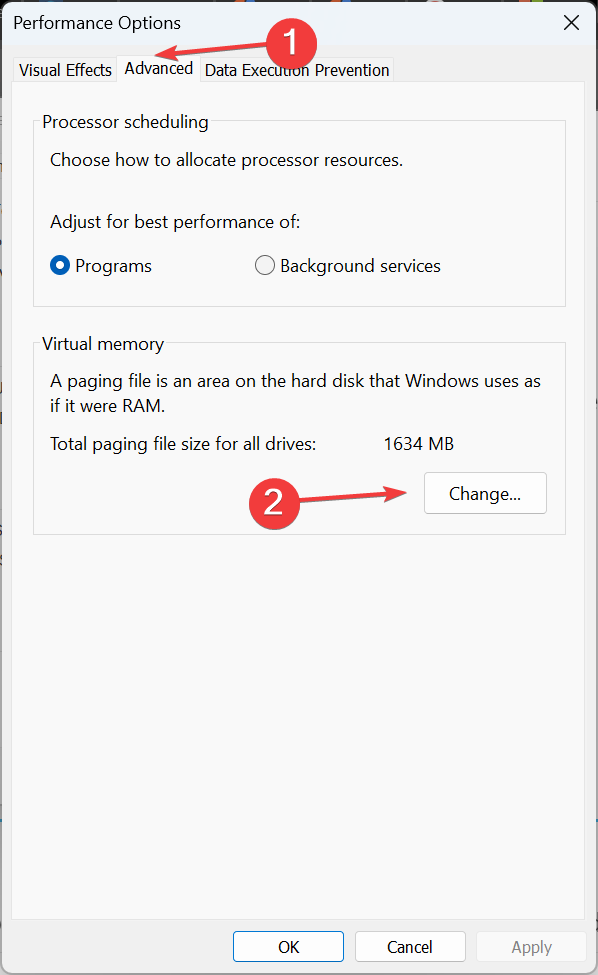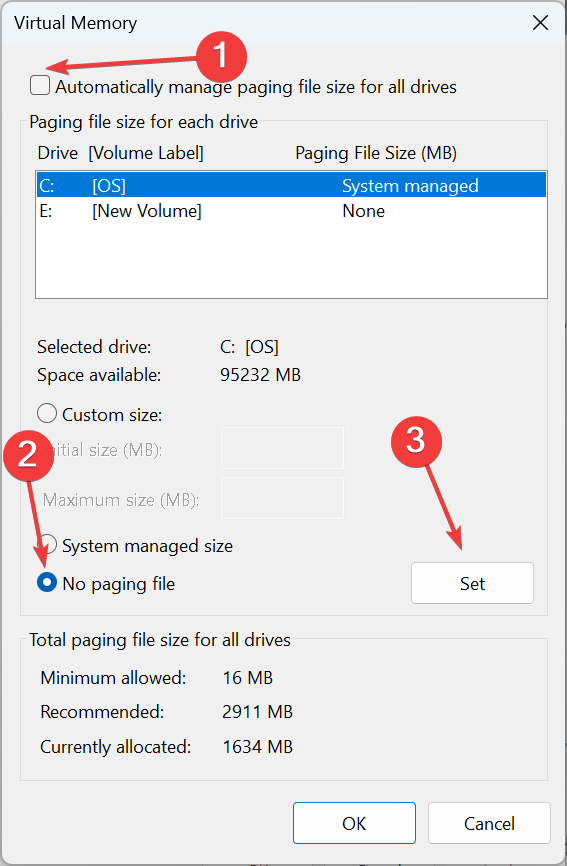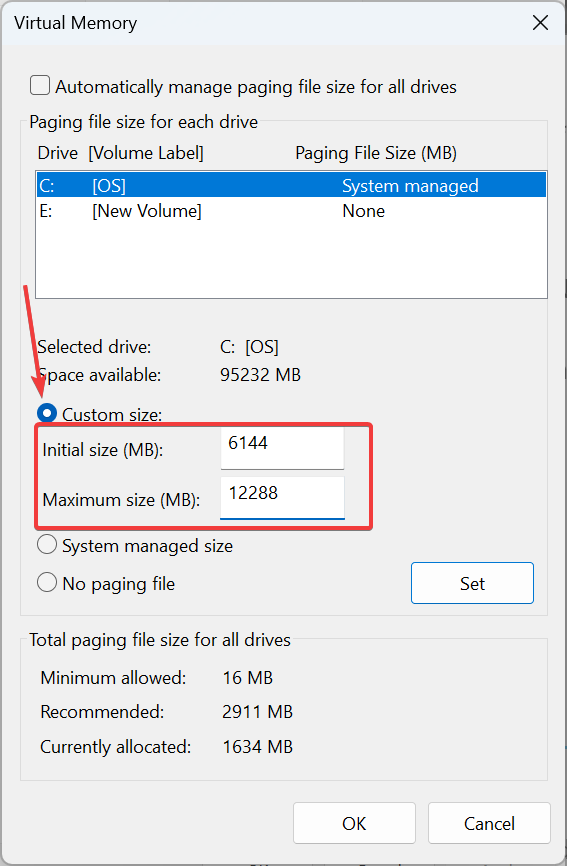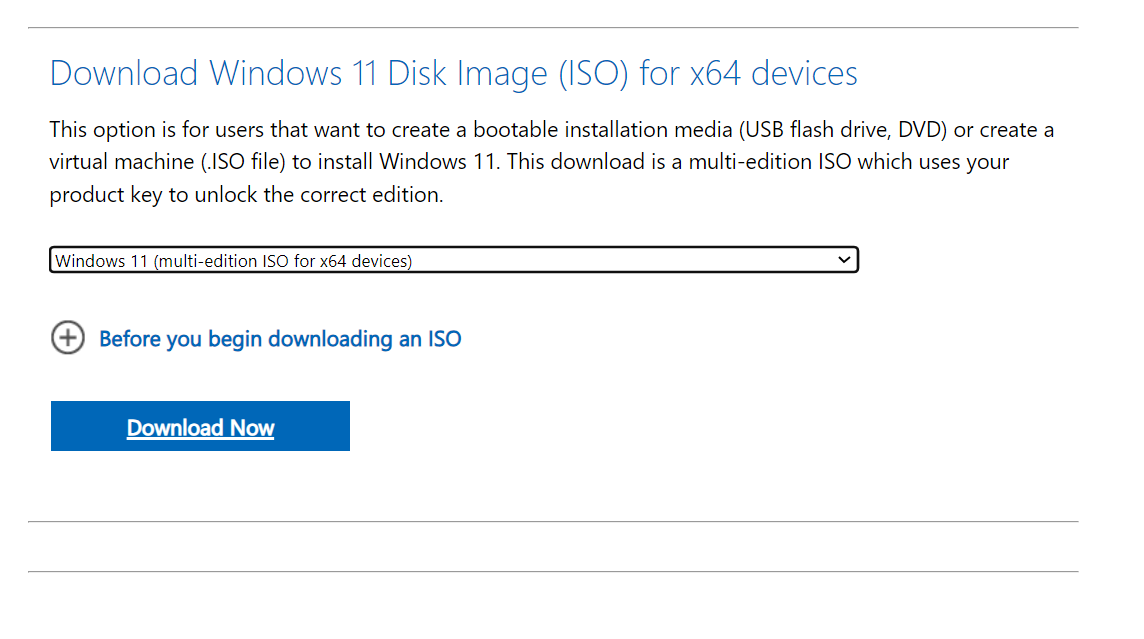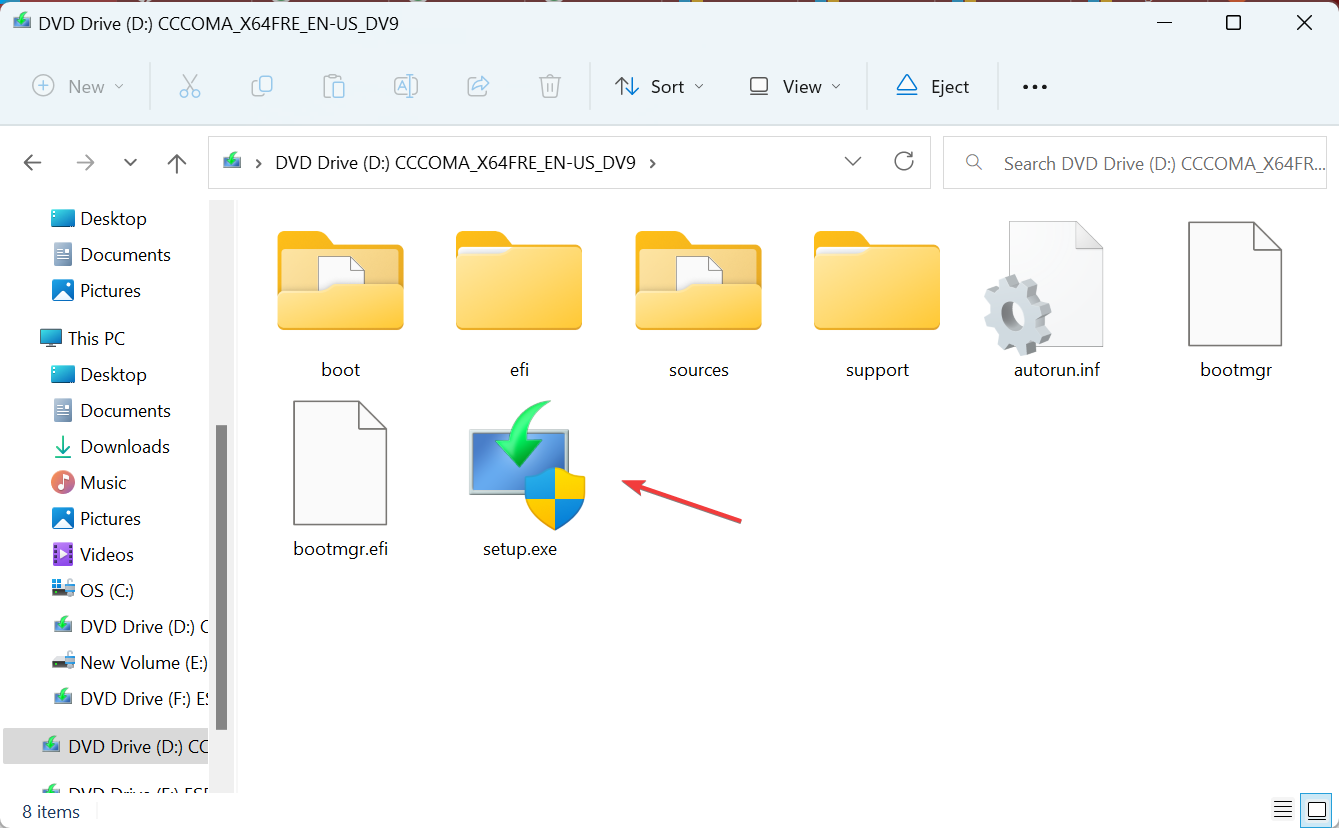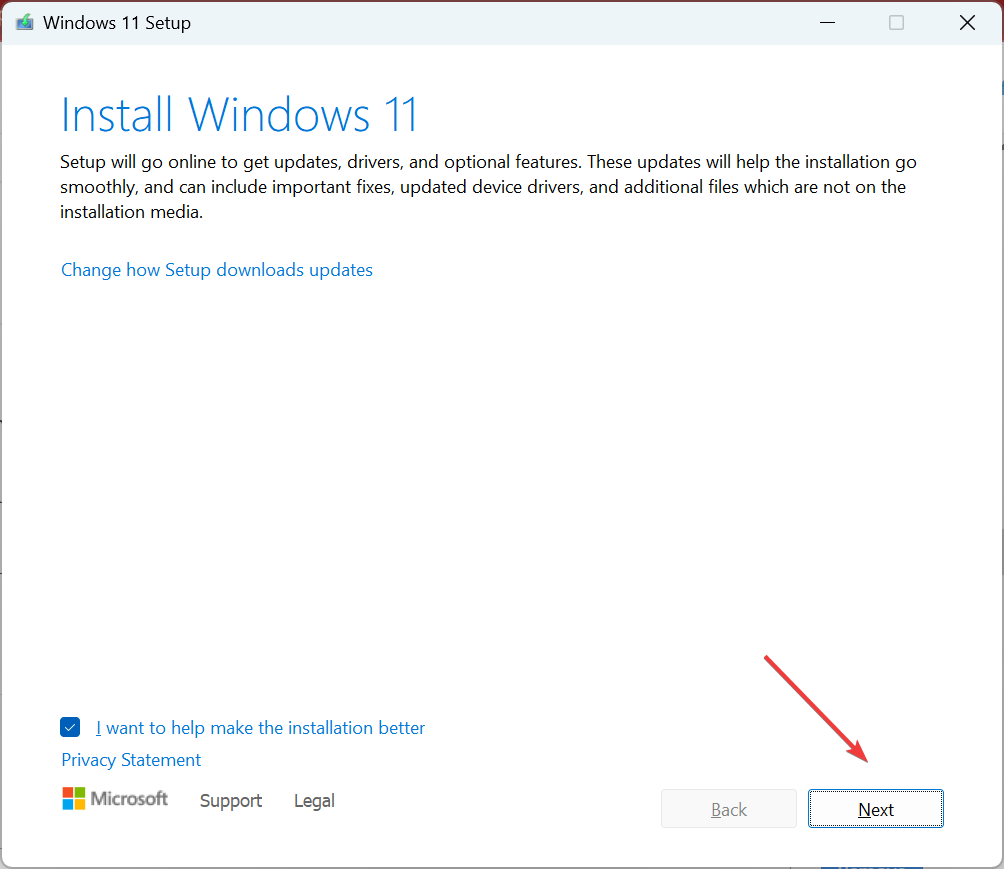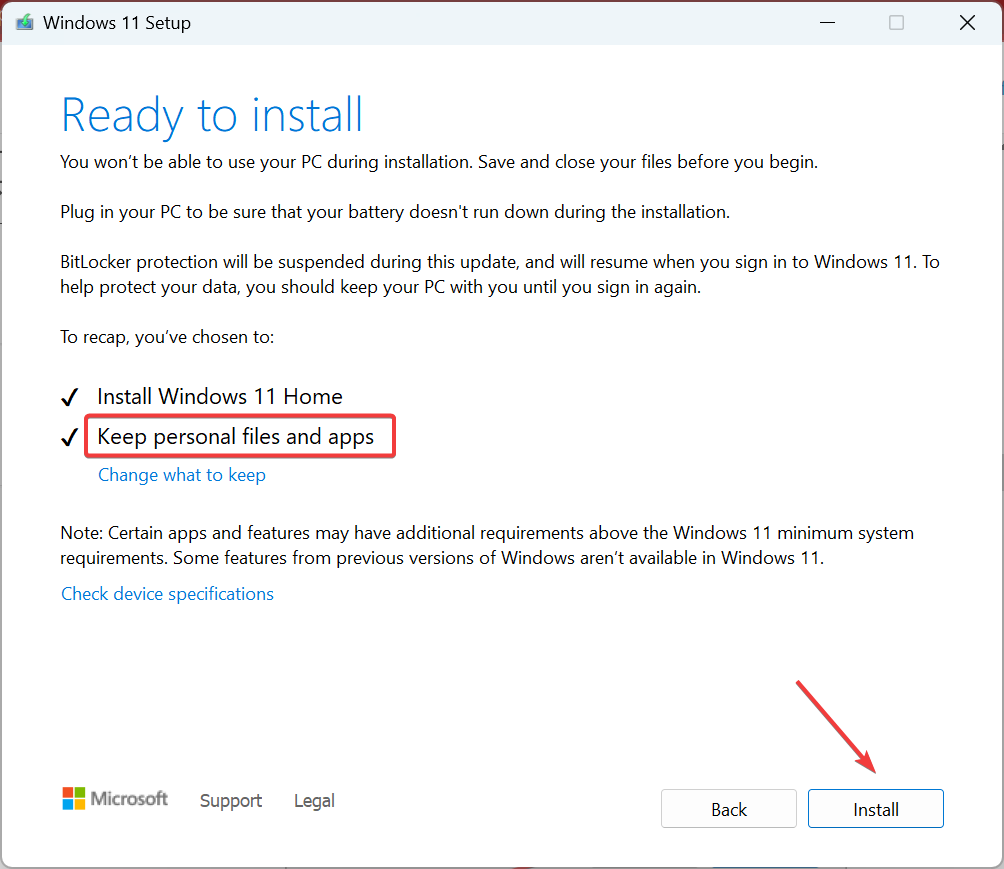The Instruction at 0x00 Referenced Memory [Fixed]
Check the disk for hardware issues
6 min. read
Updated on
Read our disclosure page to find out how can you help Windows Report sustain the editorial team Read more
Key notes
- To fix The instruction at 0x00 referenced memory error, restore the graphic settings, run the Check Disk utility, or increase the virtual memory.
- The problem usually arises due to hardware problems, but make sure you are not running low on RAM.
- Keep reading to find out how our Windows Report experts fixed things in no time!
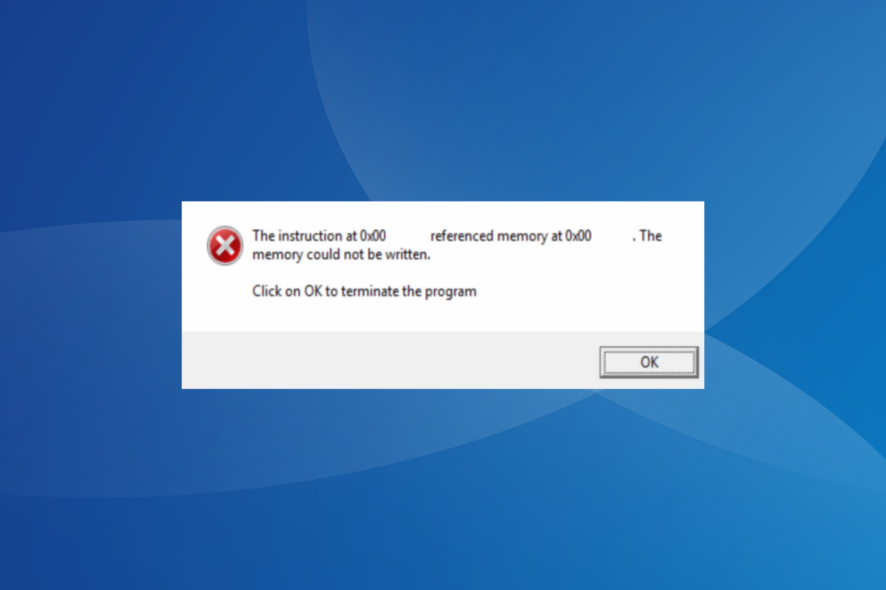
The instruction at 0x00 referenced memory error appears when launching applications. A few of the affected ones include Steam games, EA games, Age of Empires, Watch_Dog, and few built-in processes.
The error message reads, The instruction at 0x00 referenced memory at 0x00. The memory could not be written. Though there might be a slight variation depending on the referenced memory’s path.
What is the instruction at referenced memory error?
This is usually a memory-related issue highlighting that the memory couldn’t read the assigned app files. It can also arise due to corrupt system files, problems with the disk, running low on RAM, missing or corrupted Visual C++ Redistributables, or misconfigured graphics settings.
How do I fix The instruction at 0x00 referenced memory?
Before we start with the slightly complex solutions, try these quick ones:
- Check for any pending Windows updates and install them.
- Uninstall the app and then reinstall it from an official source.
- Update all the drivers installed on the PC.
- Perform a clean boot to identify the underlying cause behind the error and then disable or remove it altogether.
1. Repair the corrupt system files
- Press Windows + R to open Run, type cmd, and hit Ctrl + Shift + Enter.
- Click Yes in the UAC prompt.
- Paste the following DISM commands individually and hit Enter after each:
DISM /Online /Cleanup-Image /CheckHealthDISM /Online /Cleanup-Image /ScanHealthDISM /Online /Cleanup-Image /RestoreHealth - Now, run the following command for the SFC scan:
sfc /scannow - Reboot the computer.
Often, when it’s the corrupt system files to blame for The instruction at 0x00 referenced memory error, run the DISM commands and SFC scan to replace all such files with their cached copy already stored on the PC.
This also helps with a similar error, The instruction at 0x000000000 referenced memory.
Corrupt system files can certainly be dangerous, fortunately, there are third-party apps that will help you automatically fix this problem.
2. Restore settings in the graphics control panel
 NOTE
NOTE
- Launch the NVIDIA Control Panel, and go to Manage 3D settings from the left pane.
- Click the Restore button on the right under Global Settings.
- Reboot the device, then relaunch the application that threw the error and check for improvements.
3. Run the Check Disk utility
- Press Windows + S to open Search, type Command Prompt, right-click on the relevant result, and select Run as administrator.
- Click Yes in the UAC prompt.
- Paste the following command and hit Enter:
chkdsk /r - If asked to schedule a scan the next time you restart the PC, hit Y and press Enter.
- Restart the computer, let the scan run and fix issues, then check whether the error is fixed.
It’s imperative to manually repair the disk if it has bad sectors. Also, you can use an effective sector repair tool to fix The instruction at 0x00 referenced memory application error quickly.
4. Check for RAM issues
- Press Windows + R to open Run, type mdsched.exe in the text field, and hit Enter.
- Click on Restart now and check for problems.
- Let the scan run and after the PC reboots, look for improvements.
If the built-in Windows Memory Diagnostics doesn’t help fix The instruction at 0x00 referenced memory error, you can always go with a dedicated RAM optimization tool.
Also, we recommend trying the open-source MemTest86, a reliable software that helps identify most RAM-based errors. Since it runs an extensive set of scans, we recommend letting the tool work overnight. If any issues are found, consult a hardware professional.
5. Repair/install the Microsoft C++ Redistributables
5.1 Repair the C++ redistributable (if already installed)
- Press Windows + R to open Run, type appwiz.cpl in the text field, and hit Enter.
- Select one of the redistributable packages listed here and click on Change.
- Click the Repair button in the setup and wait for the process to complete.
- Similarly, repair the other Visual C++ Redistributable packages.
5.2 Install the C++ redistributables
- Go to Microsoft’s official website, and download the latest Visual C++ Redistributable packages corresponding to the OS architecture, i.e., 32-bit or 64-bit.
- Run the setup and follow the on-screen instructions to complete the installation.
6. Increase the virtual memory
- Press Windows + S to open Search, type View advanced system settings, and click the relevant result.
- Click the Settings button under Performance.
- Go to the Advanced tab, and click on Change under Virtual memory.
- Untick the checkbox for Automatically manage paging file size for all drives, then select No paging file, and click Set.
- Now, choose Custom size and enter the virtual memory size in the fields underneath using the following formula based on the available physical RAM (we took 4 GB as an example):
- Once done, click Set and then on OK to save the changes.
Increasing the virtual memory helps with The instruction at 0x00 referenced memory error when the PC has no available RAM to offload inactive processes. Regarding the size, Microsoft recommends that you set it at 1.5x and 3x the available RAM.
This helps with all such errors, including The instruction at 0x00007ff referenced memory.
7. Perform an in-place upgrade
- Go to the official Windows page, select the OS edition and product language, and then download the Windows 11 ISO.
- Double-click the ISO, wait for a few seconds, and then click Open in the confirmation box.
- Run the setup.exe file.
- Click Yes in the UAC prompt.
- Click on Next to proceed.
- Check Microsoft’s license terms and click Accept.
- Finally, verify that the setup reads, Keep personal files and apps, click Install, and wait for the process to complete. It may take a few hours.
An in-place upgrade remains the most effective troubleshooting measure against all OS-related issues, including The instruction at 0x00 referenced memory app error. It basically reinstalls all the Windows files without affecting the stored files and apps.
If nothing works, it’s likely a dying disk to blame. In this case, it’s best that you replace the disk as soon as possible, copy the data from it to another functioning drive, and, if required, install Windows all over again. Also, get the other hardware components and connections inspected by a professional.
Before you leave, discover some quick tips to improve the PC’s performance in no time!
For any queries or to share what worked for you, drop a comment below.