5+ best Wi-Fi analyzers to use on Windows 10/11
9 min. read
Updated on
Read our disclosure page to find out how can you help Windows Report sustain the editorial team. Read more
Key notes
- A W-iFi analyzer for Windows 10 will help you see the pain points in your network.
- With a Wi-Fi monitor on your Windows 10 device, you can detect LAN poor coverage or unauthorized connections.
- These tools can be used not just for larger networks, but also for households with smaller networks.
- In case you're wondering how to read a Wi-Fi analyzer report, no worries, they are quite explanatory.
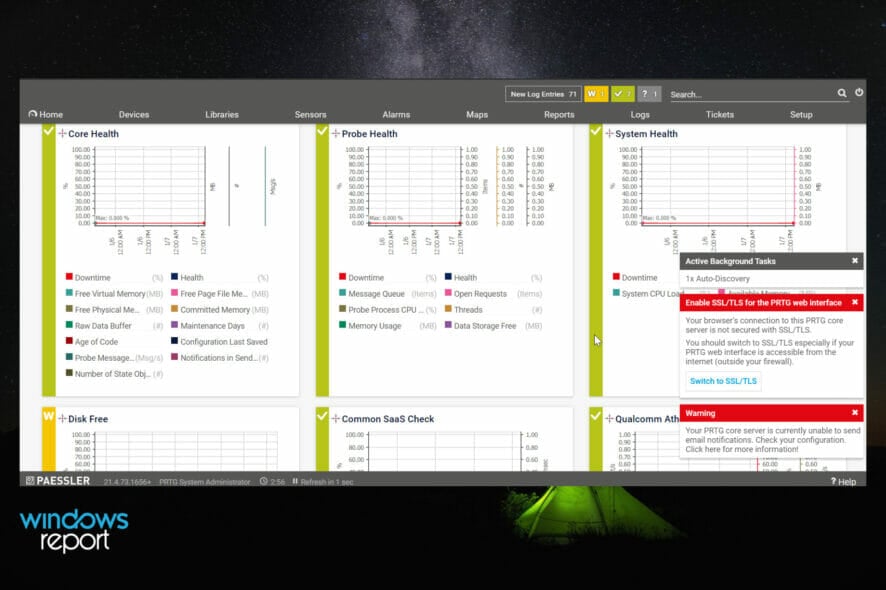
Troubleshooting a wireless network can be risky, but with the help of some nifty tools, you can do it without any worries.
Thanks to Wi-Fi analyzers for Windows 10, you can detect rogue access points and perform site surveys, among others.
If you have managed a wireless network, then you know that it is as crucial as the other assets of an organization. For that reason at least, it is important to keep an arsenal of tools at your disposal to troubleshoot Wi-Fi networks.
What does a Wi-Fi analyzer do?
Wi-Fi monitors for Windows 10 and Windows 11 help you improve your network experience by checking your configuration and giving you easy-to-understand reports.
This allows you to know right away what the weakpoints are and what you need to do about it.
These tools vary in terms of features, but there are some standard points that each of them follows.
Network analyzers are great troubleshooters that detect the root of any network problem.
This is due to the fact that they use WiFi channels scanners and also allow you to see signal distribution.
Most Wi-Fi analyzers offer heatmaps. These are easy to understand visual displays of signal distribution and strength. This can help you locate your router and get the best connection possible.
What is the best network analyzer for Windows 10?
PRTG Network Monitor
PRTG Network Monitor is a fully-featured diagnostic tool for small, medium, and large networks.
The tool easily identifies weak spots, bandwidth limitations, demanding programs, unauthorized devices that have connected to your network.
All details are shown in real-time, in a single, all-comprising console, for a convenient overview.
The dashboards are easy to read and personalize. For certain events, PRTG uses a customizable notification system.
Consequently, you can take the appropriate measures on the spot. For instance, PRTG allows using a sensor to monitor connections and applications that use the most bandwidth.
Although this is a professional tool, the user interface is very easy to control and master with a very high learning curve.
PRTG Network Monitor comes with a free version or a paid version with a lot more features.
You can start testing it for free for 30 days and then decide if you want to buy the full version or continue with just the basic features for free.

PRTG Network Monitor
A complete solution to monitor and analyze weak spots in your network and take immediate action.SolarWinds Wi-Fi Network Analyzer
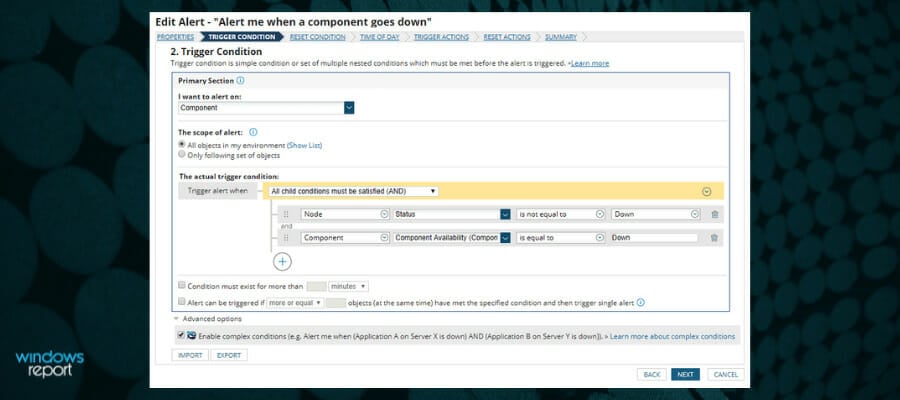
SolarWinds provides a powerful network analyzer that is able to assess business-level connections.
The software is able to detect all wireless devices that are connected to your network. It lets you monitor both wireless and wired devices from one place. It provides comprehensive reports on performance and infrastructure.
The user interface is easy to navigate and you have access to a lot of useful information that helps you manage your network.
You can easily identify dead zones and make any necessary adjustments to improve coverage.
It also creates comprehensive heat maps using access points information, clients information, and signal strength assessment.
These are real-time reports that help you see with high accuracy the coverage level in your network.
Other key features include:
- Measures mismanaged network capacity
- Detects security weaknesses
- Comprehensive network troubleshooter
The software is subscription-based. There are various plans available depending on the features you want to integrate.
⇒ Get SolarWinds Network Performance Monitor
NetStumbler
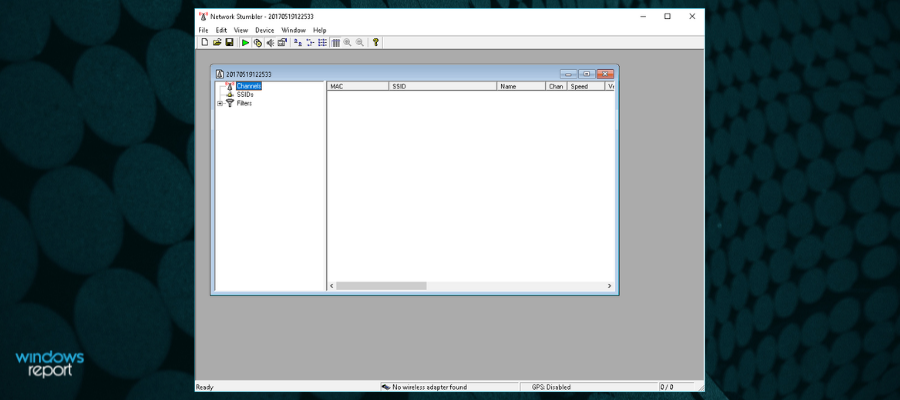
NetStumbler is a classic utility for detecting 802.11 a/b/g WLANs. The program aids in the configuration verification and identifying poor signals.
The software checks your network configurations and provides suggestions and reports on how you can improve it based on your specific needs.
It can also save you a lot of time and hassle by automatically detecting the locations with ppor coverage in your WLAN. This lets you go directly to the issue and solve it right away.
Another useful troubleshooting feature ofered by NetStumbler is that it is able to detect if there are any other networks that interfere with yours.
NetStumbler is relatively easy to use and has a simple and intuitive UI. This makes it a user favorite. However, a downside would be that in comparison to other tools on this list, it is a little bit outdated, but it still offers reliable network assesments.
NetStumbler lets you:
- Detect unauthorized “rogue” access points in your workplace.
- Help aim directional antennas for long-haul WLAN links.
- Use it recreationally for WarDriving.
NetStumbler is available for free and you can download it from the link below.
Wireshark
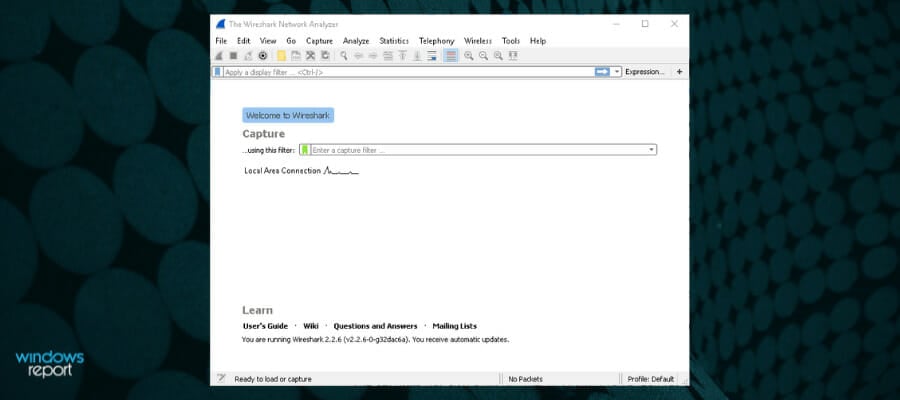
Another free Wi-Fi analyzer tool is Wireshark, which boasts of its huge community of users as well as rapid updates.
While it is best known for its Ethernet analysis, Wireshark also supports 802.11 and helps troubleshoot wireless problems and lock down security configurations.
Wireshark is very easy to use and it is compatible with Windows operating system as well as with macOS and Linux.
One of the main assets of this soft is that it is a good troubleshooter that is able to find the root of network issues.
Wireshark provides numerous online guides on how to use the soft in order to get accurate and useful network reports.
Other key features include:
- Detects all devices on your network
- Application response time report
- Analyzes traffic flow
Wireshark is completely free and can be downloaded from the link below.
Acrylic
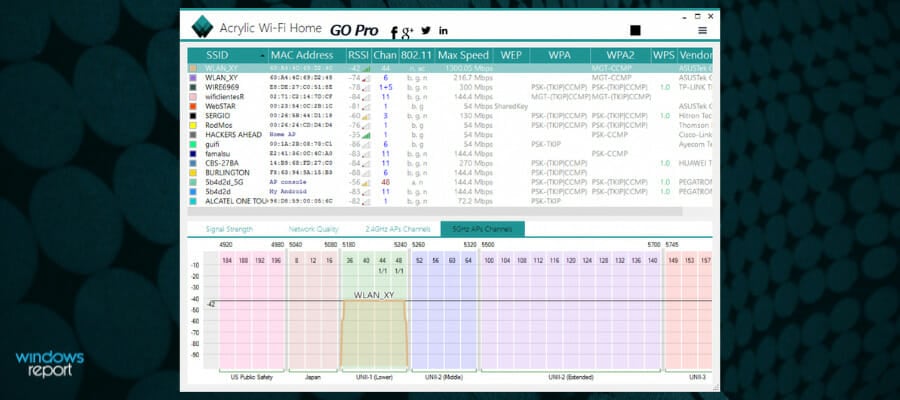
Acrylic by Tarlogic Security comes in both free and premium versions. The Wi-Fi signal strenght app supports a monitor and promiscuous mode to help you monitor network traffic.
It also includes a brute-force password-cracking function to test the strength of a password. It displays a list of SSIDs and their corresponding details at the top of the application window.
It also displays Wi-Fi access points and shows details of the security mechanisms and obtains generic Wi-Fi passwords using a plugin system. The tool collects information from 802.11/a/b/g/n/ac networks.
Features
- Access points: WiFi network information (SSID/BSSID) and connected users.
- Signal level: Signal quality charts for WiFi channels and detected devices.
- Inventory: Naming known Wi-Fi devices.
- Passwords: WiFi passwords and default WPS Keys (password testing).
- Channels: WiFi channel scanner and WiFi networks through channels in 2.4Ghz and 5Ghz.
- Security: Network authentication and security details for WEP, WPA, WPA2, and Enterprise (802.1X) WiFi networks.
- Hardware: No special hardware is required for its operation.
Acrylic Wi-Fi Home is suited for personal use and you can download it for free from the link below.
Wi-Fi Analyzer
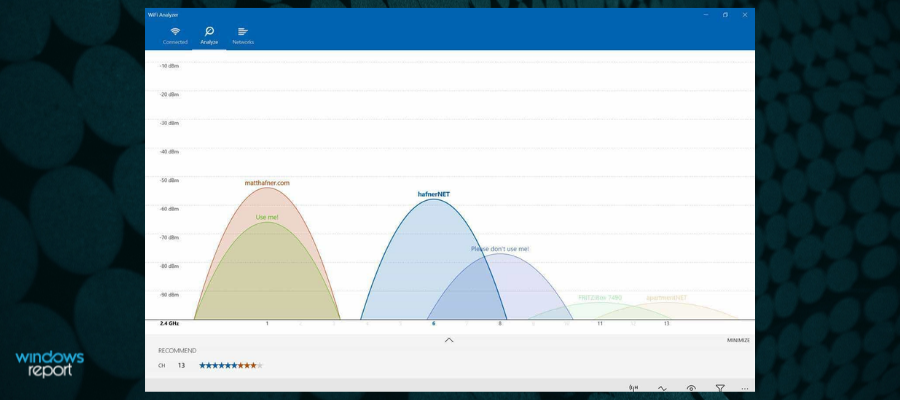
Wi-Fi Analyzer includes three tabs, namely Connected, Analyze, and Networks. The Connected provides information about the current Wi-Fi connection.
It displays a graphic of the connection quality based on link speed and signal level in negative dBm at the top of the window.
Also, there are icons that show bad link speeds, weak channels, poor connection, absence of internet connection, and unsecured connections.
The Analyze page lets you make changes to boost connection strength. It provides access to graphics and the channel ratings, lets you switch between channels, and allows you to toggle between the frequency bands.
It also provides full access to customize the colors of the graphics and the SSID/MAC.
Plus, there is an option to filter the SSIDs shown in the graphics according to signal bars, frequency band, overlapping, WiFi method, and network type.
The Network tab offers a list of all available SSIDs. It lets you filter the available connections according to their name and signal.
Wi-Fi Analyzer is available from the Microsoft Store for free.
NetSpot
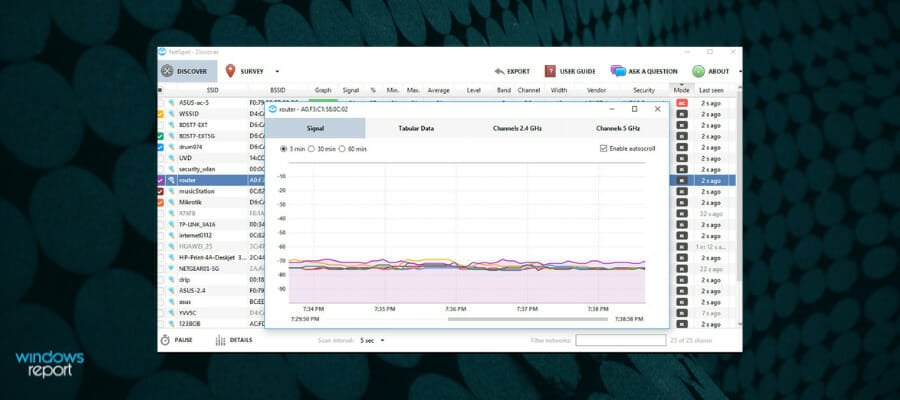
NetSpot WiFi is among the popular Wi-Fi scanners for network management and troubleshooting.
Originally available on Mac, the tool has recently come to the Windows platform, with support for WiFi 802.11 a/b/g/n/ac.
The tool lets you track all SSIDs linked to your network and manage them with ease.
It displays all operating channels that connect with SSIDs, as well as all the SSIDs interacting with each other. It also works to monitor the signal strength.
NetSpot also locates and eliminates rogue access points, detects unauthorized workstations, avoids cross-channel interference, and gets rid of false-positive intrusion alerts.
You can also check the security settings (Open, WEP, WPA/WPA2 Personal/Enterprise), non-broadcasting SSIDs, and WiFi signal strength with the tool.
Features
- Enterprise-level customizable report builder
- Optionally export only the surveyed part of the map
- Import and export BSSID aliases
- Cross-project survey data sharing
- All survey data can be exported to various formats
- Customizable detection proximity for Access Points
- Customizable Access Point indicators with a certain level of detail
- Multi-dimensional and custom SSID/BSSID grouping
- Guess range customization based on the area type
- Easily see which area is actually covered by your survey, and where you need to take additional measurements
- Basic graphic editor for quick area maps
- Report 2.4 and 5GHz separately, AP by AP coverage
- non-broadcasting SSIDs supported
- Project auto-saving
- Shareable Preferences for easier management of multiple copies of NetSpot
The tool is available in multiple premium versions, but it also has a free edition. Check out all the versions and choose the one that suits you best in the link below.
Why use a Wi-Fi analyzer?
There are many benefits in using a specialized Wi-Fi monitoring tool. Even though some network issues are easy to trace and intuitive, a dedicated tool will save you plenty of time and give you very accurate reports, either in terms of Wi-Fi signal strength or network vulnerabilitiy.
They collect data from multiple acces points and channels within your network, leaving nothing unchecked.
Automated tools that help troubleshoot bad WiFi connections are also user oriented and generally present the data they identify in a very easy to follow manner.
Many of them give straightforward suggestions on what you can do to improve your connection. Having a good bandwidth monitor is especially helpful if you connect multiple devices to your network.
This wraps up our list with the best Wi-Fi analyzers that you can use on Windows 10.
If you have any other suggestions or questions, don’t hesitate to leave them in the comments section below and we’ll be sure to check them out.
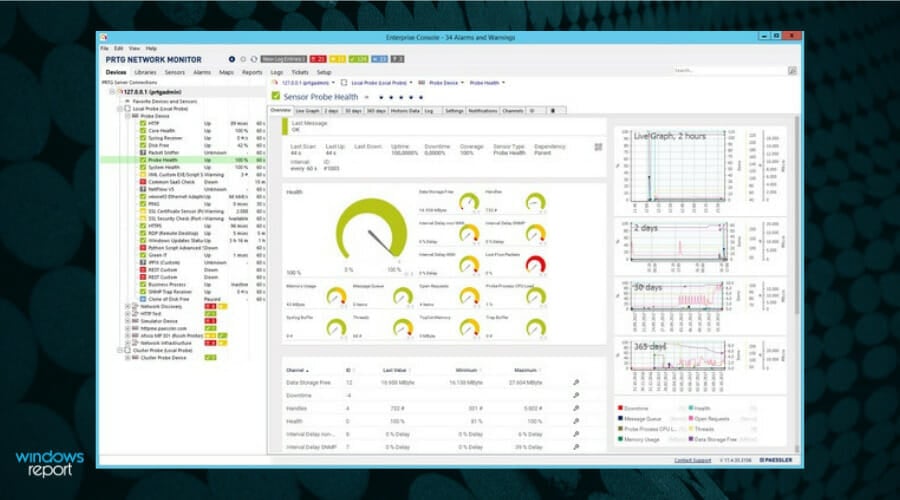




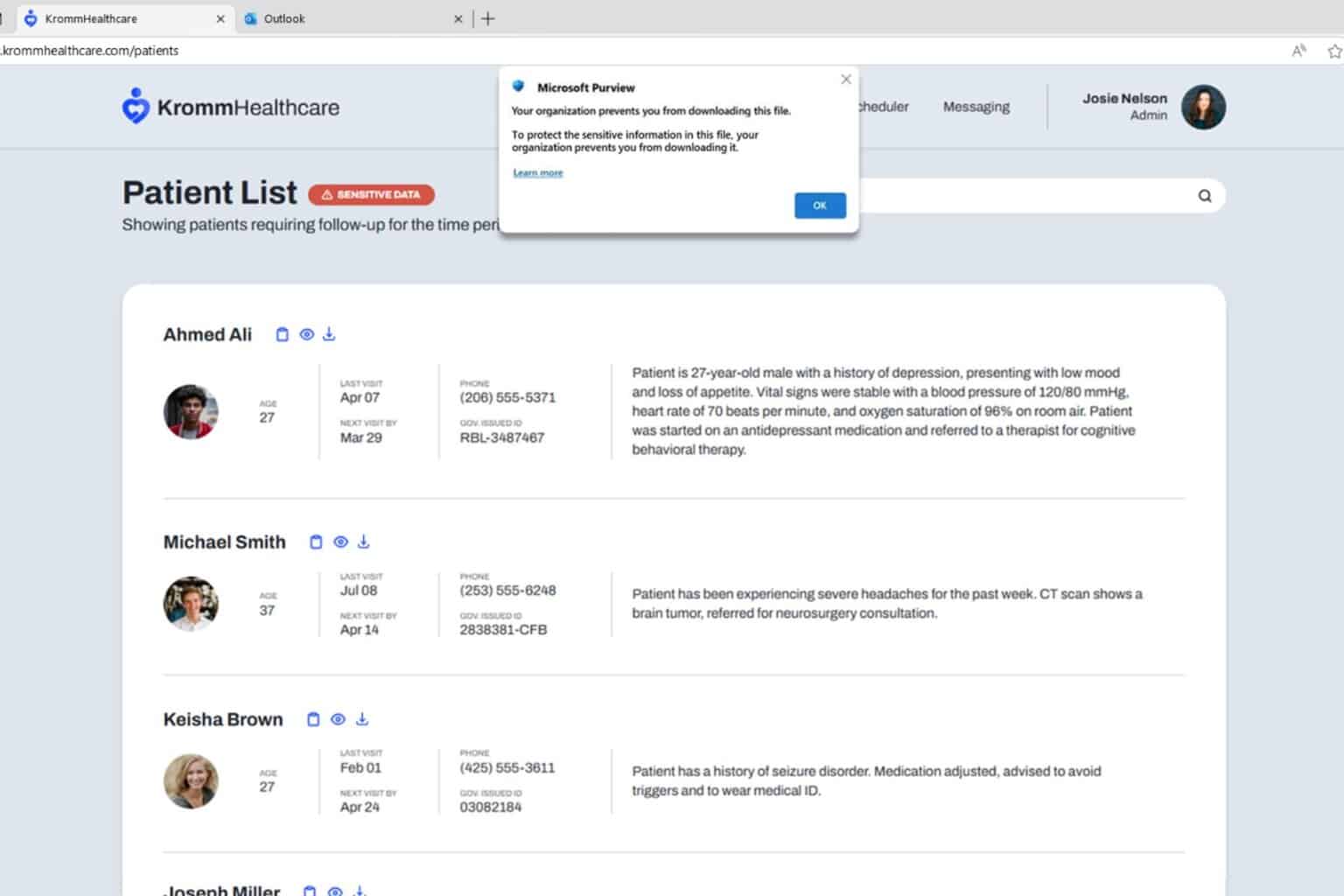
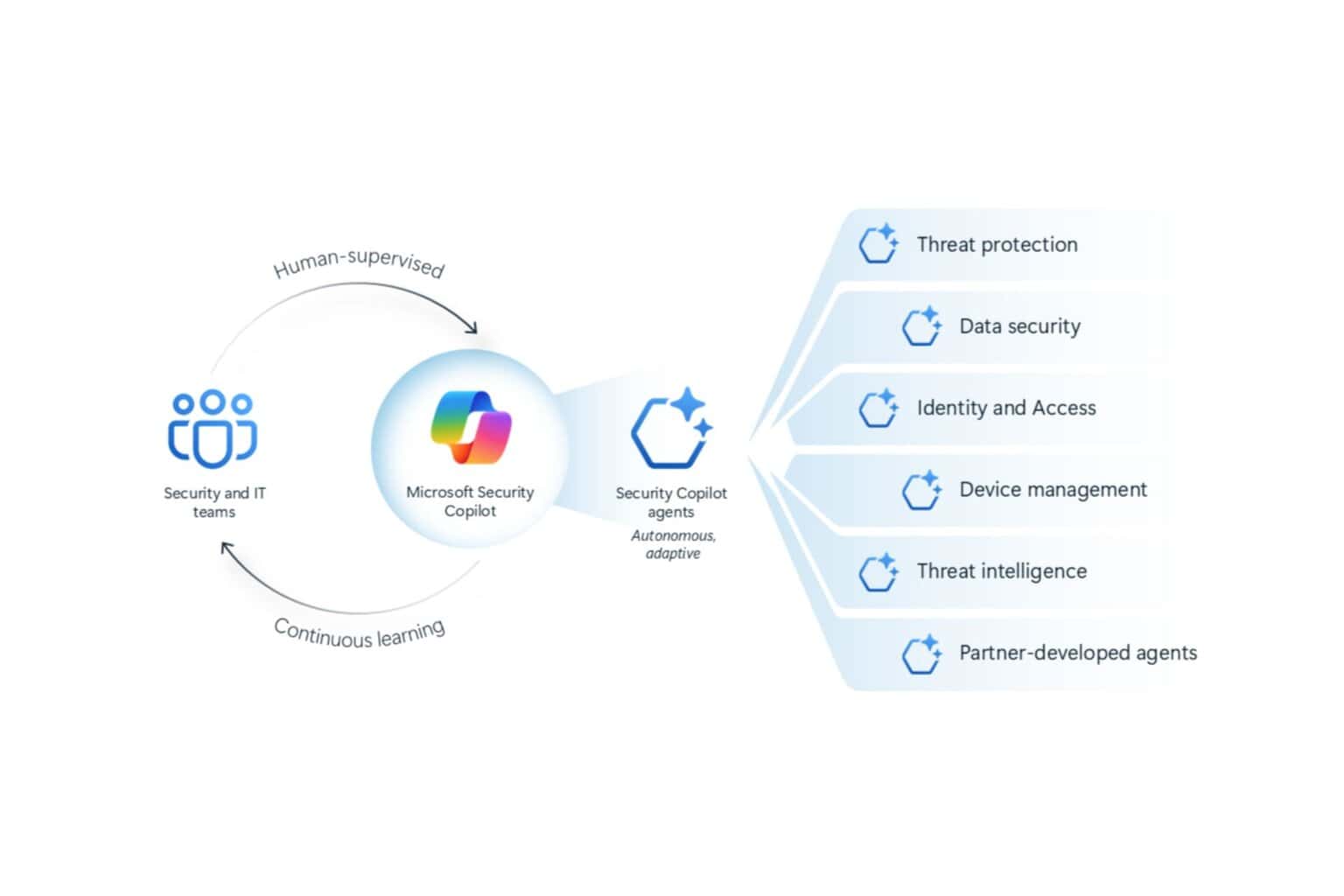


User forum
0 messages