How to Install Windows 7 Calculator on Windows 10
3 min. read
Updated on
Read our disclosure page to find out how can you help Windows Report sustain the editorial team. Read more
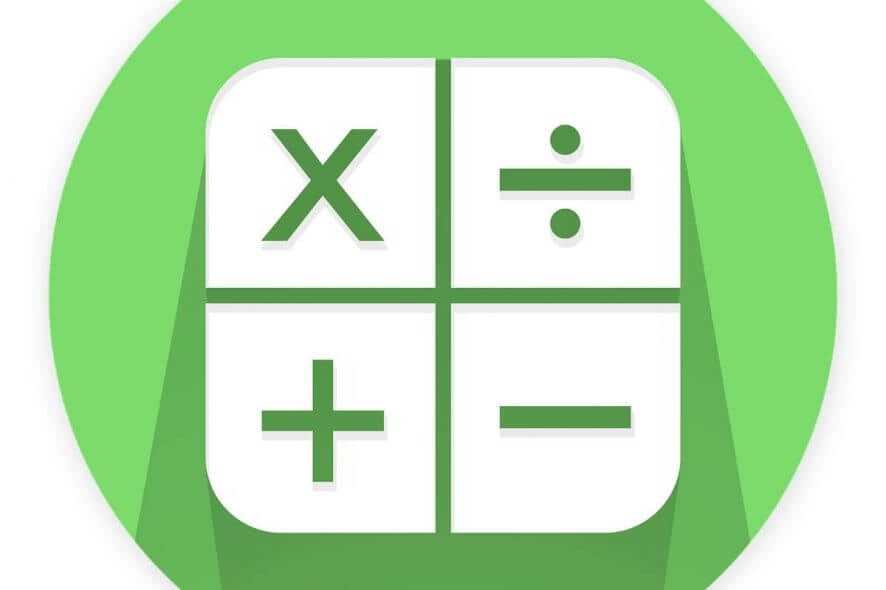
Newer isn’t always better, and it seems that Microsoft is working hard to update some of its most popular apps. One of these apps is Calculator.
Even though this app got many updates, many users wish to bring Windows 7 calculator to Windows 10, and today we’re going to show you how to do it.
As you probably know Microsoft decided to replace standard Calculator app with a modern version in Windows 10.
Although the new Calculator app comes with sleek design, it lacks many of the features that old Calculator app had.
The old Calculator app had support for scientific, programmer or statistic calculations while the new version lacks these features. Speaking of calculators, if you need one that supports advanced features, check out the guides below:
- Best printing calculators for accountants
- Best scientific calculators for chemistry
- Best graphing calculators for engineers
In addition to advanced calculations, the old application was faster and optimized for keyboard and mouse while the new Calculator app is optimized for touchscreen devices. The Windows 7 Calculator is indeed more compact is easier to use that Windows 10’s calculator.
One major advantage of old Calculator was that you could launch it simply by opening Run dialog and typing calc in it, and the new version doesn’t support that.
Need more details on how to install the Windows 7 calculator on Windows 10? Check out this guide!
Install Windows 7’s classic calculator on Windows 10
Now after we have covered the differences between the two versions we’ll show you how to bring back Windows 7 calculator to Windows 10.
- Download and run the Old Calculator for Windows 10.
- Follow the instructions to complete the installation.
- Now you should be able to start the Calculator by using the desktop shortcut.
We have to mention that this version of Calculator can be launched by typing calc.exe in the Run dialog just like in the previous versions of Windows which is a welcome addition.
As for the Calculator, all your favorite features are here with a familiar design, so you shouldn’t have any problems.
If for some reason you wish to switch back to Modern Calculator app all that you have to do is to uninstall Old Calculator just like any other application by going to the Settings app > Uninstall a program section.
Now, if you don’t really like neither Windows 7‘s old calculator or Windows 10’s new calculator app, there are plenty of third-party calculator software that you can install on your computer.
We already compiled a list of the best calculator apps to use on your Windows computer. Some of them are very basic, while other support advanced calculation functions.
RELATED POSTS TO CHECK OUT:
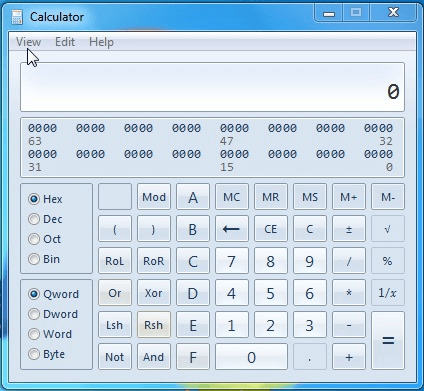








User forum
1 messages