Xbox LFG Not Working: How to Access It
Often, issues with Xbox servers may cause this error
4 min. read
Updated on
Read our disclosure page to find out how can you help Windows Report sustain the editorial team. Read more
Key notes
- Xbox LFG not working issues prevent users from joining groups and playing with other users online.
- The issue can occur due to network connection problems and Xbox server issues.
- Power cycling the console, updating router firmware, and checking for server status can help with the problem.
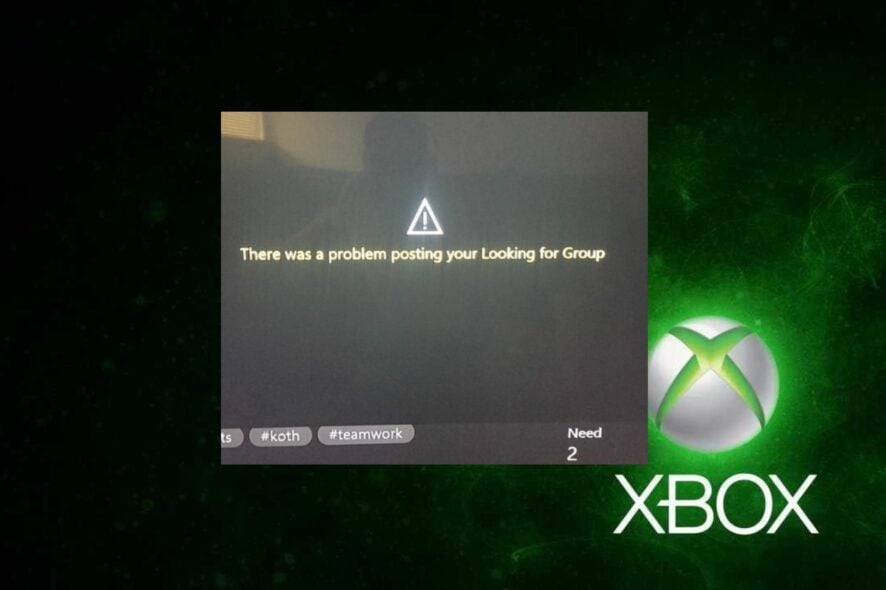
The Xbox console allows users to play their favorite Xbox games by themselves and with other players. The feature responsible for this is the Looking For Group in Xbox. It allows you to connect with other available players online.
Sadly, players report that the Xbox LFG (Looking For Group) is not working on their consoles, preventing them from accessing other players. Likewise, we have a detailed guide on ways to fix Your Account doesn’t match your Dev Environment error on Xbox.
Why is the Xbox LFG not working?
The Looking For Group feature in the Xbox console not working has no definite cause, but some speculative factors that may be responsible for it are:
- Network connection issues – To connect with other players online, you must connect to a stable and fast network connection. So, issues with the network connection on Xbox can prevent the console from accessing the Looking For Group network, resulting in the error.
- Xbox server issues – The Xbox servers are responsible for the connection between the console and its Xbox database. If the communication can’t establish itself, it can cause the Looking For Group feature not to work and other issues.
- Old/corrupt Cache – Players can encounter the Xbox Looking For Group unable to send request error due to corrupt cache files on their console. It affects how the console works and can cause it to malfunction.
Nonetheless, we’ll help you with some basic steps to fix Xbox Looking For Group not working.
How can I fix Xbox LFG if it’s not working?
Before proceeding with any advanced troubleshooting steps, go through the following:
- Check the Xbox servers status – We recommend you check for the Xbox server status to know if there’s any official statement regarding the issue. You can visit the Xbox server status page to check for any updates regarding the server and how to fix it.
- Fix network congestion on your PC.
- Restart your PC and Xbox console.
- Check for Router Firmware updates – Go through your router manual for router Firmware update procedures. Likewise, you may contact the manufacturer for guidance on how to update your router.
- Submit a console repair request – Navigate to the Device service and repair page to submit a repair request and wait until you get a response.
If you can’t fix the error, follow the steps below:
1. Restart Windows in Safe Mode
- On the sign-in screen, tap the Shift button while pressing the Power button.
- Press the Shift button to open the Advanced Recovery Options window.
- Select Troubleshoot, then select the Advanced options.
- Click on Startup Settings and select Restart.
- Press 4 to Enable Safe Mode.
Restarting Windows in Safe Mode will resolve startup issues that may affect the Xbox app on your PC.
2. Reset the Xbox console
- Power on your Xbox console and press the Xbox button on the controller to prompt the guide overlay.
- Select the System menu and click on Settings.
- Click on System to expand it and select Console info from the drop-down.
- Click on Reset Console.
- Choose between Remove everything or Reset and keep my games & apps.
The Remove everything will delete all data and games, while the Reset console option will restore default factory settings.
In addition, we have a detailed guide on what to do if you can’t add a user to a friends list on Xbox. Also, our readers may be interested in the Xbox error code 80153048 and how to fix it.
Conclusively, the solutions outlined in this guide should help troubleshoot Xbox LFG not working problem. Should you have further issues after this, kindly drop a comment in the section below.

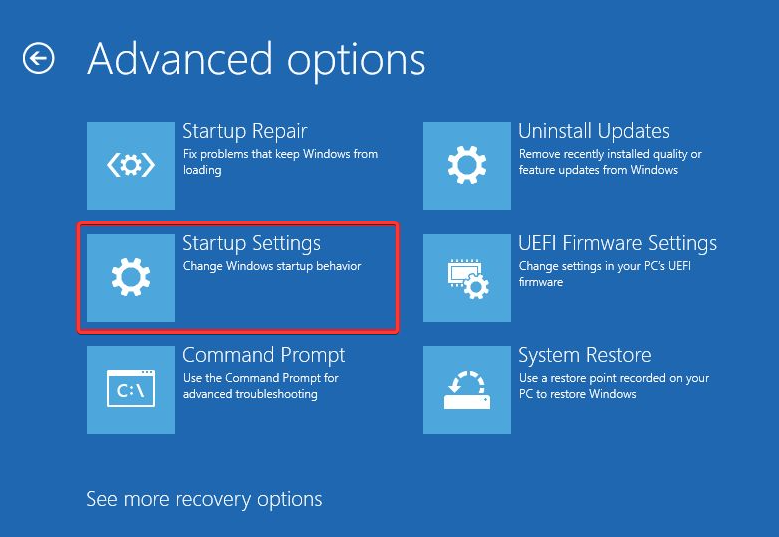
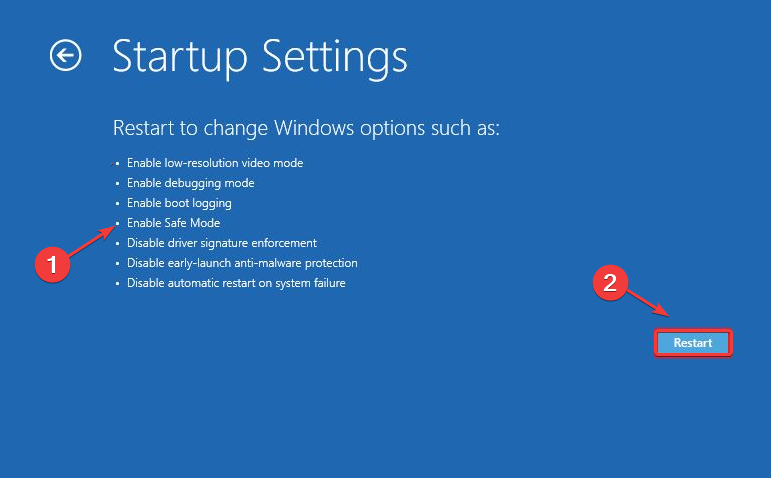
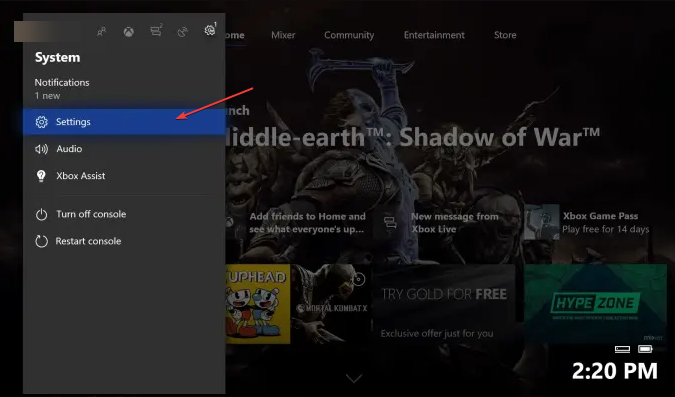
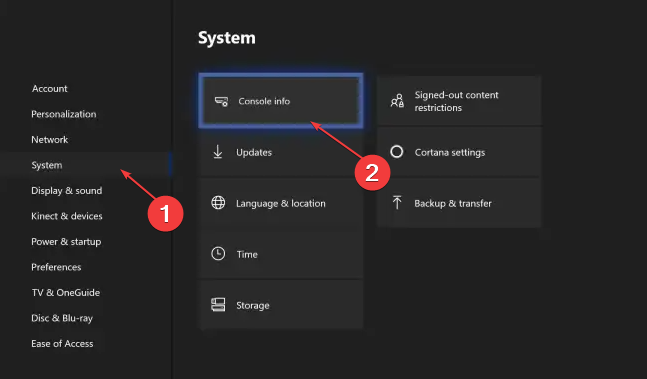
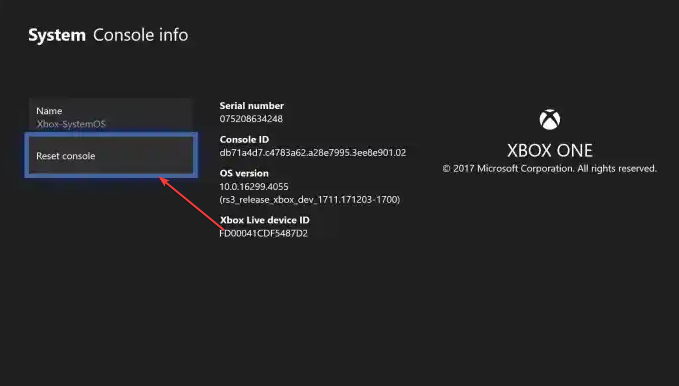








User forum
0 messages