CS:GO Keeps Freezing or Stuttering: How to Fix It in 5 Steps
Outdated graphics driver can cause CSGO to freeze
5 min. read
Updated on
Read our disclosure page to find out how can you help Windows Report sustain the editorial team. Read more
Key notes
- CS: GO freezing or stuttering can be due to outdated graphics cards.
- Disabling the Compatibility Mode for Steam can fix the issue.
- Updating graphics drivers will fix the freezing issue.

Many players of Counter Strike Global Offensive (CS:GO) find it hard to play the game because of the issues affecting It. CS:GO freezing and stuttering is one of them.
Also, players complain about experiencing packet loss when playing CS:GO on their devices.
Why is CS:GO freezing or stuttering?
Factors like freeze or stutter can cause the Counter Strike Global Offensive (CS:GO) game issues. The most common one is an outdated game client. When the CS: GO game client on your PC is not updated, it can result in errors because it won’t be able to fix bugs affecting it.
Furthermore, various other factors that may be responsible for the freezing or stuttering are:
- Outdated graphics drivers – Because the game uses a lot of graphics abilities, issues like an outdated graphics card will affect it. You can check our guide on fixing outdated drivers error on Windows 11.
- Interference with other apps – It is common for games to run into issues due to the activities of other apps running in the background on your PC. These apps can use up most system resources, leaving little or nothing for the game to use.
- Compatibility issues – Users are liable to encounter problems like freezing or stuttering on CS:GO if the game is incompatible with the device. According to the game’s system requirements, the minimum and recommended specs are determined.
These causes can differ with various players, but you can fix the problem by tweaking some settings on your PC.
How do I fix freezing or stuttering in CS:GO?
Go through the following checks before proceeding with any advanced troubleshooting steps:
- Turn off background apps running on your PC.
- Make sure you have enough disk space on your computer.
- Restart Windows in Safe Mode and check if the freezing persists.
If the issue persists, try these solutions:
1. Update your graphics driver
- Press Windows + R key to launch the Run dialog box, type devmgmt.msc, and click OK to open the Device Manager.
- Expand the Display adapters, right-click the graphic driver, and click Update driver.
- Then select Search automatically for drivers.
- Restart your computer and check if the issue persists.
Read our guide on updating drivers on Windows 11 if you can’t get through the steps above.
If you want fast and safe driver updates, we recommend you use Outbyte Driver Updater, a specialized tool that will find and update automatically every outdated driver.

Outbyte Driver Updater
Have all your drivers updated quickly and safely using this amazing tool.2. Enable the Steam Overlay
- Left-click the Start button, type Steam in the search bar, and launch it.
- Click the Steam tab and select Settings.
- Hit on In-Game, then check the box next to Enable the Steam Overlay while in-game.
- Click OK to save your changes.
- Restart the game client and check if the issue persists.
Enabling Steam Overlay will allow the game to run smoothly without glitches or freezing. If the Steam Overlay is not working on your PC, read our guide on ways to get it working.
3. Verify the Integrity of Game Files
- Left-click the Start button, type Steam in the search bar, and launch it.
- Click the Library tab and search for Counter-Strike: Global Offensive.
- Right-click on the game and click Properties from the drop-down.
- Click the Local Files tab and the Verify Integrity of Game Files button.
It will check the game files and repair any missing or corrupted files.
4. Disable Compatibility Mode
- Press Windows + R to open the Run dialog box, copy and paste the following in the text bar and click OK:
C:\Program Files (x86)\Steam - In the Steam directory, find the Steam.exe file, right-click on it, and select Properties.
- Select the Compatibility tab and check if the box for Compatibility Mode is checked. If it is, uncheck the box and save the changes.
- Restart the Steam client and check if the problem persists.
Disabling the Steam Compatibility Mode will solve any issues causing the game to freeze or stutter.
5. Check system requirements
You should check CS: GO system requirements to know if your PC can run it smoothly. Go to the Steam page to check for Counter Strike Global Offensive (CS:GO) system requirements.
You may be interested in the best laptops for CS:GO to avoid requirements issues. Alternatively, our readers can check our guide for fixing CS:GO not saving video settings on your PC.
Why is my game lagging even though I have fast Internet?
A slow Internet speed is not always to blame for lagging in games. Other factors, too, play a significant role here. For instance, latency, the time taken for data packets to reach the server from your end, could be high.
Also, if you are located at a considerable distance from the router, the speed will be lower, thus affecting the game’s performance. Many recommend switching to a wired connection when playing games for this reason.
Besides, if other background programs hog the network resources, the game might lag. You can verify this in the Resource Monitor and terminate the problematic program.
Is 144hz necessary for CS:GO?
It’s not necessary to have a 144Hz display, but it certainly would enhance the gameplay and make it more fun. Though many users who play CS:GO on a 60Hz monitor with a frame rate of 60 FPS, too, seem content.
For those into competitive gaming, a 144Hz monitor will certainly be a great addition, but you will have to shell out some extra bucks.
And while we are on the subject, check some quick tips and tricks to optimize Windows for gaming and get the best performance without upgrading the hardware. Remember, top-tier hardware can also experience game stuttering.
For further queries or suggestions, kindly drop them in the comments below.



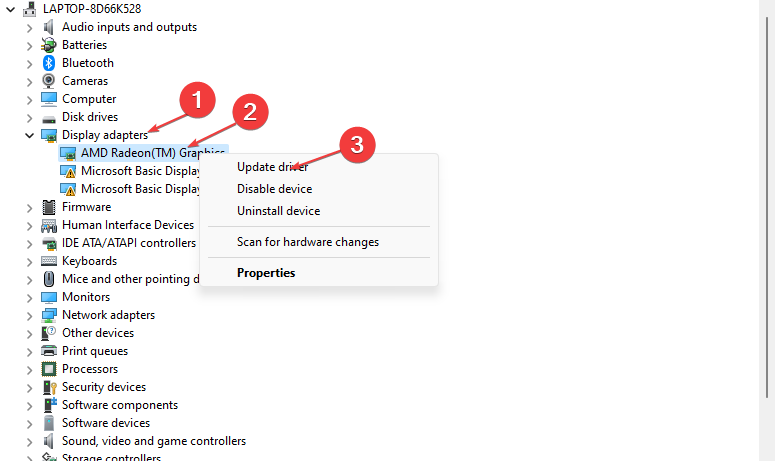
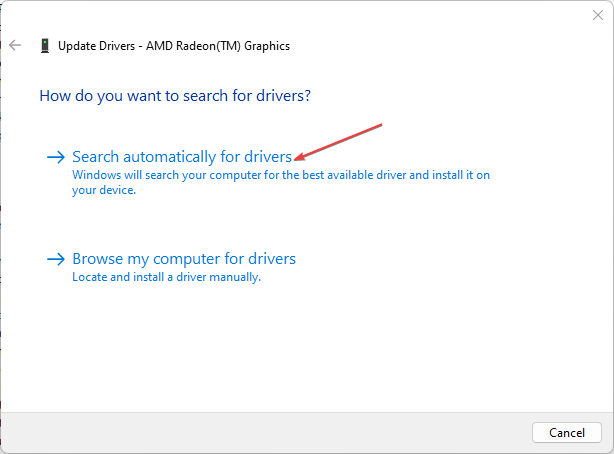
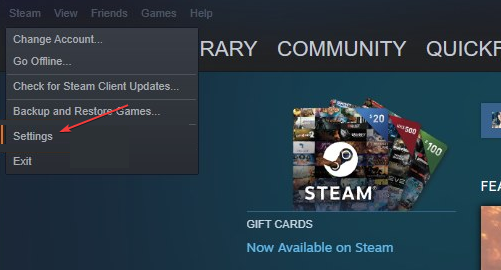
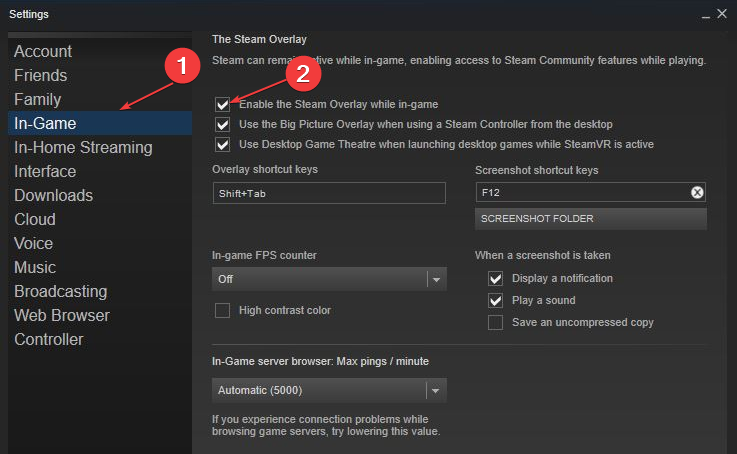

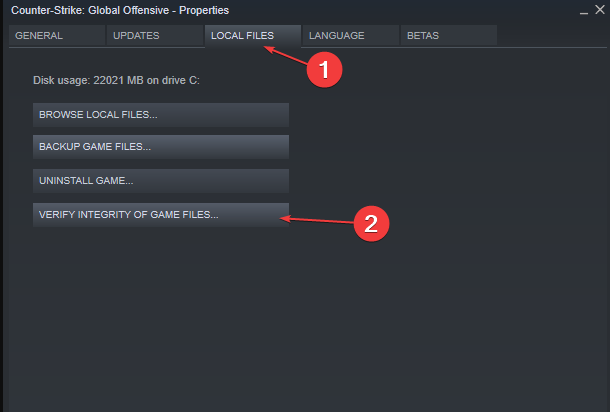
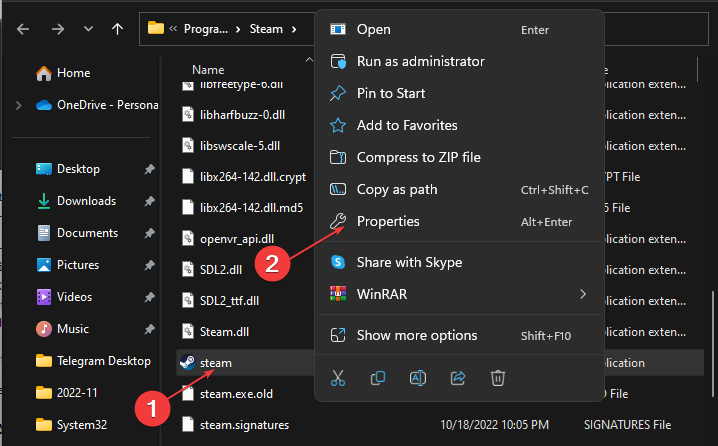
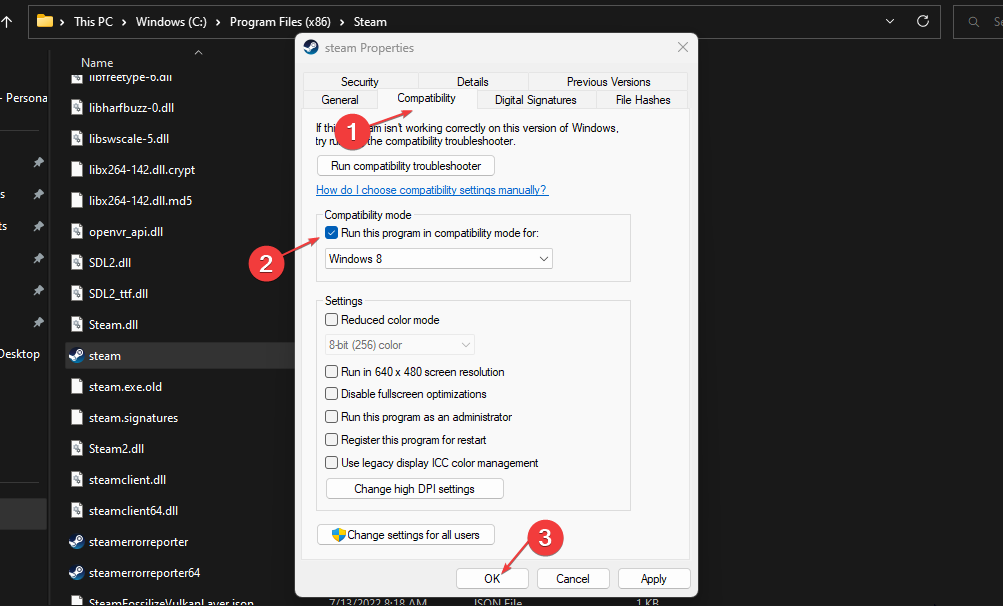
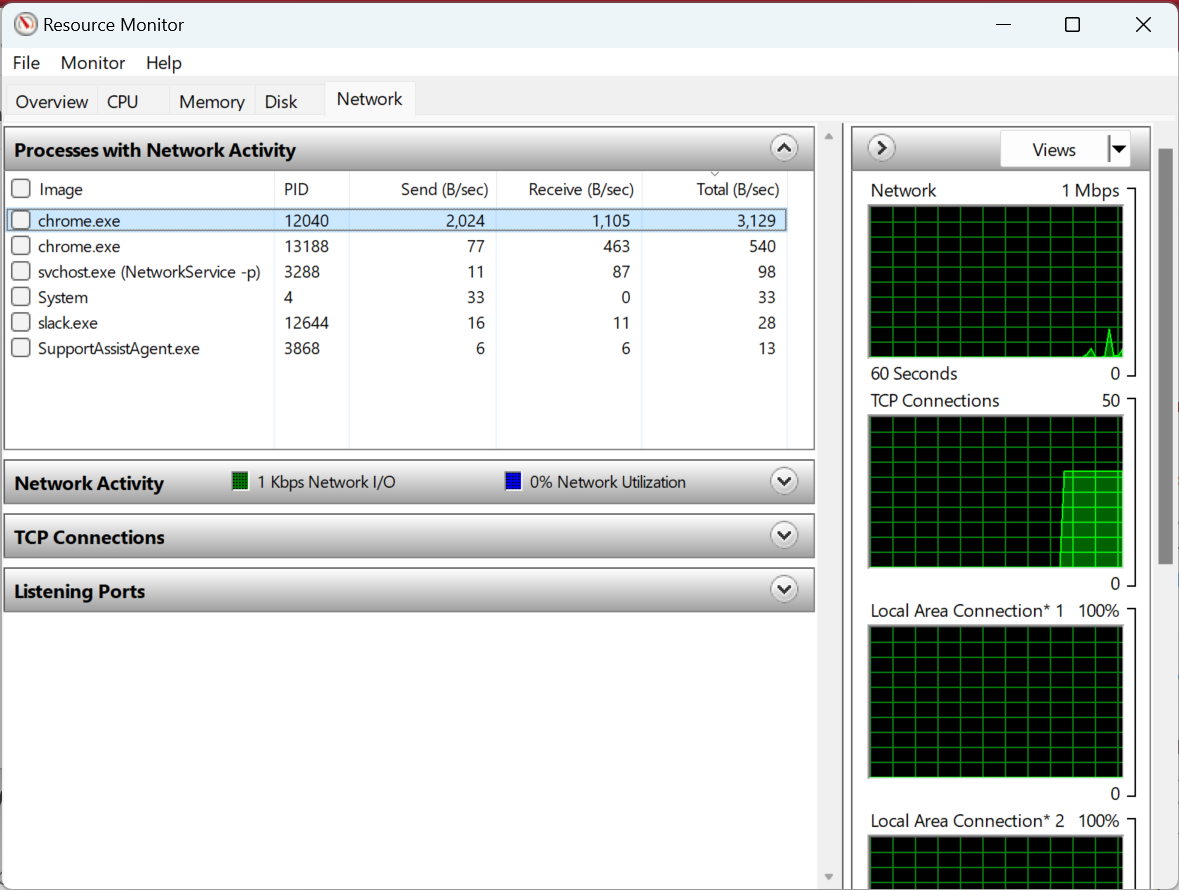

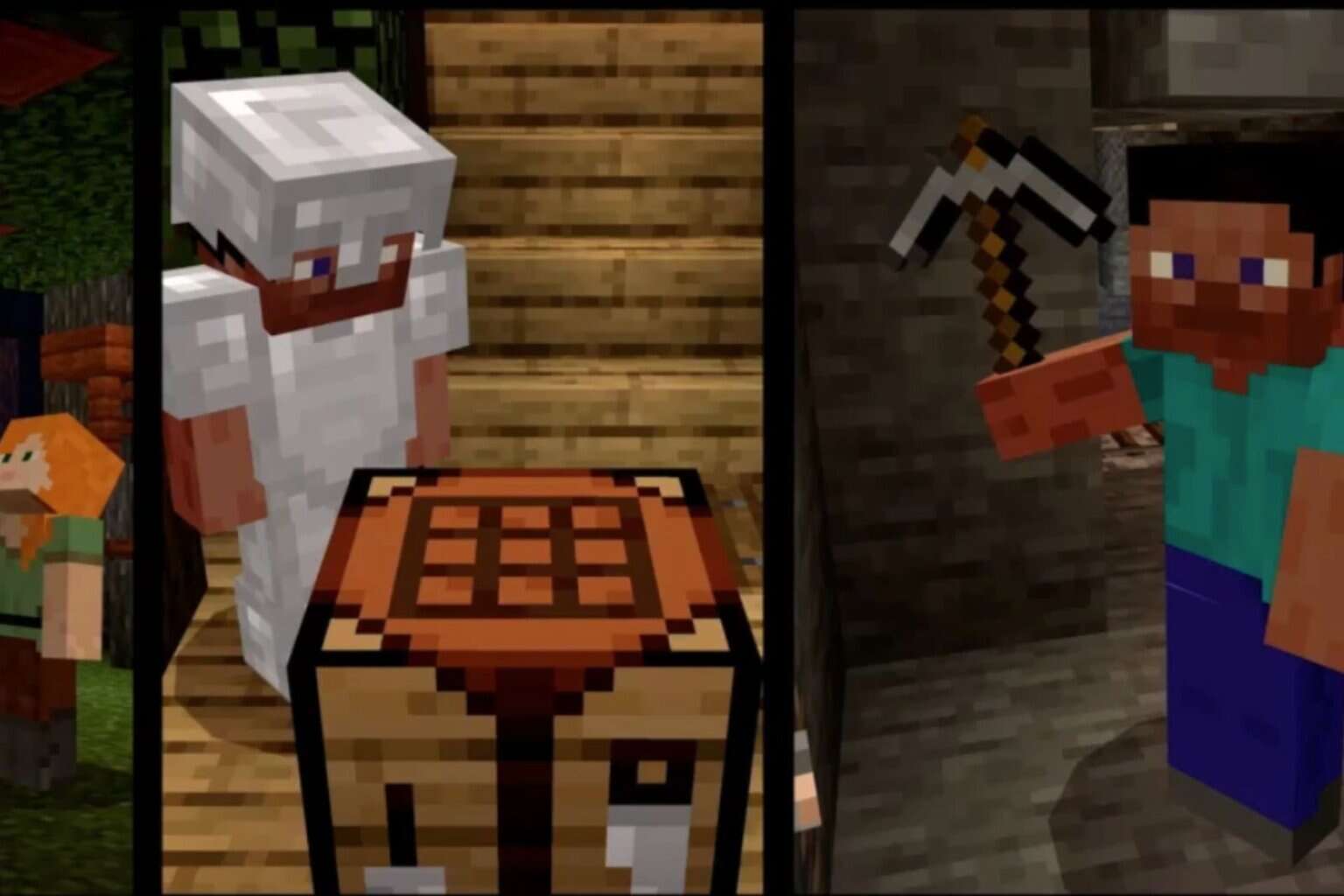

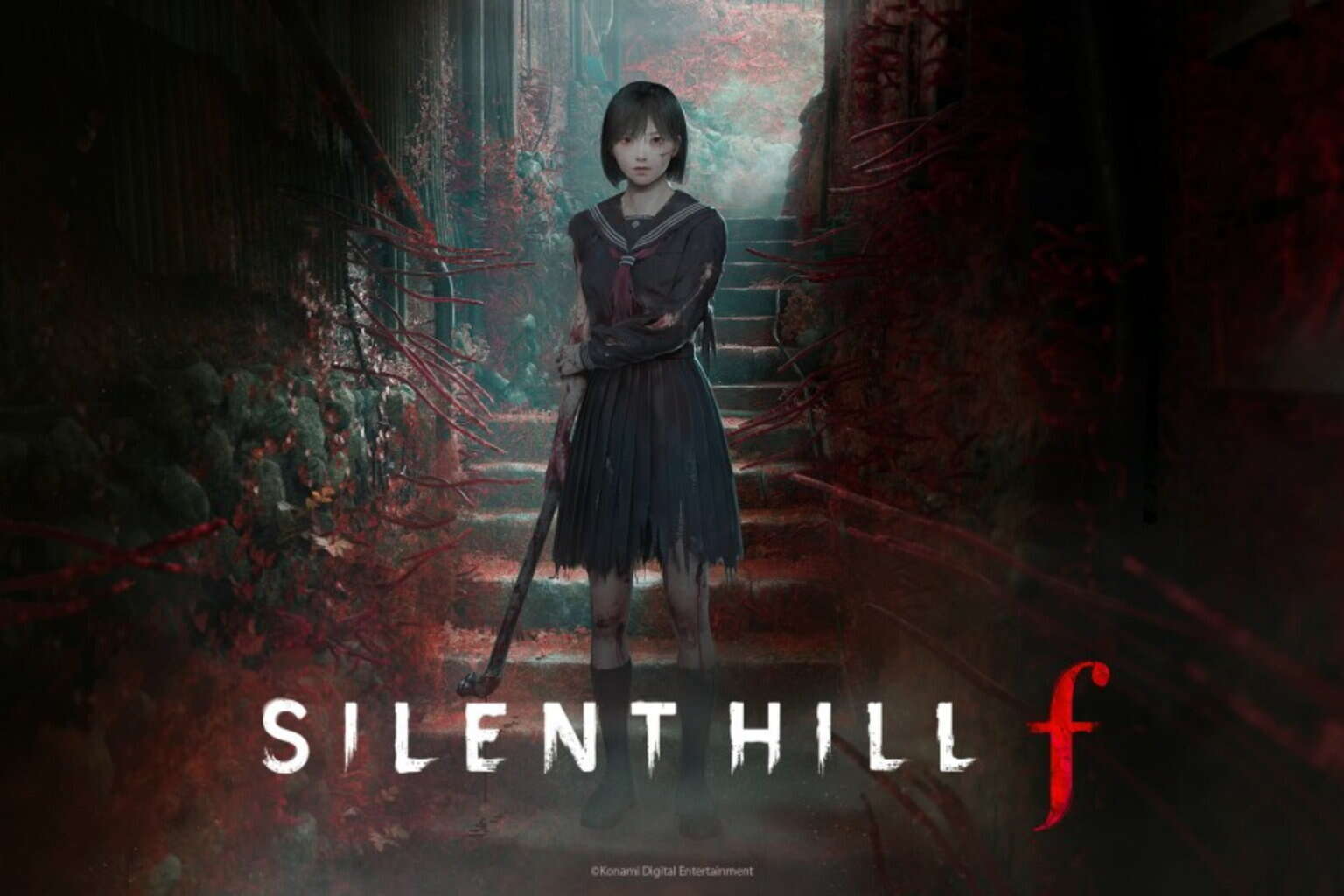
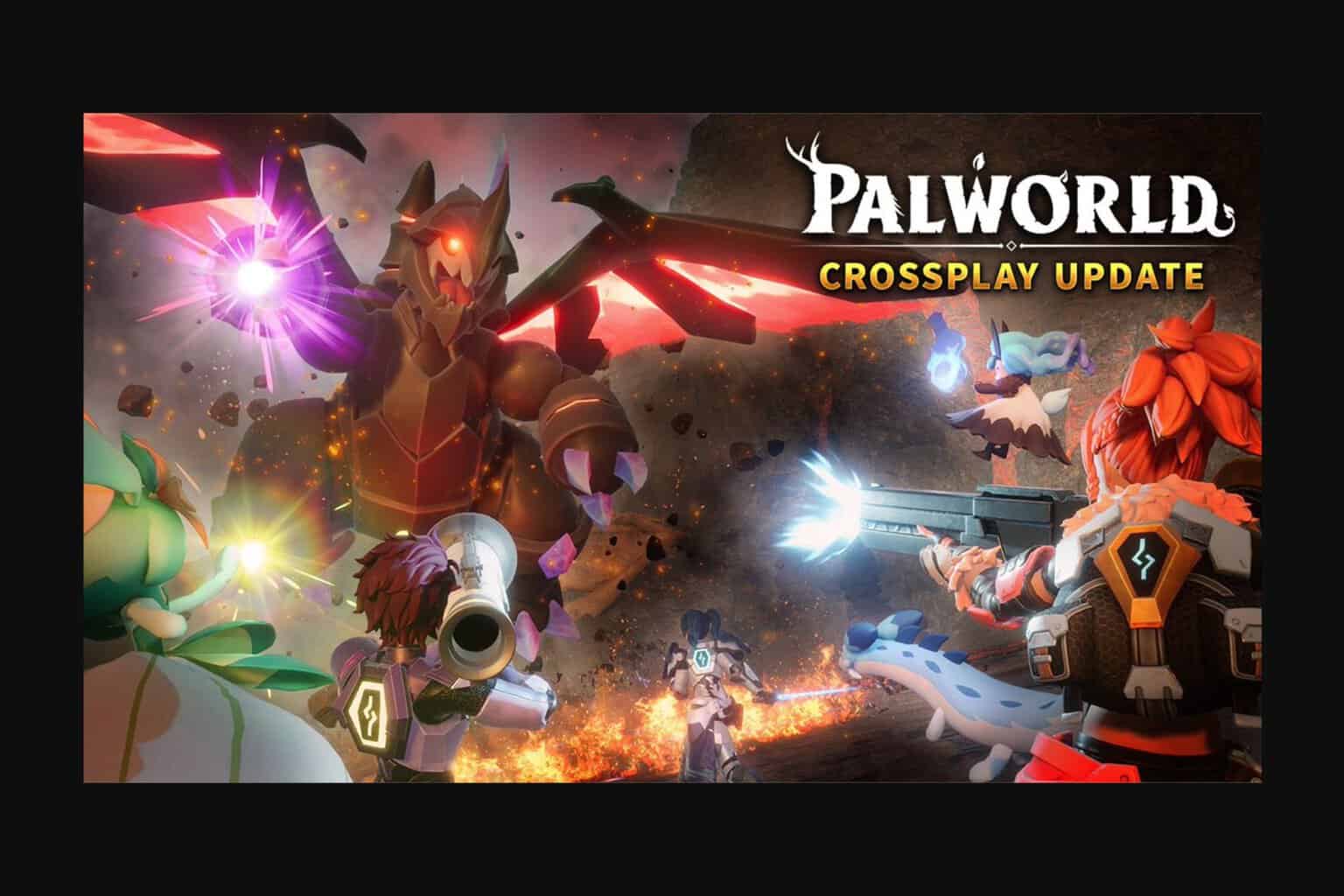

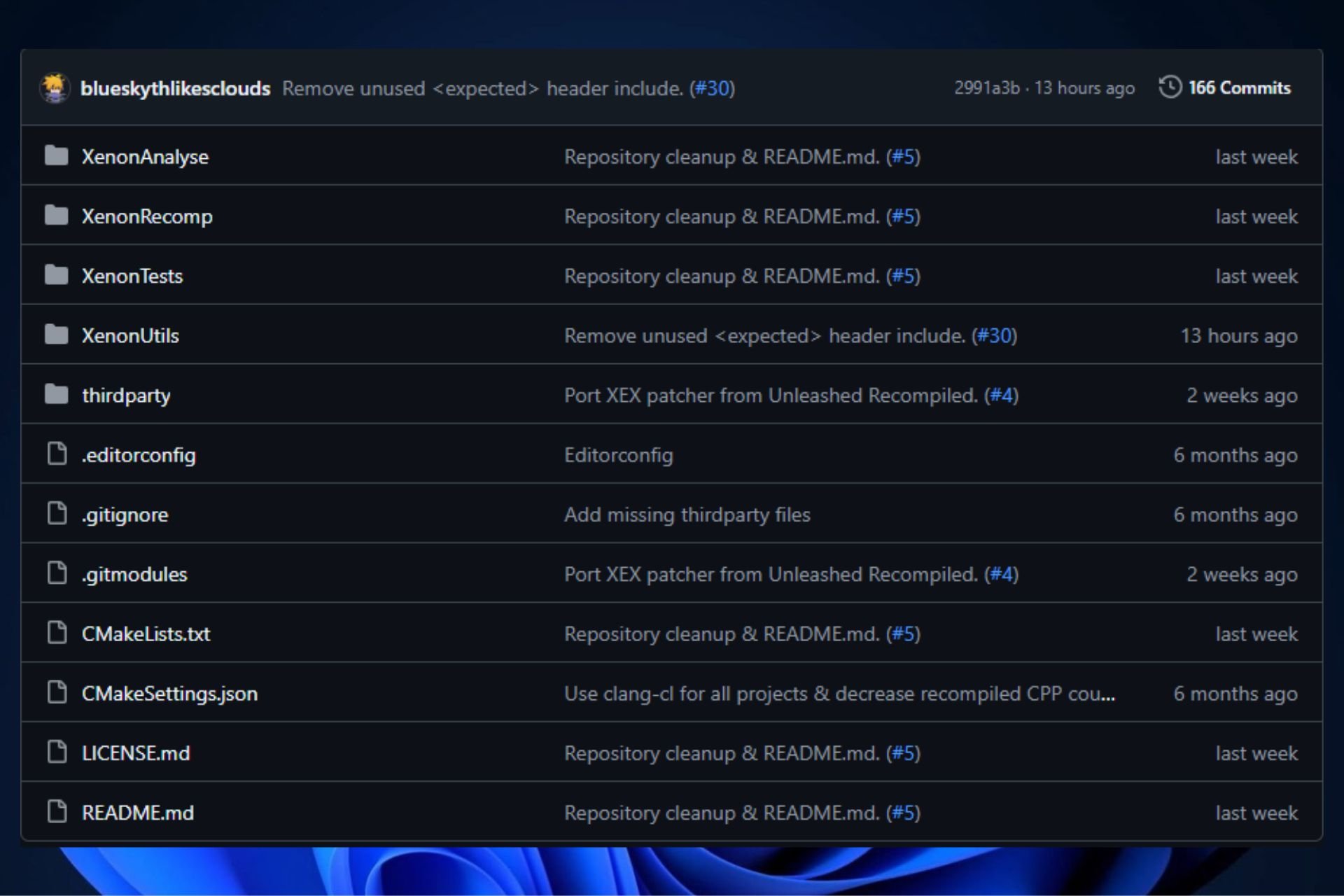
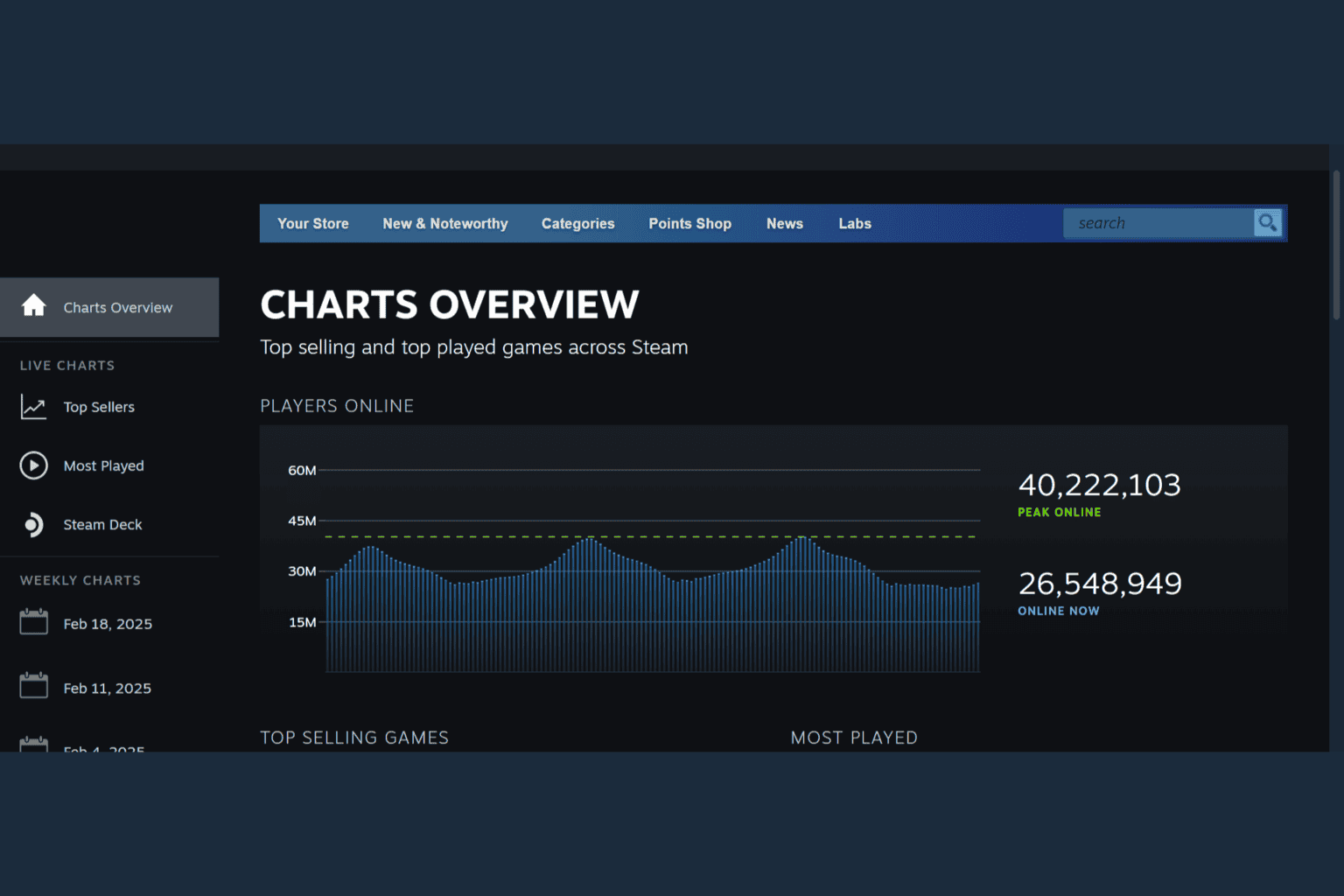
User forum
0 messages