Microsoft Copilot for Mac - How To Install and Use It
7 min. read
Published on
Read our disclosure page to find out how can you help Windows Report sustain the editorial team. Read more
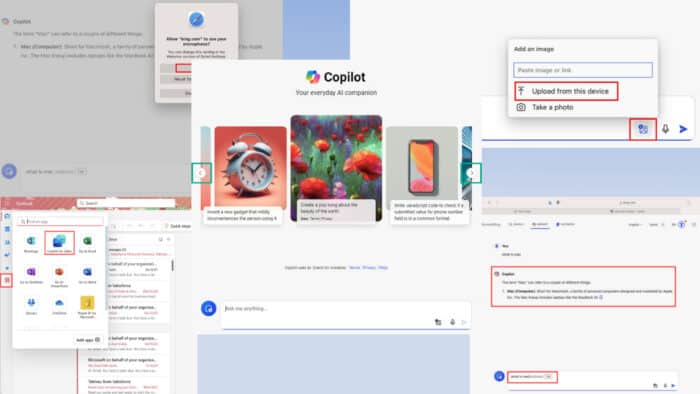
You can access Microsoft Copilot for Mac as a web app, a standalone app, and as a plug-in in the Microsoft 365 suite.
Compared to Windows, the user experience is slightly different as you must manually enable a few settings or features. However, I can guide you through these adjustments.
Let’s get into it!
How To Get Microsoft Copilot for Mac
There are a few different ways to integrate the tool into your Mac. You can use it as an AI chatbot for quick answers and ideas. Or, you might want to integrate it further into other Microsoft Office apps to enhance your productivity.
However, Microsoft Copilot might not work as an integration or plug-in Microsoft 365 app for Mac if you don’t satisfy the following requirements:
- At the moment, it only works on work and school accounts.
- You need hotmail.com, outlook.com, msn.com, and live.com domain email addresses.
- iCloud, Yahoo, Gmail, etc., accounts won’t work.
- You must subscribe to Copilot Pro or Copilot for Microsoft 365.
- Also, a Microsoft 365 Family or Personal subscription for individuals and Microsoft 365 Business Basic or better for organization users is mandatory.
- You must log in to Microsoft 365 apps using the same Microsoft Account used for the Copilot subscription.
- Outlook for Mac only supports the Copilot plug-in for the web app, not the desktop app.
- The Copilot feature is unavailable on the web or desktop app for OneNote.
I’ll cover workaround methods, so don’t worry.
Safari Web App for Copilot
The web app version is the best way to use the chat feature along with image and audio-based searches. Here’s how to get it:
- Open Safari and visit the Microsoft Copilot website.
- You can now start using the AI chatbot the way you like.
- Or, you can click the Sign in button in the top right corner.
- Log in with a Microsoft Account.
- From now on, the AI web app will save all of your interactions for future reference.
However, if you like to get an app-based experience, you can install the Microsoft Bing for Safari from the App Store for free.
This is a Safari extension. The icon should show up on the Dock. Click on that to enable the extension in the Safari Extensions dialog box.
Now, relaunch Safari to find the Bing icon to the left of the Safari Address Bar Shield. You can click on that to open a sleek view of the Microsoft Bing updates widget.
Upon clicking the logo, the Bing search web app will open. Near the Search field, you should find the Microsoft Copilot icon. Click on that to navigate to Microsoft AI.
Microsoft Copilot App on the App Store
If you wish to launch the AI chatbot from the Dock, follow these steps instead:
- You might need to authenticate the download with an Apple ID password or by touching the Touch ID key of the device.
- Click Open to launch the app.
- You’ll also find it in the Launchpad.
However, a big drawback of this method is the Microsoft Copilot macOS app isn’t available on all regional App Stores.
Microsoft Outlook Apps Library
If you can’t integrate it normally, you can install specialized Microsoft Copilot plug-ins from Microsoft AppSource instead. The installed AI chatbot will become available in all the Microsoft Office web apps that support plug-ins from AppSource.
Here are the steps you can try:
- Visit the Microsoft AppSource portal.
- Click on the Search AppSource Apps field on the top of the page and type Copilot. Hit Enter.
- Scroll the list of search results to find various Copilot plug-ins. You can start with the following Microsoft-developed AI tools:
- Copilot for Finance for Microsoft Excel
- Copilot for Finance for Microsoft Outlook
- Copilot for Sales
- Copilot for Service
- Copilot for Service in Microsoft Outlook
- Copilot for Sales for Power BI.
- Let’s pick Copilot for Sales. Click on Get it now.
- On the Confirm your details to continue dialog, click Get it now.
- The portal will redirect you to the Microsoft 365 admin center.
- The Deploy New App Flyout will show up on the right side.
- Click Next.
- You should arrive on the Add users page. Here, you can select the following user groups:
- Just yourself
- Entire organization
- Specific users/ groups.
- Click Next.
- You should see the Accept permissions button and click Next.
- Hit the Finish deployment button. Click Done to close the Flyout.
So far, you’ve added Copilot for Sales as an integrated app in your Microsoft 365 admin center.
How To Test the New Plugin
You can now test this plug-in on a compatible Microsoft 365 app, like Outlook Web by following these steps:
- Click on the Menu icon in the top-right corner of the Microsoft 365 admin center.
- Select the Outlook app.
- You should see the More apps icon on the right side. Click on that to find the Copilot for Sales in the Add apps overlay.
- Now, hit the New mail button.
- You should see the Copilot for Sales app icon in the toolbar on top of the blank email draft.
- Click on that to find the following options:
- Search Copilot for Sales
- Copilot for Sales
- Select Copilot for Sales and an AI chat assistance will open on the right side.
- Click Sign in to integrate compatible sales CRMs.
- Hit Draft an email to start using the Copilot AI for email writing, summarizing CRM data, or creating pitch decks for instant presentation.
- You should see a text processing interface after clicking Draft an email.
For most of the other Office apps, Copilot will automatically show in their Home tab.
If you don’t see the plug-in but think it should be there, you can try these basic checks:
- Log out of the currently logged-in Microsoft Account and sign in again with the appropriate account through which you purchased Copilot Pro.
- Go to the About Microsoft Excel card by clicking on the Excel menu in the top-right corner, near the Apple icon. Click on the More info link and hit the Refresh License button.
- Go to the Excel Preferences dialog box on the Mac and click on the Privacy shield in the Sharing and Privacy section. Ensure that Turn on optional connected experiences is checked.
How To Use Microsoft Copilot for Mac
So, now that you know how to enable the service, it’s time to have some fun with it:
- Open Copilot.
- Use the carousel to browse automatic suggestions, like the ones outlined below:
- Create a pop song about the beauty of the earth.
- Write a JavaScript code.
- Invent a new gadget.
- The above suggestions change regularly depending on your usage and trending topics.
- Alternatively, click on the Ask me anything field at the bottom and type in your prompt.
- It can be any text written in natural language.
- Click on Add an image to generate responses based on the content in the attached graphics.
- For voice-based AI search, you can click on the Use microphone button and record your audio as an AI prompt.
- To start a new chat, click on the New topic button on the left side of the texting interface.
- You can change the input language by clicking on the English drop-down menu on the top of the page, near your profile name, or the Sign in button.
Summary
Now you know all the steps to access, install, and use Microsoft Copilot for Mac. You can choose from several methods. Check out this comparison with GitHub Copilot if you’re having second thoughts about the service.
If the article helped you use the app effectively, feel free to comment below. Alternatively, if you know any better methods, do share.
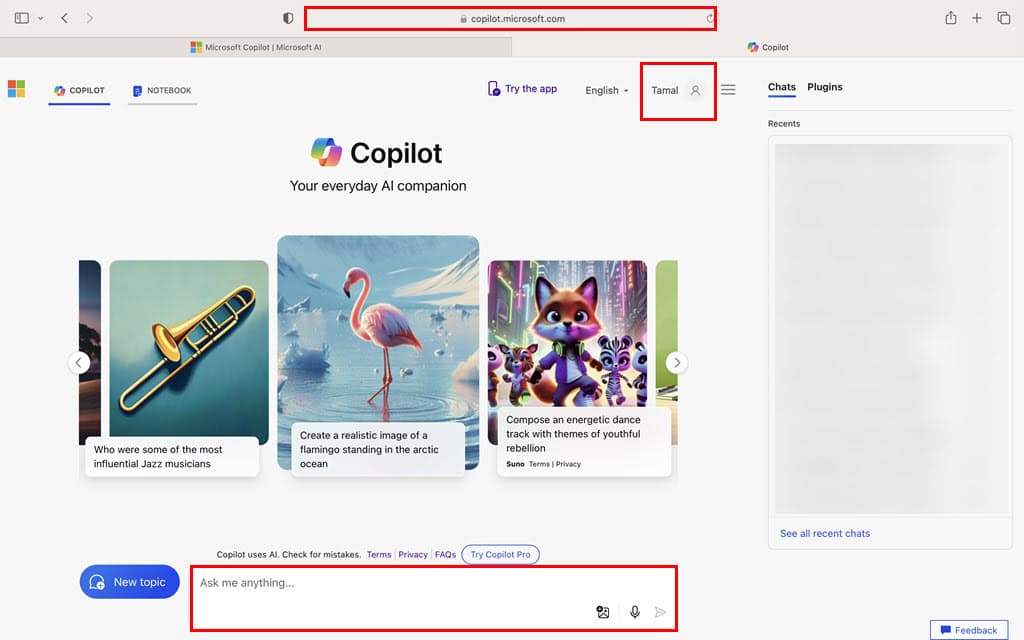
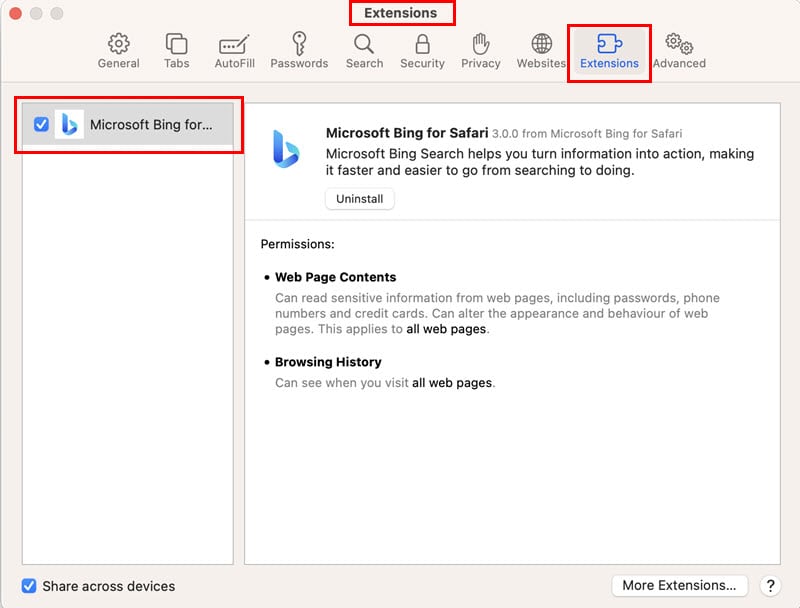
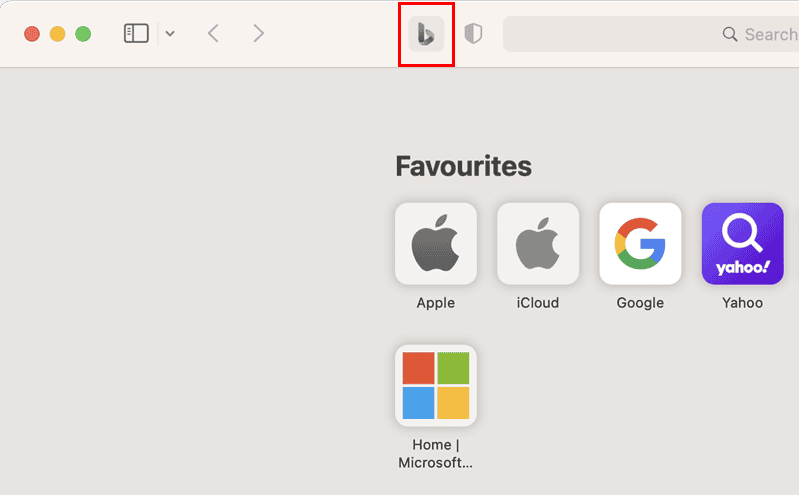
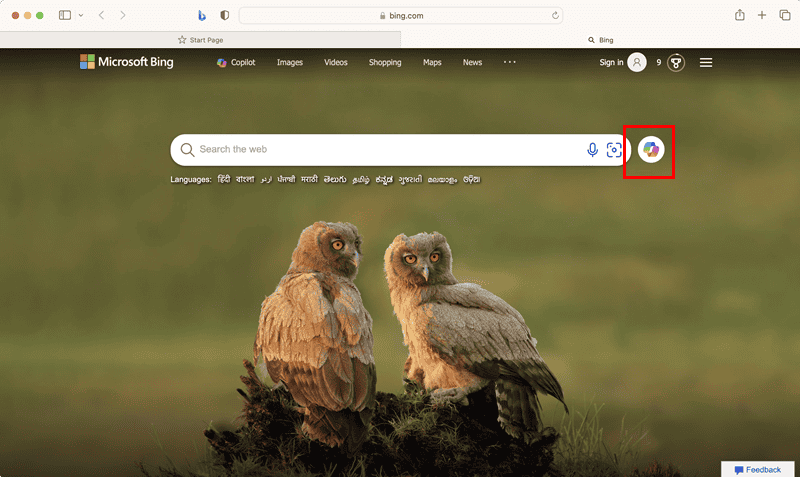
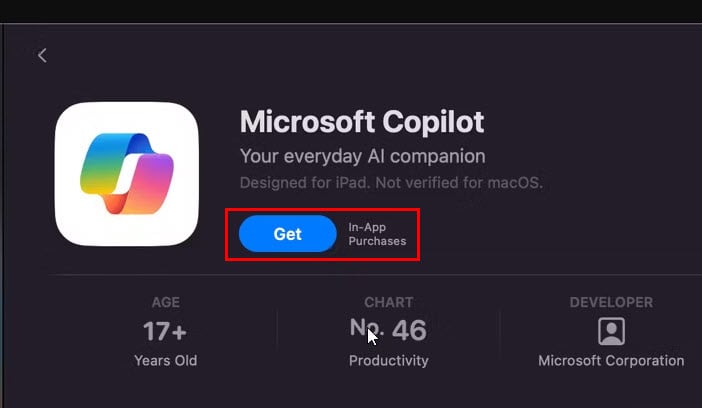
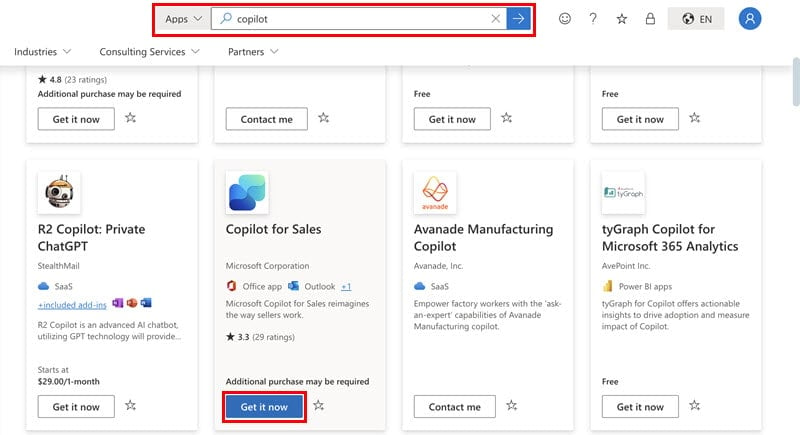
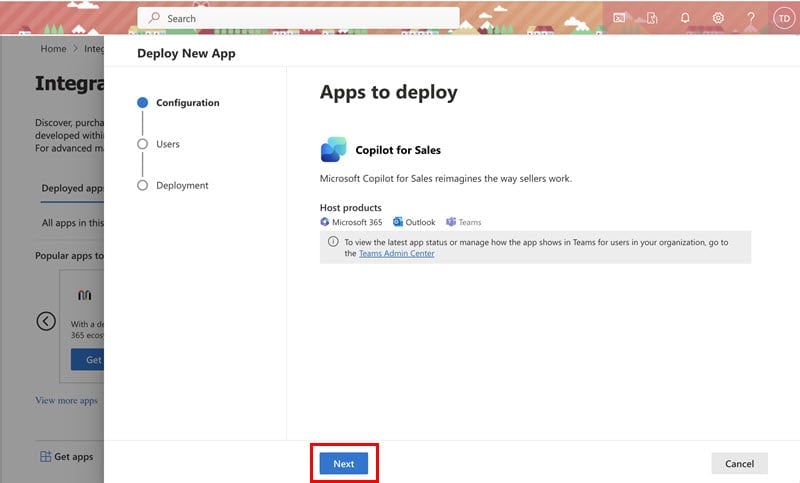
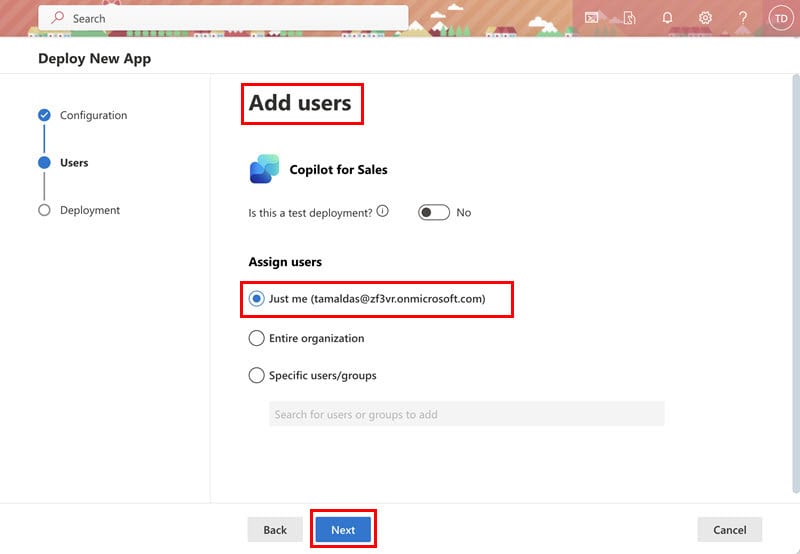
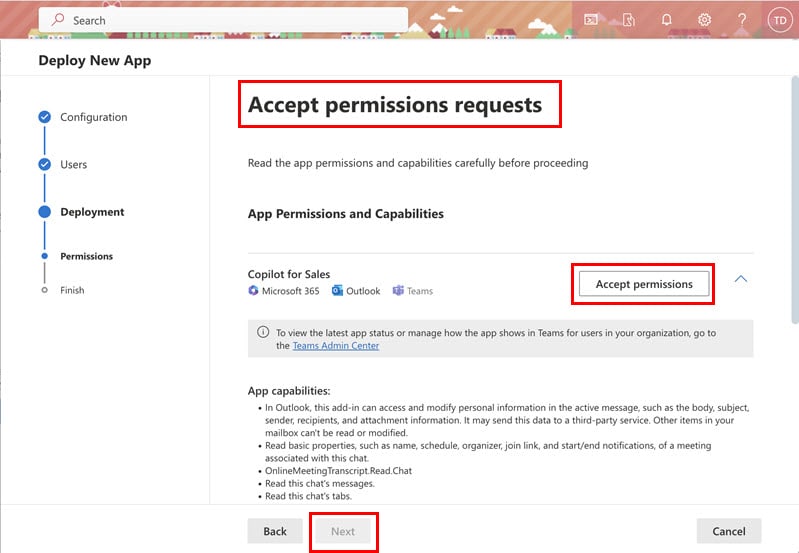

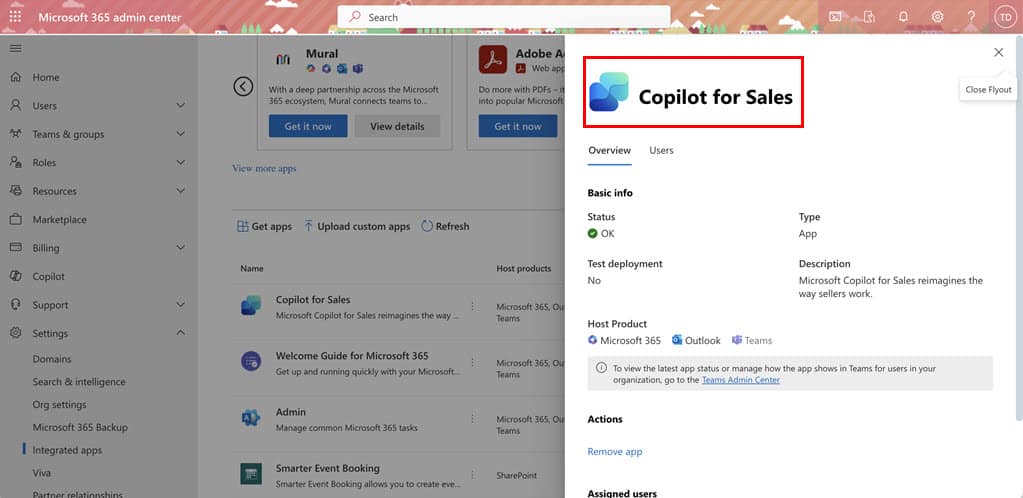
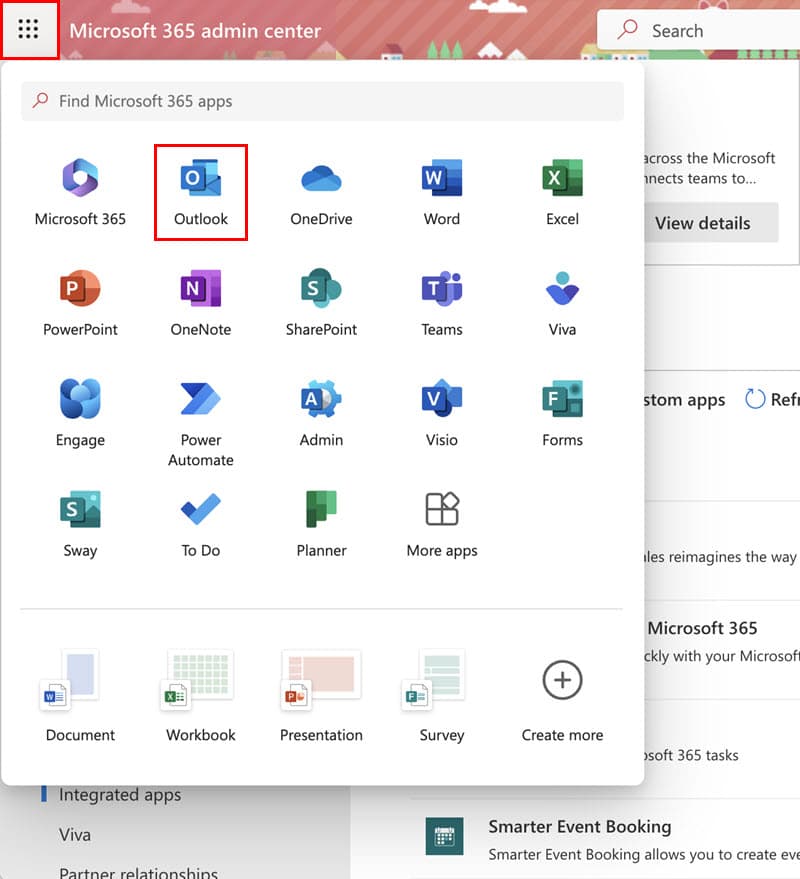
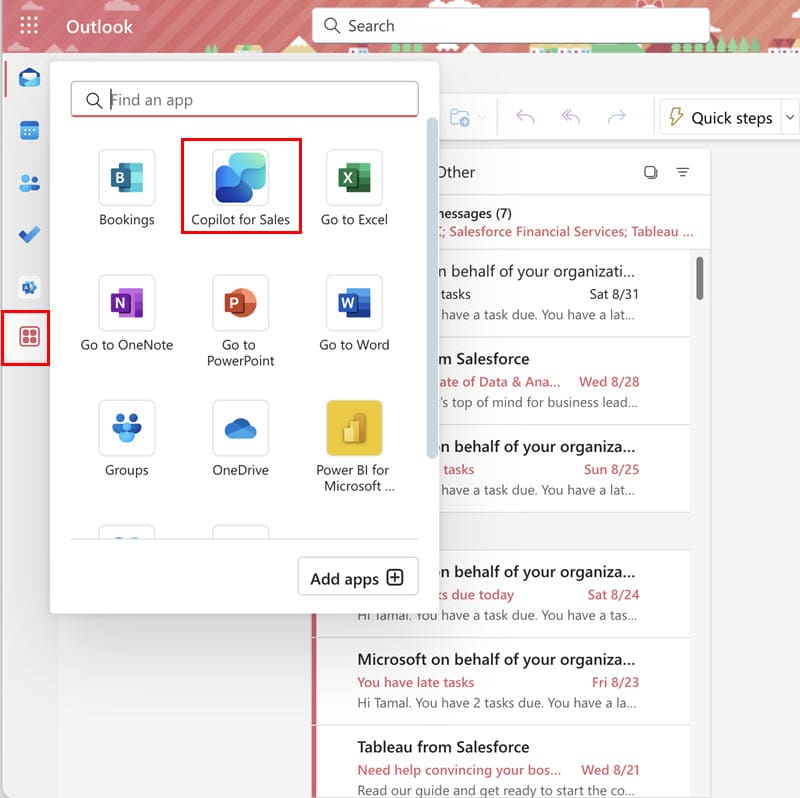
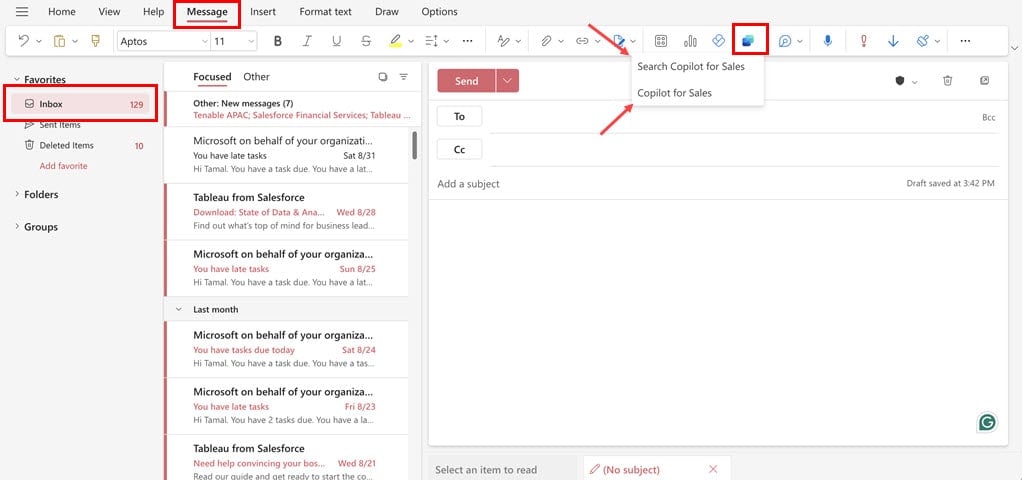
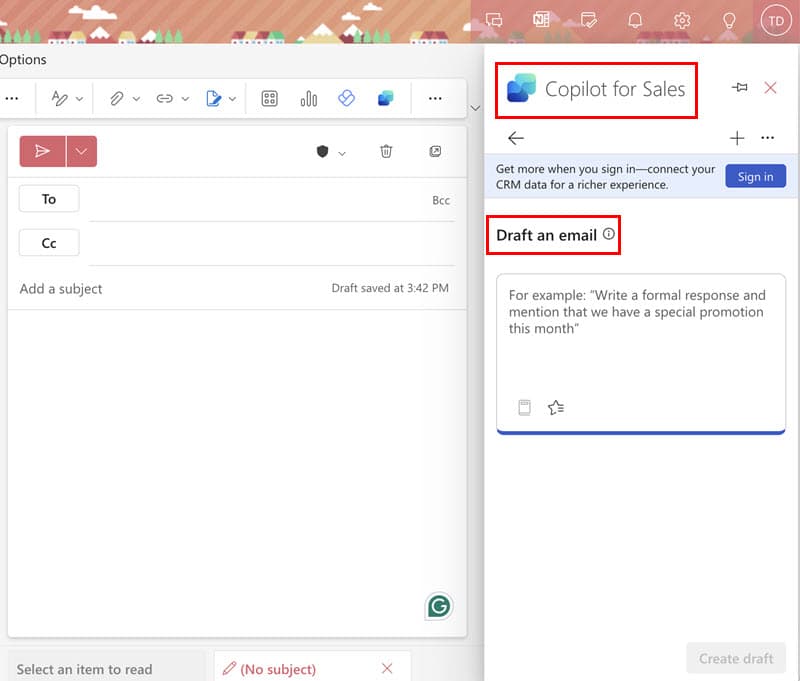
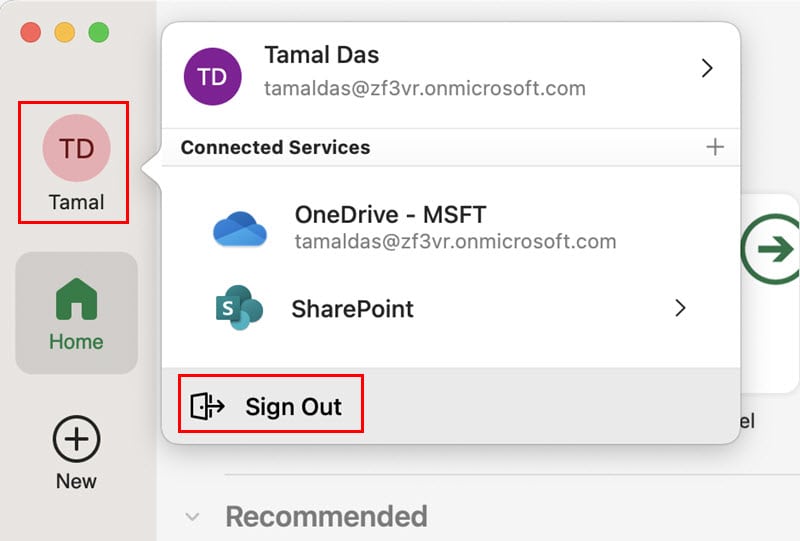
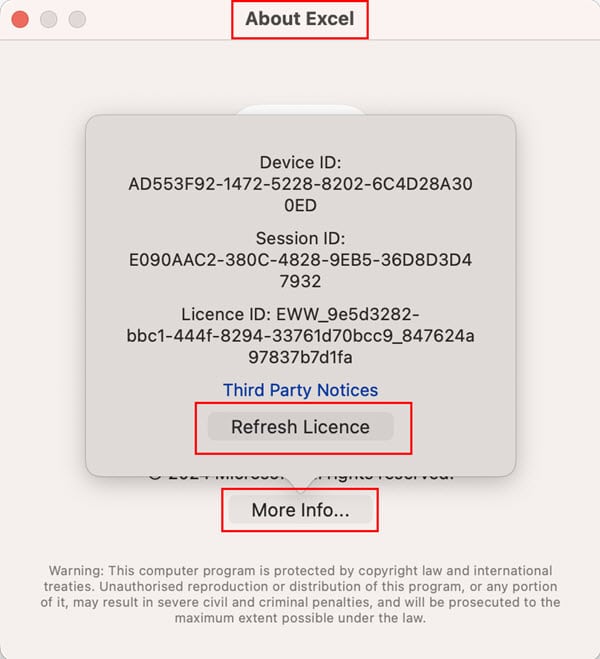
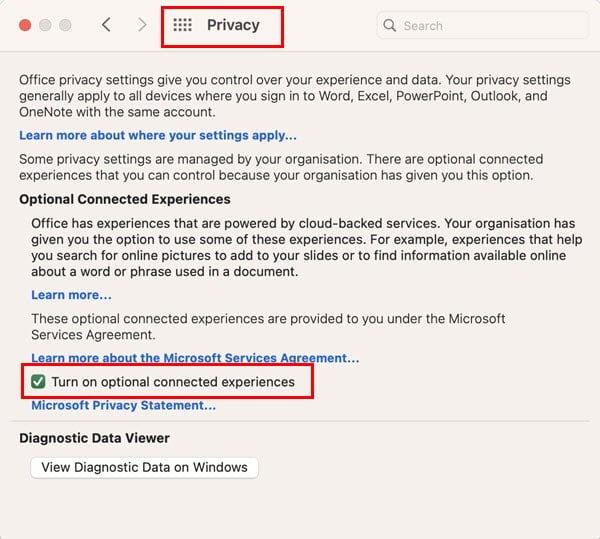
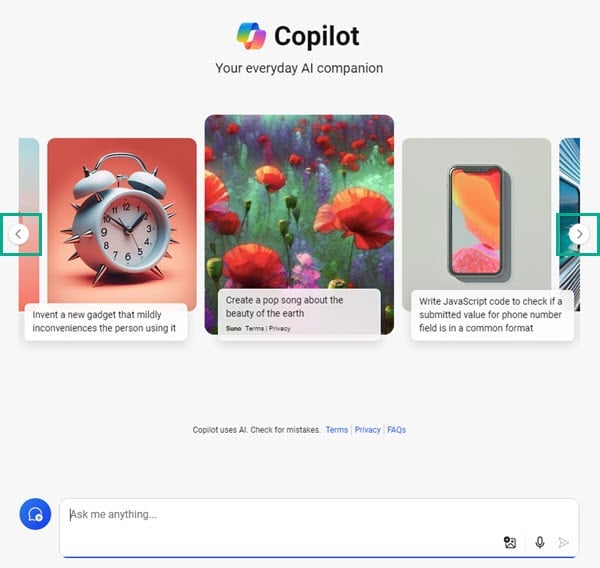
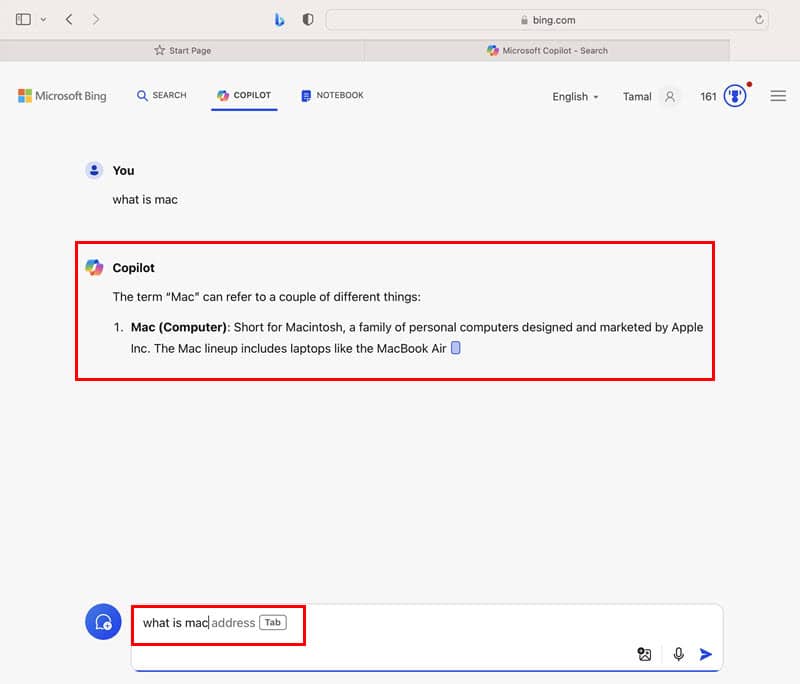
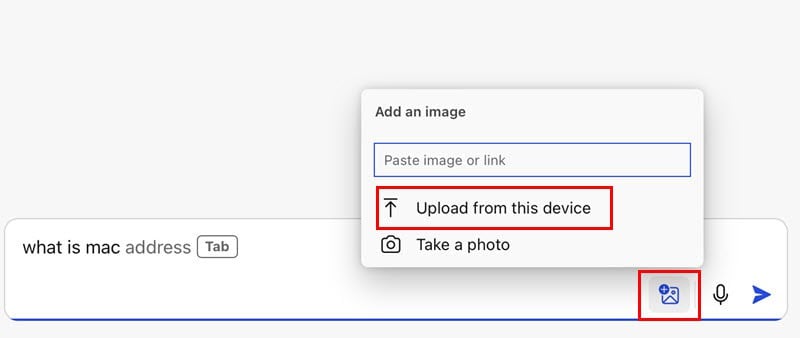
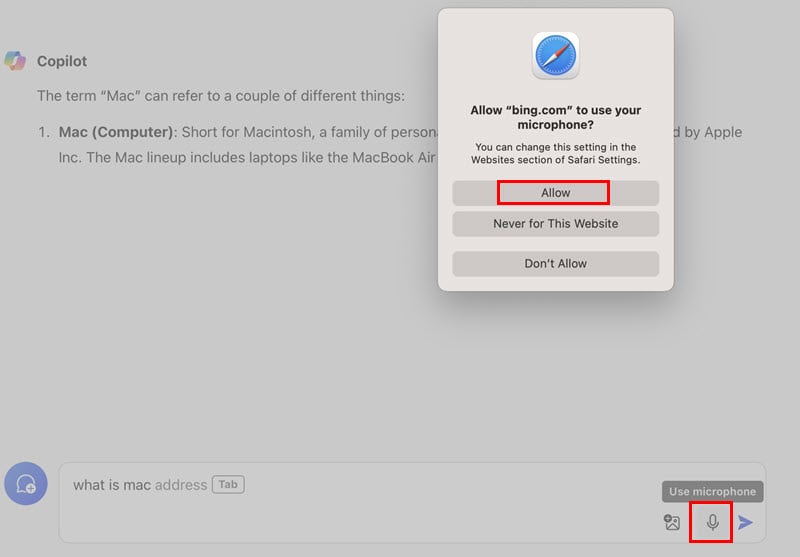
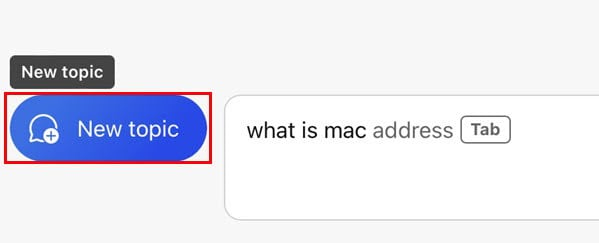
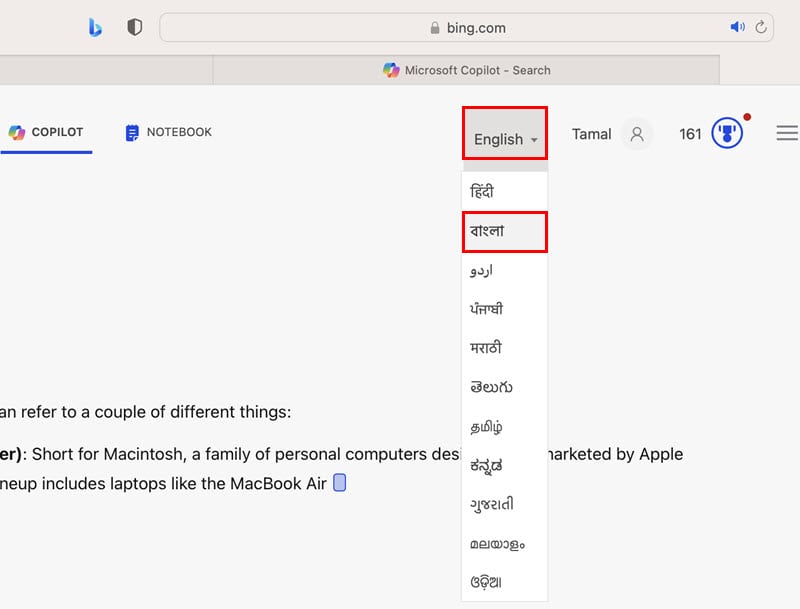





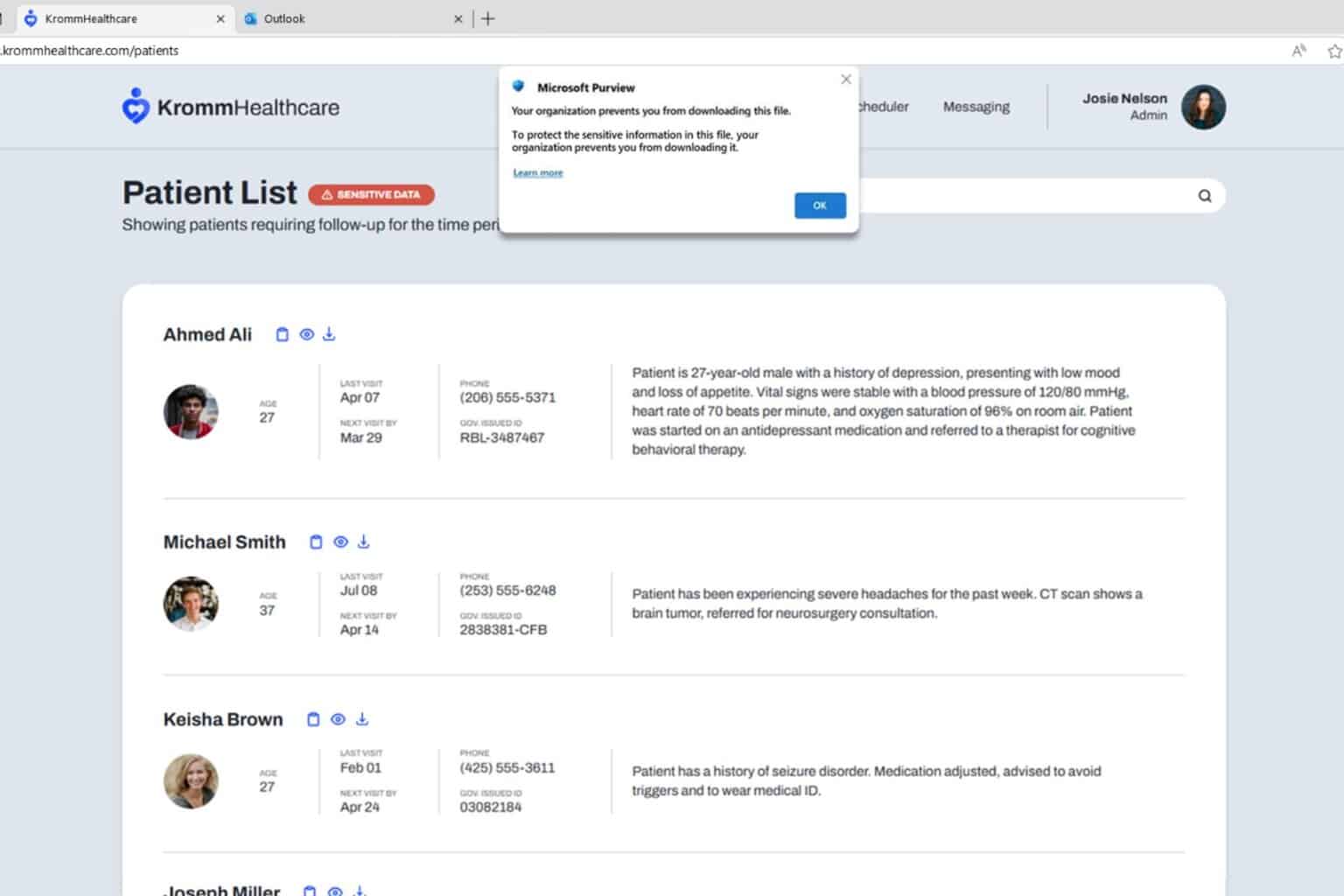
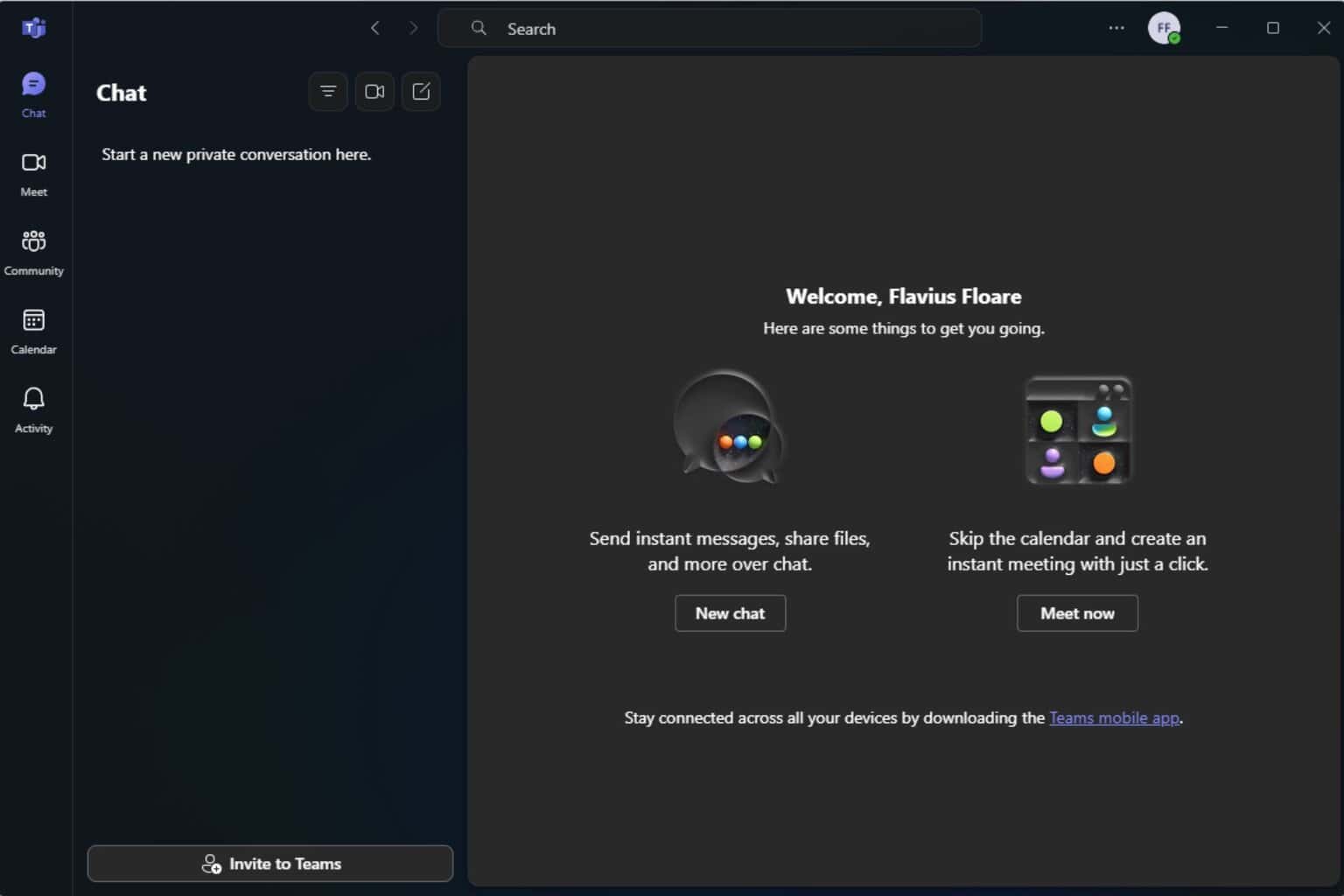
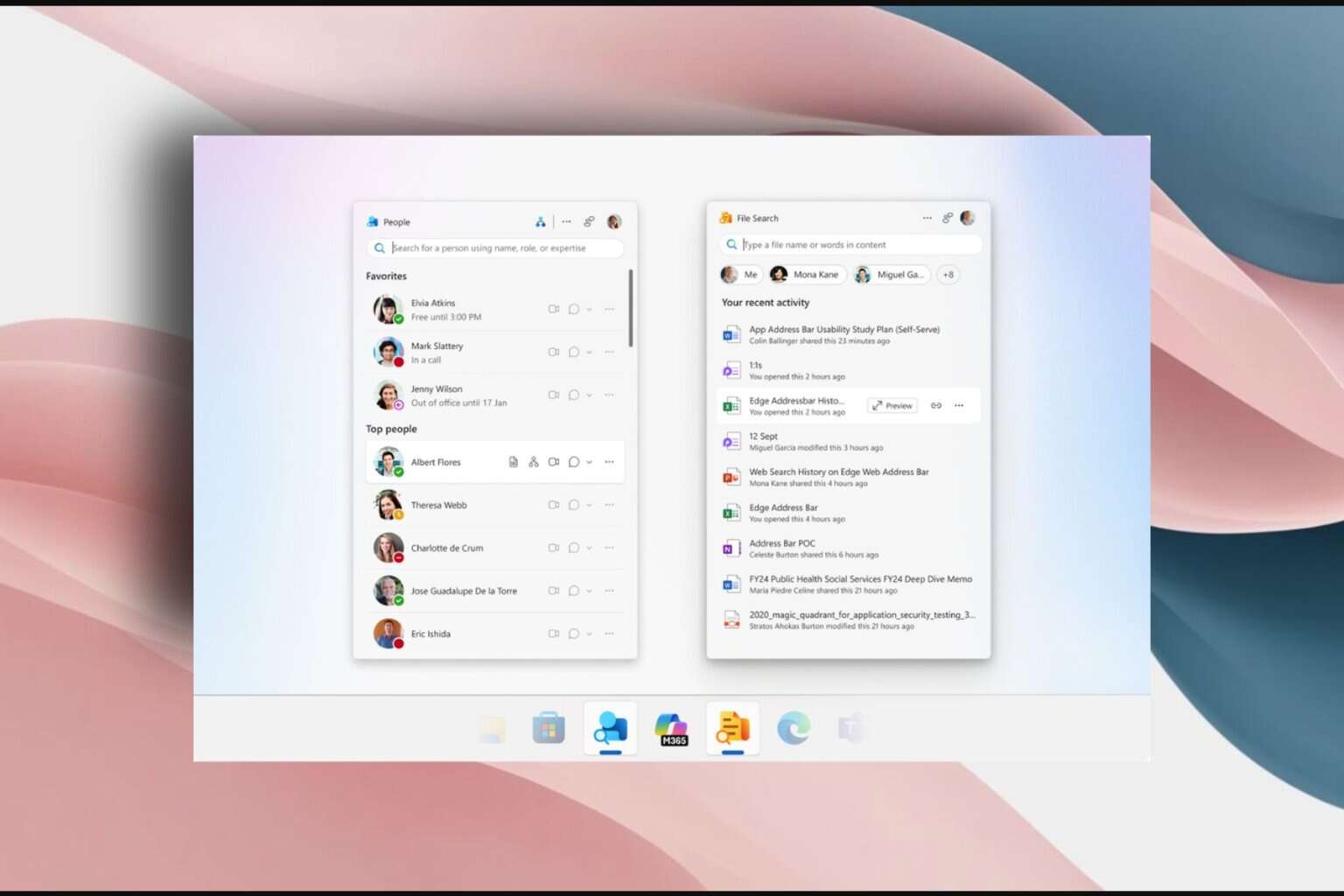
User forum
0 messages