An Active Process has a Possible Handle Leak [Fix]
No more memory leaks with a new user account
5 min. read
Updated on
Read our disclosure page to find out how can you help Windows Report sustain the editorial team. Read more
Key notes
- If you encounter a possible memory leak, it means that a program is using an excessive amount of memory, and your system is unable to allocate any more.
- The most common cause of this issue is a faulty application or insufficient amount of RAM.
- It might be a legitimate program or it might be malware. If the process is legitimate, it means that one of its components is leaking memory and needs to be stopped.
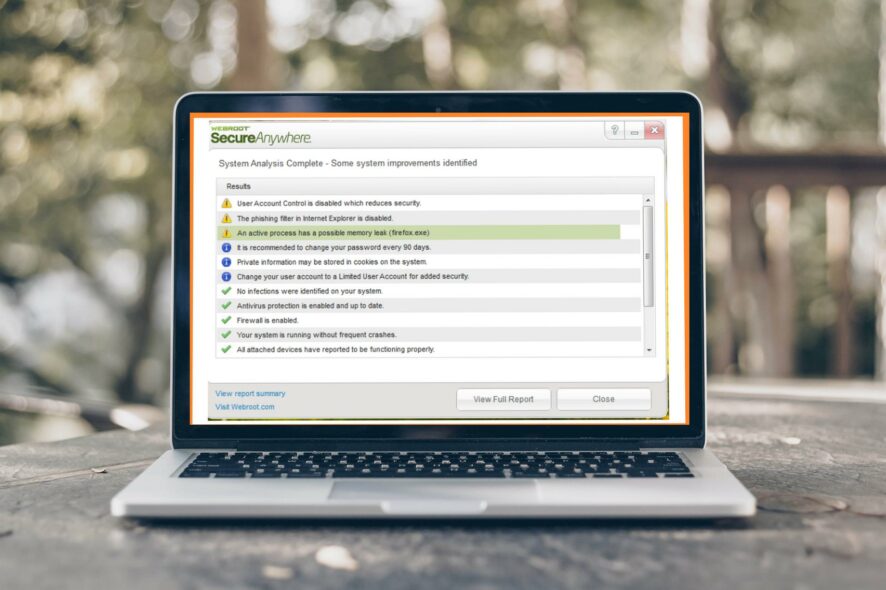
An active process that has a possible memory leak is not a new occurrence for PC users. This problem occurs when the system does not release memory that was used by an app or program after it has been closed. The message can be spotted on the popular Webroot program.
A memory leak is when the system uses more memory than it should, which can cause problems with apps and programs running simultaneously and with other processes on your computer.
What is a memory leak?
RAM is a crucial ingredient in both older and newer systems. You can never have too much RAM; the more you have, the better. This is because you cannot foresee your needs, or sometimes your PC is just not using all the available RAM.
When running out of RAM, your system will try to compensate for it by moving some files and processes to the virtual memory. Unfortunately, if this happens, there’s no guarantee that all your data will be safe.
An active Webroot process with a possible handle leak is still running after its last window was closed. This is not necessarily indicative of a leak, as there are many legitimate reasons a process might remain open even though no windows are open.
For example, when you close a window in Windows Explorer, the explorer.exe process remains active because it’s waiting for the following file operation to complete. You can use Task Manager to end the process, and Windows kills off any remaining threads, and the program exits gracefully.
How do I find out what is causing my memory leak?
Memory leaks are a tricky thing to track down. They’re usually caused by code that is not correctly releasing resources or is holding on to references to objects that are no longer needed.
To find the cause of a memory leak, there are two things you need to do. First, you need to make sure there is a leak. Second, you need to find out what is causing it.
Finding out if there is an actual memory leak can be done pretty quickly by using tools like the built-in Windows 11 Resource Monitor or Resource monitor software. To do so, follow the steps below:
- Hit the Windows + R keys to open the Run command.
- Type resmon in the dialog box and click OK.
- Click on the Memory tab and compare the figures with what’s actually available on your PC.
The list of active processes will depend on the number of apps you have installed but some of the common ones include the following:
- Chrome.exe
- Explorer.exe
- RuntimeBroker.exe
- Svchost.exe
- Spoolsv.exe
- SearchHost.exe
- dllhost.exe
How do I fix an active process has a possible memory leak?
Before any advanced troubleshooting can take place, try the following:
- Close any superfluous programs using the Task Manager.
- Disable any unnecessary startup programs.
- Close the associated app to the memory leak.
- Restart your PC to close any temporary files.
1. Run a full system scan
- Press the Start Menu, search Windows Security, and click Open.
- Select Virus & threat protection.
- Next, press Quick scan under Current threats.
- If you don’t find any threats, proceed to perform a full scan by clicking on Scan options just below Quick scan.
- Click on Full scan to perform a deep scan of your PC.
- Wait for the process to finish and restart your system.
2. Run the DISM command
- Hit the Windows key, type cmd, and hit Run as administrator.
- Type the following command and press Enter:
DISM /Online /Cleanup-Image /RestoreHealth
3. Create a new user account
It’s not uncommon for a user account to be corrupt as unprotected accounts tend to open security holes to third parties. This could end up causing issues such as an active process has a possible memory leak error. The best thing would be to create a new user account.
If this fixes the problem, then there was probably an active process causing issues with your original user account.
4. Run the Windows Store troubleshooter
- Hit the Start Menu icon and click on Settings.
- Click on System on the left pane then Troubleshoot on the right pane.
- Select Other troubleshooters.
- Scroll down, locate Windows Store Apps and click the Run button.
5. Check for Windows updates
- Hit the Windows key and click on Settings.
- Select Windows Update and click on Check for updates.
- Download and install if available.
For browser-related processes, it would be best if you reset the browser or switch to another one with fewer issues. You can also borrow some tips on how to deal with memory leaks in Firefox and apply them to other browsers.
Limiting your RAM usage to slow down such issues can also help improve the general performance of your PC.
Do let us know which process has given you trouble in the past and how you were able to fix it in the comment section below.
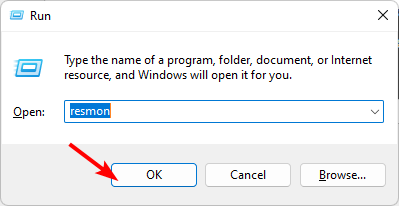
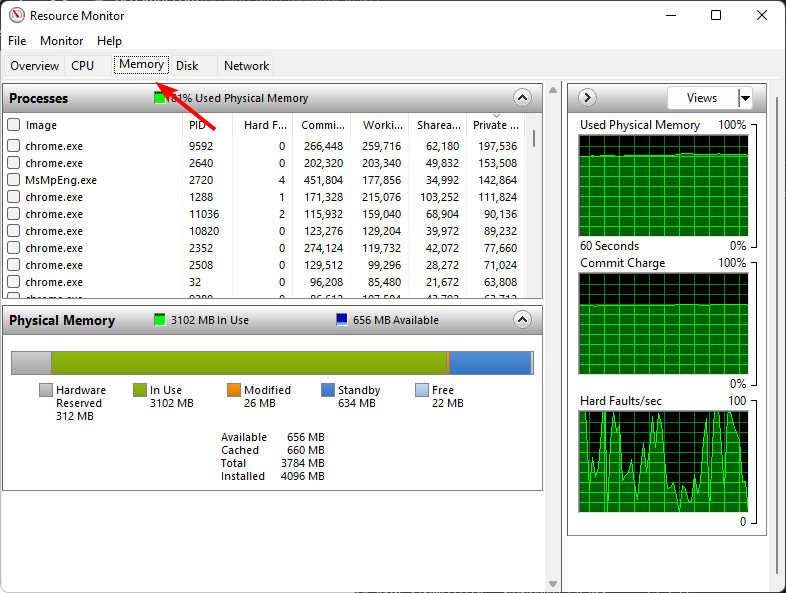

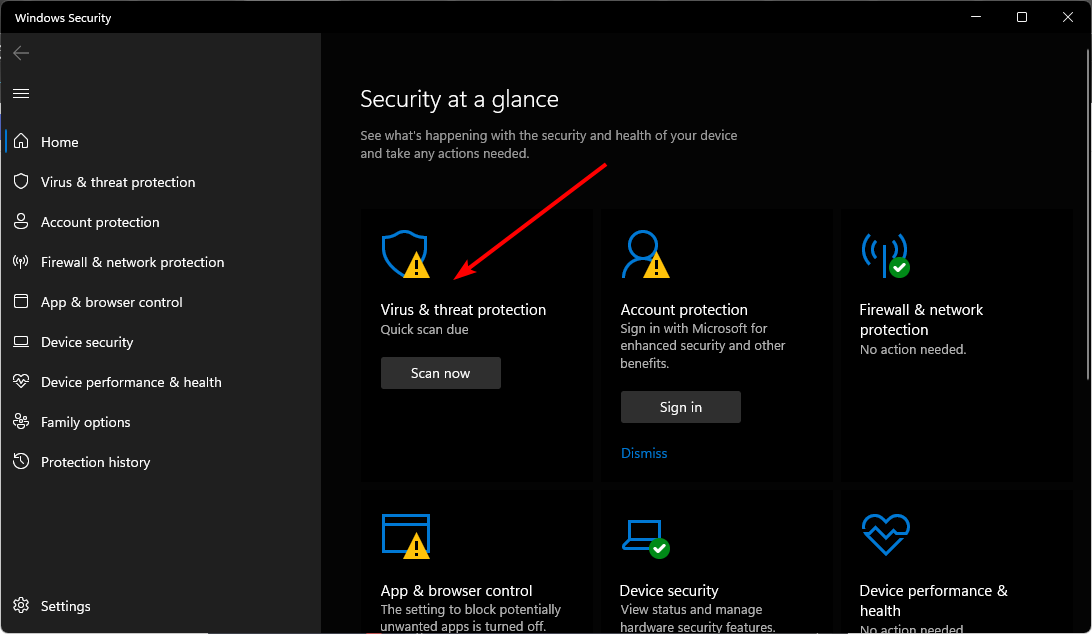

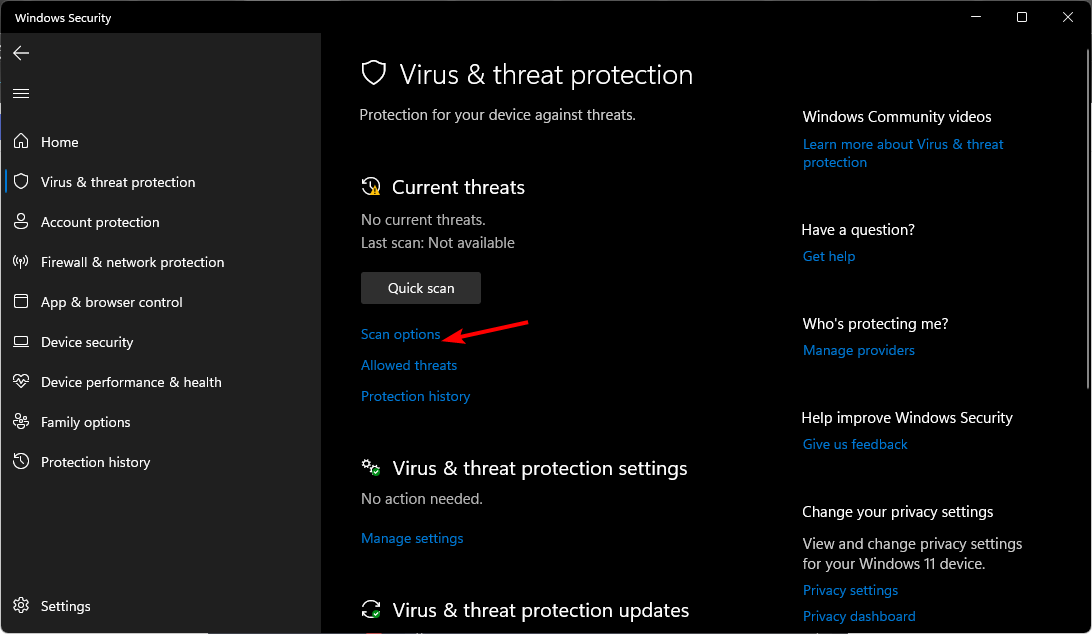
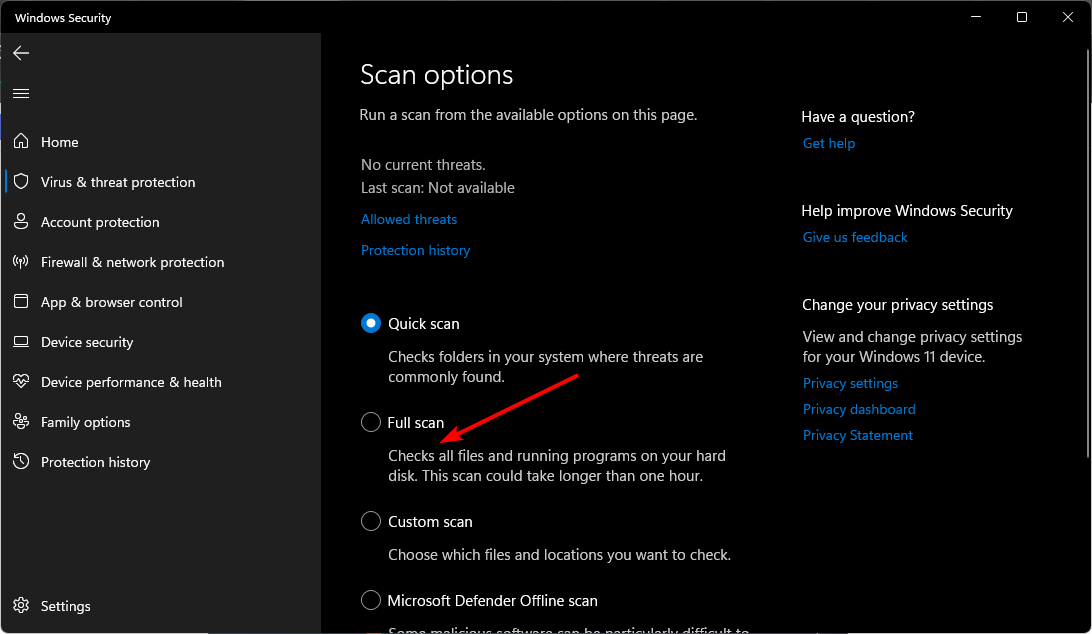
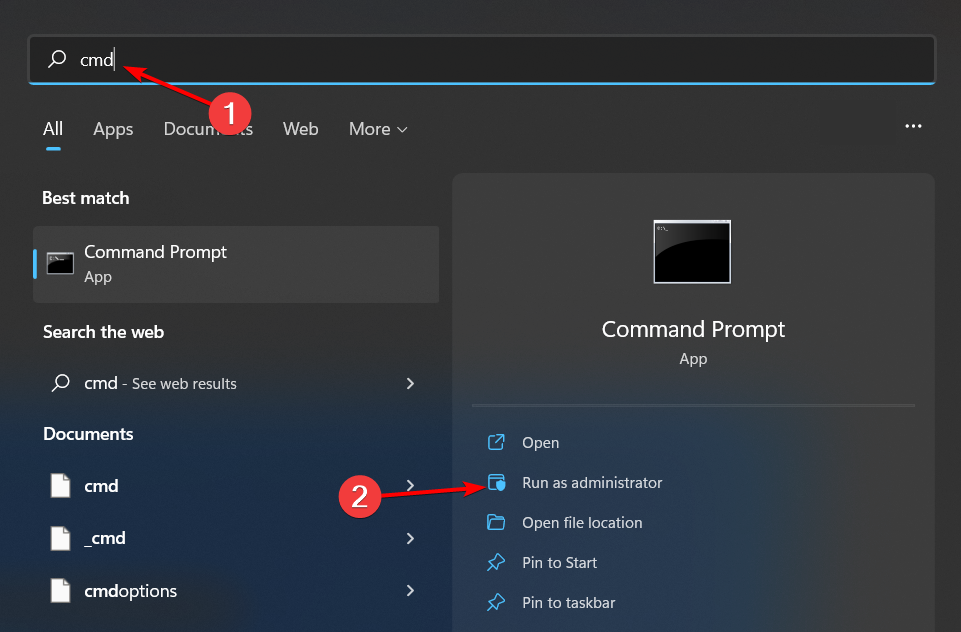

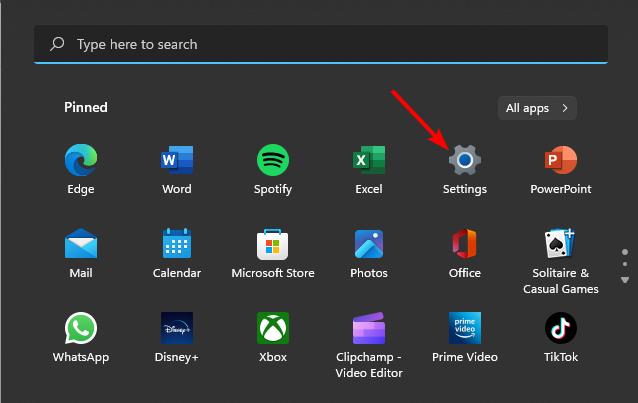
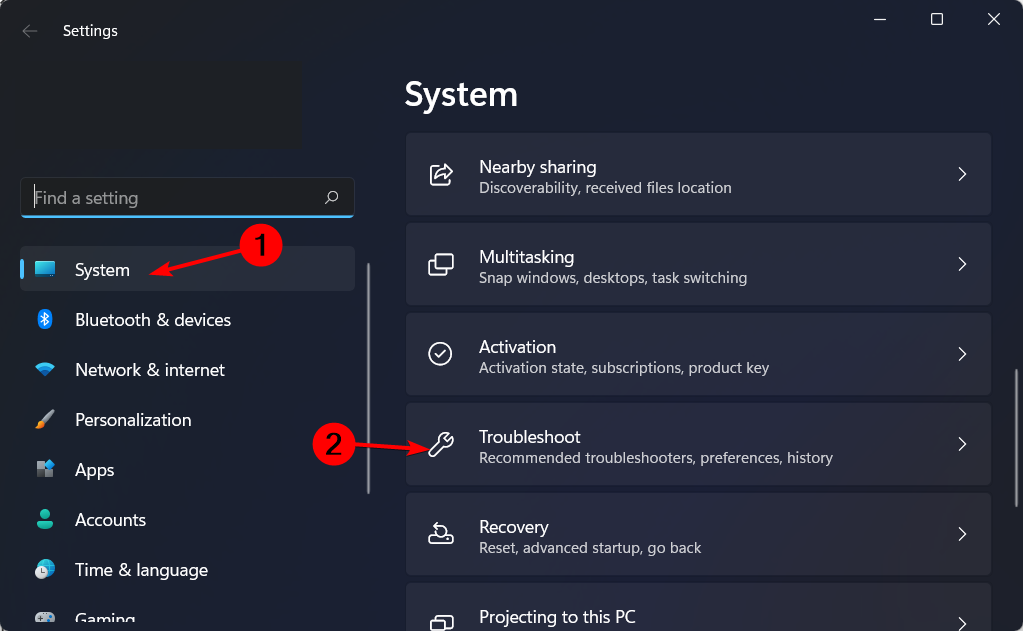
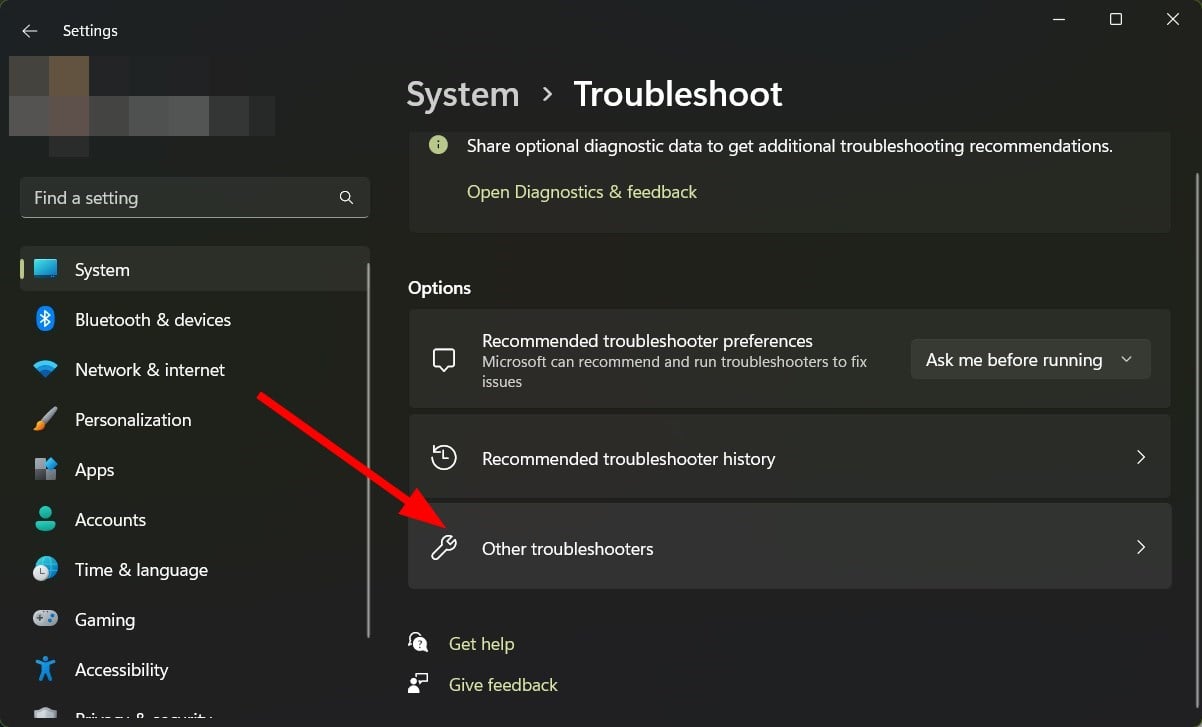
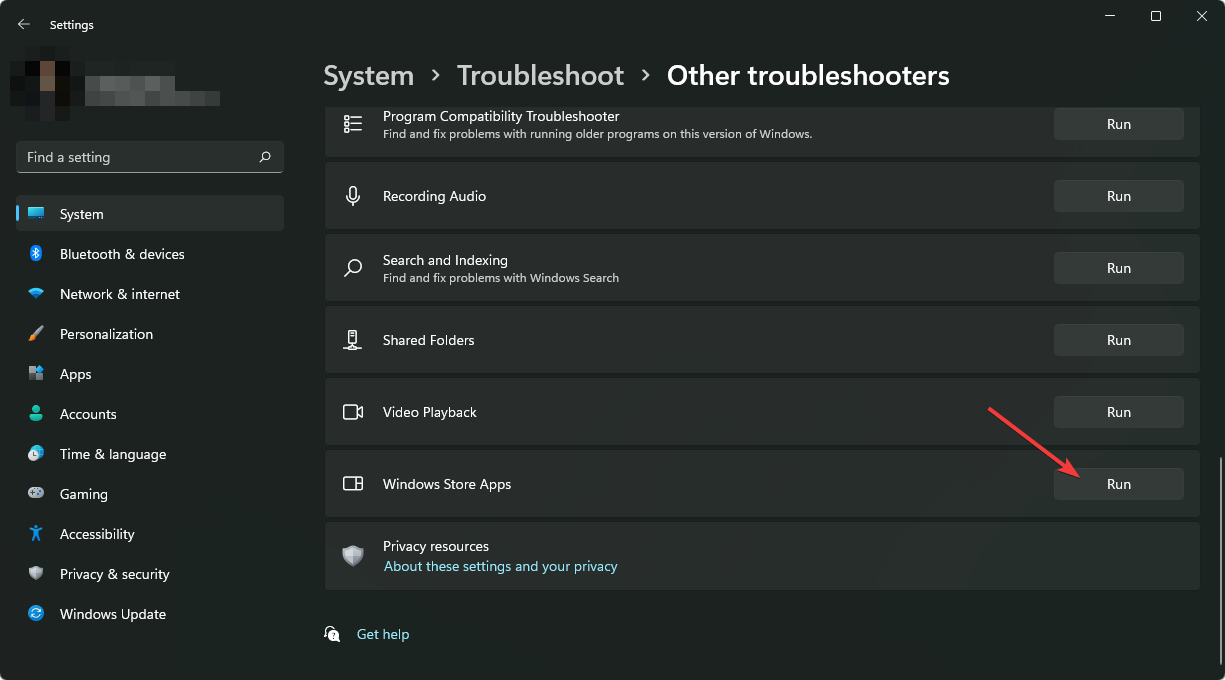
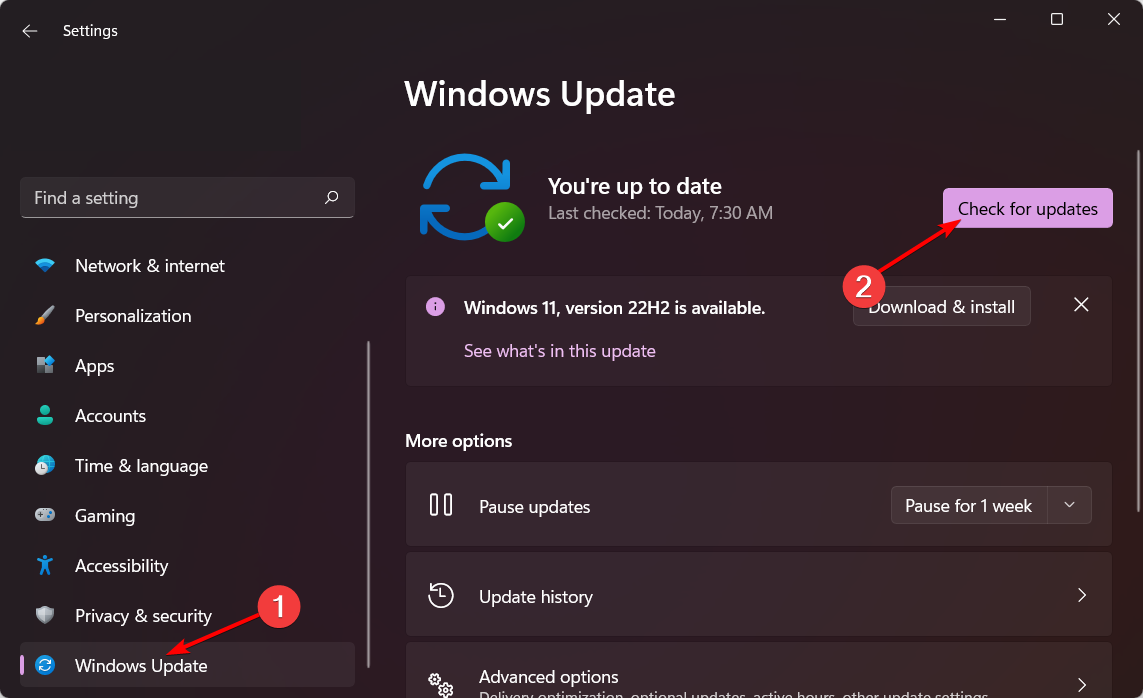


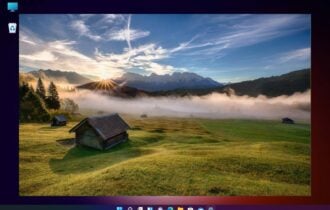
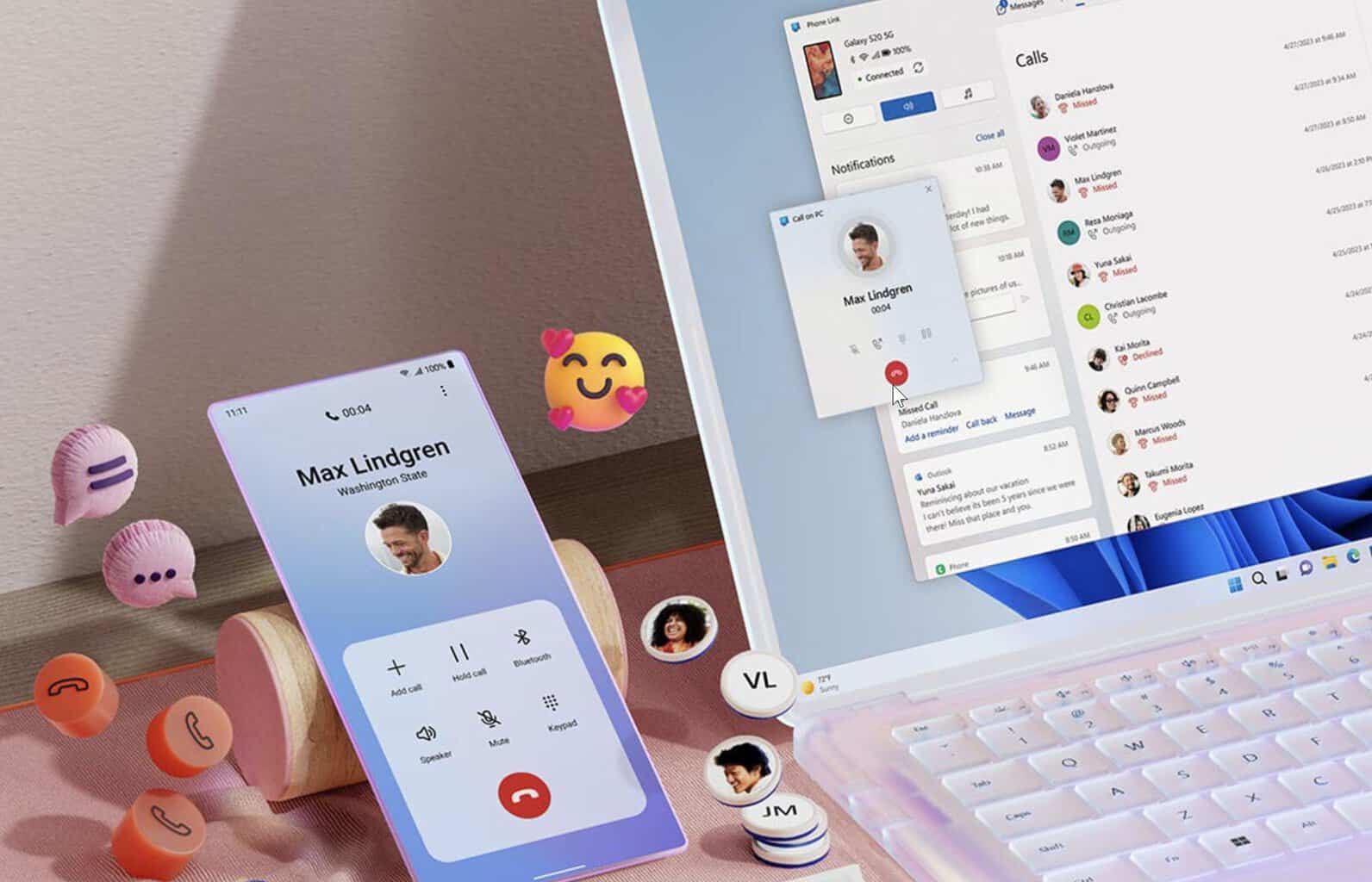



User forum
0 messages