Turn Off Dark Mode in Chrome With These Steps [+Video]
This can be done right from the Chrome settings
6 min. read
Updated on
Read our disclosure page to find out how can you help Windows Report sustain the editorial team. Read more
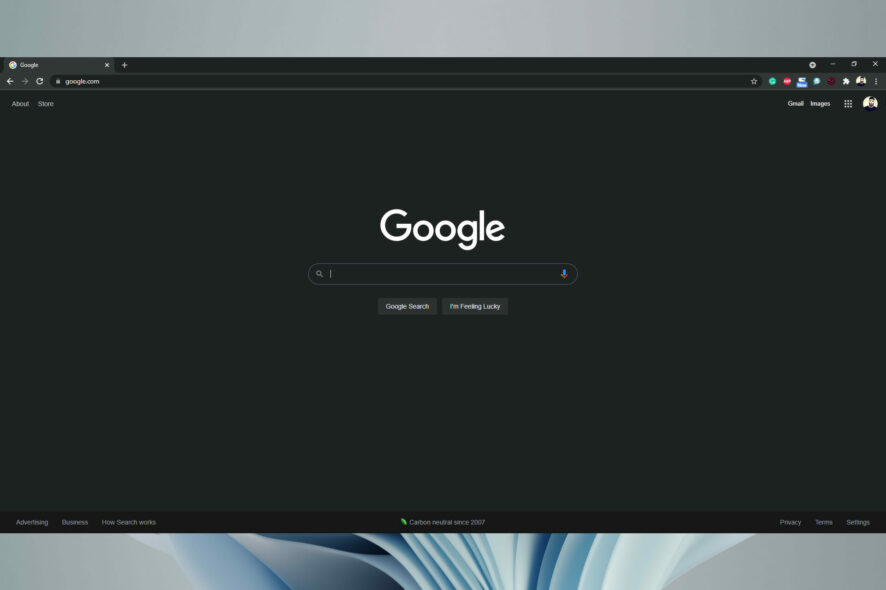
Dark mode is great if you work at night and want your screen to be easy on the eyes, but how do you turn off dark mode in Chrome?
It’s easier than you think, and this guide will show you the best ways to do it.
How do I get rid of dark mode in Chrome?
1. Use Google settings
- Open Google in your browser.
- Click the Settings button from the bottom-right side of the screen.
- Click the Dark Theme button to deactivate it.
- The theme should be changed now.
2. Select Light Mode in Windows 10
- Click the Start menu button and select Settings to open that app’s window.
- Next, click on Personalization.
- Select Colors.
- From Choose your color drop-down menu, click on Custom.
- Selecting Light for Choose your default app mode enables Chrome’s Light Mode. Do note that the Light default app option disables Dark Mode for all software.
We also have a guide on how to enable dark mode in Windows 10, so don’t miss it.
Quick Tip:
The option to switch between a light mode and a dark mode experience is one of the fantastic features integrated into the Opera One browser theme.
The transition is quick and straightforward since it’s only a few clicks away inside Opera One’s customization menus and features.

Opera One
You may now customize the color temperature of web pages and how dark you want them to appear.3. Select Light Mode in Windows 11
- Go to Start and click on Settings.
- Select Personalization from the left-hand pane.
- Here, select the Light theme.
- Your Windows 11 device will change automatically. You can also select the Sunrise or Flow themes as they’re also light colored.
4. Select Light Mode in macOS
- In macOS, click System Preferences on your Dock.
- Select the General option to open the window that you can see below.
- Then, click the Light option.
To turn off dark mode in Chrome on Mac, you just need to turn the system-wide dark mode and that’s it.
5. Use Google Chrome’s Settings in Windows or macOS
- Open a new tab on your Google Chrome.
- Click on Customize Chrome from the bottom right side.
- Go to Color and theme.
- Now select which color scheme you want, first option being Light Mode.
- Click on Done. Chrome should now be in Light Mode.
6. Check the Target path box for Google Chrome in Windows or macOS
- Right-click your Google Chrome desktop shortcut and select Properties.
- Delete the following line –force-dark-mode from the end of the Target box.
- Click on Apply to save settings and then OK to exit.
7. Turn off Dark Mode for Web Contents flag in Windows or macOS
- To turn off Chrome’s Dark Mode for Web Contents flag, type chrome://flags/ in Google Chrome’s URL bar.
- Enter dark in the search box.
- Select Disabled on the drop-down menu for the Force Dark Mode for Web Contents flag.
- Click the Relaunch button to restart Google Chrome. Thereafter, website pages will no longer have dark backgrounds.
You can disable the Surface control flag on some devices by following similar steps to disable the dark mode. Keep in mind that not all versions of Chrome have it.
Whatever your distro of choice, from Ubuntu to Mint, you can easily change Chrome from dark to normal theme or the other way around by tweaking the flags, as shown above.
8. Restore Chrome Settings in Windows or macOS
- On Chrome, click on the three-dot icon at the top-right corner and select Settings.
- Select Reset and clean up.
- Now click on Restore settings to their original defaults.
- Then click on Reset settings to confirm.
- By doing this you’ll reset the settings and Chrome should be back to its original light theme.
9. Disable Chrome Dark Mode on other devices/platforms
Google Chrome in Android
- Start the Google Chrome app.
- Tap on the three-dot icon at the top-right corner of the window.
- Select Settings from the menu.
- Look at the Basics section and tap on Themes.
- You will have three options: System default, Light, and Dark. Make sure you check the Light one.
Android OS
- Swipe down from the edge of the screen and tap the Settings icon (the cogwheel).
- Tap the Display or Display & brightness option according to the version of your OS.
- Toggle off the Dark mode option from the menu.
 NOTE
NOTE
iOS
- Tap the Settings icon on your iPhone and select the Display & Brightness option.
- Now tap the Light mode.
On iOS, the only way to change Dark Mode settings for Google Chrome is to access Settings for all apps, just like in the easy steps provided above.
Why is Dark Mode so popular?
According to a Twitter poll for the Google Chrome team, people use Dark Mode because it’s easier on the eyes, it’s elegant and beautiful, and it consumes less battery.
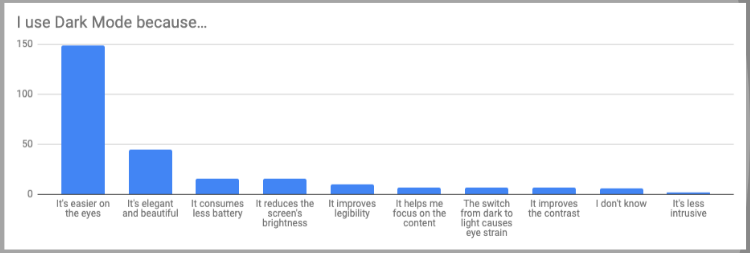
Simply put, people often choose Dark Mode, especially for its low-light settings, as it could potentially reduce eye strain and dry eyes in low-light conditions.
Light Mode vs Dark Mode
With the arrival of CRT monitors that could emit brighter lights and colors and the advent of GUIs, Light Mode entered people’s homes, pockets, and hearts.
This until some extensive research on the side effects of a white screen turned giants like Google to offer their products in dark mode, i.e. Google Chrome Dark Mode.
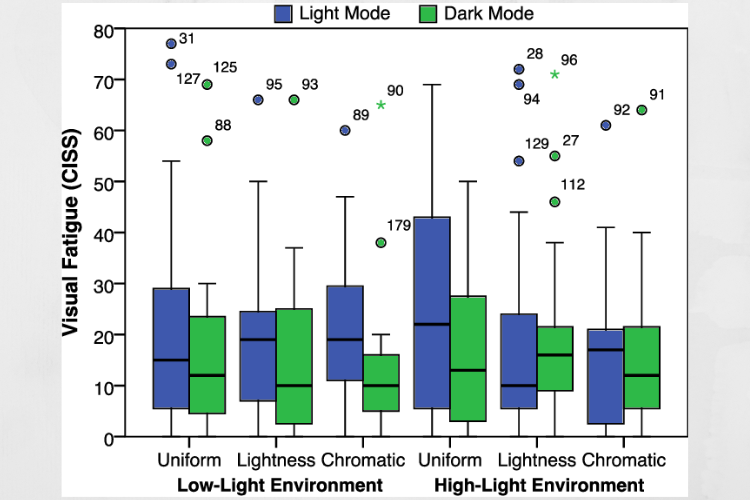
So, as with any trend that comes and goes, Light Mode made room for its sibling, and people turned to Dark Mode for more comfort, aesthetics, and improved battery life for their devices.
What are the advantages of Dark Mode?
Besides the sleek look, people with light sensitivity or visual impairment can benefit from Dark Mode as it’s easier to read and look at a screen when the emitted light is low.
Recent studies also show that bright screens restrict melatonin production, allowing the human body to get a good night’s sleep.
With Dark Mode, when browsing on your device, the light from your screen will be easier on the eyes, and in the long term, that is something to consider, especially if you work in front of a screen all day.
Don’t hesitate to check out our guide on how to activate Facebook’s Dark Mode in your browser. You can also turn on Dark Mode on Messenger, especially at night.
You can also enable dark mode on YouTube for more immersive video viewing experience. If you’re not a fan of Chrome, we also have a guide on the best browsers with dark mode, so don’t miss it.
If you have any questions, suggestions, or something to add about the subject, feel free to share your thoughts with us in the comments section.


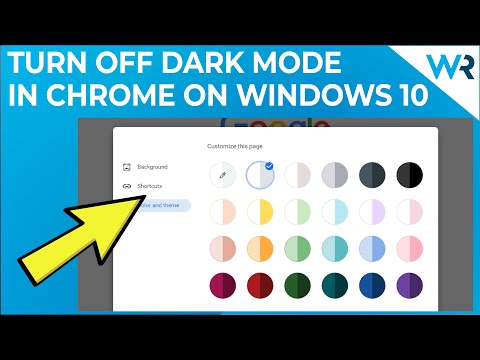
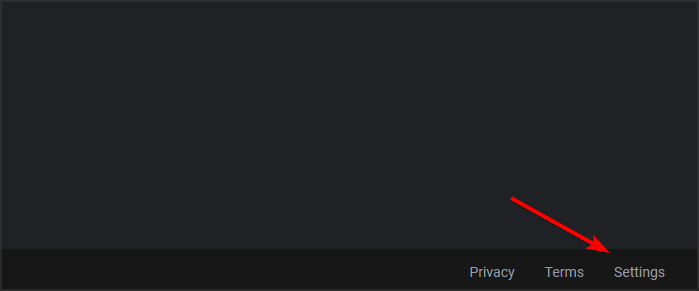
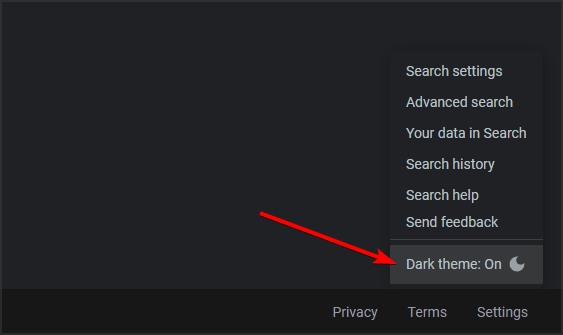
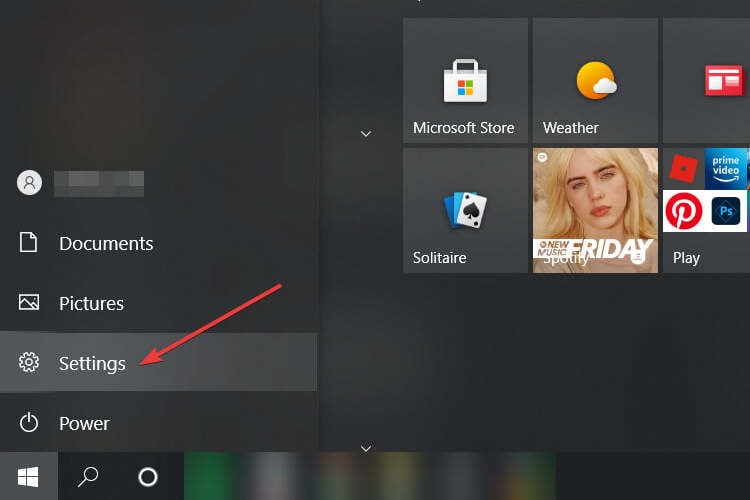
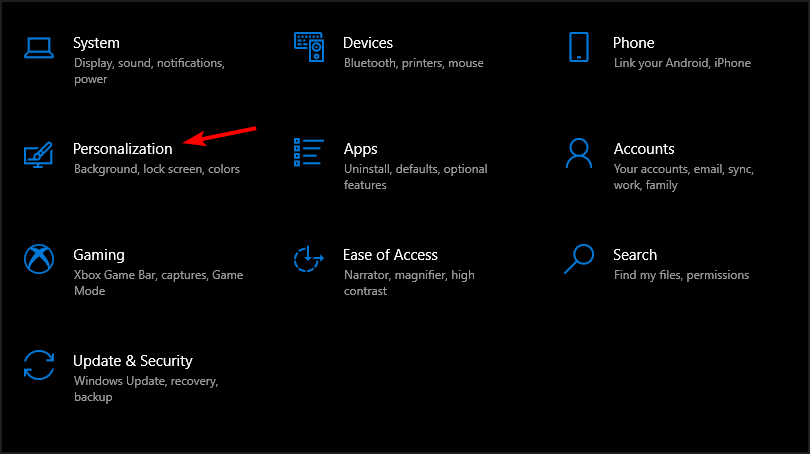
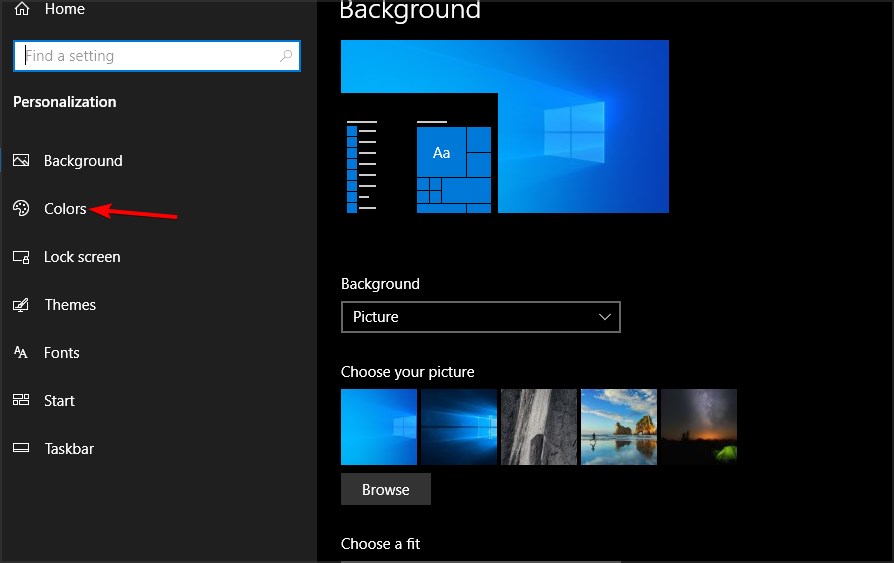
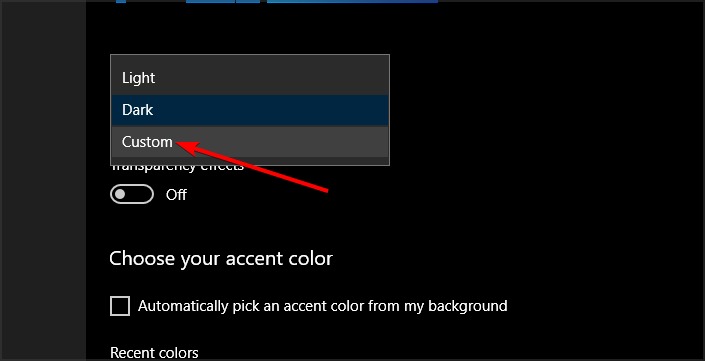
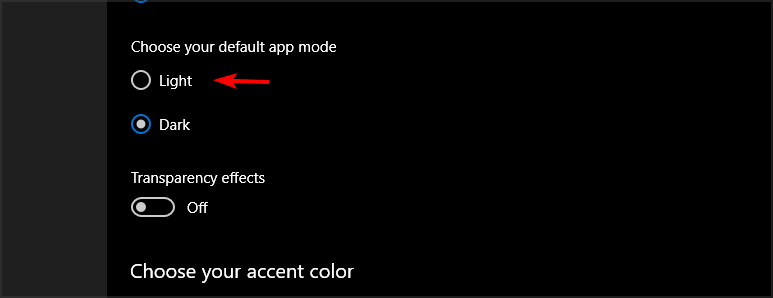
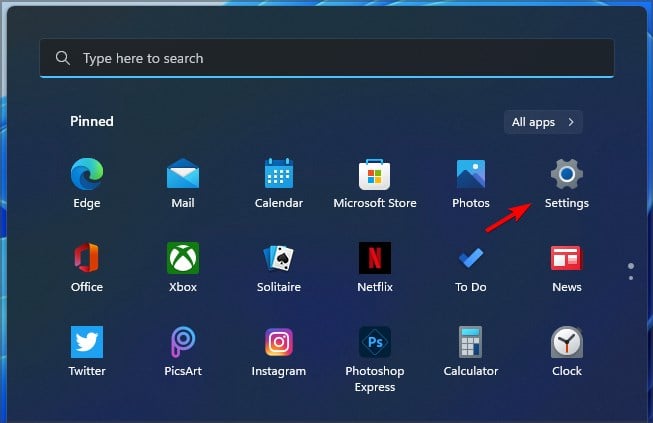
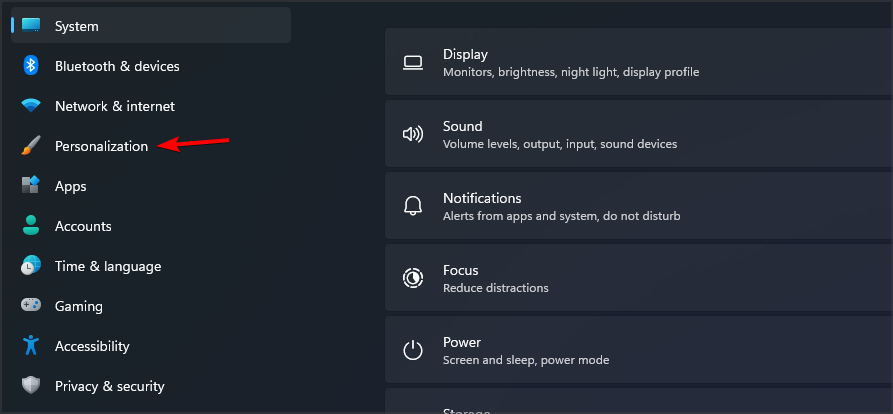
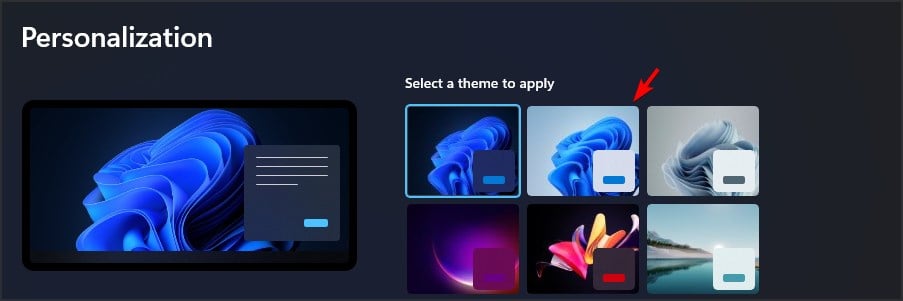

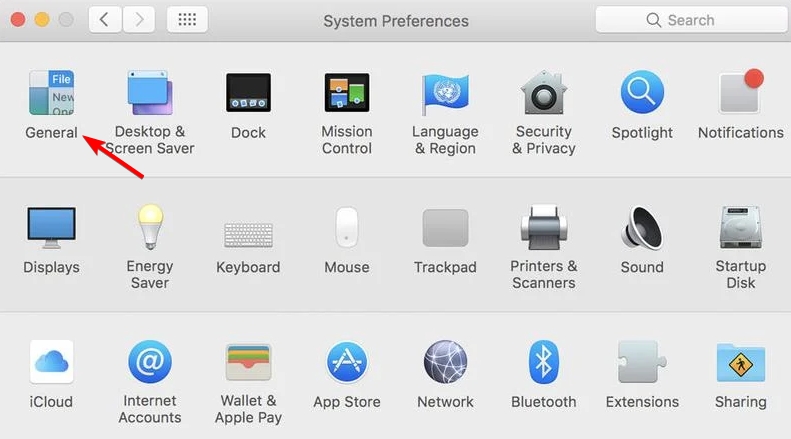
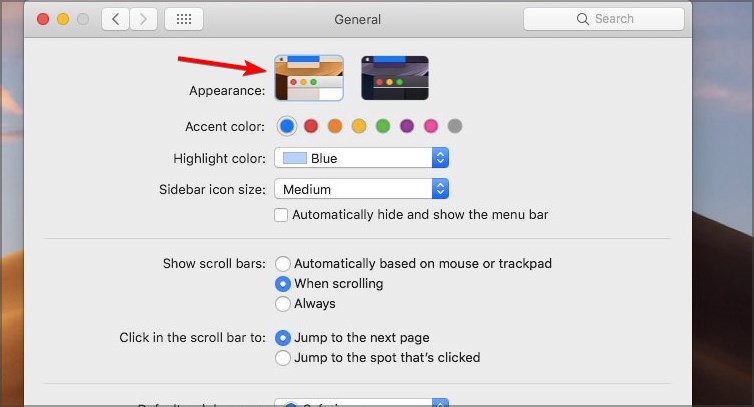
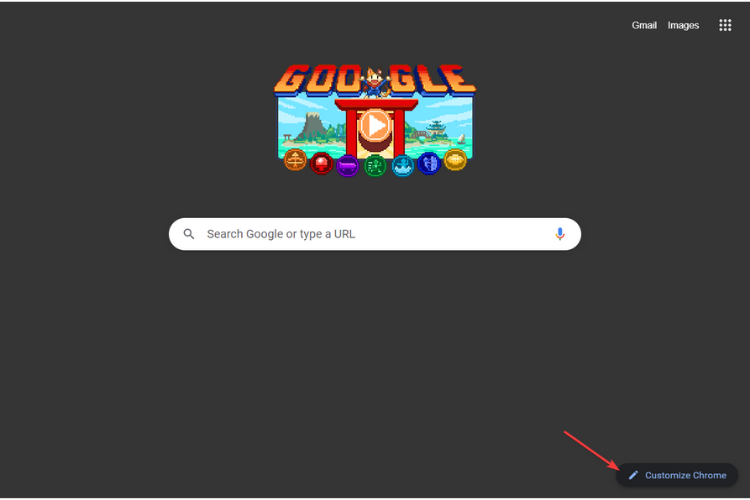
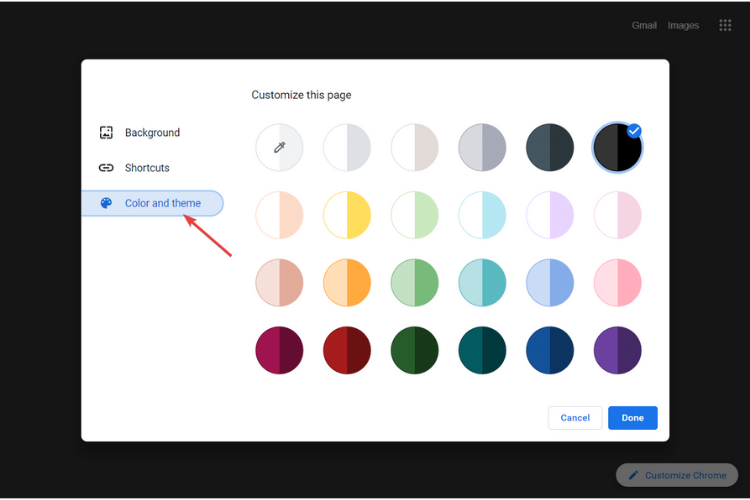
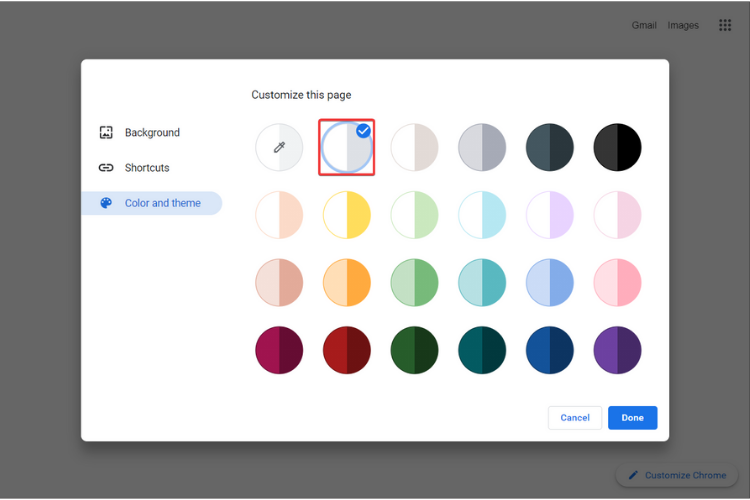
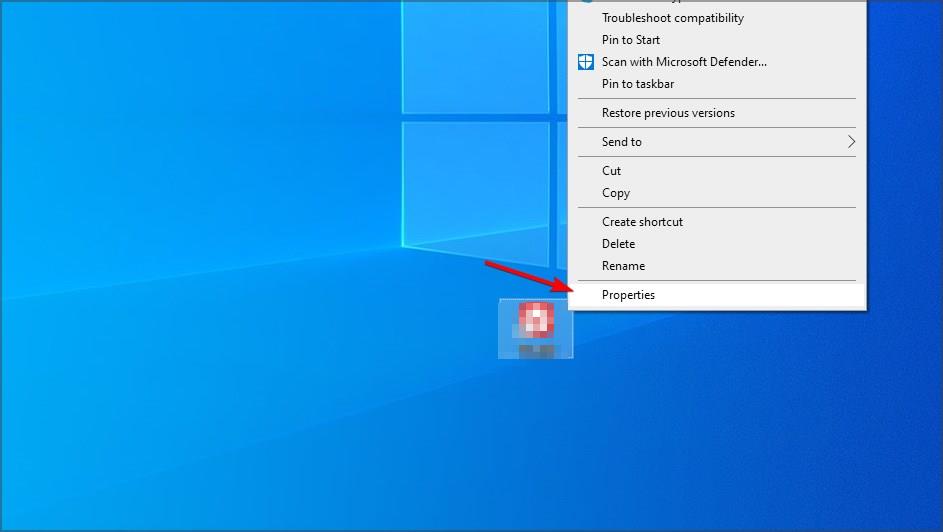
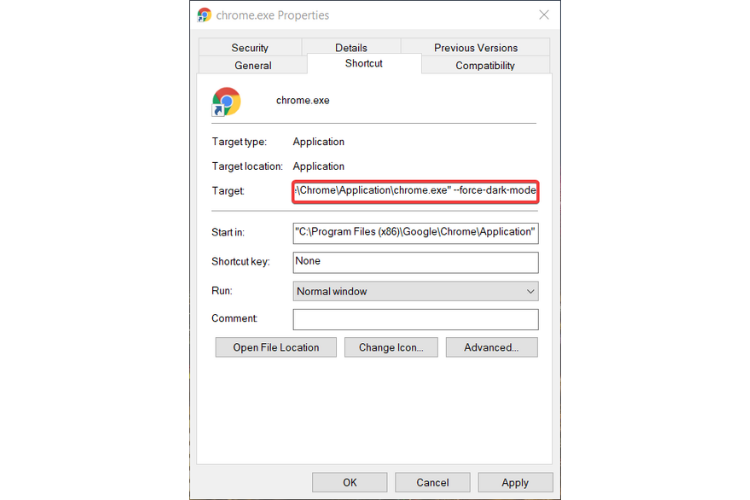
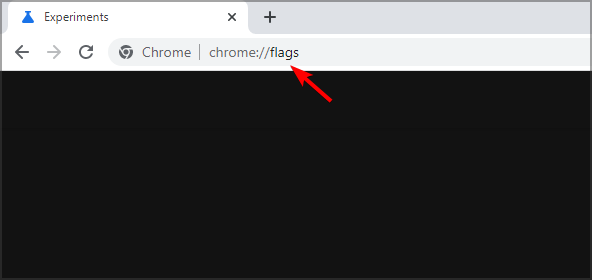
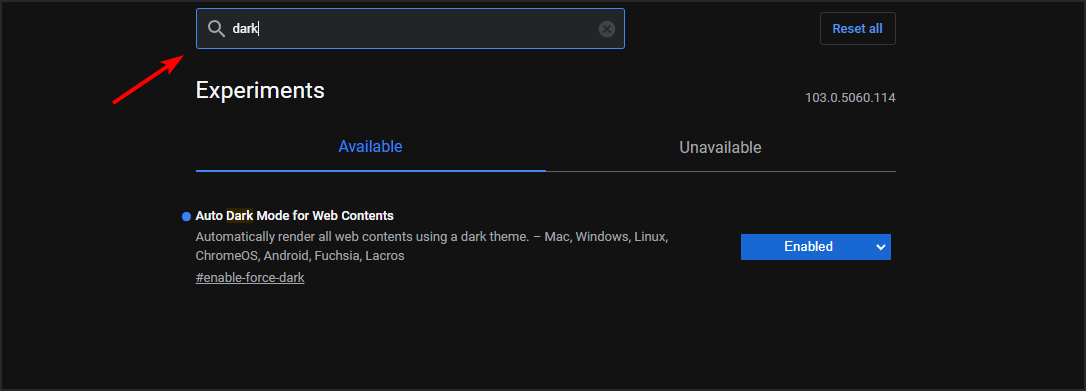
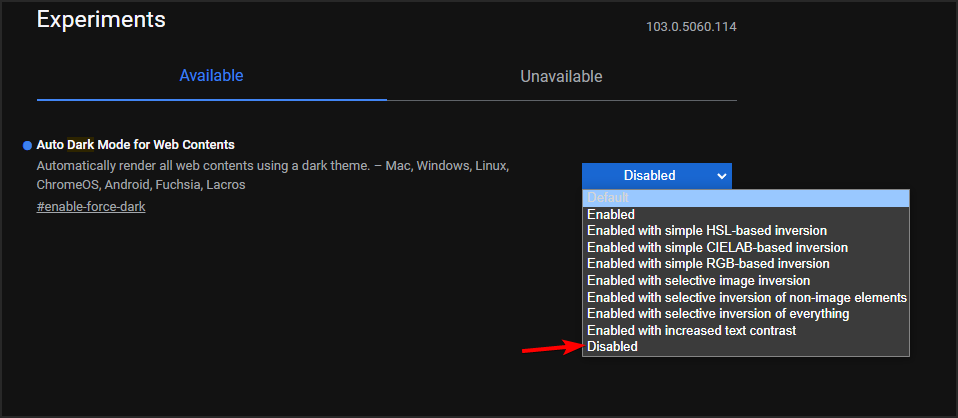

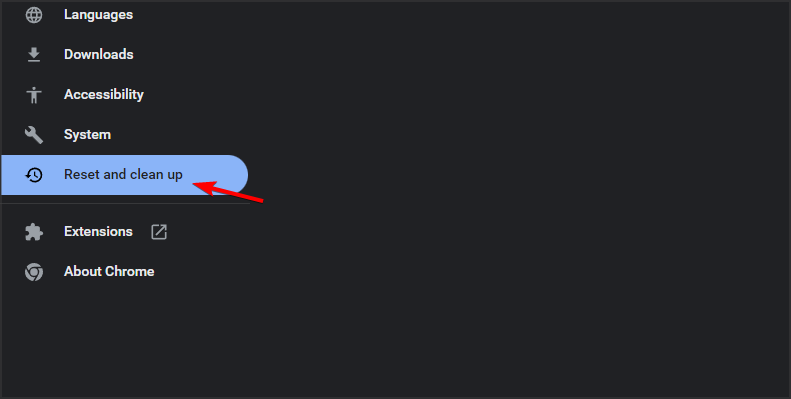
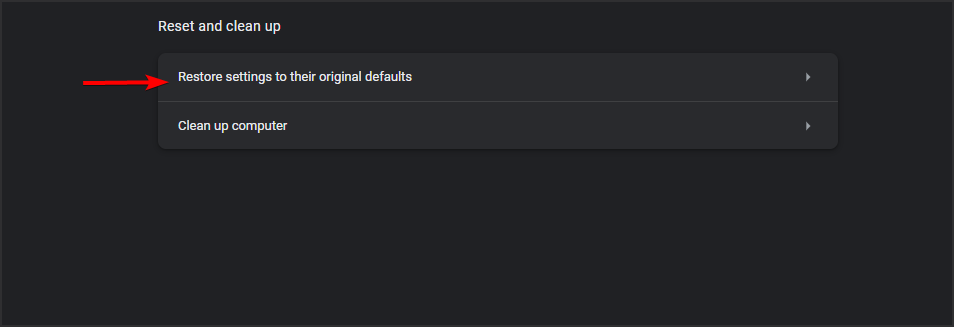
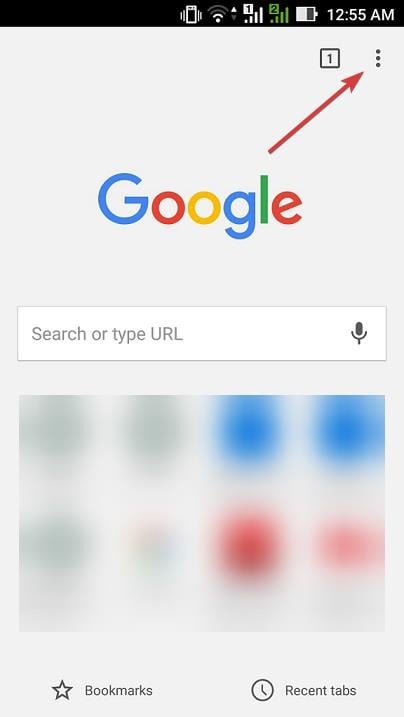
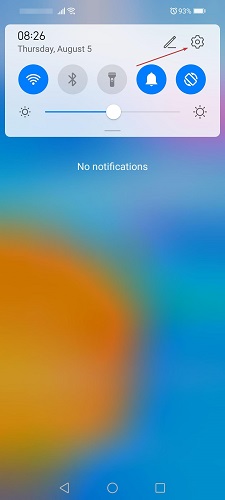

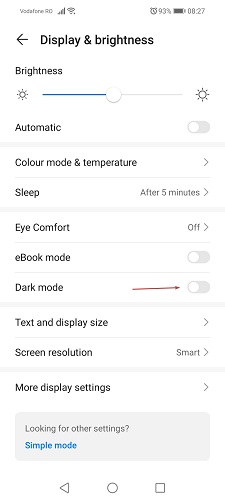
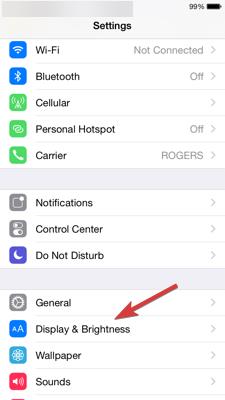
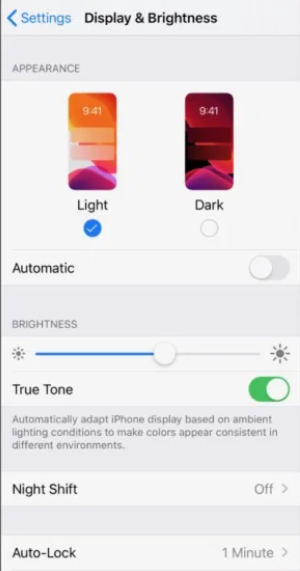
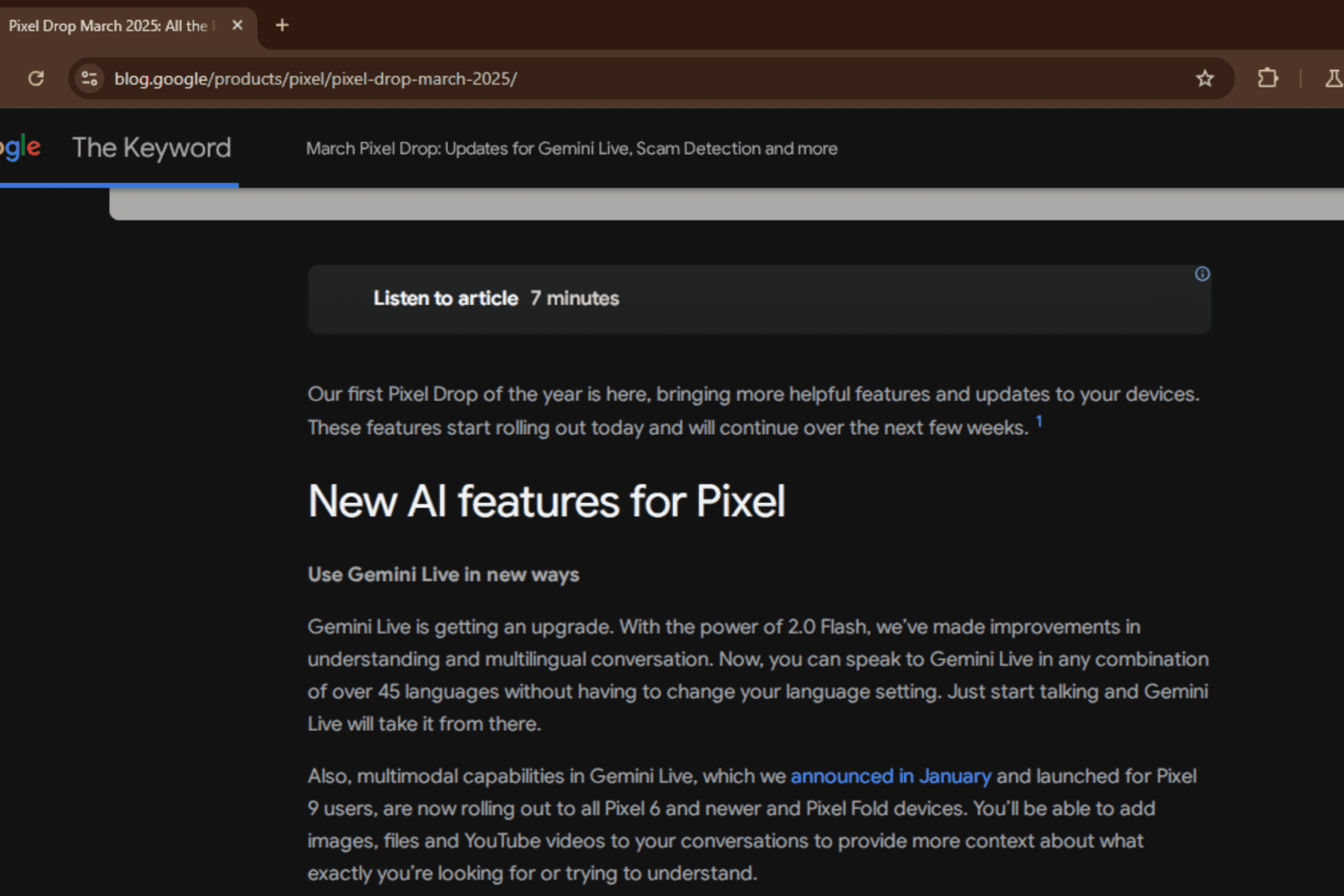





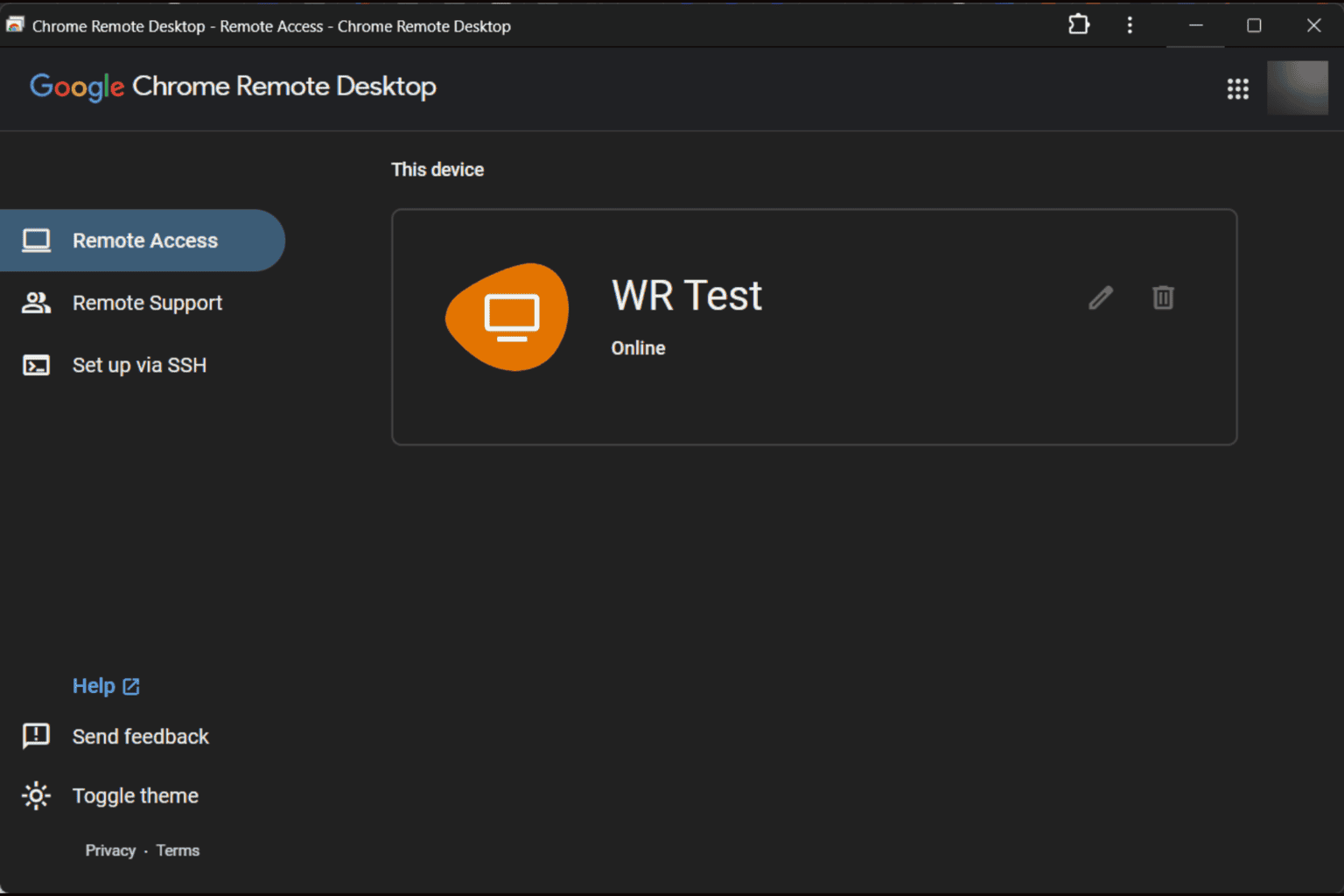

User forum
35 messages