How to Add Date/Time Stamp to Photos Already Taken
Find out what are the best tools to use
4 min. read
Updated on
Read our disclosure page to find out how can you help Windows Report sustain the editorial team. Read more
Key notes
- Date and time stamps on images tell you when the original photographs were taken.
- This handy guide tells you how to add date or time stamps to your photos after you've saved them on your PC.
- There are several photo editors that can add date/time stamps on your Windows 10 computer, and we provide step-by-step instructions for each of them.
- Some of these support batch editing, while others require you to add the date for one photograph at a time.
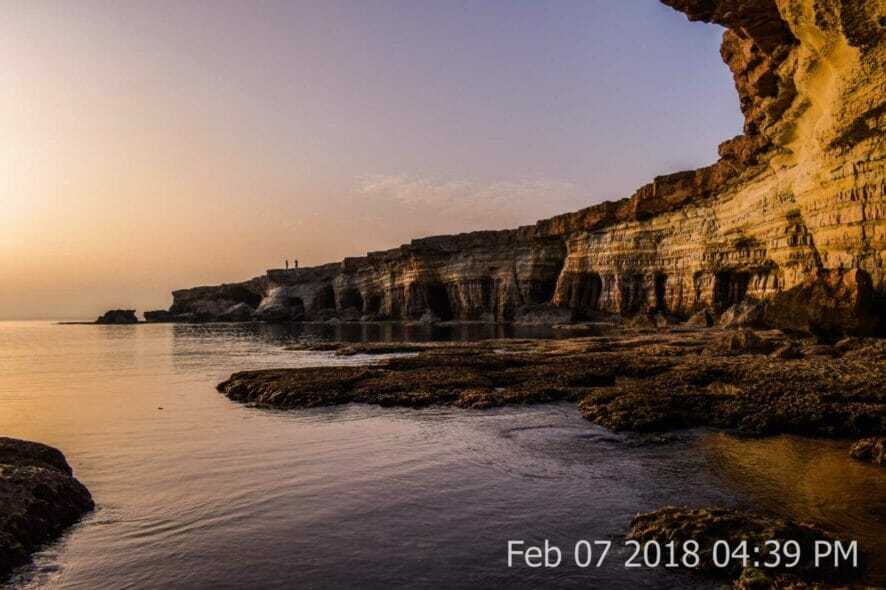
Some photographers like to keep track of when they took their photos by adding date stamps.
A date stamp is a small text included in an image that tells you the date the photographer captured the original photo. Some cameras include built-in date stamp options that add stamps at the time of picture capture.
However, not all cameras include date stamp features. Many users who take snapshots with mobile phone cameras will probably need to add stamps to their photos with third-party software and apps.
Read on to find out how to add date/time stamps to your photos on a Windows 10 computer.
How can I add date/time stamps to photos on the computer?
Adobe Lightroom – RAW file editor
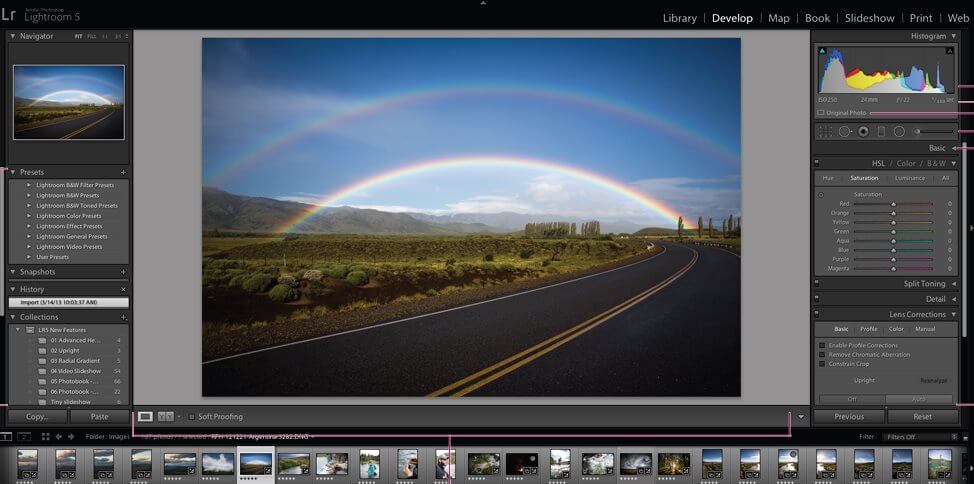
Adobe Lightroom is a photo editing software targeted toward users that want to make quick adjustments to their pictures.
You can use this tool to manually add photo stamps to pictures that are already taken on your computer.
The process is easy to follow and quite fast, but you have to keep in mind that the software allows you to work with one picture at a time.
It does not allow you to work on multiple pictures thus add datestamps in batch. If that is what you are looking for, check the other suggestions below.
To add a timestamp in Adobe Lightroom, just open the software and select the picture you want to edit. Go to the File menu> Export.
There you will see an Include Watermark option, check the box on its right. Then you can edit your watermark to transform it into a timestamp.
You can personalize the look of your photo stamp by adjusting the font, size, and color. You can also add the location of the photo.
Other key features of Adobe Lightroom include:
- Save and store presets
- RAW file editor
- AI-powered clarity enhancement
- Compatible with mobile devices
Adobe Lightroom integrates well with other Adobe products. You can get it on its own or integrate it within the creative cloud.
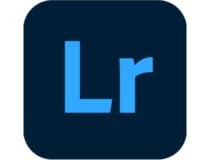
Adobe Lightroom
Create your own customized datestamps with this top-quality photo editor.Apowersoft Watermark Remover – Batch-processing support
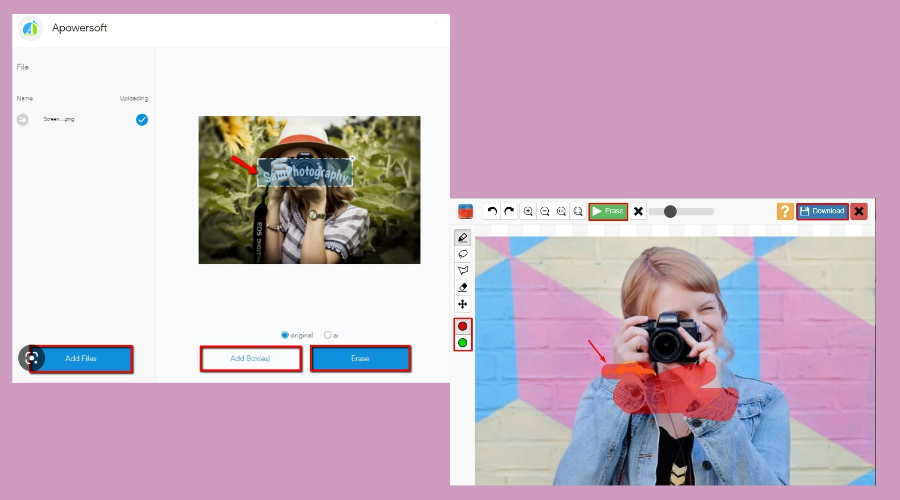
Watermark Remover is software that enables users to add and remove image watermarks. With it, you can quickly add date stamp watermarks to your images with custom fonts, colors, transparency, and other effects.
Watermark Remover is compatible with the vast majority of standard image formats. It also incorporates an intuitive drag-and-drop UI that makes it quick and easy for users to add date stamp watermarks.
Other useful features
- Includes watermark selection tools for removing photo objects
- Includes a wide range of built-in fonts for date stamps
- Supports batch processing
- It also enables users to add or remove watermarks from videos

Apowersoft Watermark Remover
This amazing software enables you to add and remove watermarks with just a few mouse clicks.BatchPhoto – Versatile and intuitive
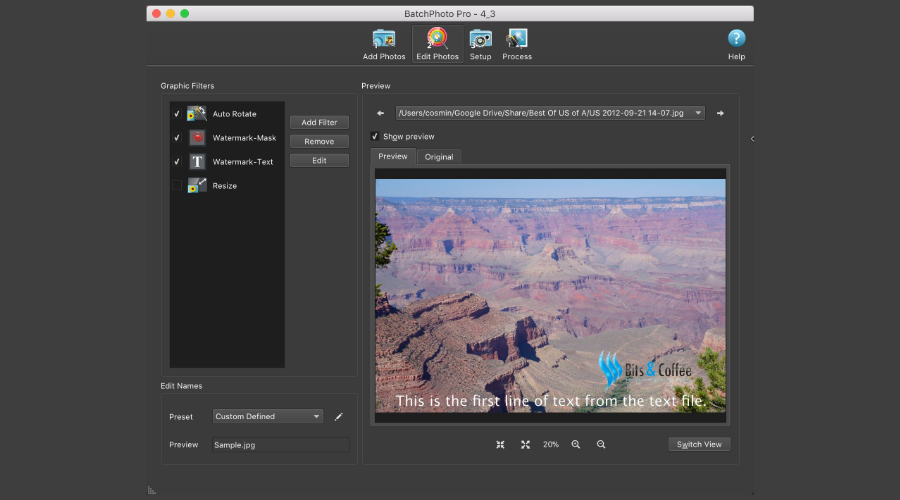
1. Download and install BatchPhoto from the official website.
2. Launch the software on your Windows device.
3. Click the Add Photos button on BatchPhoto’s window.
4. Select a photo to add a date stamp to, and click the OK option.
5. Click the Add Filter button to open a Select Filter window.
6. Then select Annotate on the left of the filter window.
7. Select Date to open a Date window.
8. Click on Original Date & Time on the Show drop-down menu to add a date watermark.
9. Click the Format drop-down menu to select alternative date formats.
BatchPhoto is image manipulation software for Windows and Mac platforms. It includes a utility for adding date stamps that pulls the original date/time EXIF data from photos.
So, its users don’t need to manually find EXIF date info for their pictures.
Use the Ofoct Date Stamp web utility to date/time stamp photos on PC
- First, open File Explorer with the Windows key + E hotkey.
- Open a folder that includes the photo you’re going to add a date stamp.
- Right-click the photograph you need a date stamp for and select Properties.
- Select the Details tab shown directly below.
- Note down the date taken info within the Origin section of the Details tab.
- Click OK to exit the properties window.
- Open the Ofoct date stamp app page in a browser.
- Select the Upload From Computer option.
- Select the photo that you noted down the date taken info for, and click the Open button.
- Click the orange Open option and Modify the stamp to include the date taken.
So, that’s how you can add date/time stamps to photos on your computer. You can add date stamps to photos with any image software that includes watermark features.
However, it’s quicker to utilize software to time stamp your photos, which also pulls dates for stamps from your digital photo’s EXIF data records. Also, if you are a privacy-oriented user, find out how to edit or remove the EXIF data in Windows.
We hope you managed to add a date or timestamp to photos that were already taken using our recommended tools. Write down in the comments section below if you encountered any problems.
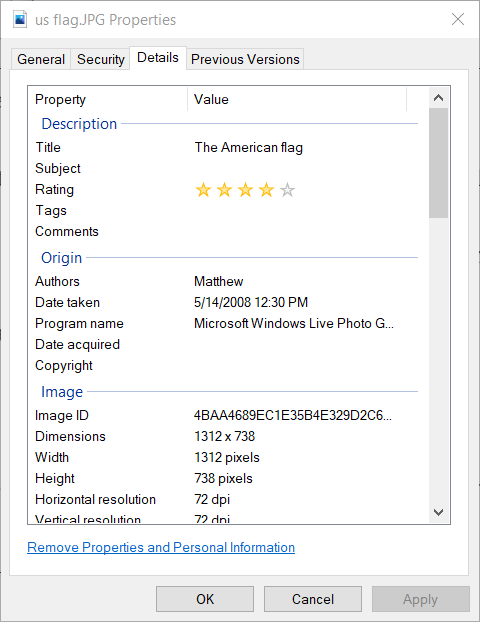
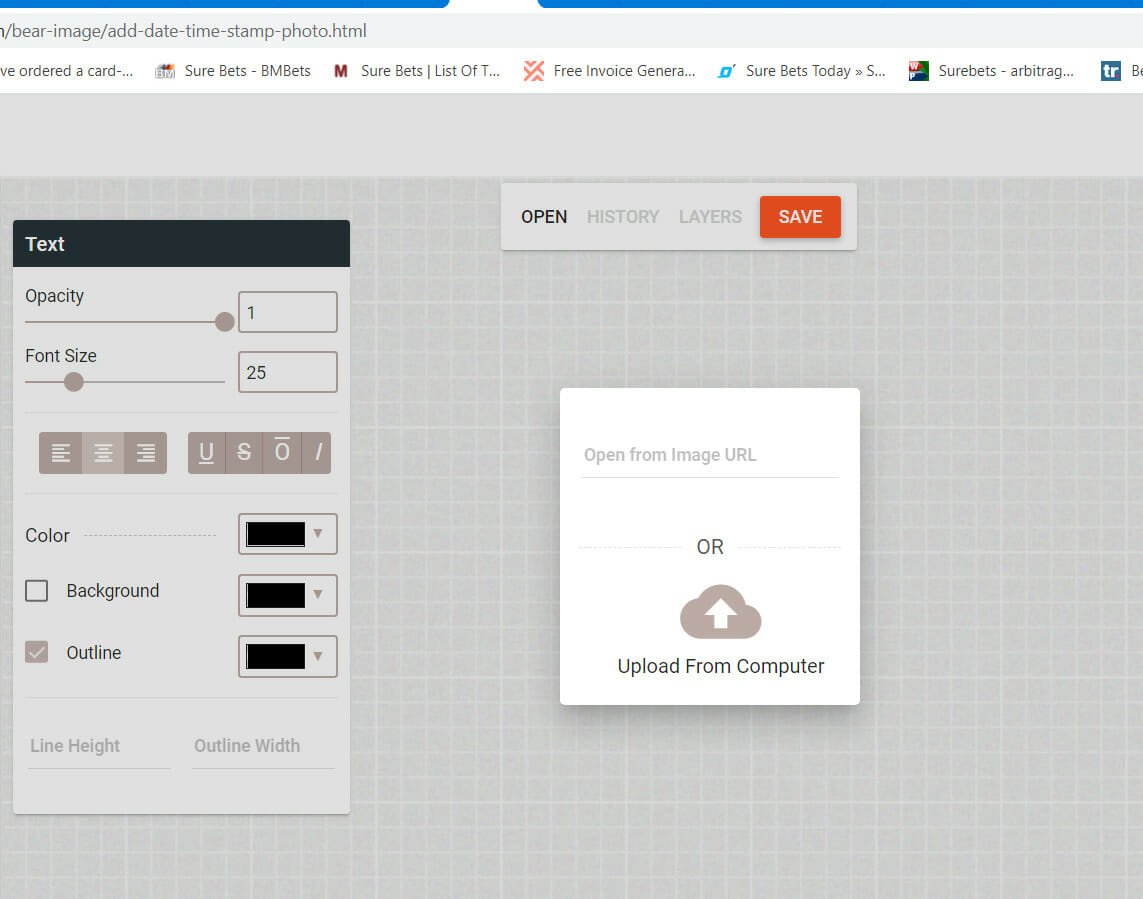





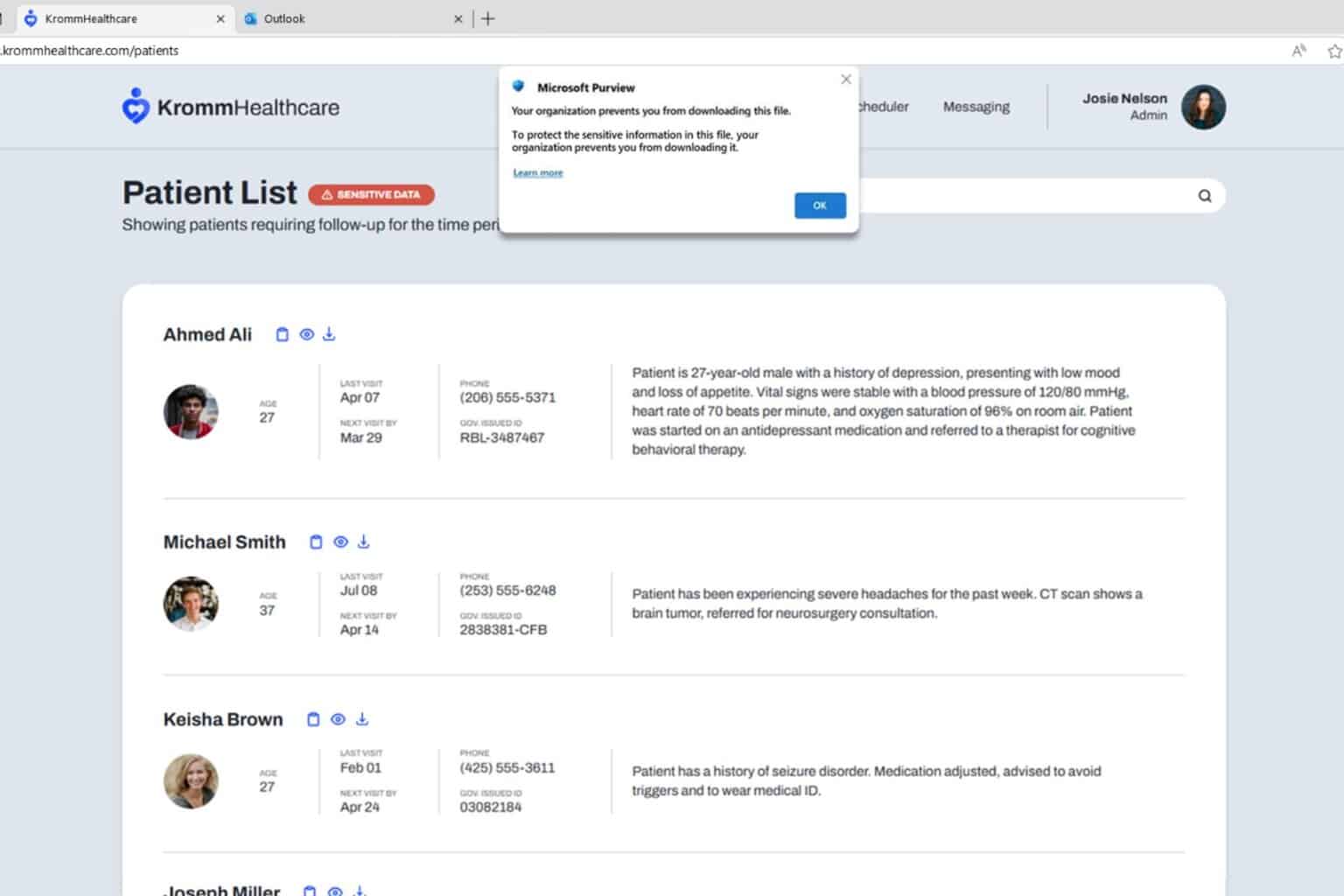
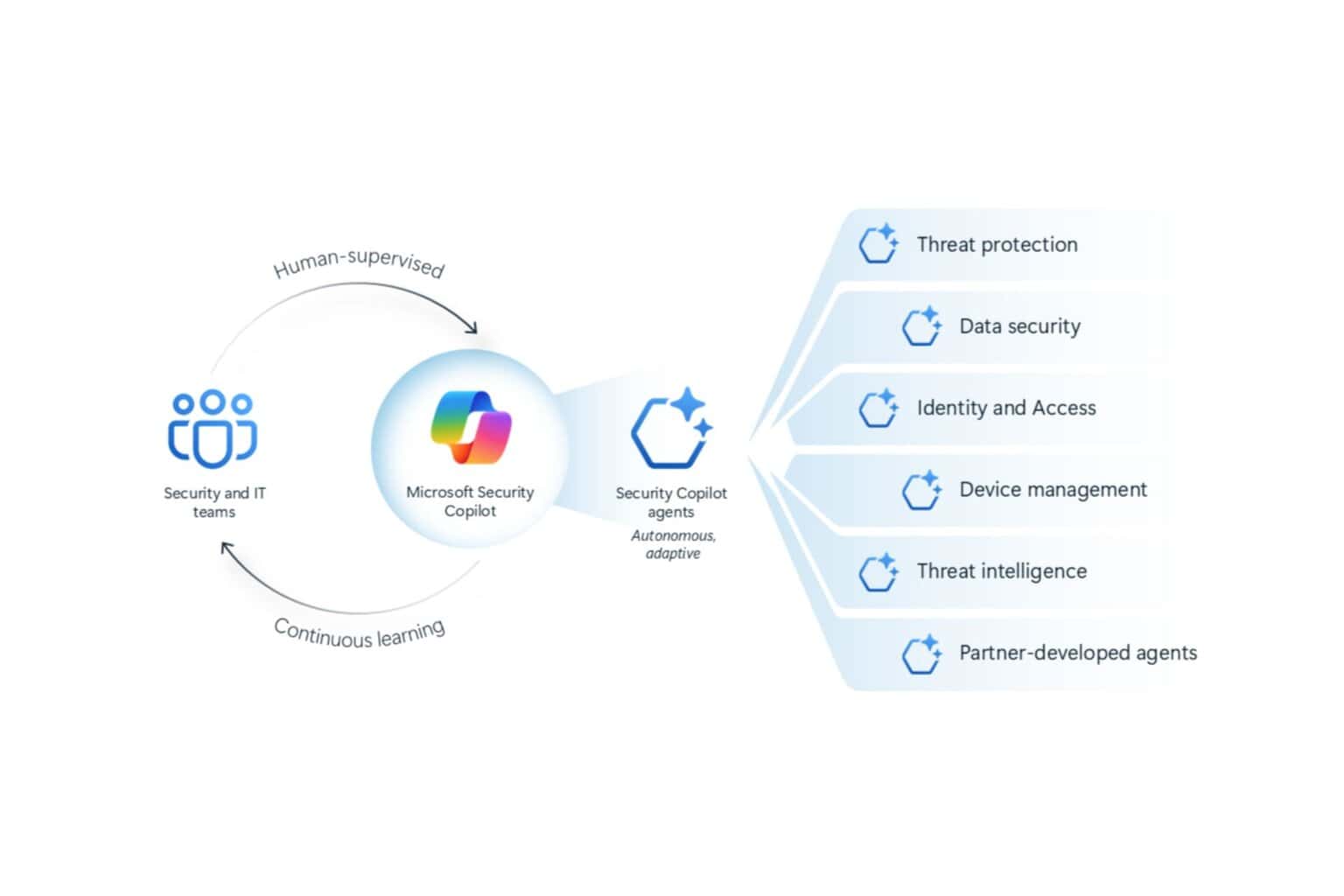

User forum
0 messages