Best Windows Customization Tools: Themes, Widgets & More
5 min. read
Updated on
Read our disclosure page to find out how can you help Windows Report sustain the editorial team. Read more
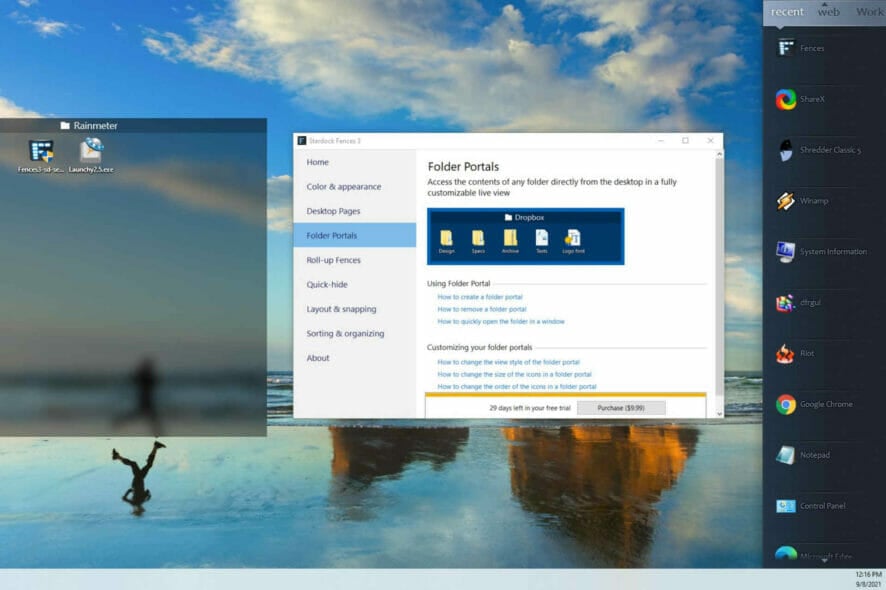
Even if you’re the master of keeping your stuff uncluttered, you could get some help from some desktop customization software to make your life easier.
That’s why the best desktop customization tool would be a must to have everything tidy and organized.
What are the best Windows 10 and 11 desktop customization tools?
1. WindowBlinds
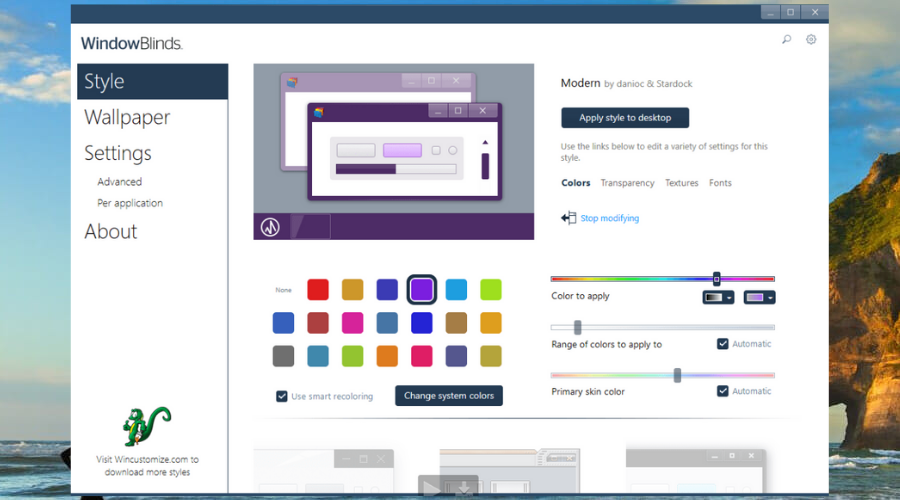
WindowBlinds is a dynamic tool that allows you to personalize the look of your desktop by modifying the Start menu, taskbar, and other elements.
You can choose from thousands of skins, change fonts, colors, and even adjust window frames, giving your PC a completely customized feel.
Additionally, you can download skins from the gallery and set them to change at random intervals.
Key features include:
- Simple setup process
- Personalized skins
- Favorite skins presets
- Randomized skin changes
- Skin transparency options
2. Desktop.com
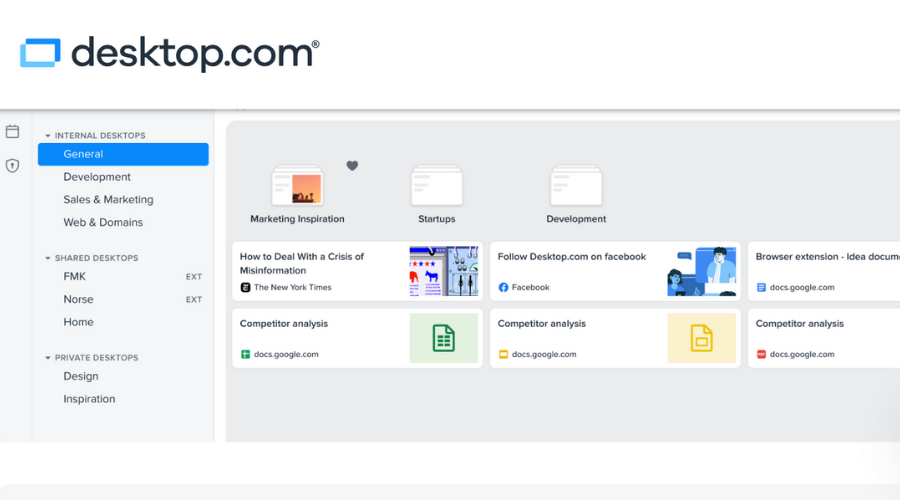
Desktop.com is an all-in-one online desktop solution for centralizing your apps, chats, and files.
You can organize your workspace efficiently with multiple desktops for different projects.
The tool also allows for quick access to web apps, chats, and cloud-based files with one click, improving your overall productivity.
Notable features:
- Multiple workspaces
- Bookmark management
- Centralized file storage
- Cloud-based remote work
- Universal chat integration
3. RocketDock

RocketDock is a sleek and space-saving alternative to the Windows taskbar.
It allows you to place a small dock on any edge of your screen, offering quick access to your favorite apps and files.
Customization options include skins, fonts, and opacity settings, making it a highly personalized and efficient tool.
Key features:
- Lightweight and easy to use
- Customizable placement on screen
- Multiple customization options
- Auto-hide feature
- Hover pop-up effect
4. MyFolders
MyFolders is a time-saving tool that gives you quick access to your favorite folders.
Instead of navigating through File Explorer, simply right-click on your desktop and select from your predefined folders.
You can also copy or move files to these folders in just a few clicks, making file management faster and more efficient.
Key features:
- Seamless Windows integration
- Simple setup
- Fast file access
- Easy file transfer between folders
5. Winaero Tweaker
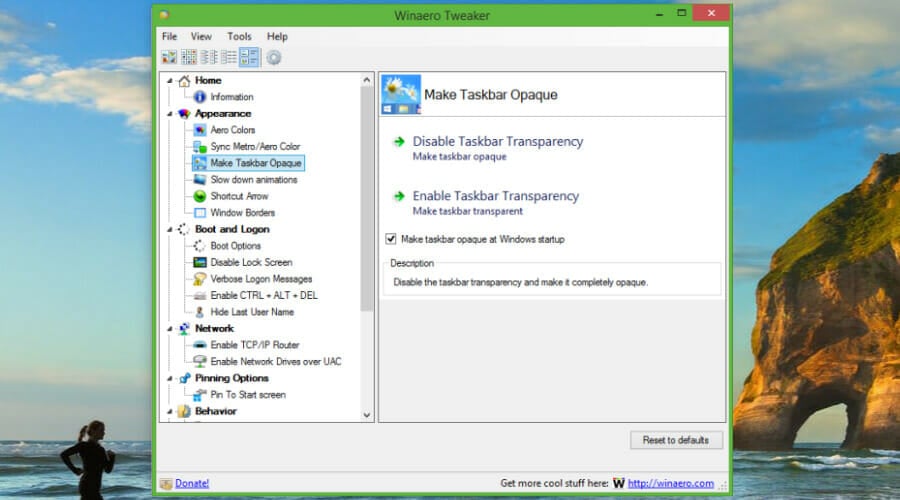
Winaero Tweaker is a free, powerful tool for customizing various aspects of Windows.
You can tweak system settings, the taskbar, context menus, and more.
The software allows you to restore classic features, adjust transparency, and modify fonts to make your Windows experience truly personalized.
Key features:
- Restore the classic taskbar in Windows 11
- Enable Ribbon in File Explorer
- Taskbar size and transparency customization
- Title bar color adjustment
6. Launchy
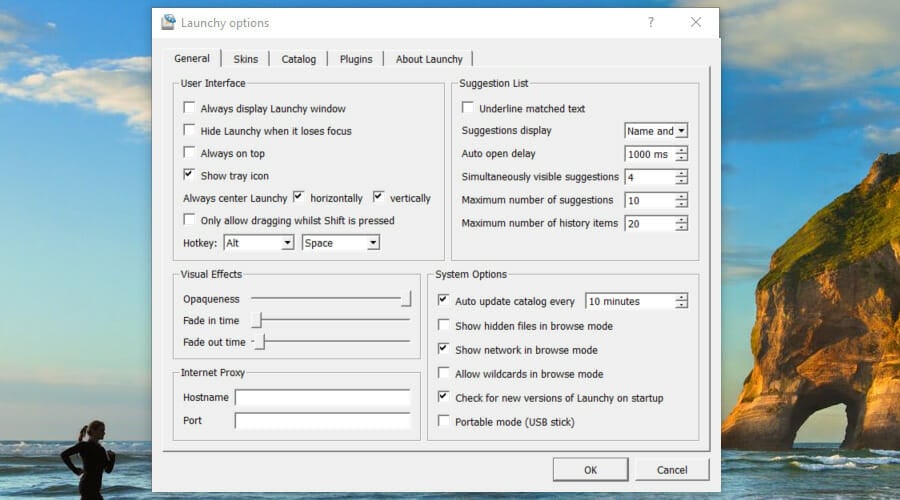
Launchy is a fast and simple tool that allows you to search and launch programs, folders, and files.
By pressing Alt + Space, you can quickly open a search box, type what you’re looking for, and launch it immediately.
With its minimalist design and customizable skins, Launchy makes accessing your files and apps easy and efficient.
Key features:
- Minimalist design
- Quick program and file search
- Command line integration
- Instant web launch functionality
7. NTLite

NTLite is a comprehensive tool that allows advanced customization of your Windows operating system.
It lets you modify system settings, integrate drivers, and pre-configure features before deployment.
Ideal for power users, it also provides options for registry editing and component removal.
Key features:
- Windows settings configurations
- Driver and registry integration
- Pre-deployment feature customizations
- Component removal options
8. Multiplicity Pro
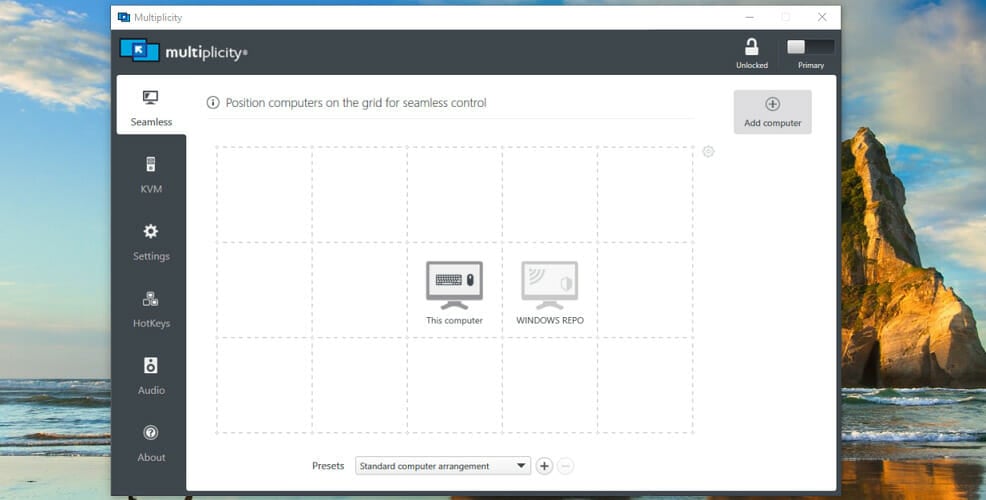
Multiplicity Pro allows you to control multiple computers from a single keyboard and mouse.
This tool lets you work on several systems simultaneously, transferring files easily between them.
It ensures data security with AES-256 encryption and supports clipboard and audio sharing for seamless communication.
Key features:
- Simultaneous control of multiple PCs
- Easy file transfer between devices
- Clipboard sharing
- Audio sharing for communication
9. Tiles 2
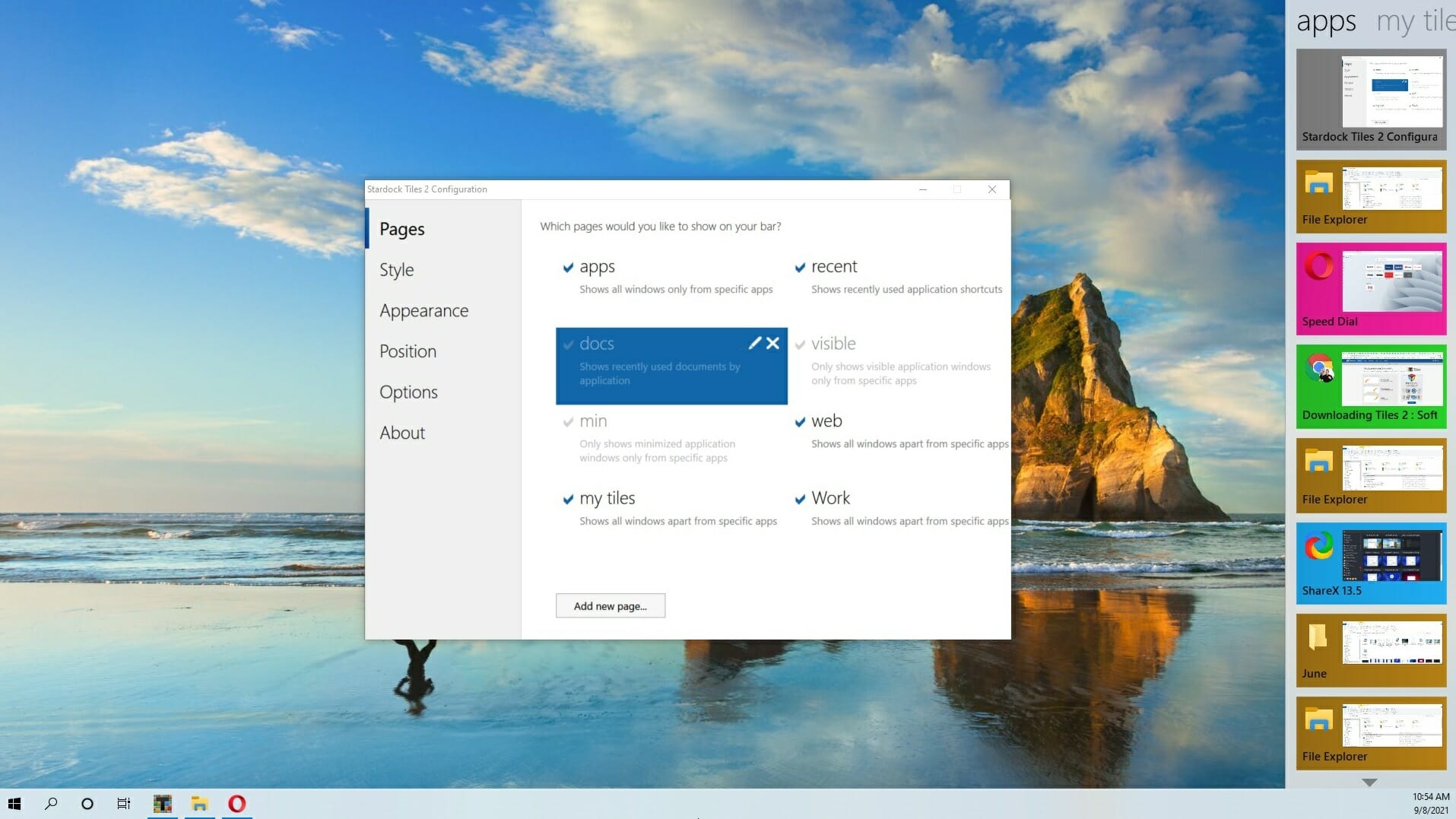
Tiles 2 offers an intuitive sidebar that helps you organize and quickly switch between apps and folders.
You can drag and drop items into the sidebar and easily toggle between them.
The program allows you to customize the appearance and size of the sidebar, making it a great tool for increasing your productivity.
Key features:
- Organize apps and windows in a sidebar
- Customizable tile appearance
- Quick switching between apps
- Auto-hide functionality for the sidebar
10. Fences
Fences helps you organize your desktop by grouping icons into resizable “fences.”
This tool is perfect for keeping your desktop organized, eliminating clutter, and making it easier to find your programs and files.
You can create fences for specific categories and set rules for icon placement.
Key features:
- Automatic icon organization
- Roll-up feature for hiding icons
- Snapshots to preserve layout configurations
- Customizable fence colors and sizes
We hope that these recommendations from our list were helpful. For more suggestions or other questions, please access the comments section below.
You might also be interested in looking at our best Windows task scheduler software list because it may further help you get things organized on your PC.
These are all great applications, and they can help you fix desktop icon spacing problems on your PC, so be sure to give them a try.
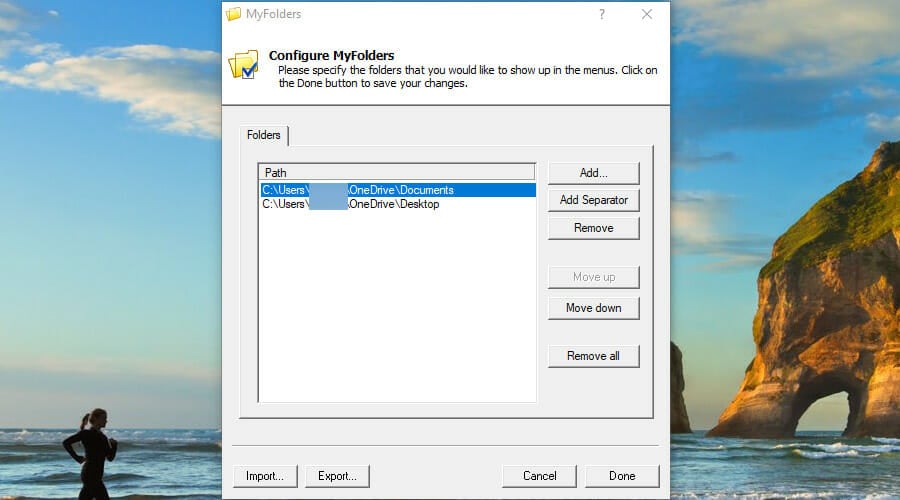
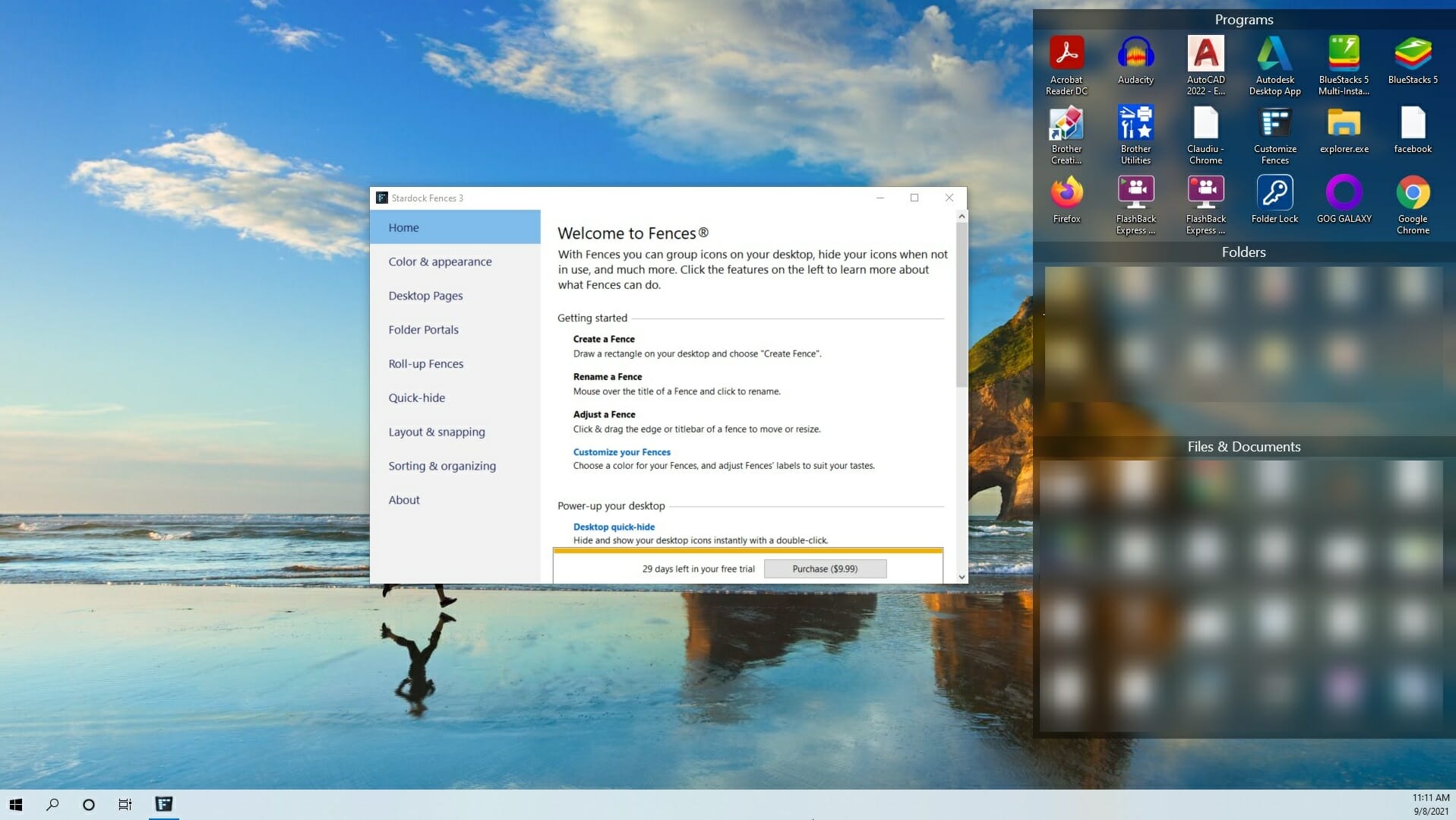






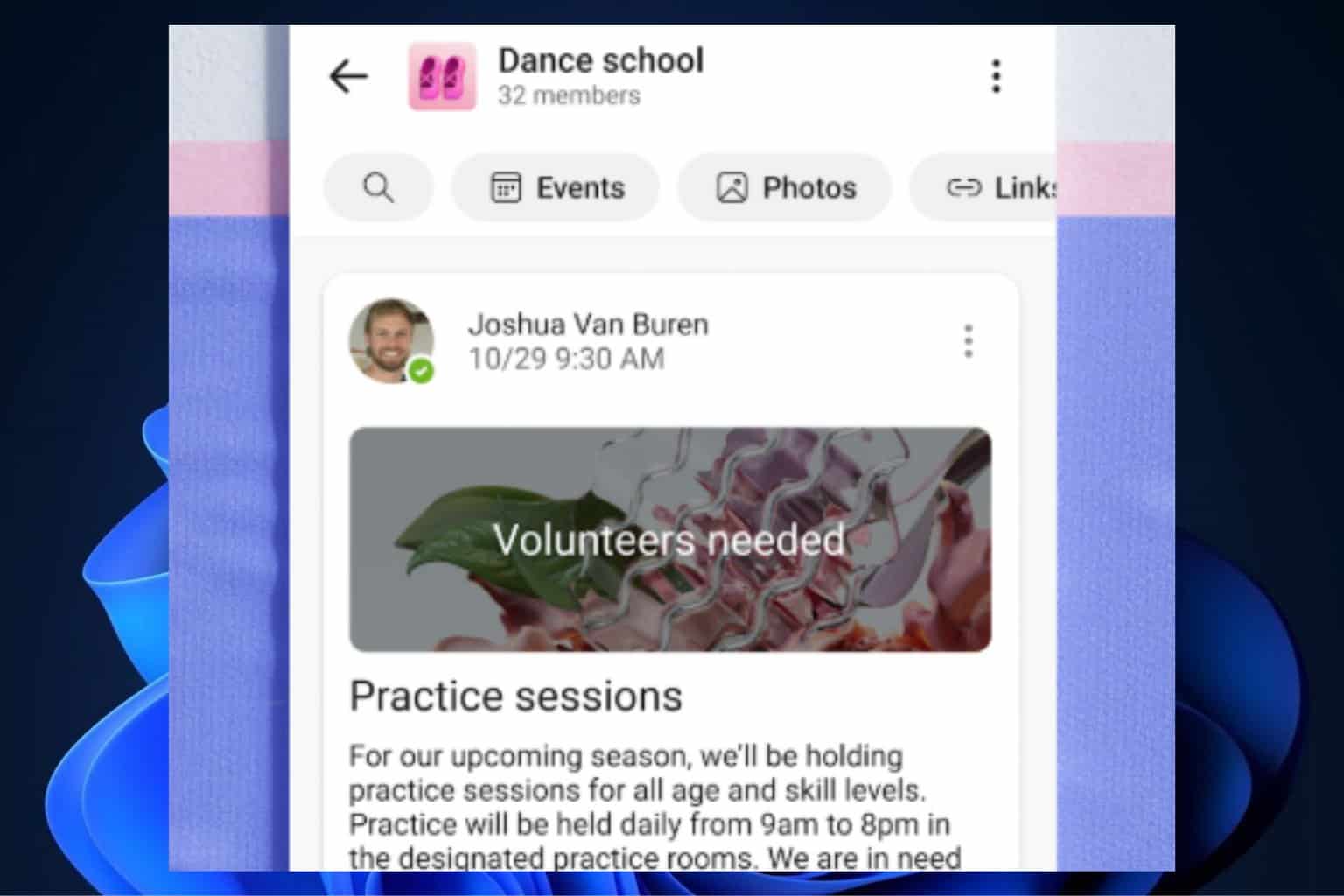
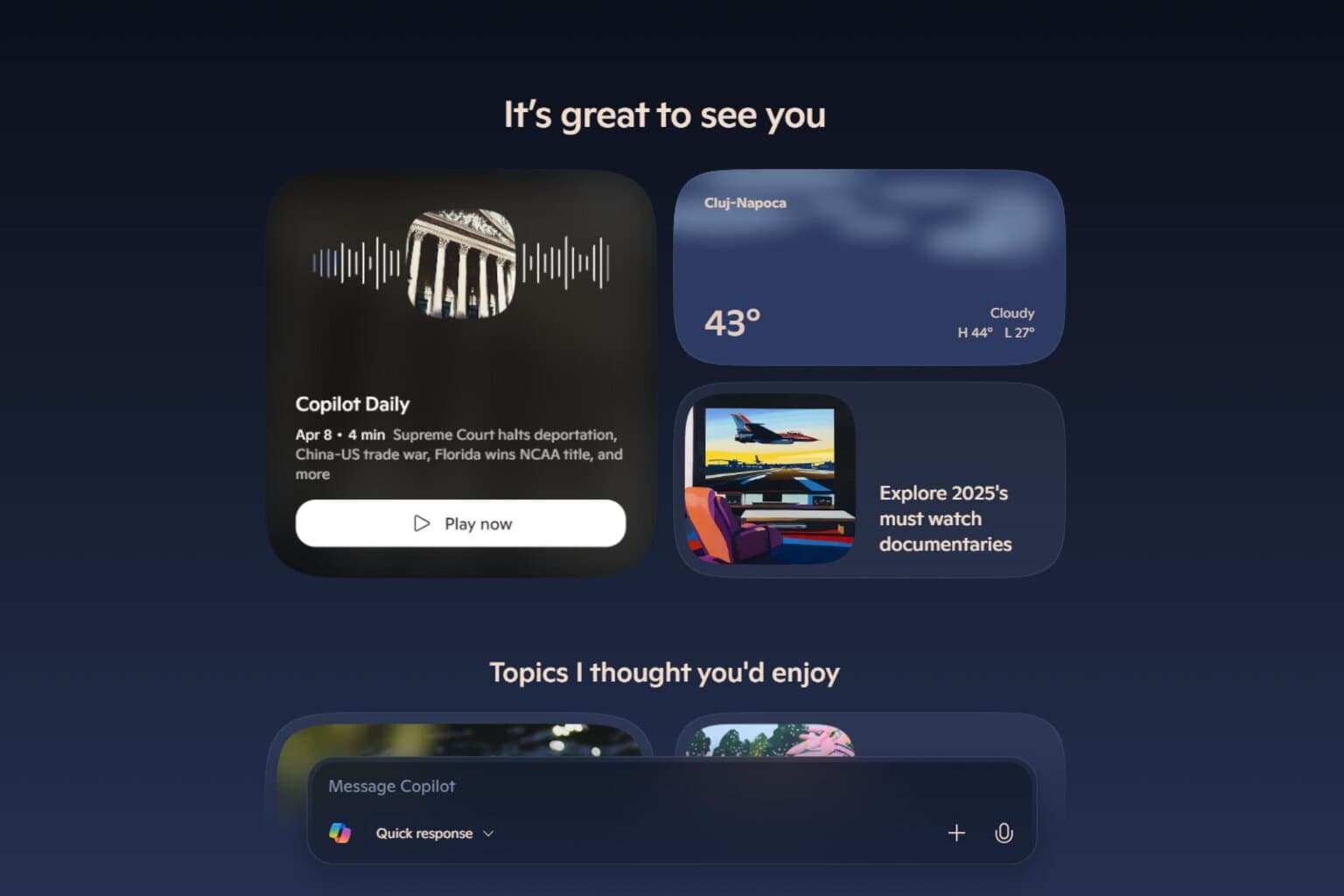
User forum
8 messages