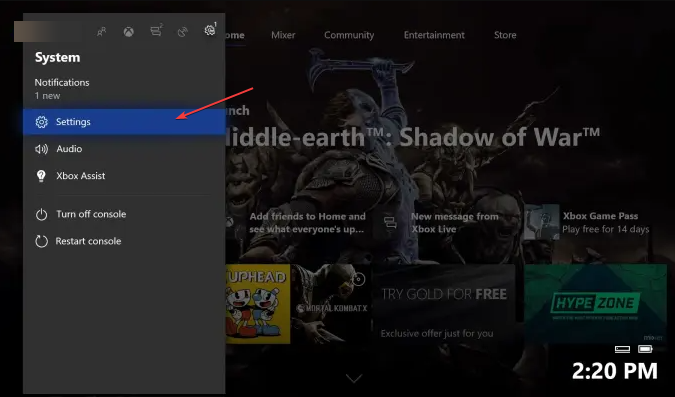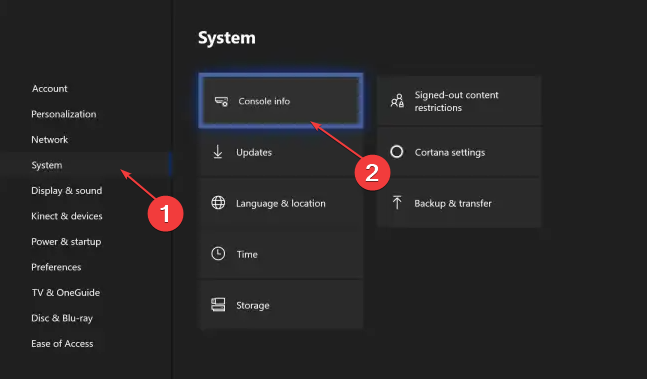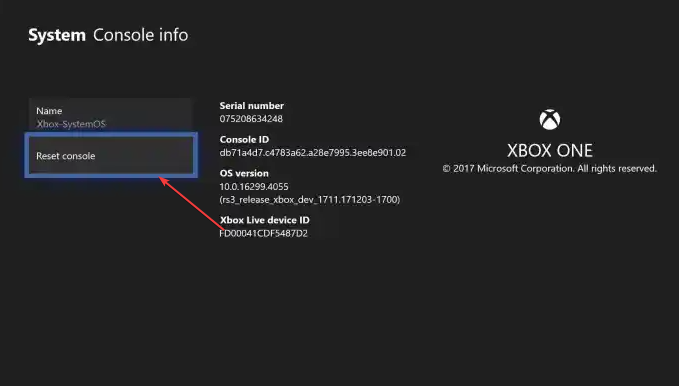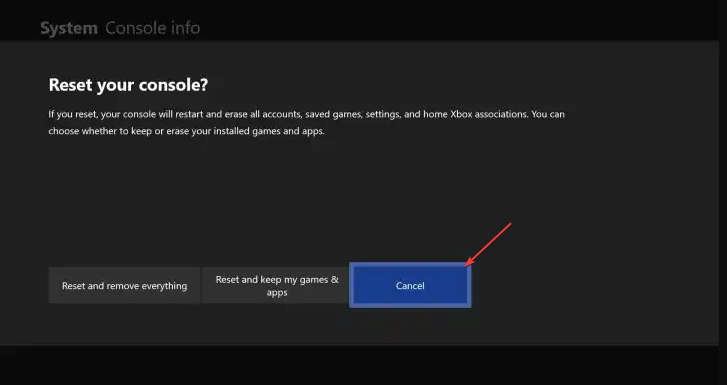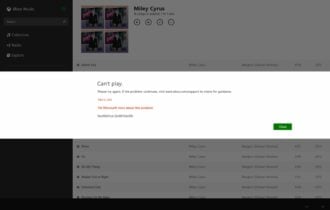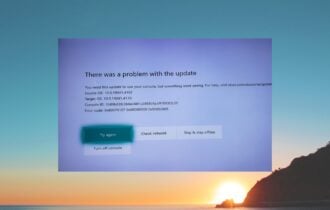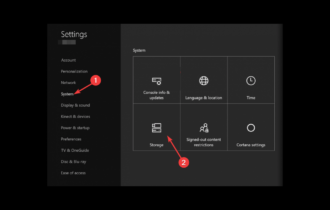E100 Error on Xbox: 4 Ways to Fix This Update Problem
Unstable network connection may cause this issue
4 min. read
Updated on
Read our disclosure page to find out how can you help Windows Report sustain the editorial team Read more
Key notes
- The e100 error on Xbox can be difficult to fix most times. To do so, you may have to reset and remove everything on the console.
- Troubleshooting your network device can resolve the error, so refer to our below procedure in this regard.
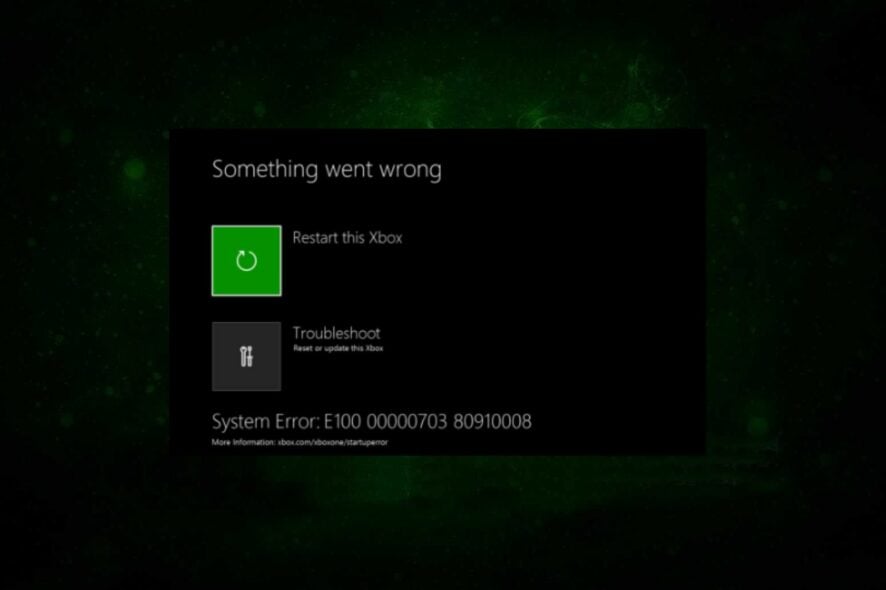
Many Xbox One users complain about encountering the e100 error on Xbox when updating the console. It indicates that there’s an error with the update process. Also, you can run into the Xbox error code 80153048 on your console for many reasons.
What causes the e100 error on Xbox?
One of the factors that can cause the error is startup issues. When there’s a startup issue, it affects the Xbox installation process and software updates. Other factors liable for causing the e100 error code on Xbox are:
- Corrupt console files – Xbox can have corrupt files via game installation. It can cause issues with the update process, prompting it to run into the e100 error on Xbox.
- Network connection issues – You need a stable and fast network connection to download updates on the Xbox console. So, issues with the network connection on Xbox can cause errors during the update process.
- Xbox server issues – Users may experience difficulties with the Xbox update if Xbox live server is down. It can result in an update error, preventing you from updating the console.
These causes can vary in several Xbox consoles. Nevertheless, you can fix the e100 error code on Xbox by tweaking the console and your devices.
How do I fix the e100 error code on Xbox?
Before proceeding with any troubleshooting steps for the Xbox console, try the following:
- Reconnect the console to the network router.
- Ensure the console is plugged into a stable power source.
- Restart the Xbox console and check if the error code e100 persists.
If you can’t fix the error, proceed with the advanced fixes provided below.
1. Power cycle the Xbox console
- Hold the power button on the Xbox console for about ten seconds to drain all power residue.
- Unplug the power cable from the console, then wait for 2 minutes.
- Connect the power cable back into the console, then press the power button to turn it on.
- After the Xbox is fully booted, try the system update and check if the error code e100 appears.
Power cycling the Xbox console will resolve startup issues that can cause problems with its activities.
2. Reset the Xbox console
- Power on your Xbox console and press the Xbox button on the controller to open the guide overlay.
- Select the System menu and click on Settings.
- Click on System to expand and choose Console info.
- Click on Reset Console.
- Then choose between Remove everything or Reset and keep my games & apps.
The Remove everything option will delete all data and games, resetting the console to the way it came. Check how to fix the Xbox controller detected but not working if you experience it.
3. Power cycle your router or modem
- Hold the power button on your router for about 10 seconds.
- Unplug the Ethernet and power cable from the router for a few seconds to allow it to power off.
- Plug in the necessary cables to your router and plug it into a power source.
- Press the Power button to turn it on.
- Connect to Xbox and check if you can update your console.
Power cycling the router or modem will refresh its network and make its connection faster. Read our guide on fixing Xbox One not connecting to Xbox Live issues for more details.
4. Check for Router Firmware updates
Routers can get outdated and suffer from bugs causing their network to be unstable. So, updating its firmware will provide the needed patches to fix these bugs.
Hence, go through the router manual and check for router Firmware update procedures. Also, you can contact the manufacturer for guidance on how to update your router.
If none of the above steps work for the e100 error code on your Xbox, you’ll need to submit a request to repair your console. Go to the Device service and repair page to submit a repair request.
Conclusively, read about fixing issues with downloading games from the Xbox game pass on your PC. Also, check what to do if you can’t play games on Xbox One.
If you have further questions or suggestions, kindly drop them in the comments section below.