Jagex Launcher Access Denied: 5 Quick Ways to Regain Access
2 min. read
Updated on
Read our disclosure page to find out how can you help Windows Report sustain the editorial team. Read more
The Access Denied error in the Jagex Launcher signals issues such as insufficient permissions, poor network connectivity, corrupt files, or compatibility problems.
When this error occurs, it prevents you from accessing games like RuneScape or using the launcher effectively.
Luckily, it’s pretty easy to fix and it does not take a long time. Take a look at some of the most efficient methods to address this issue.
How to fix the Jagex launcher Access Denied error
1. Run the launcher as administrator
- Right-click the launcher icon and select Properties.
- Go to the Compatibility tab.
- Check the box for Run this program as an administrator and click OK.
- Launch the app again and see if the issue persists.
2. Check file permissions
- Navigate to the Jagex installation folder (e.g. C:\Program Files\Jagex\).
- Right-click on the folder and select Properties.
- Go to the Security tab.
- Click Edit, select your user account, and check Full Control.
- Click Apply and OK.
3. Reset network
- In the search bar, type CMD and select Run as adminsitrator.
- Run the following commands and press enter after each:
- ipconfig /flushdns
- netsh int ipv6 reset
netsh winsock reset
- ipconfig /flushdns
- Restart your computer and try running Jagex again.
4. Repair Jagex
- Go to Settings and select Apps>Installed Apps.
- In the list, locate the Jagex Launcher.
- Click on the ellipsis next to it and select Uninstall.
- Select Repair and click Next.
- Wait for the process to complete and launch the app.
Another way to fix file corruption is to use dedicated tools. If the issue is complex or difficult to fix, they can come in handy and be more efficient than running the built-in Repair tool.
5. Run Jagex in compatibility mode
- Right-click the Jagex Launcher executable.
- Select Properties > Compatibility.
- Check Run this program in compatibility mode for: and select an older version of Windows (e.g., Windows 8 or 7).
Whether the issue stems from permissions, network settings, or compatibility problems, the steps outlined here should help fix the Access Denied error in the Jagex Launcher.
Before you leave, check our latest guide to learn if it’s possible to use Jagex Launcher without Jagex account. To learn more about potential issues, don’t miss our Play button isn’t working in Jagex Launcher guide.
If you have any more questions or weren’t able to fix the issue, give us more details in the comment section below.
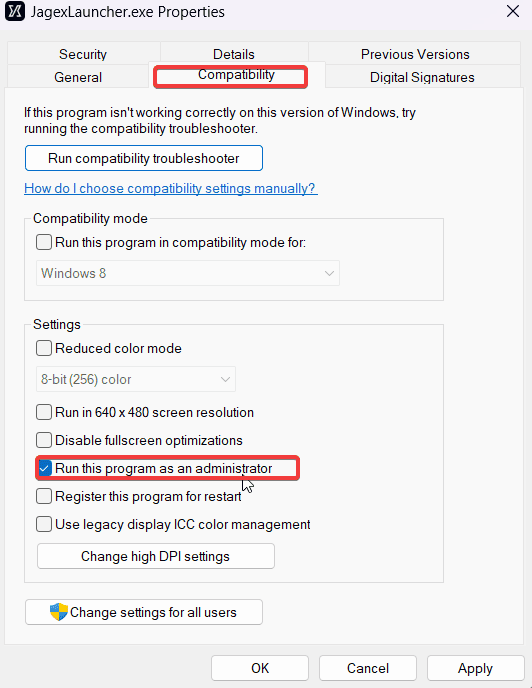
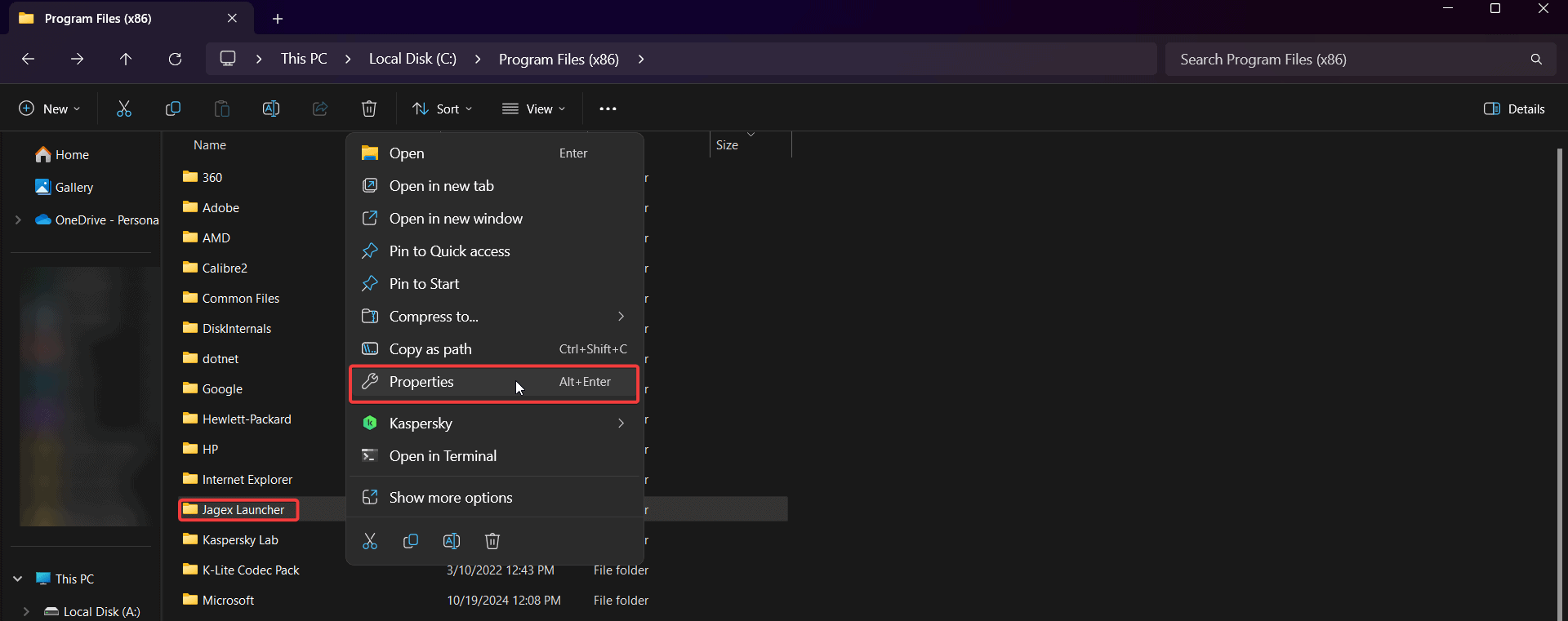
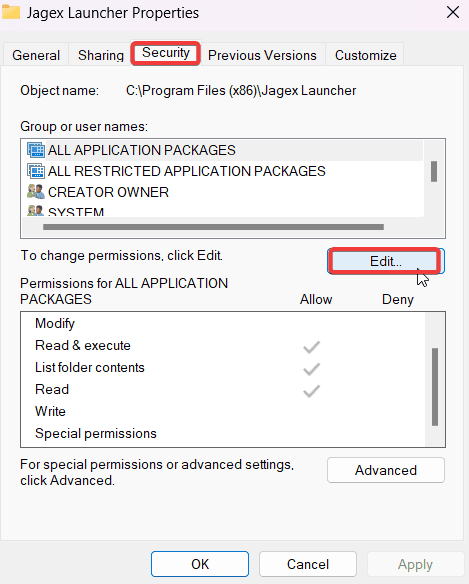
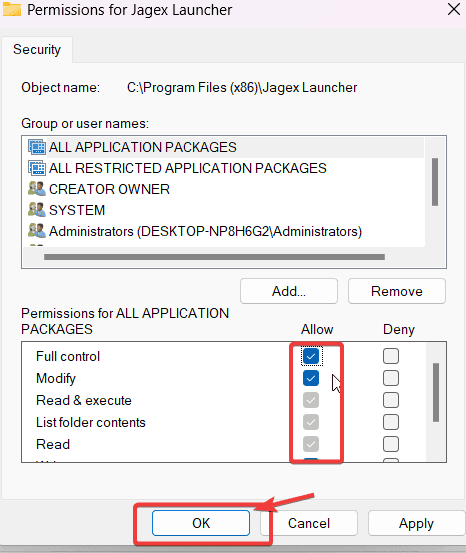
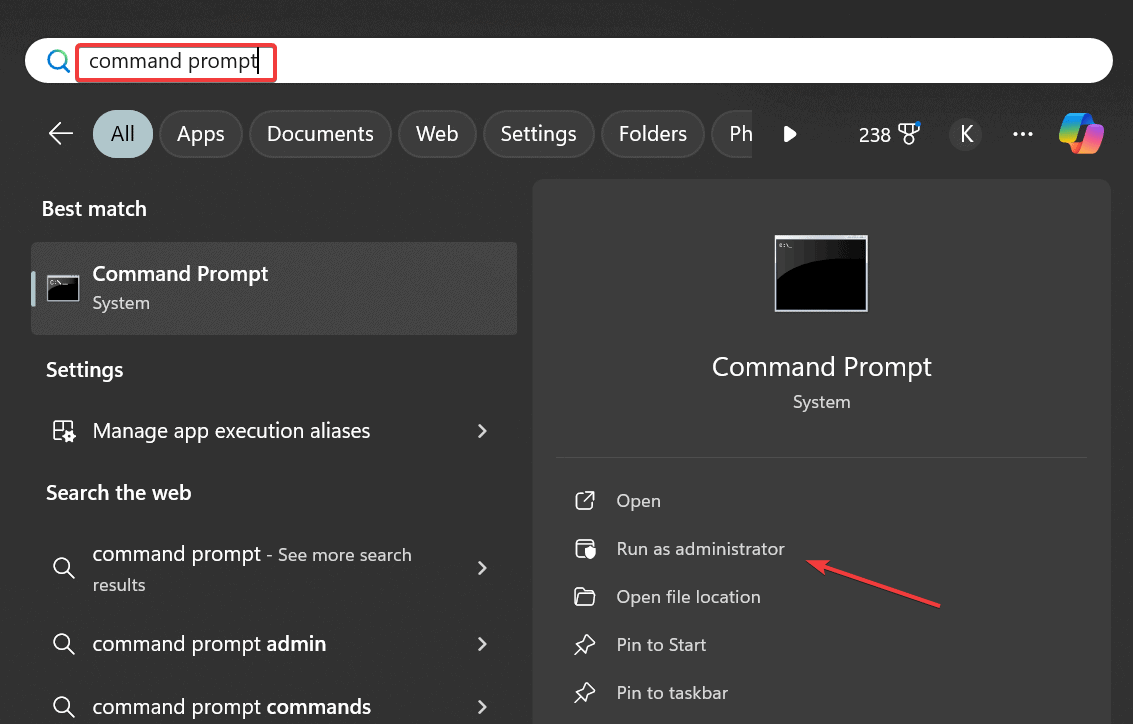
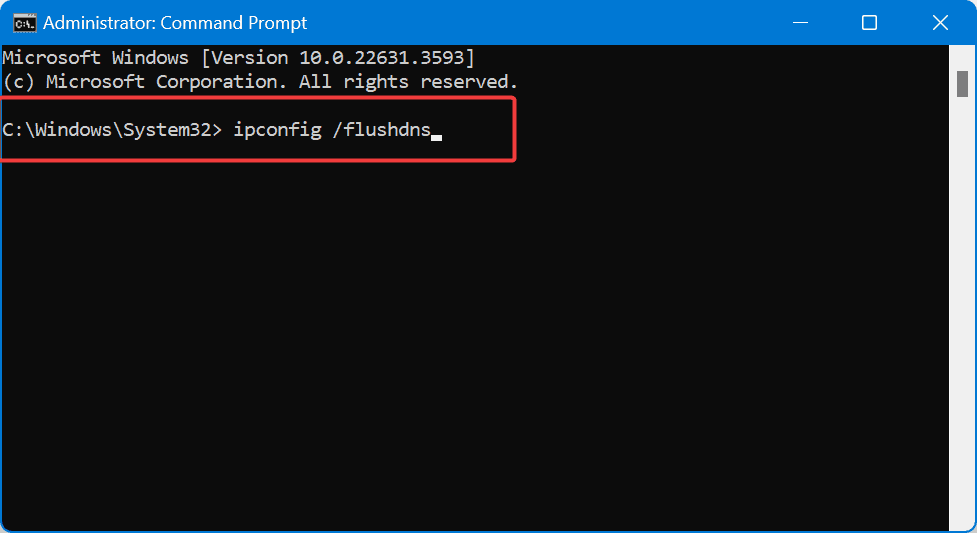

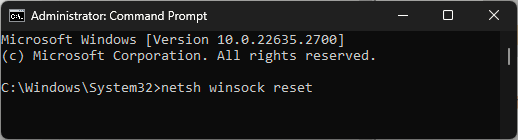 netsh winsock reset
netsh winsock reset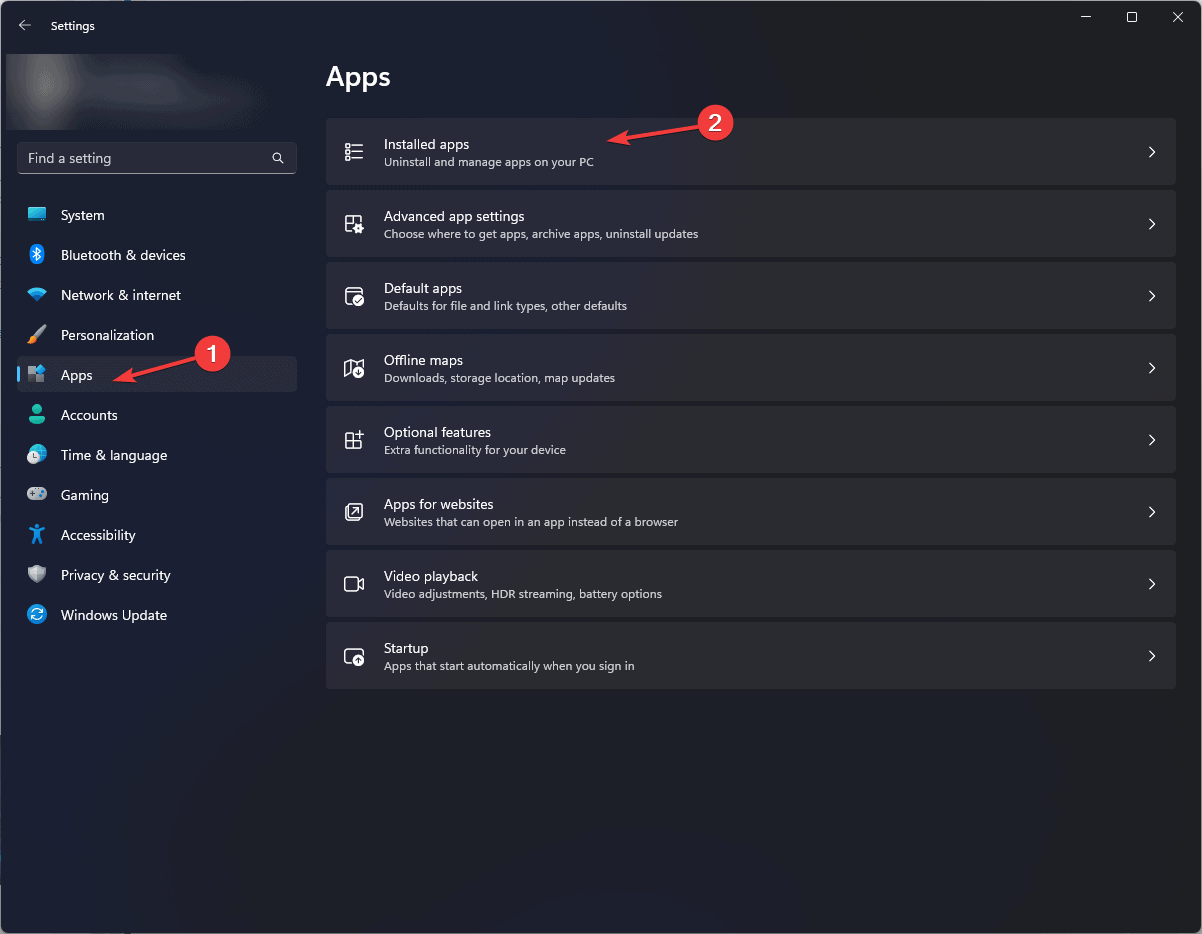
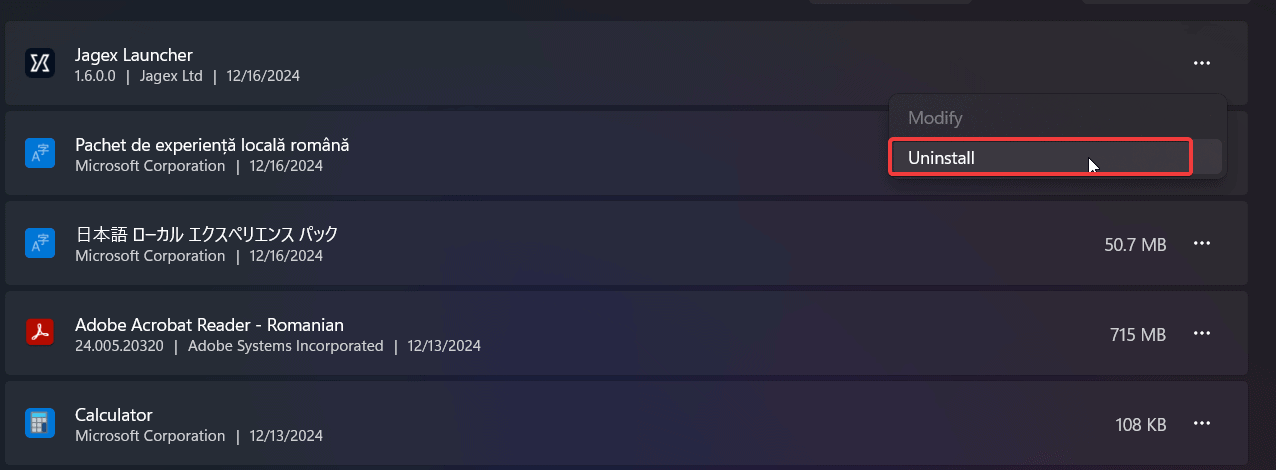
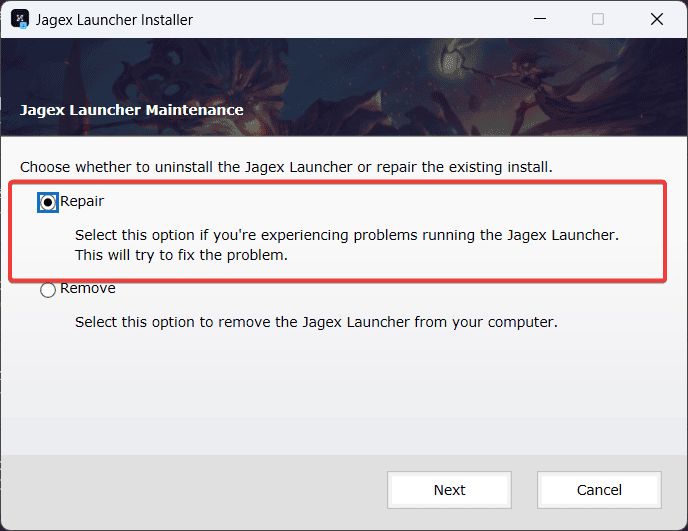
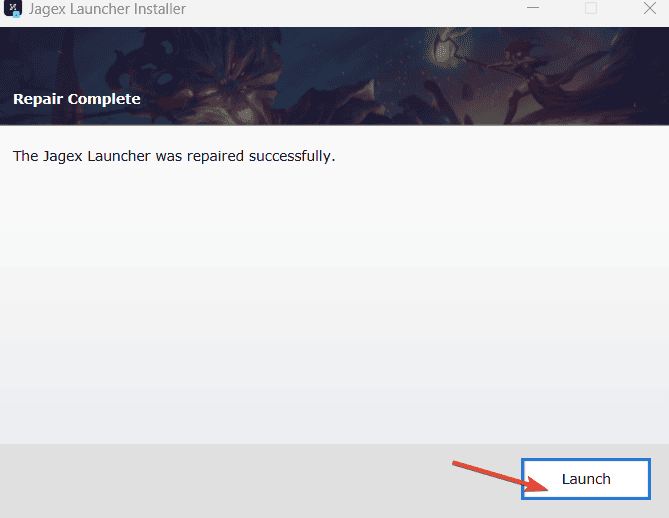
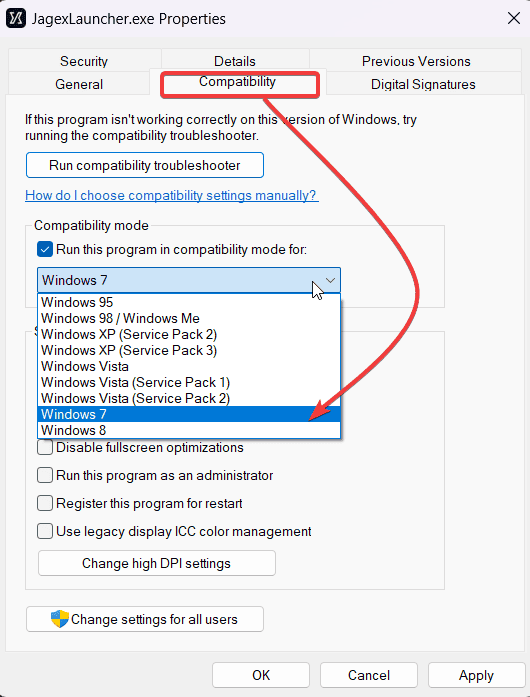








User forum
0 messages