Modern Setup Host High CPU Usage: How to Fix it in 3 Steps
Keep Modern Setup Host high CPU usage in check
5 min. read
Updated on
Read our disclosure page to find out how can you help Windows Report sustain the editorial team. Read more
Key notes
- Modern Setup Host is a utility that comes with all Microsoft operating systems and can be responsible for high CPU usage if it's not configured correctly.
- A high CPU usage on the Modern Setup Host can be caused by multiple applications running in the background so ensure you limit these processes to a minimum.

Modern Setup Host is an important part of the Microsoft Windows operating system, which is responsible for automatically installing updates on your computer. It’s also used by other programs to install, update and uninstall software on computers.
Normally, the service runs in the background and performs various tasks. If you have noticed high CPU usage by this process, then you need to know what it does, why it uses more resources than expected, and how to fix the problem.
Why is Modern Setup Host using so much CPU?
Modern Setup Host will always use some CPU, but if it starts to use too much CPU, there may be other reasons such as:
- The Windows update is too large – If you see this problem, it’s likely because your computer is using a lot of CPU time to process the update. This can make your computer slow down dramatically.
- Background processes – Modern Setup Host already uses a lot of resources since it requires extra processing power from your computer’s CPU. If other resource-hungry processes are running concurrently, they will compete for the available CPU.
- Virus infection – Virus infections are fairly common for Windows users, and can often result in CPU-heavy processes that take up a lot of the computer’s resources. A reliable antivirus should suffice.
- Unoptimized hardware configuration – If your computer does not have a suitable hardware configuration, Modern Setup Host will run slowly, resulting in high CPU usage.
- Insufficient RAM – If you’re running low on memory, Windows will use more CPU as it tries to free up memory.
- Third-party application conflict – Some third-party applications can conflict with Modern Setup Host and cause it to use excessive CPU in Windows 11.
Is it safe to disable the Modern Setup Host?
Because the Modern Setup Host is a system service, it may be constantly running although its presence on your computer doesn’t cause any problems. However, you may want to disable it if you’re experiencing issues.
The service is designed to help you upgrade faster, but it can also slow down your computer if it’s not properly configured or if you have too many apps installed.
If you’re not planning on installing new apps or you don’t care about having the latest security patches, you can turn off this service.
However, we don’t recommend disabling this service unless you know what you’re doing because some programs may not work properly without it. Not to mention, security updates are critical for your system to protect you against all kinds of attacks.
How can I fix Modern Setup Host high CPU usage?
As always, it’s recommended you first carry out some preliminary checks such as:
- Close any background processes that may be taking up CPU from the Task Manager.
- Remove any bloatware or uninstall suspicious third-party applications that may be eating up your RAM.
- Check whether you have enough RAM or clear some hard drive storage.
- Finally, try restarting your PC to clear any problematic files. Take immediate action if your PC fails to restart.
1. Run the Windows Update troubleshooter
- Click on the Start menu and select the Settings app.
- Select Troubleshoot on the System tab in Settings.
- Then click Other-troubleshooters.
- Click the Run option for the Windows Update troubleshooter.
2. Run the DISM and SFC commands
- Hit the Windows key, type cmd in the search bar, and click Run as administrator.
- Type the following command and press Enter:
Dism /Online /Cleanup-Image /RestoreHealth - Wait for the command to be executed then type the next one and hit Enter:
Sfc /scannow - Restart your PC.
3. Perform a clean boot
- Hit the Windows key, type msconfig, and open System Configuration.
- Switch to the Services tab.
- Select Hide all Microsoft services.
- Click on the Disable all button then hit the Apply button to save the changes.
- Go back and click on the Startup tab and select Open Task Manager.
- In the Startup tab of the Task Manager, Disable all the Enabled startup items.
- Close Task Manager and restart your PC.
If none of these work and you’re sure that your PC has enough RAM to support the update and that you have enough disk space available, then try restarting your PC in Safe Mode.
In Safe Mode, only critical processes are loaded, so it’s possible that the large update will pass by without causing any issues. If restarting in Safe Mode works, then it’s likely that something else on your PC is causing problems with processing the update.
Also, if your computer has multiple cores, make sure that Modern Setup Host is running on a different core than your other apps. This helps ensure that your PC runs smoothly and doesn’t cause any disruption to other processes.
Elsewhere, users complained about the Modern Setup Host not working but we have a comprehensive article that addresses this issue.
Let us know in the comment section below if you have been successful in fixing the high CPU usage with Modern Setup Host.

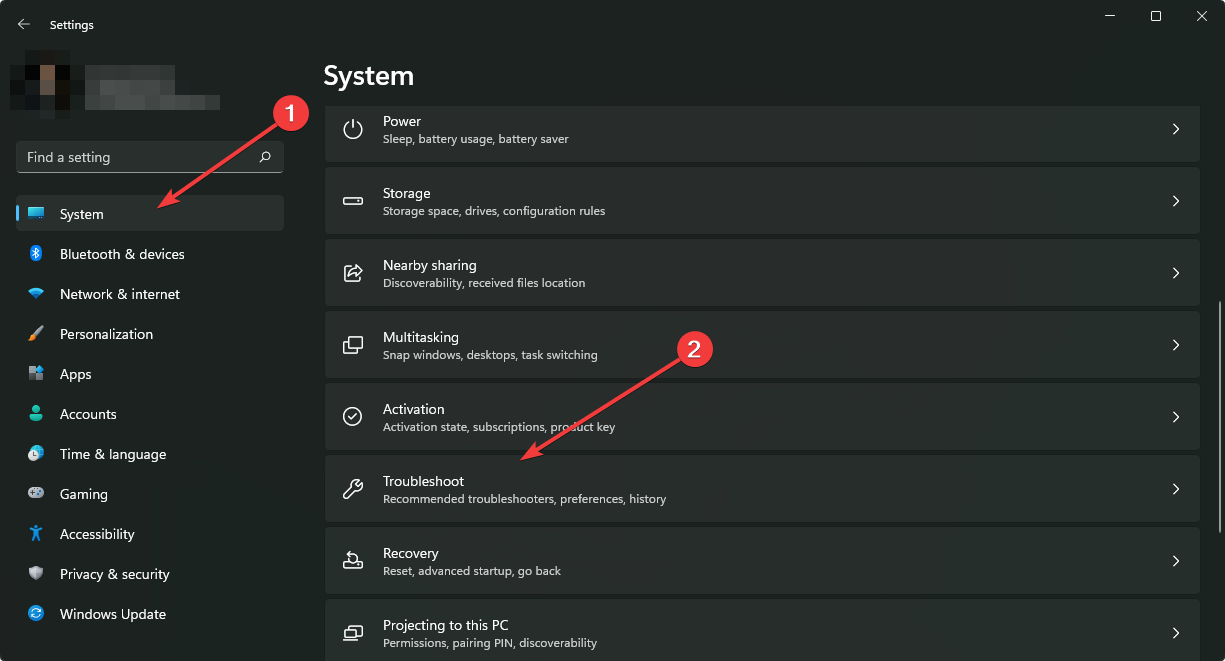
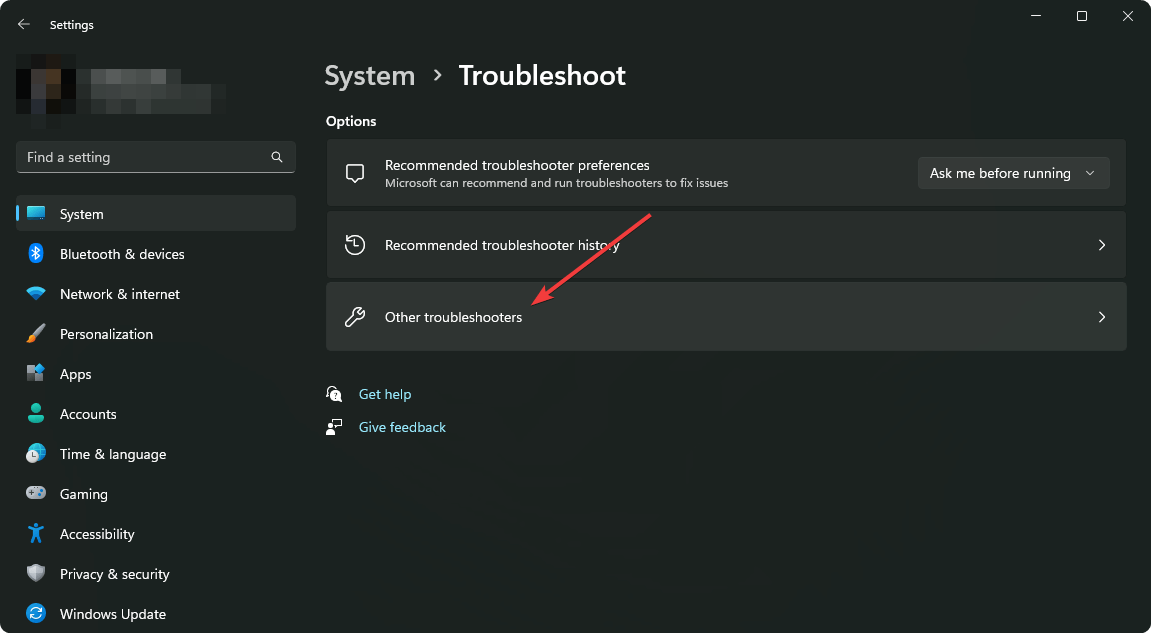



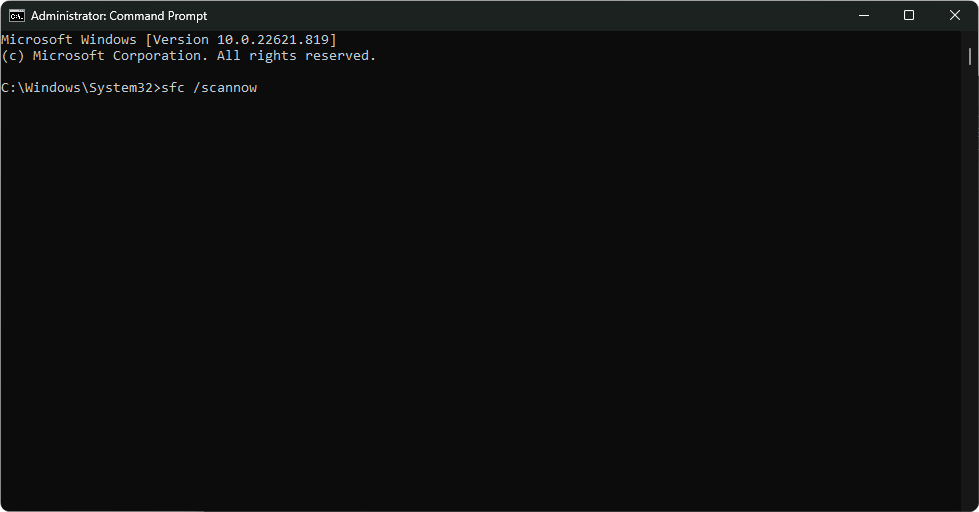


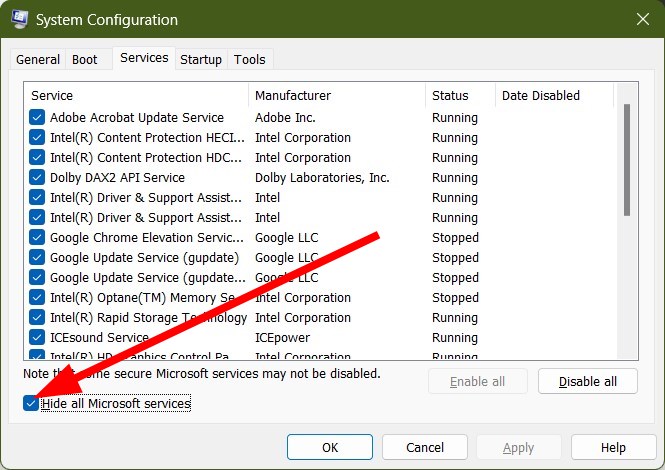

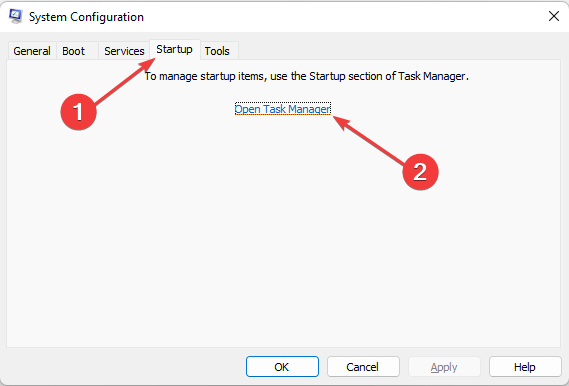
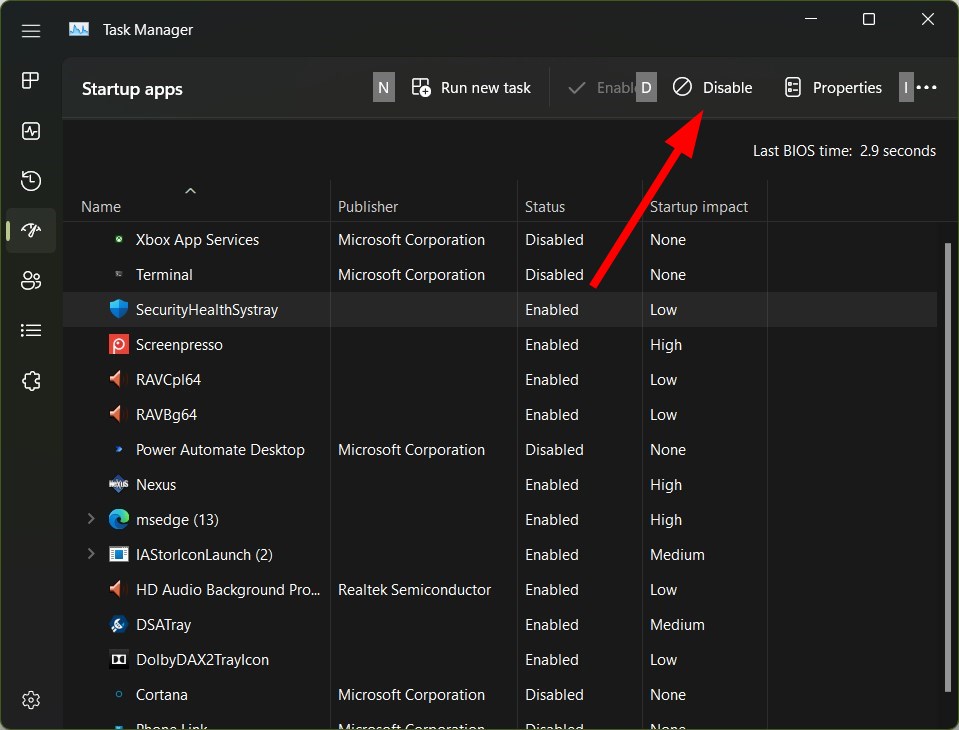

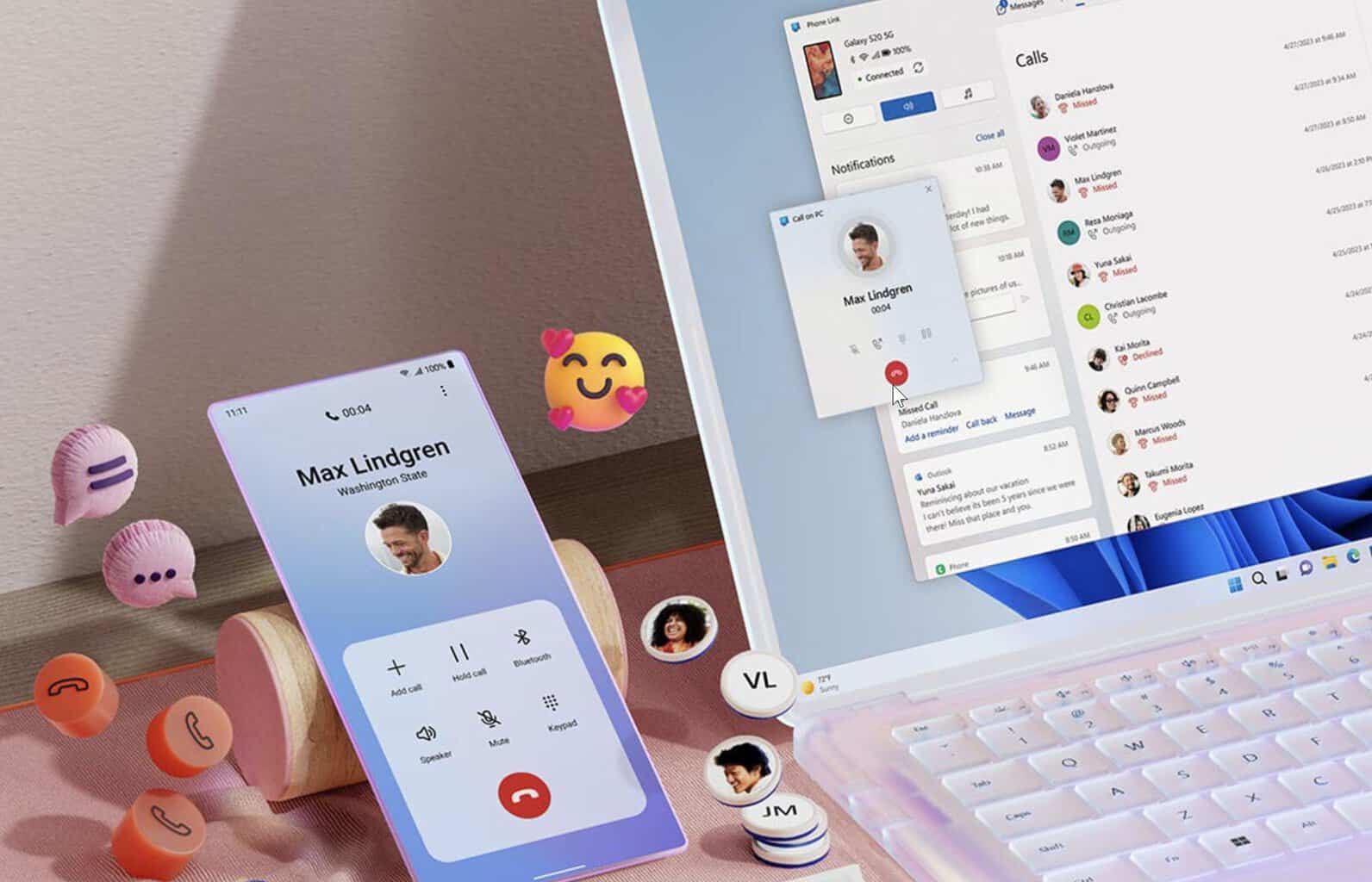






User forum
0 messages