Fix Netflix Error Code Tvq-st-106 in a Few Simple Steps
Network connection issues is often the trigger for this error
4 min. read
Updated on
Read our disclosure page to find out how can you help Windows Report sustain the editorial team. Read more
Key notes
- Netflix error code tvq-st-106 is a connection error code that prevents access to servers.
- Wrong DNS settings cause Netflix error code tvq-st-106 and, as such, may not get access to app content.
- This error can be fixed by troubleshooting the PC network.
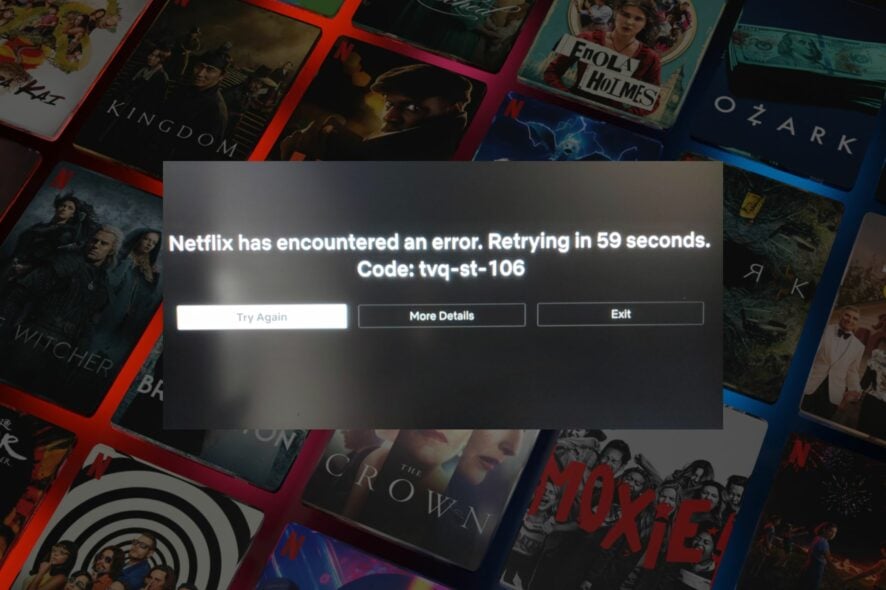
Recently, different Netflix users have complained about encountering Netflix error code tvq-st-106. The Netflix error code tvq-st-106 is a network connection issue stopping your device from a secure network connection to the Netflix server.
However, it may be beneficial to know how to fix Netflix issues on Windows 11 PC.
What causes the Netflix error code tvq-st-106?
Different factors can account for users encountering Netflix tvq-st-106 errors code while trying to access the Netflix server. The common factor is network issues affecting a service network connection.
- Network connection issues – A low bandwidth connection can hinder the Netflix app and secure network connections to the server. Also, network congestion can leave little network resources for Netflix, causing issues.
- Corrupts Netflix files – Netflix error code tvq-st-106 can occur when the file is missing or corrupt due to bugs in its files.
- Wrong DNS settings – DNS translates human language website text into an IP address that allows the PC’s on a network to communicate with each other. Therefore, issues with the DNS server or settings on a network will result in issues with connection on the PC and apps running on it.
How do I fix Netflix error code tvq-st-106 on Netflix?
Before attempting any advanced fix, do as described below:
- Check your internet service connection.
- Log out and re-login to your Netflix account.
- Restart Windows in Safe Mode and check if the error persists.
If the error persists, here are some advanced fixes.
1. Update the Netflix app
- Left-click the Start button and select the Microsoft store.
- Click on Library in the bottom left corner.
- Select Get Updates and check if any update is available, then download and install the update.
- Open the Netflix app.
Downloading a current update for the Netflix app will fix bugs in the previous version and aid the smooth running of the Netflix app.
Having to check for apps update manually could be stressful, but how you can enable automatic updates for side-loaded apps in Windows can be helpful.
2. Clear DNS records on your PC
- Press Windows + R keys to open the Run window, type cmd in the text space, and press Enter to open the Command Prompt.
- Type the following and press Enter:
ipconfig/flushdns - Restart your PC and check if the error persists.
Flushing or clearing the DNS record on your PC can help fix issues with the DNS server that may prompt the error. It can also resolve the DNS server not unavailable on Windows 10/11.
3. Reset Netflix app settings
- Press Windows + I to open Settings.
- Select Apps and click Installed apps.
- Click on the three dots beside Netflix and select Advanced Options from the drop-down.
- Click Reset and confirm by clicking on Reset.
- Open Netflix after resetting to check if the error is fixed.
Resetting the Netflix app settings will restore all settings to default and resolve all problems that could hinder connectivity. Furthermore, you can read about how to reset apps in Windows.
4. Stop background app permission
- Press the Windows + I to Launch the Windows Settings.
- Click Apps, then Installed apps.
- Locate the app, click the three-dots menu button and select Advanced options.
- Under the section Background app permissions, select Never.
Too many background apps processing on your window or background downloads could affect the Netflix app with network connectivity.
Netflix error code tvq-st-106 can occur as a result of temporary server downtime. Thus, waiting can be the last resort after trying all the aforementioned fixes. Also, our readers can read about Netflix error 0x80240014 they can run into on their PC.
If you have more problems, visit our guide for solving Netflix aip-703 issue on Chromecast and TV.
If you have more questions or suggestions, kindly drop them in the comments section.

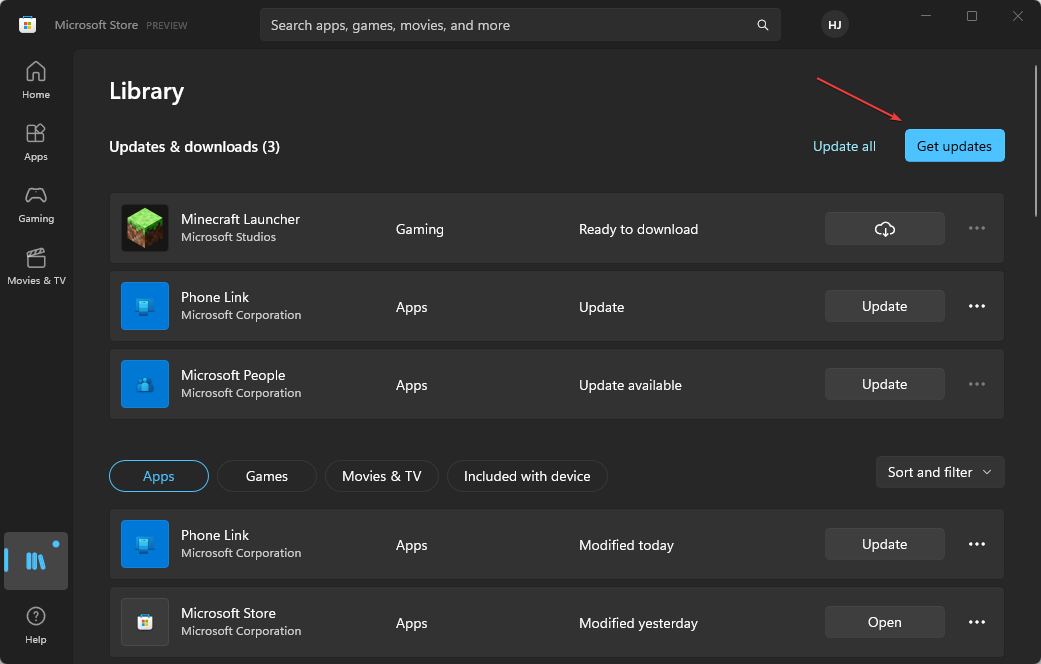
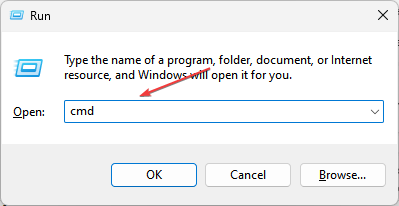
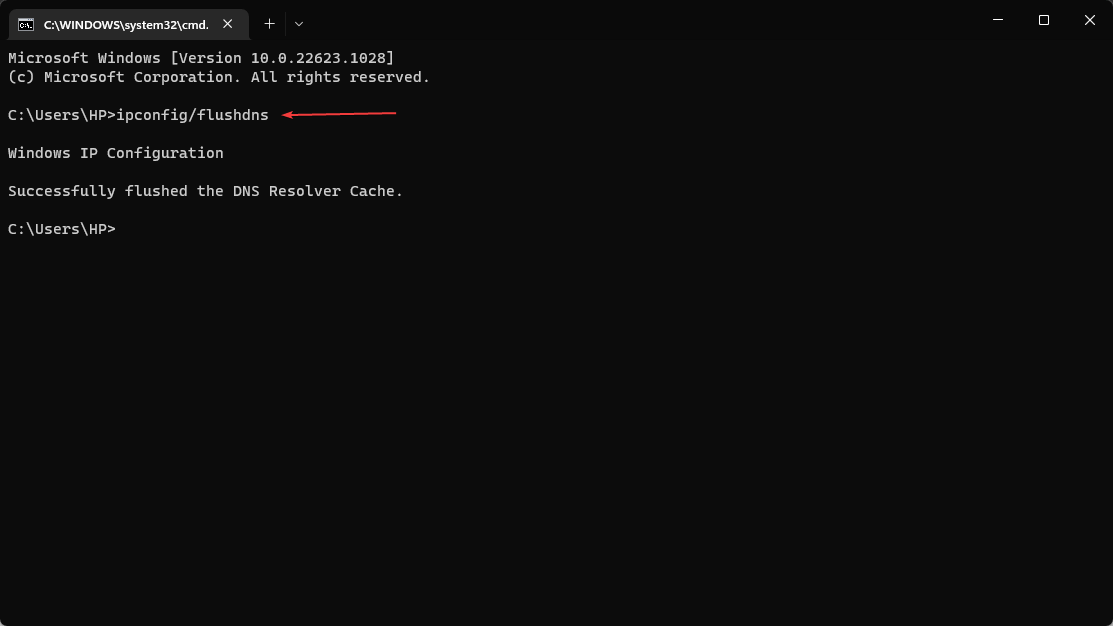
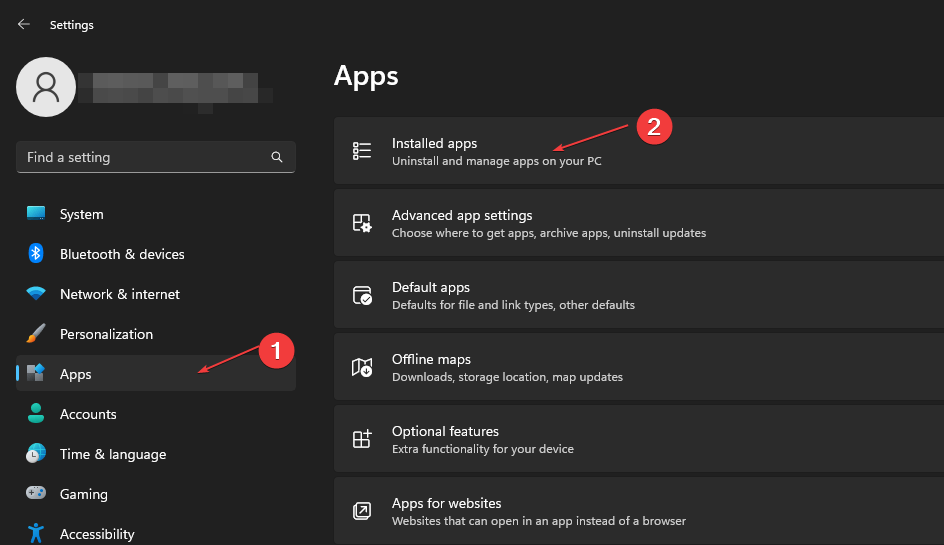
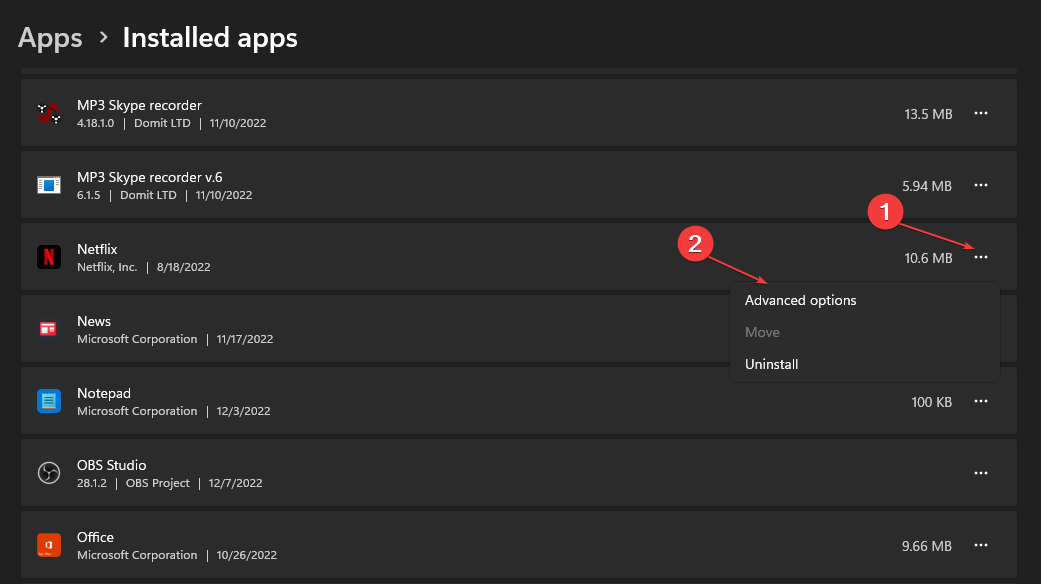
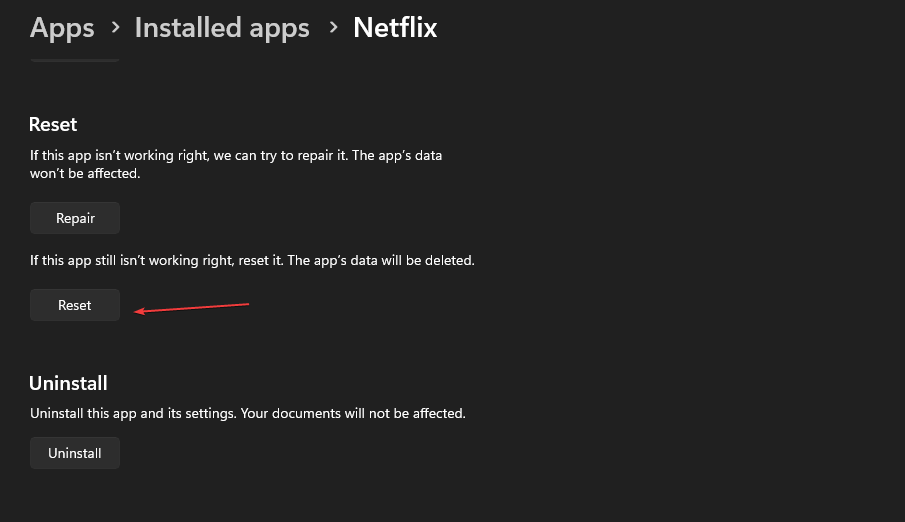
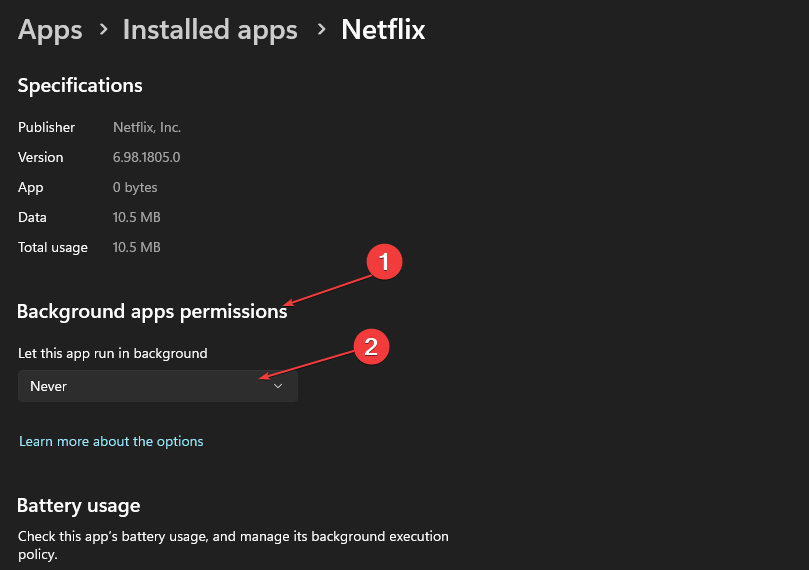





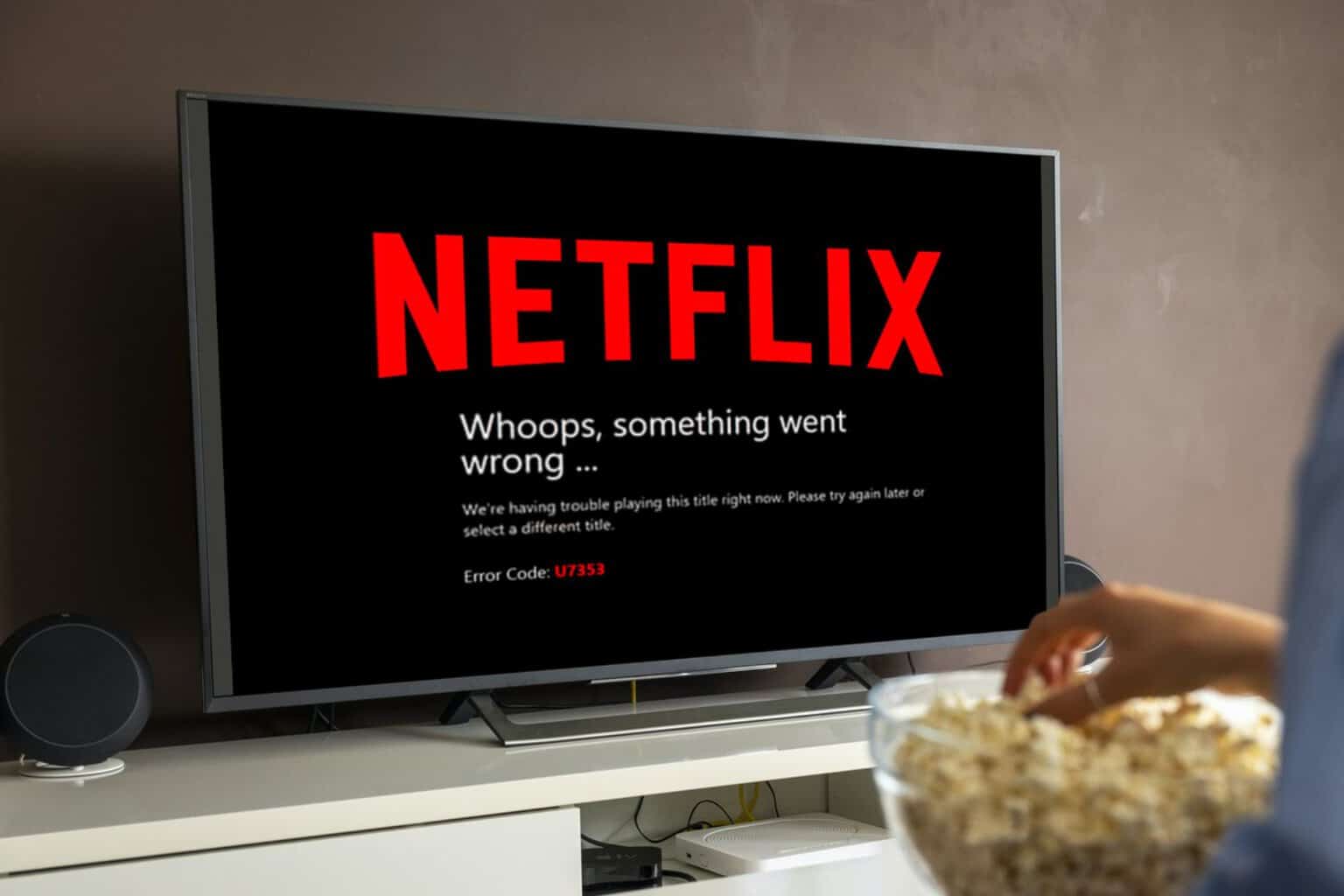


User forum
0 messages