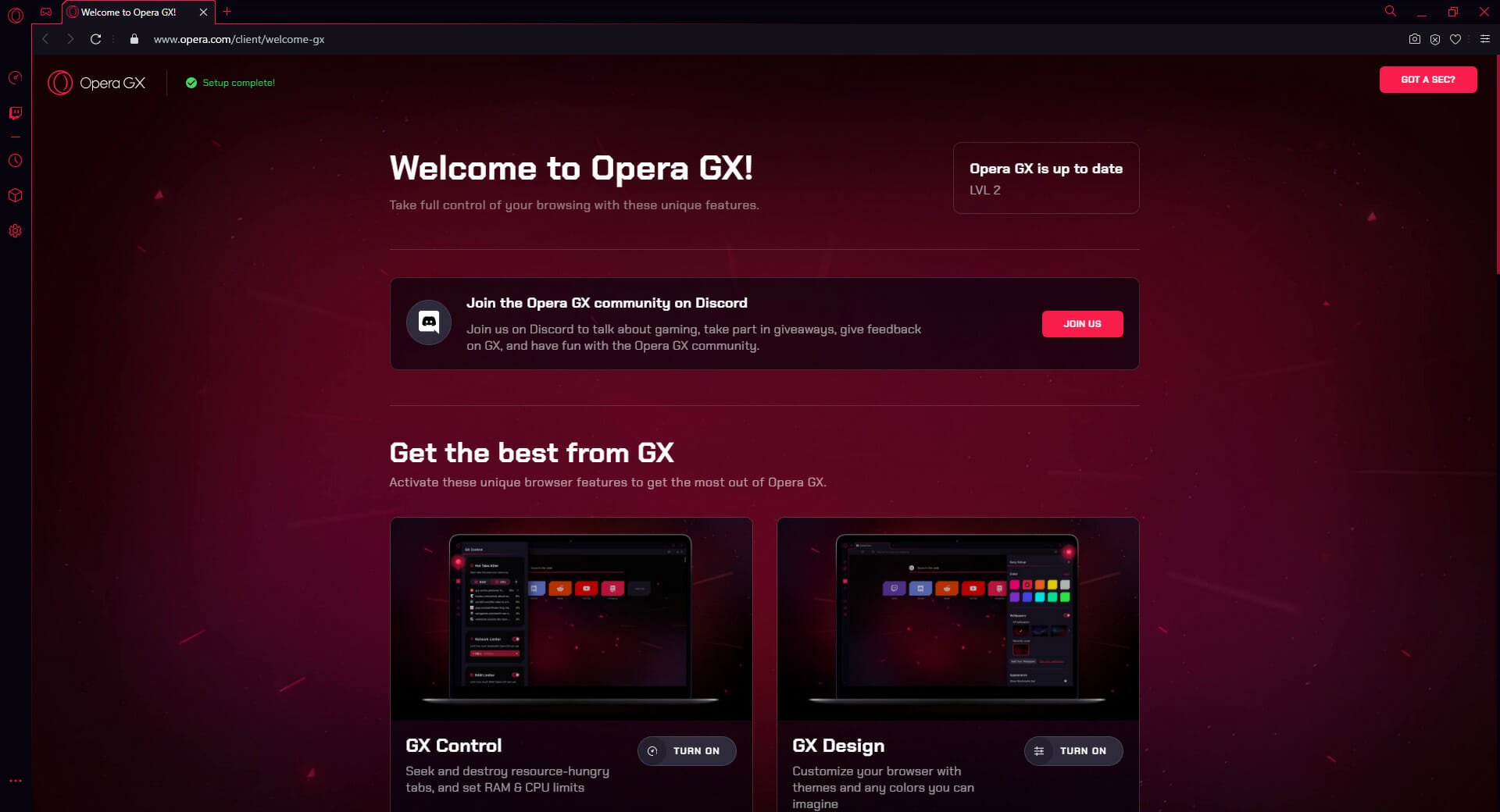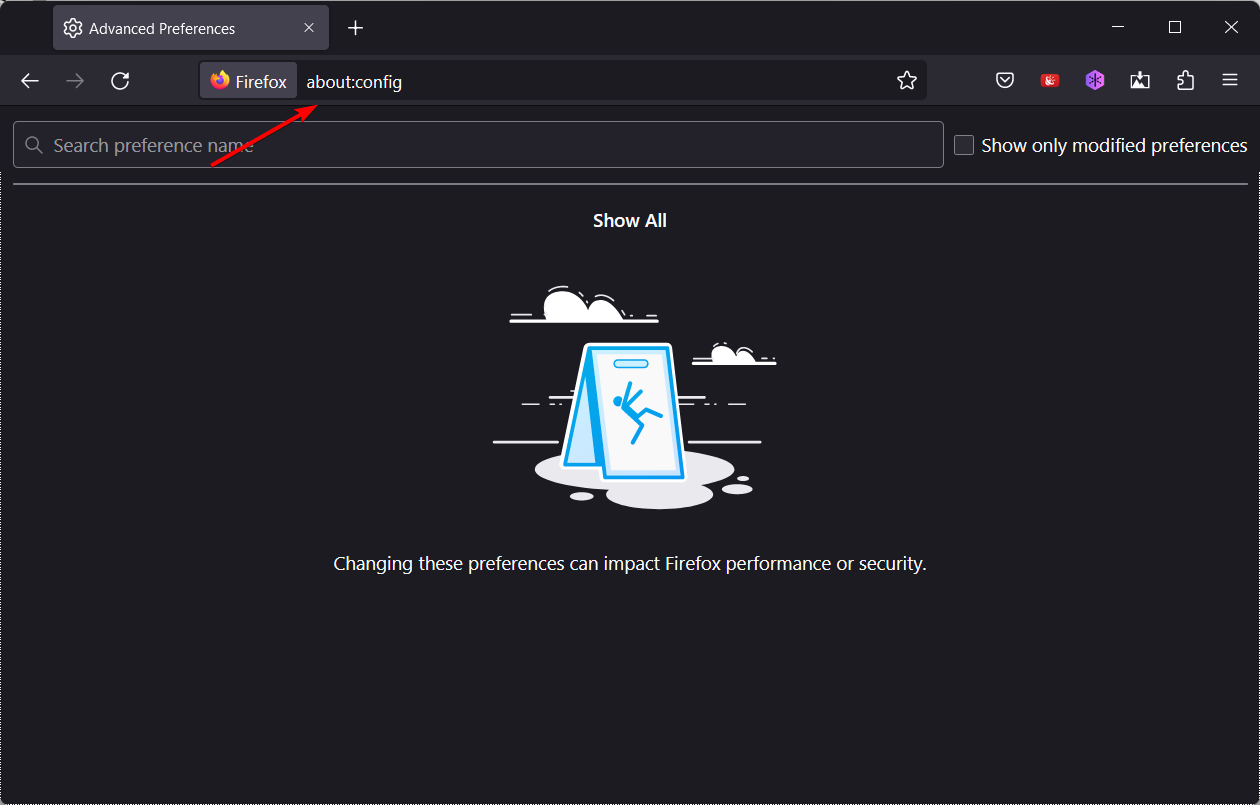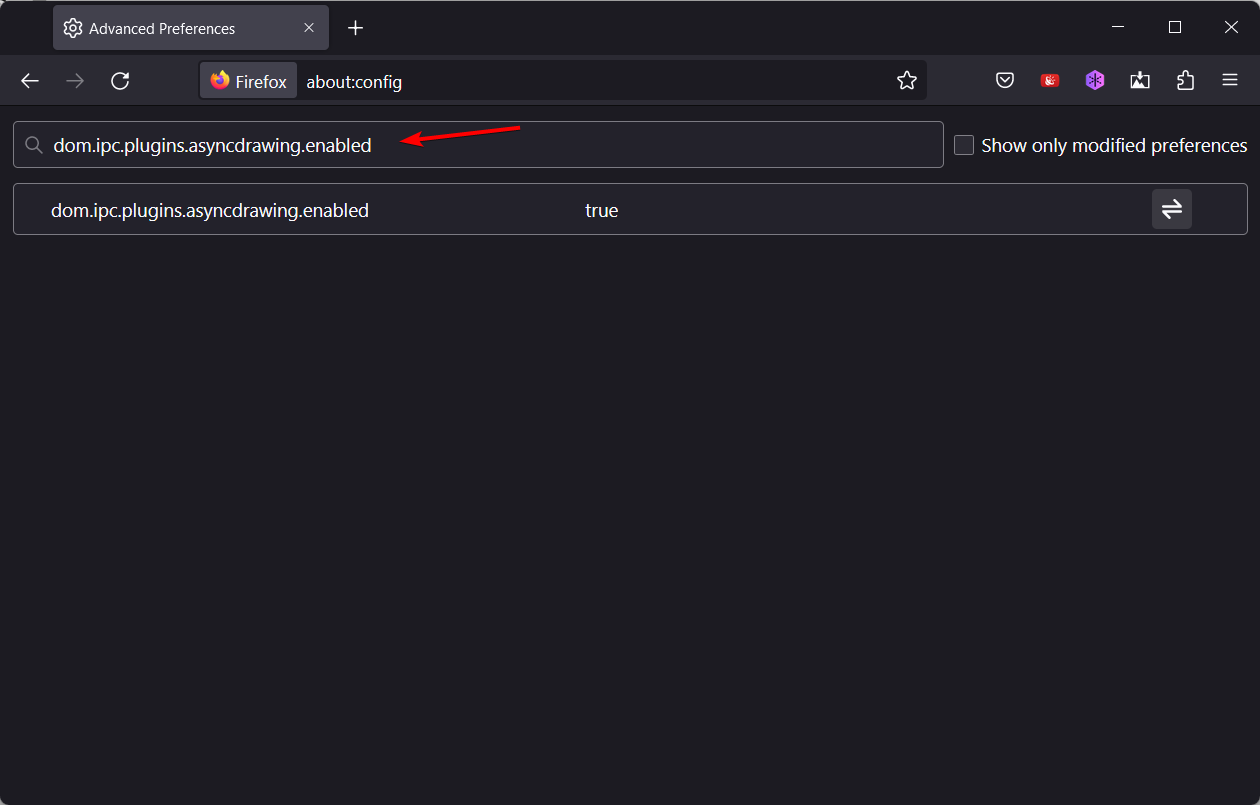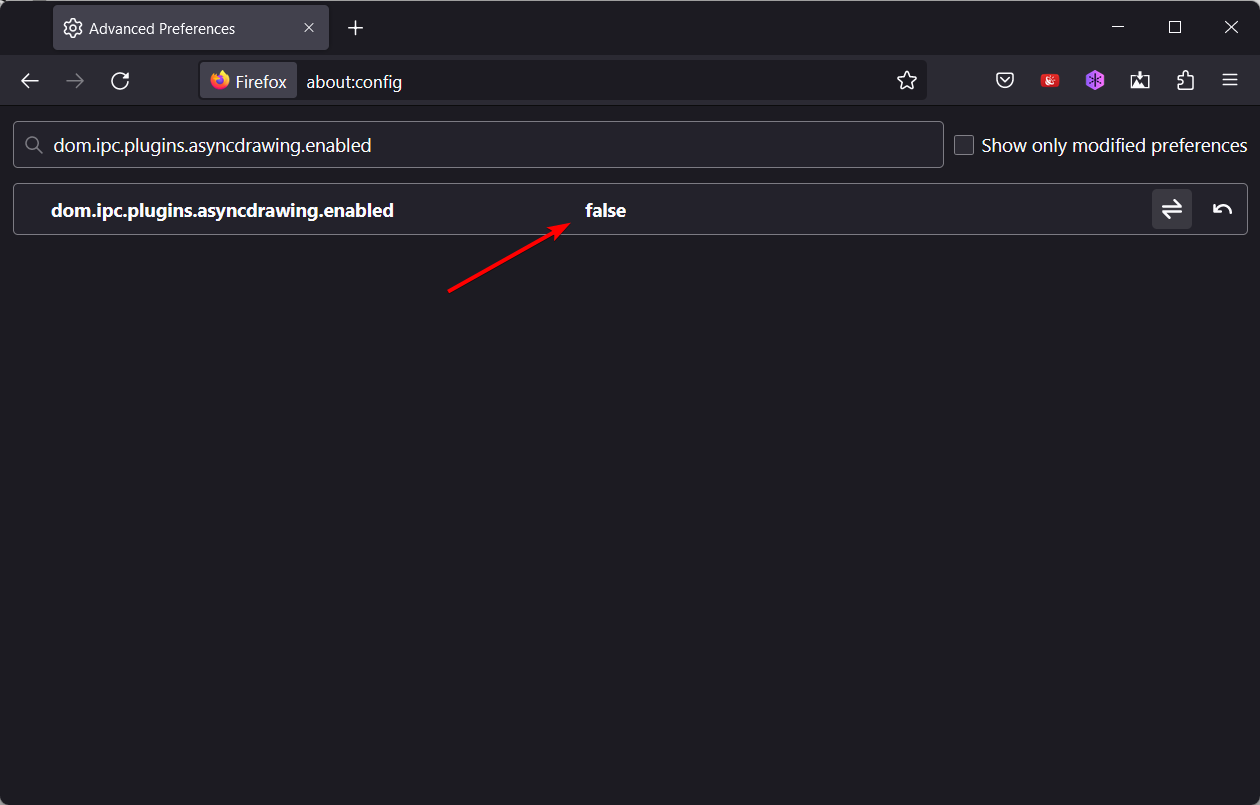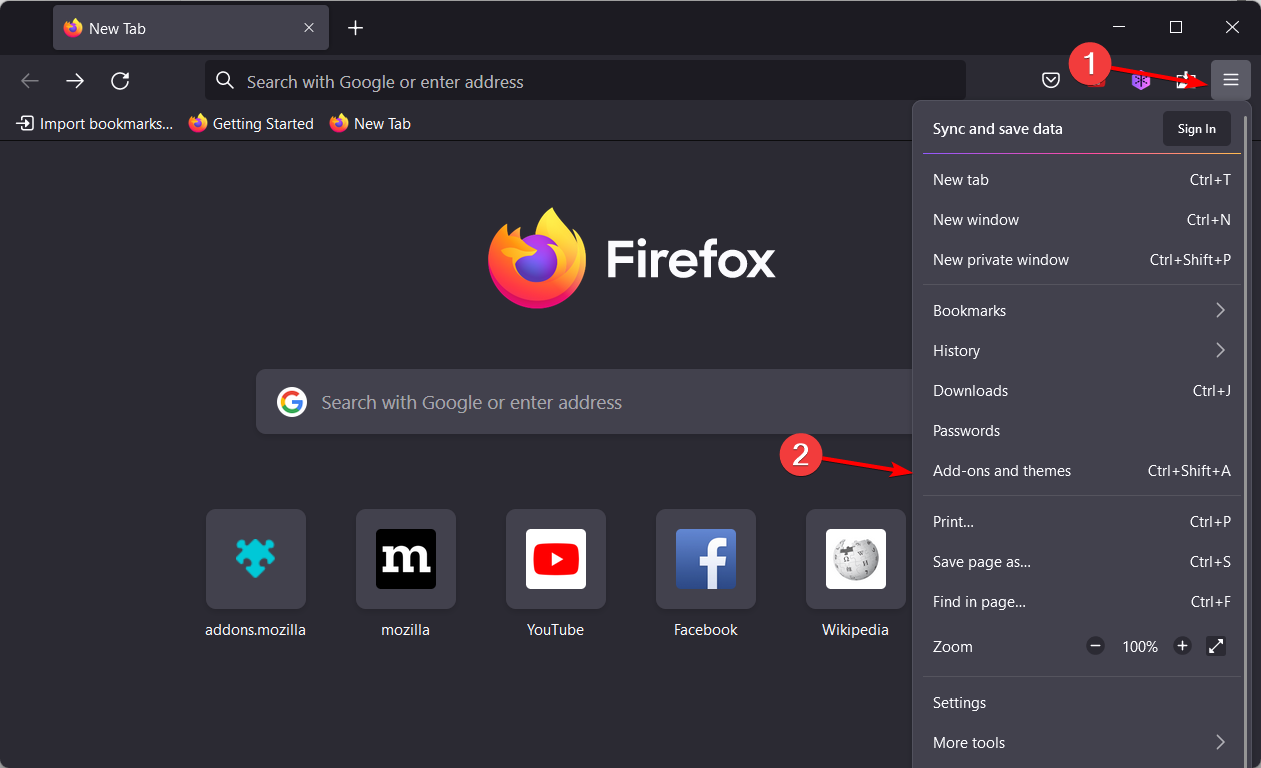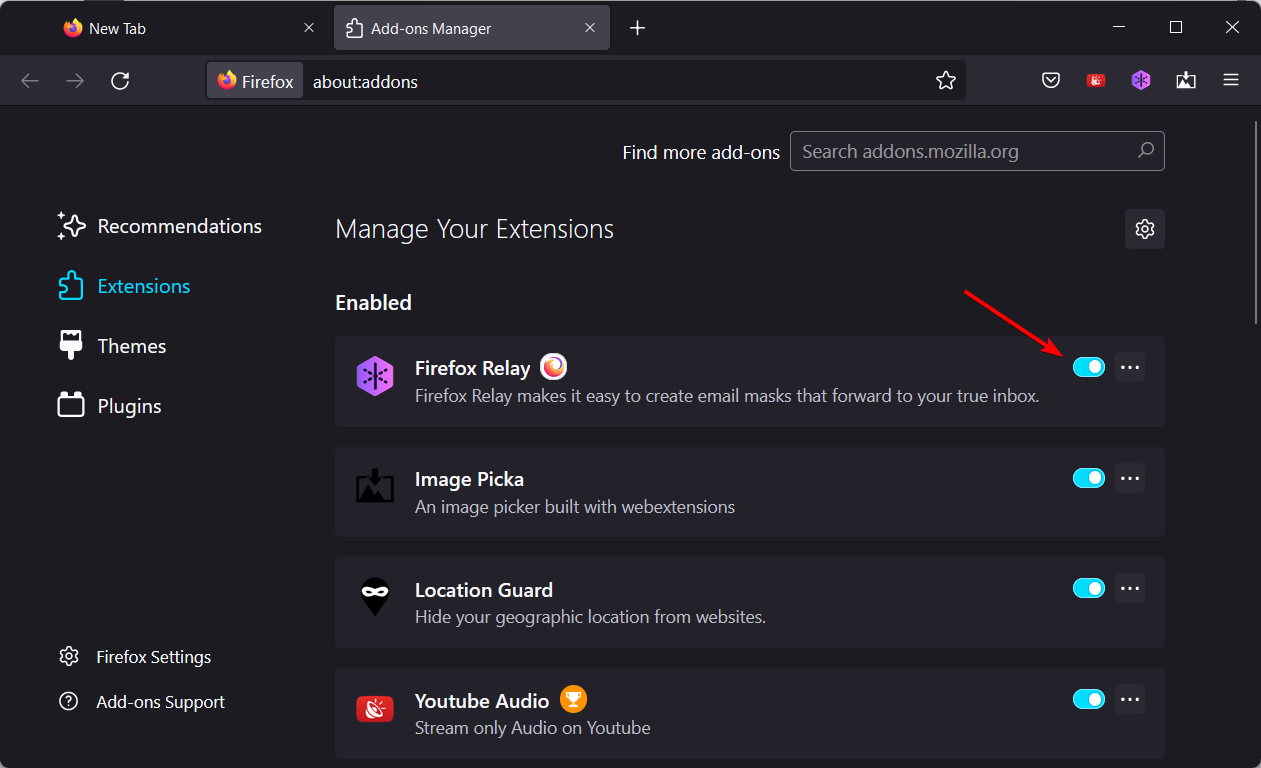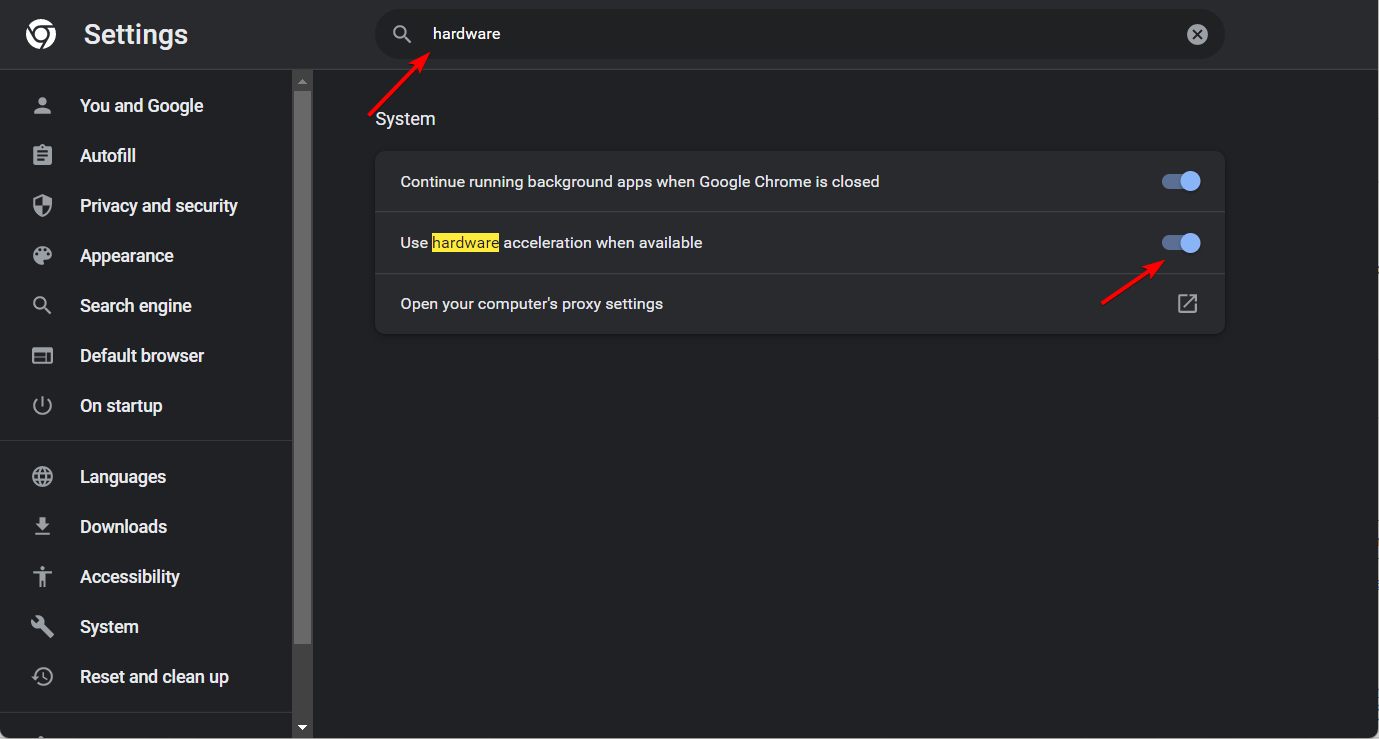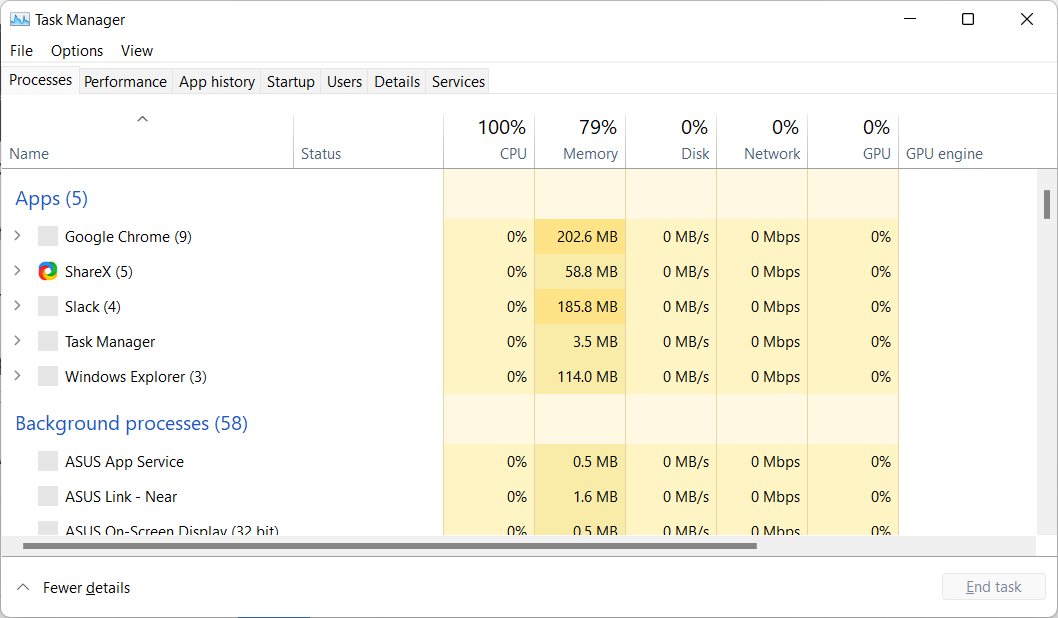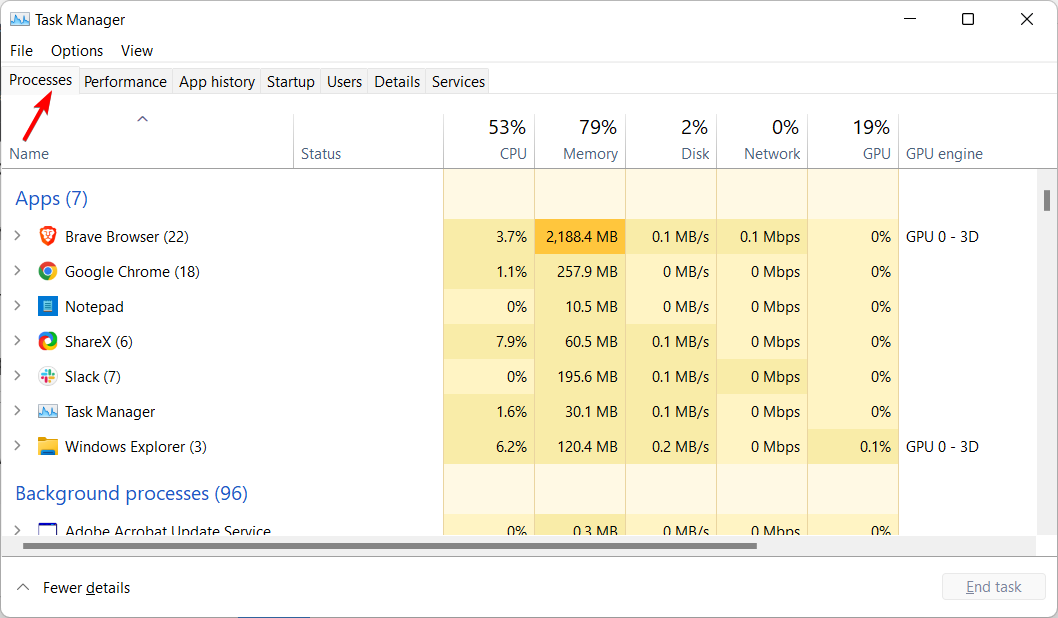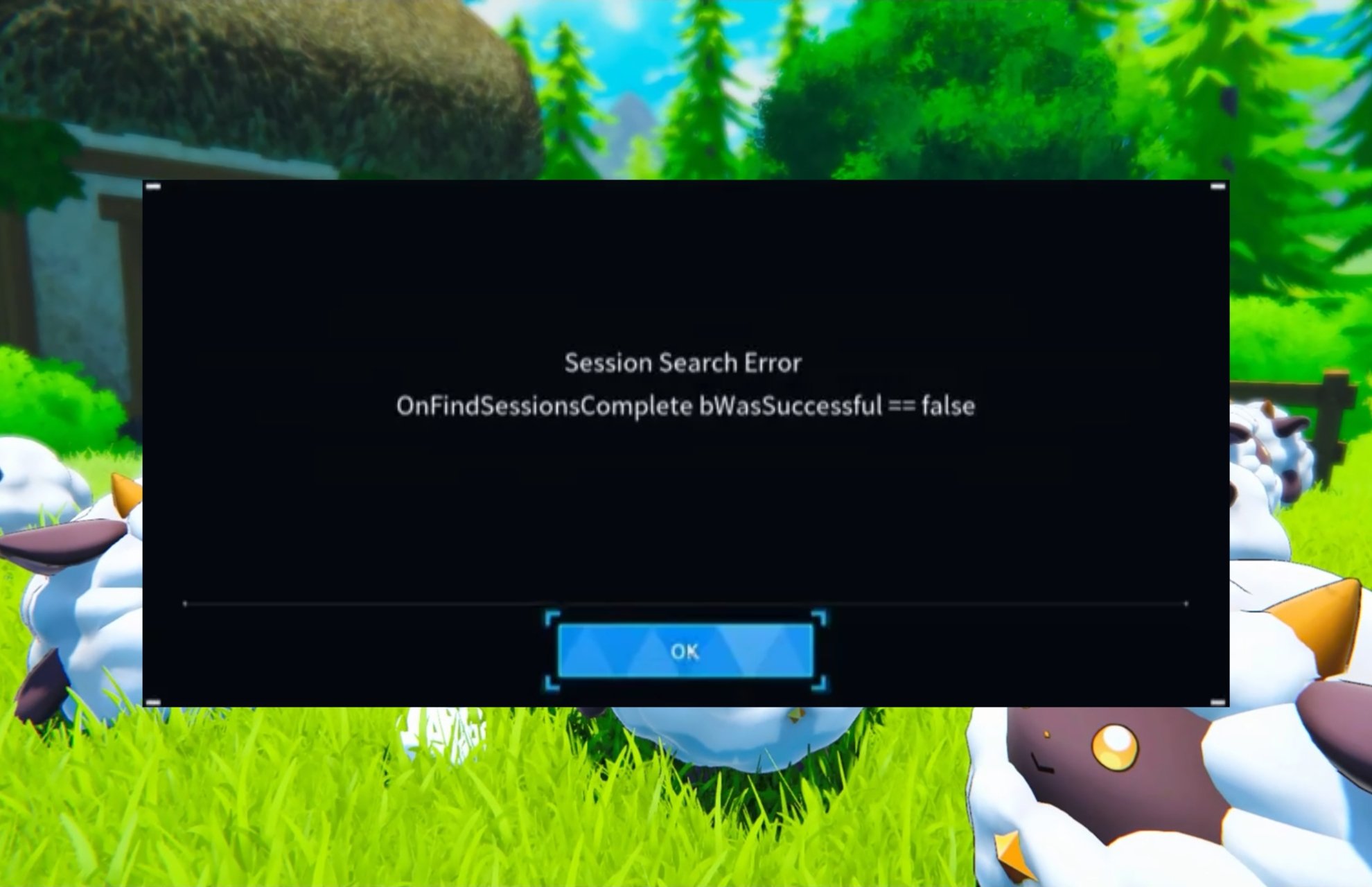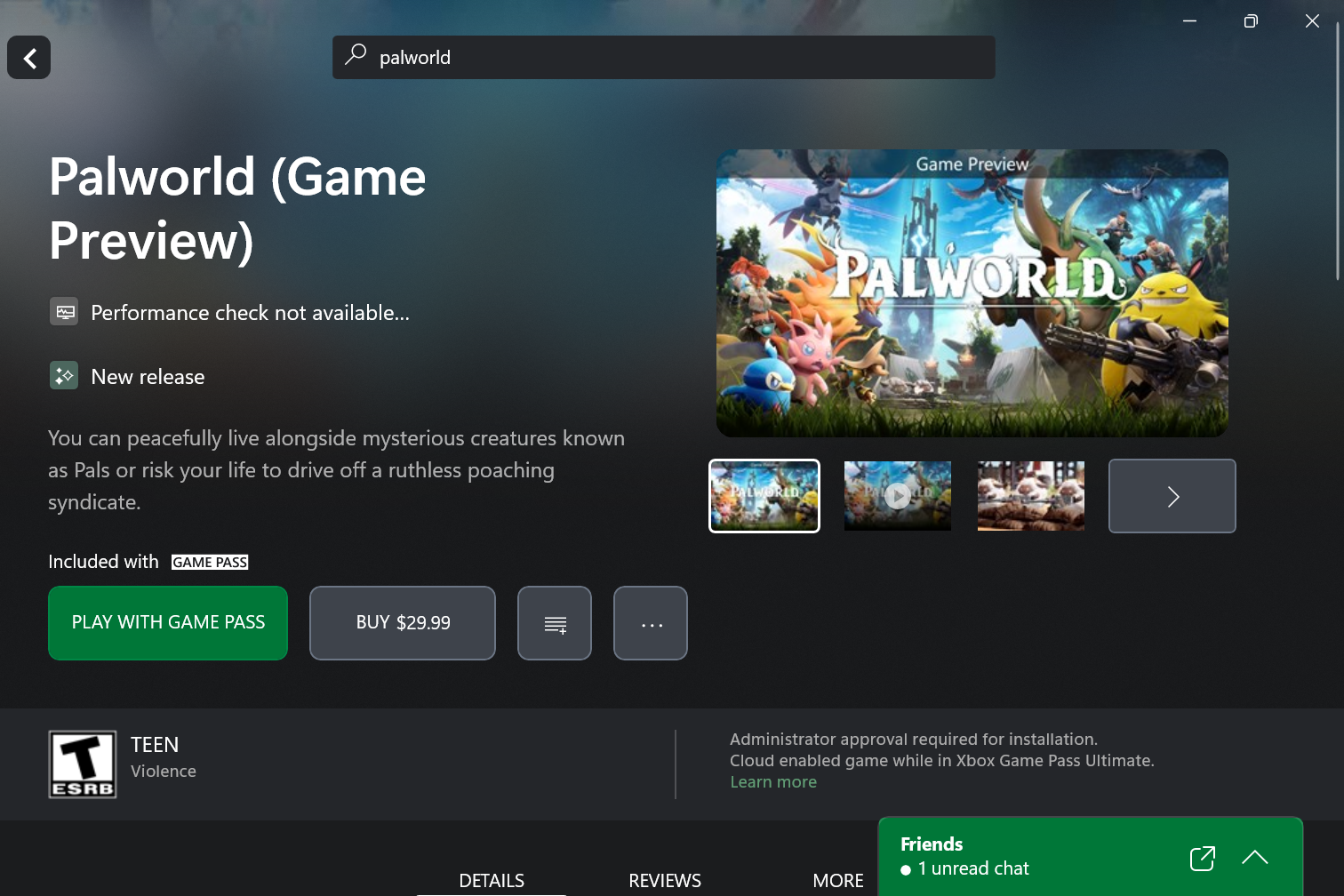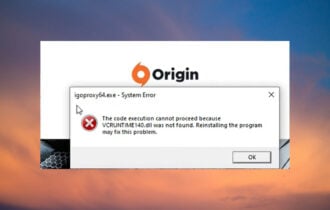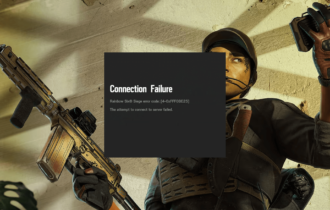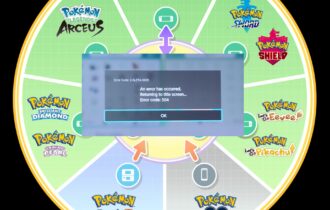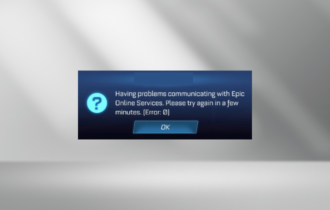7 Ways to Reduce Lag in Flash Games [Firefox, Chrome]
Configure the Hardware Acceleration setting right away
7 min. read
Updated on
Read our disclosure page to find out how can you help Windows Report sustain the editorial team Read more
Key notes
- Flash games are still popular today even though users sometimes face game lags.
- If you've ever wondered why Flash games are so laggy, the main cause is the browser.
- Looking into the background tasks in your system should also fix game lagging.
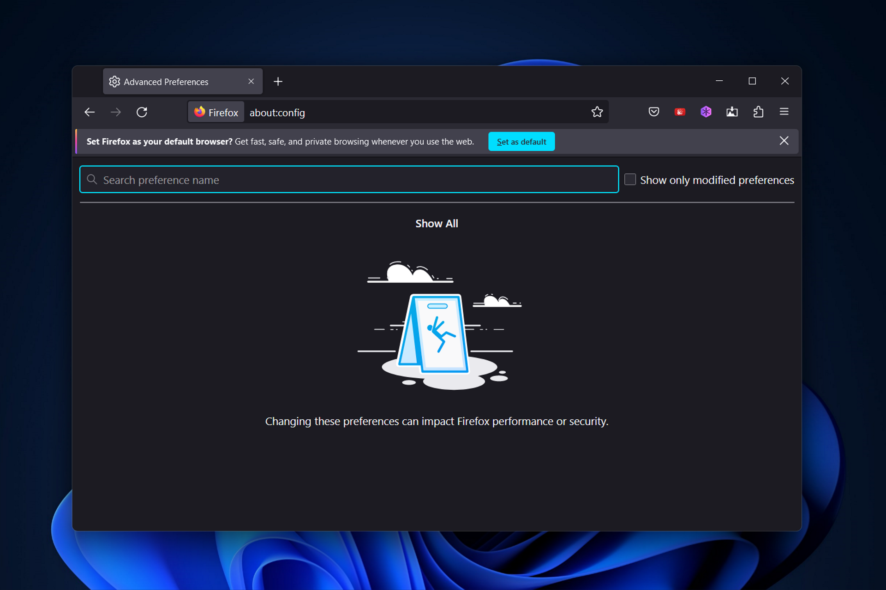
There are plenty of websites where you can still play Flash games in your browser. Such sites include games with high-paced gameplay that can be slowed down in Firefox and other browsers.
Lag is delayed server response times, and heavy lag can have a big impact on the game’s performance.
In order to have the best gaming experience on your browser, you need to take care of a few settings. Here we offer you some methods to do just that.
Why are flash games so laggy?
Too many other applications operating in the background is one of the most prevalent reasons why frame rates in games are so poor. When you are playing Flash games on your browser, the same logic applies.
When playing Flash games on Chrome or Firefox, if you have a lot of tabs open and a lot of extensions loaded, this might be the source of the slowdown you experience. All of these gobble up resources that your game may otherwise utilize in different ways.
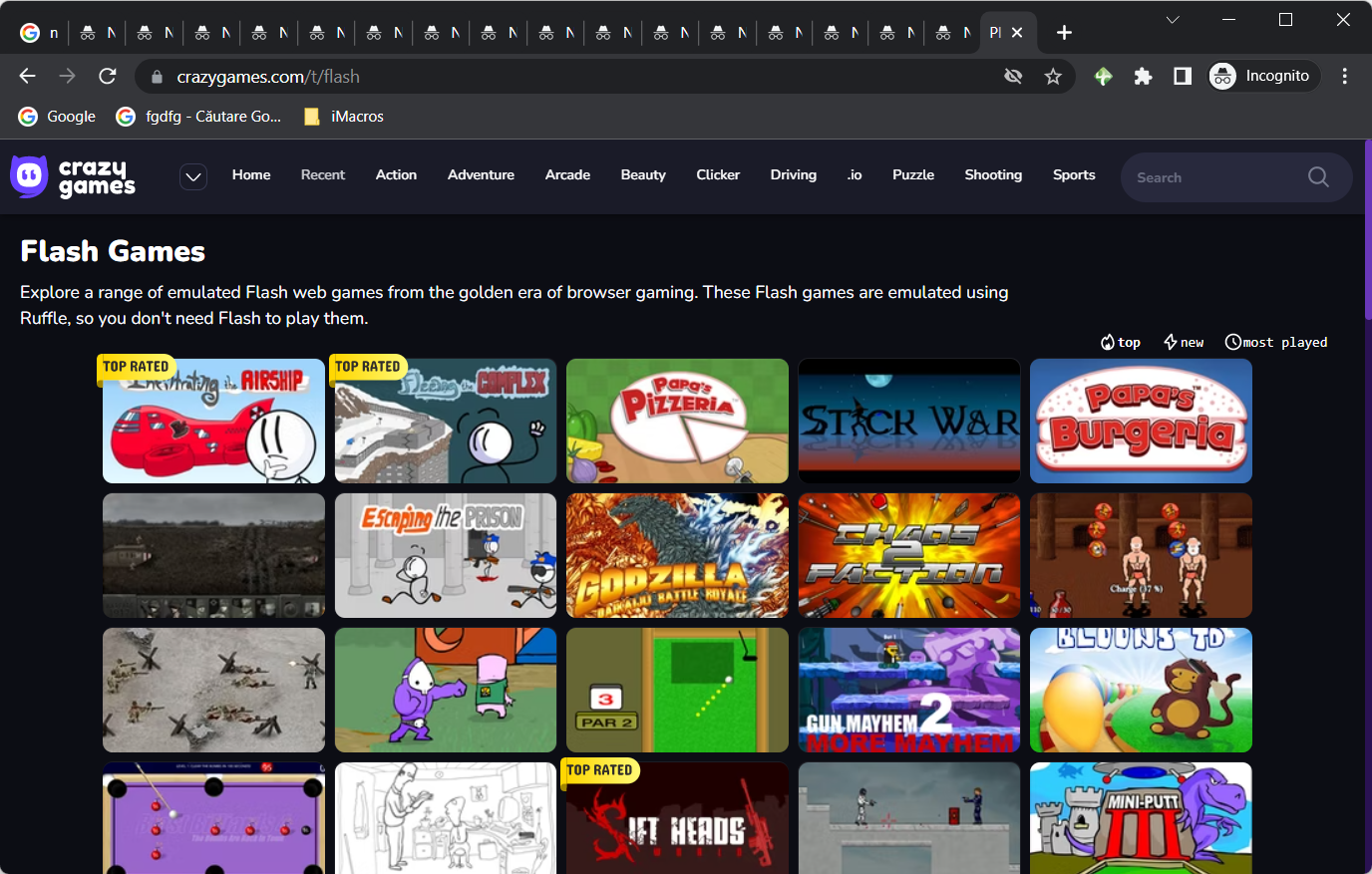
It is never a bad idea to clean up your browser; even completely closing it and then bringing it back up again might have a beneficial effect. But if you don’t want to go through the trouble of doing this, a simpler solution would be to play the game in a different browser.
It’s possible that’s all that’s required to speed up games played in Flash. Then you may maintain that browser in its original configuration and use it just for playing Flash games if you so like.
Will Flash player games work after 2020?
Adobe Flash was formerly one of the web technologies that had the most widespread adoption. Flash, on the other hand, is being supplanted by other technologies like HTML5, and its use is gradually but certainly being phased out.
No major online browser has support for Adobe Flash Player at the moment; thus, you cannot use it. This covers Google’s Chrome, Mozilla’s Firefox, and Microsoft’s Edge browsers correspondingly. You can, however, make advantage of the Flash add-ons that are available.
And with this, we recommend Opera GX since the gaming community was taken into consideration while designing the aesthetic and functionality of the browser. Check out how to play Flash games without Adobe Flash in Opera GX.
Furthermore, the solutions presented below are helpful if you encounter the following issues in any browser as well:
- Flash games lag
- Flash player lag
- Browser games running slow
- Flash games lagging in Chrome
- HTML5 games lagging
Without further ado, let’s jump into the list of methods that you can apply to reduce Flash game lag. Follow along!
How do I fix lag in browser games?
1. Consider using another browser
Before following all of the troubleshooting steps listed below, you should first consider the possibility of replacing Firefox altogether if you wonder how to make flash games run faster.
Since playing Flash games is what interests you most in this case, we recommend you try a web browser that advertises itself as the world’s first browser for gamers. This way you won’t need to reduce Flash game lag, since there won’t be any.
This browser is called Opera GX, and it is an ultra-lightweight browser created using the Chromium engine. Everything about it screams that it is made for gamers, from the UI design to the integration of various gamer-oriented tools.
These include Twitch integration and a function called GX Control which features a RAM limiter, a bandwidth limiter, and more, all so that the browser can run in the background without affecting your gaming experience.
All things considered, if you want to play Flash games, why not do it in an environment that makes you feel like it is an AAA game instead?
You should also check out this guide on how to enable Flash-content in Opera.

Opera
Play flash games without any issues in the world’s first web browser designed specifically for gamers.2. Disable Flash content rendering
- First, type about:config into Firefox’s address bar and press Enter.
- Enter dom.ipc.plugins.asyncdrawing.enabled into the search bar at the top of the about:config page.
- If dom.ipc.plugins.asyncdrawing.enabled is set to true, double-click it to switch it to false.
- Now you’ve effectively switched off the Flash game rendering.
A previous Firefox 49.0.2 update increased lag in Flash games due to a new flag that enabled Flash game rendering in the browser. This has slowed down games on gaming sites such as Friv.com.
3. Close Firefox Tabs and Add-ons
- Open Firefox and click on the hamburger menu followed by Add-ons and themes.
- Next, click on the toggle button next to all of your extensions to turn them off.
Firefox tabs and add-ons also need some extra RAM. So close all the background page tabs open in the browser to ensure more RAM is available for the Flash games.
4. Reduce the Flash game graphical quality
Launch the Flash game that is giving you problems, then navigate to its Settings menu. You should be able to discover a Quality setting that you can adjust to either Medium or Low in order to decrease the graphics quality.
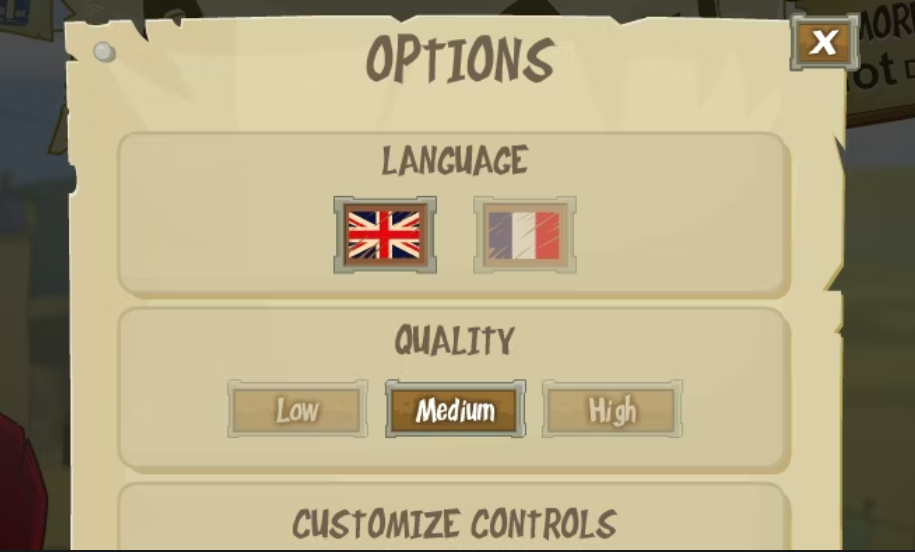
By doing this, you will significantly reduce the lag you experience inside the game, without having to complicate things that much.
5. Configure the Hardware Acceleration setting in Chrome
- Open Chrome then click its menu button followed by Settings.
- Here, type hardware inside the search bar then make sure to turn on the Use hardware acceleration when available option.
- This will make sure to optimize the resources used by your Flash game.
6. Close running background software
- Press Ctrl + Shift + Esc to open Task Manager.
- Click the Processes tab that displays both open applications and background processes.
- Select third-party software background processes that might be hogging bandwidth, and then press the End task button to close them.
Background software can generate lag and slow down games. Firstly, all software hogs at least a little RAM and system resources, which generally slows down games.
Secondly, some programs will also hog bandwidth, which can generate lag for streaming media and Flash games. As such, you should have just the Firefox window open on your taskbar for the Flash games.
7. Zoom in the game
Although it may seem counterintuitive, increasing the game’s size can occasionally help Flash games run more quickly.
You may zoom in by holding down the Ctrl key and either tapping the Plus (+) key on your keyboard or moving the mouse wheel up in most web browsers.
To return to the previous view, just press the Minus sign (-) while holding down the Ctrl key on your keyboard, or use the wheel on your mouse to zoom out.
You’ll find that some Flash games limit the size of the playing window, but others give you the option to zoom in or out of the action taking place within the game.
So that’s how you can reduce Flash game lag in Firefox and Chrome. Now the games will run quicker and more smoothly than before.
We also recommend that you take a look at our guide on how to optimize your PC for gaming and get the best performance.
Don’t hesitate to leave a comment in the section below and share your thoughts with us. Thanks for reading!