Download WhyNotWin11 as a PC Health Check alternative
2 min. read
Updated on
Read our disclosure page to find out how can you help Windows Report sustain the editorial team. Read more
Key notes
- Now that Windows 11 has been officially released, everyone wants to know if they can run it.
- Performing a compatibility test requires downloading a simple tool and running it on your device.
- As an alternative to Microsoft’s PC Health Check App, you can use WhyNotWin11, which offers an even more detailed system view.
- You can get this application by heading over to the GitHub dedicated page and downloading it from there.
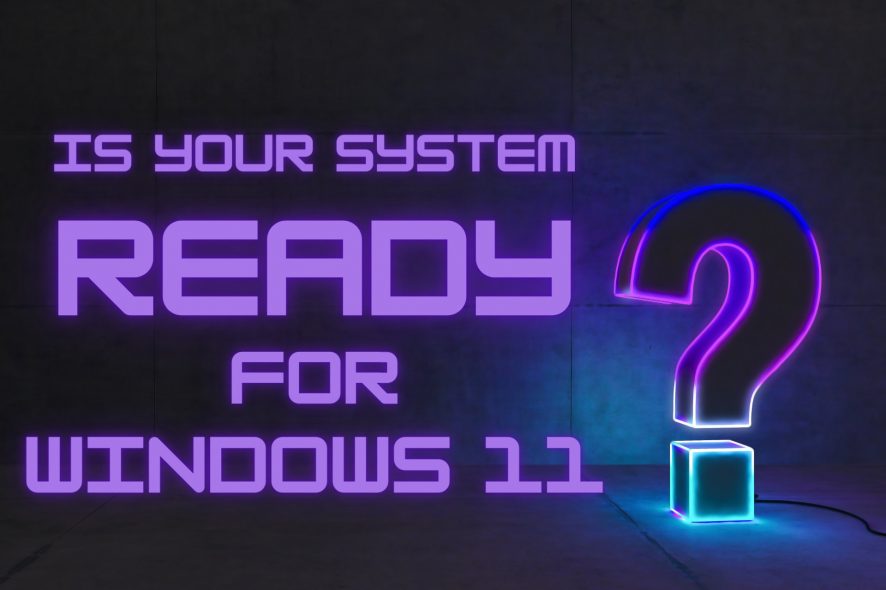
Diagnosing if your device is ready to actually run Microsoft’s new operating system is the first step that we, as users, must take before making any plans involving the software.
But how can you know for sure if your PC or laptop is compatible with Windows 11?
Instead of reading the requirements list and going through your system, checking items off your list, which can be a slow and boring process, you can just use an app, designed to do it for you.
WhyNotWin11 will quickly diagnose your system
To begin, once you get past your computer’s security concerns regarding this foreign software, the application itself is blunt and straight to the point.
It’s safe to say that WhyNotWin11 delivers a very detailed look at where your PC may be lacking when it comes to Windows 11 requirements.
In total, there are 11 categories that the app checks, among which are boot type, CPU architecture, generation, DirectX support, RAM, Secure Boot, and TPM Minimum.
You can get this awesome tool by heading over to the GitHub dedicated page and download it from there.
The details that this app offers, in regards to the CPU information, architecture, generation, core count, and frequency, are much more comprehensive than Microsoft’s PC Health Check app.
Another very important feature of the app is the ability to automatically check for the latest updates.
Know that the current version of this app, which is version 2.1, reflects all the changes that Microsoft keeps making to the requirements list for Windows 11.
So, all-in-all, it seems like it’s a pretty reliable tool for users that want to find out if their systems are Windows 11 worthy.
After the app finishes downloading, simply install it and click on the Check button, which will perform the system diagnosis, automatically.
Have you already diagnosed your system for Windows 11 compatibility? Share your experience with us in the comments section below.

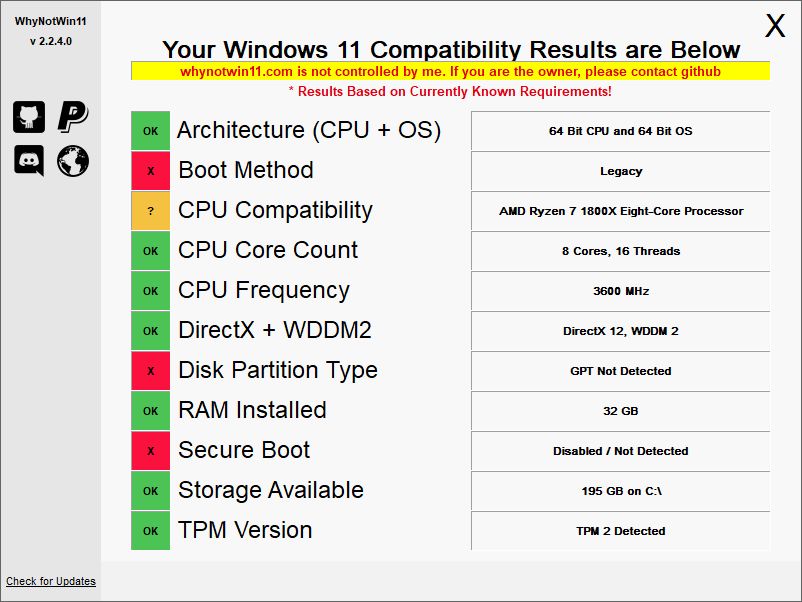





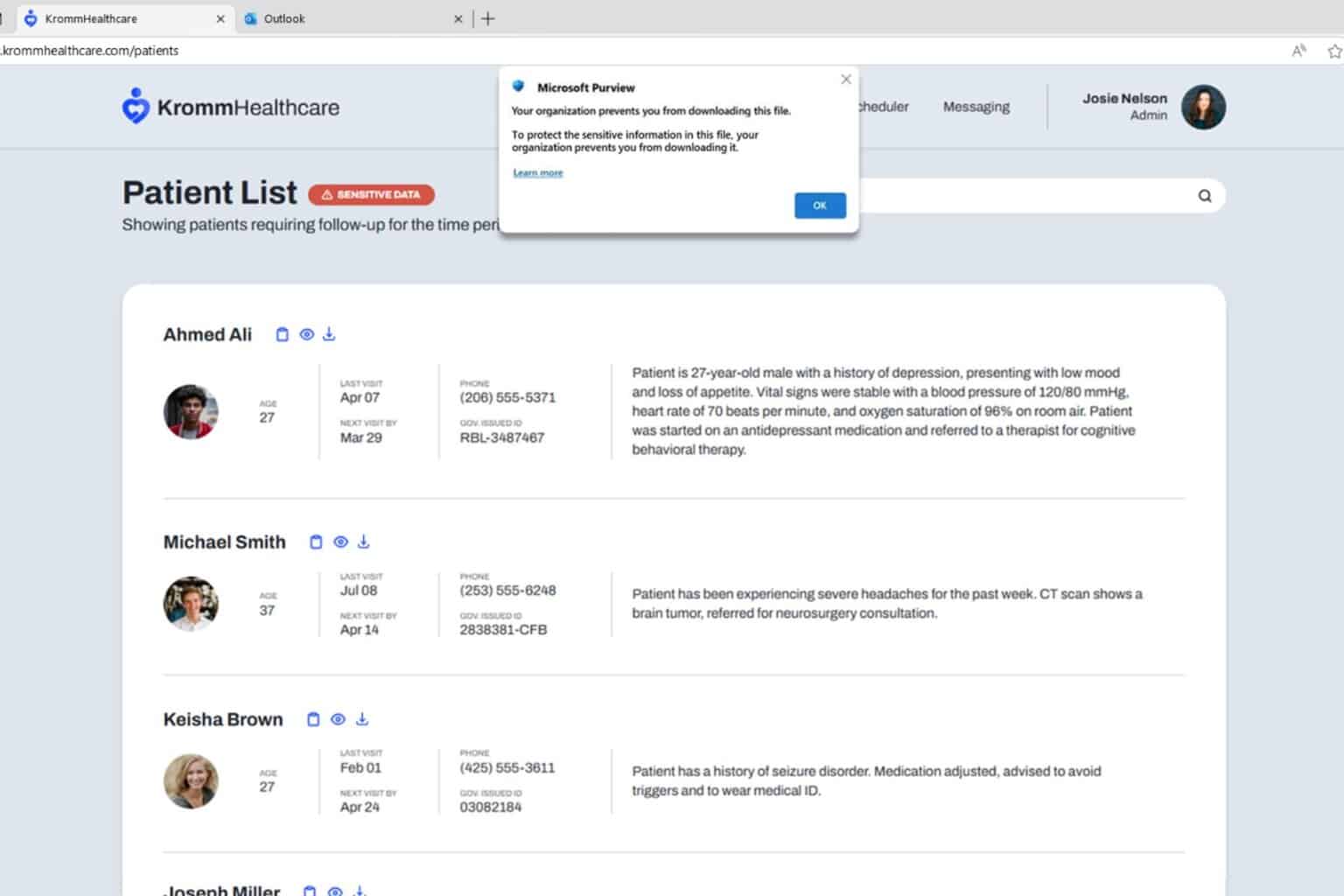
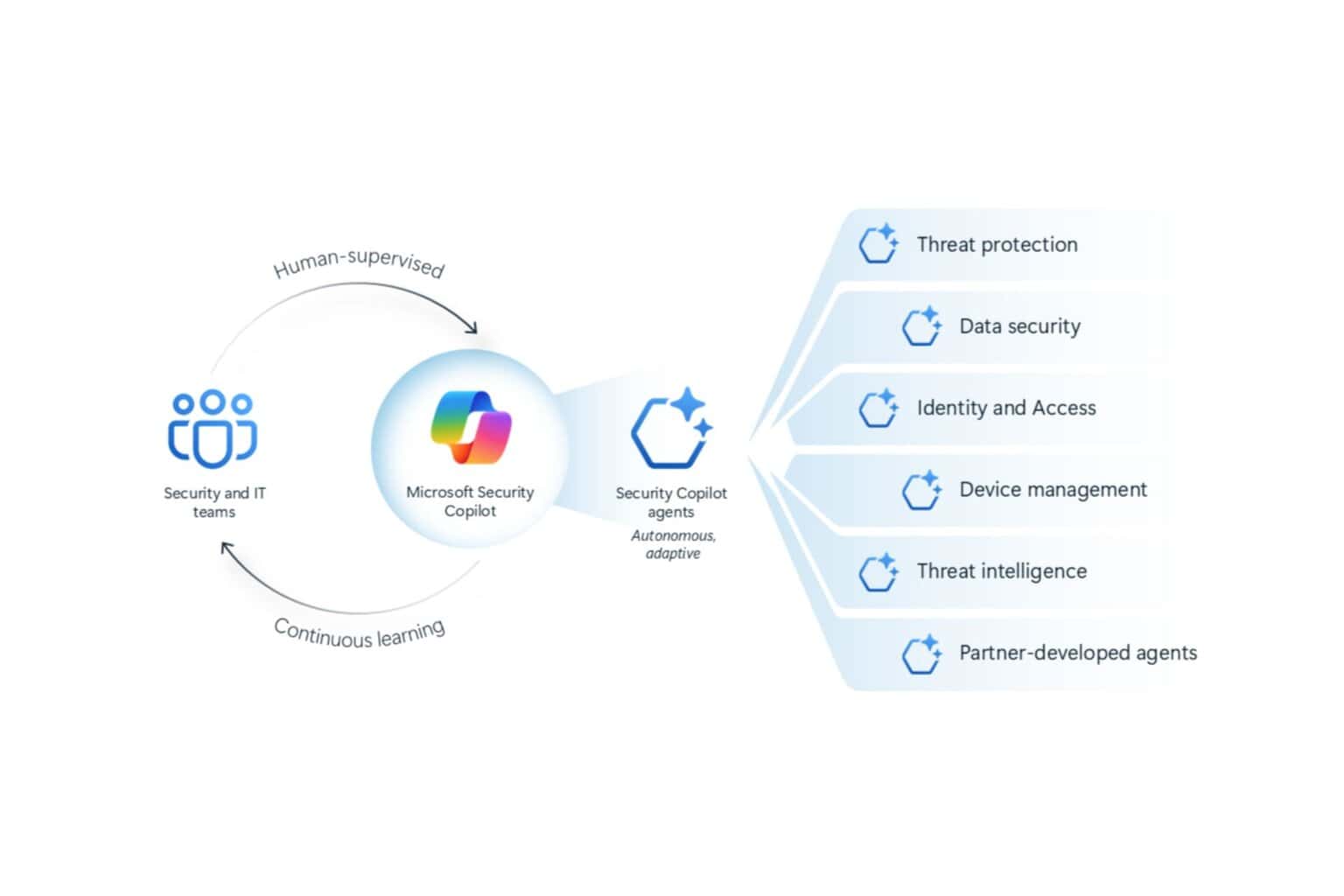

User forum
10 messages