Fix: HTTP Error 503. The Service is Unavailable. IIS
Learn how to get rid of this error for good
7 min. read
Updated on
Read our disclosure page to find out how can you help Windows Report sustain the editorial team. Read more
Key notes
- Browsers are essential tools for surfing the Internet, they are the middleman between your computer and the websites you visit.
- There are plenty of different browsers on the market, each targetting specific user needs, but there is one thing that browsers have in common: error 503.
- HTTP error 503: The service is unavailable is one of the most frequent error codes affecting browsers.
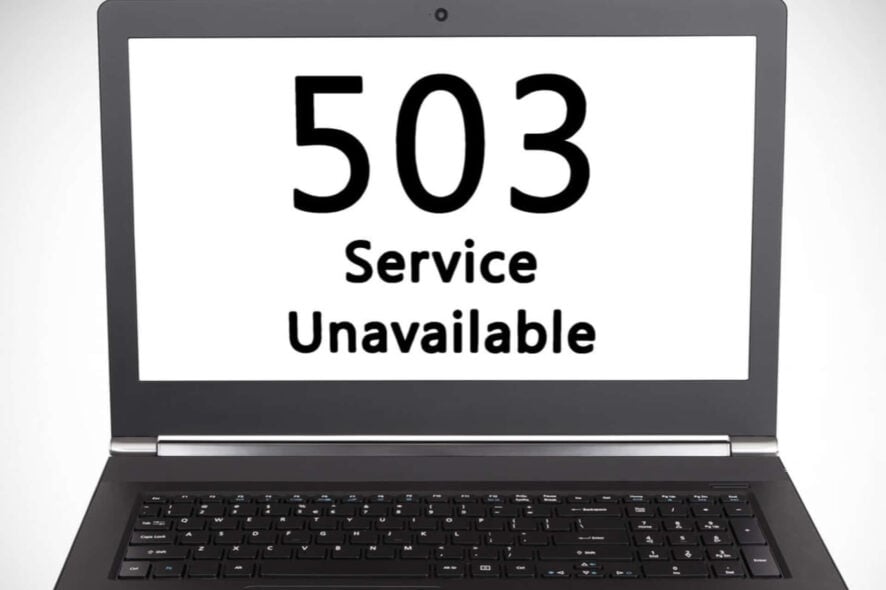
HTTP errors usually come in the form of status codes which are standard response codes that help you identify the cause of the problem given by a website server when either a web page or other resource fails to load properly while online.
Whenever you get an HTTP status code, it comes with the code itself, and the corresponding explanation such as HTTP error 503: The service is unavailable.
Something else you may want to keep in mind is that each of these codes, also known as browser errors, Internet error codes, or Internet connection errors has its groups.
What is the HTTP error 503?
The HTTP 503 error falls under the 5xx server error group of HTTP status codes. They usually indicate that the web page or resource request is understood by the server, but the latter cannot fill it for one reason or another.
However, the HTTP error or status codes shouldn’t be confused with Device Manager errors or system error codes, because the latter is associated with different errors and meanings altogether.
When you get HTTP error 503, this usually points to the website’s server, which may have been compromised by an overload (temporarily) or it is too busy, or there’s some ongoing such as scheduled maintenance.
Fortunately, although this error comes up often, there are fairly quick solutions to fix the issue and get the website back online.
What is HTTP error 503 and how can I fix it?
1. Preliminary checks
Whether the issue is with the server or your computer, there are some things you can try and check before fixing HTTP error 503: The service is unavailable. You could start by retrying the URL from the address bar by reloading or refreshing the page.
You can also restart your modem and router, then restart your computer or device – this is especially so if you see the ‘service unavailable – DNS failure’ message. If this doesn’t fix the error 503 DNS issue, pick new DNS servers and change them on your PC or router.
Check with the website itself directly for assistance as they may be aware of the error 503, so they may let you know if it is an issue that’s with everyone, not just you. Sometimes waiting it out is the easiest fix to this error.
2. Close your proxy server
Perhaps you use a VPN or a proxy server, in which case, you need to check whether the connection is working the way it should, or properly. If the proxy server is down, then you may end up getting the HTTP error 503: The service is unavailable message.
This usually happens with free proxy servers, but if you do not use a proxy server, you can disable it and then try to open the website that is showing the HTTP error 503 the service is unavailable.
3. Start the destination application pool
If the application pool of the corresponding web application is stopped, or disabled, it causes the website to show HTTP error 503: The service is unavailable.
Additionally, any misconfiguration in the application pool or site settings can cause an error on the site. Process crashes also happen due to incorrect application logic.
Sometimes the user account related to the user identity of an application pool can be locked or has an expired password or even inadequate privileges which tamper with the functioning of the website.
If the application pool runs out of RAM or other resources, it can crash and lead to HTTP error 503, plus server migrations also lead to such errors.
If HTTP error 503 the service is unavailable is caused by a stopped application pool, starting it would resolve the issue.
- Click Start
- In the search bar, type Windows Features
- Select Turn Windows Features on or off
- Locate Internet Information Services and check the box – this will install everything you need to use IIS
- Go to Control Panel
- Select View By and click Large Icons
- Click Administrative Tools
- Find IIS Manager and double-click on it
- Select Application Pools node
- Right-click on DefaultAppPool to check the status. If it is stopped, start it. If it is running, restart it and see if HTTP error 503 the service is unavailable is gone.
4. Change Load User Profile
If the problem is the DefaultAppPool, change the ‘Load User Profile’ to false by doing the following:
- Go to Control Panel
- Select View By and click Large Icons
- Click Administrative Tools
- Find IIS Manager and double click on it
- Select Application Pools node
- Click on DefaultAppPool to select or highlight it
- On the right pane, select Advanced settings
- Find Process Model
- Go to Load User Profile
- Change from True to False
5. Change Identity in Application Pool
- Go to Control Panel
- Select View By and click Large Icons
- Click Administrative Tools
- Find IIS Manager and double-click on it
- Select Application Pools node
- Find the correct Application Pool for your website and click on it
- Click Advanced Settings
- Under Process Model, select Identity and change it, then enter a new user and password
- Click on your Application Pool again and select Recycle to restart it.
- Reload the website
- Restart your modem and your computer
- Clear the browser cache
- Check your proxy settings
- Restart the DefaultAppPool
- What does service temporarily unavailable mean?
The error message Service temporarily unavailable indicates the server is not available either due to overloading issues or scheduled maintenance work. This is only a temporary issue, the service should get back online once the problem has been solved.
How can I fix error 503 on specific services?
1. Fix Tachiyomi HTTP error 503
This error affects Manga fans since Tachiyomi is a popular Manga reader for Android. PC users can also use this app with the help of an emulator or a bootable USB device. Here’s how to fix error 503 on Tachiyomi:
- Update the app, and make sure you’re using the latest version.
- Reset your Internet connection, and restart your modem and computer.
- Go back to the chapter menu, reload a new chapter and resume reading.
- Open a manga from the catalog throwing error 503. Click on the menu and select the option that allows you to open it in the browser. Close the browser and the source should be fixed now.
2. Fix HTTP error 503 the service is unavailable in IIS
- 1. Enable IIS
- Press the Windows Key and type windows features in the search box.
- Click on the result to open the Windows Features tab.
- Check the box next to Internet Information Services to enable it.
- 2. Start the Application Pool
- Press the Windows Key and type control panel.
- Click on the result to open Control Panel.
- Select Administrative Tools from the list.
- Find IIS Manager and click on it.
- Click on View Application Pools from the actions tab.
- 3. Change the AppPool username and password
- Go to Server, select the Application Pools and select the Application Pool of your website.
- Go to Advanced Settings and select Identity.
- Enter a new username and password, click on your Application Pool again.
- Select Recycle to restart it.
- 4. Tweak the Load User Profile
- Open the Advanced Settings of the DefaultAppPool.
- Change the Load User Profile option to false as shown at step 4.
- 5. Delete the URL ACL
If the URL’s ACL is reserver somewhere else in the system, you’re bound to get error 503. Here’s how to fix that:
- Open the console command and enter the netsh http show urlacl command to dump all URL ACLs.
- If the command returns the URL that triggered error 503, delete it using the netsh http delete urlacl url=[Insert URL] command.
To fix error 503 on IIS, you can do so through the built-in Application Pool. IIS stands for Information System Security and can be easily modified through the following steps.
3. Fix urllib.error.httperror: http error 503: service unavailable
Here’s what you can do to fix urllib 503 errors:
- Reset your Internet connection. Or connect to a different network (eg: temporarily switch to your mobile hotspot).
- Replace urllib by curl
4. Fix www.netflix.com is currently unable to handle this request. HTTP error 503
We’re sure one of these solutions will help you fix the problem:
- Try a different Internet connection if available.
- Make sure your firewall settings are not blocking Netflix.
- Sign in to your Netflix account using another device.
- Clear your browser’s cache and cookies.
You may also want to try the solutions listed in this Netflix site error troubleshooting guide.
5. Fix Subsonic HTTP error 503
To fix error 503 on Subsonic, follow these steps:
- Clean your Subsonic database. But first, do keep a copy of your database folder. Then, open the subsonic.data file and deleted all the media entries. Keep only the settings.
- Reinstall the player.
If you have encountered the 503 Backend Fetch Failed Varnish cache server error message; read this guide to learn the solutions.
Did any of these solutions help fix HTTP error 503? Let us know by leaving a comment in the section below.
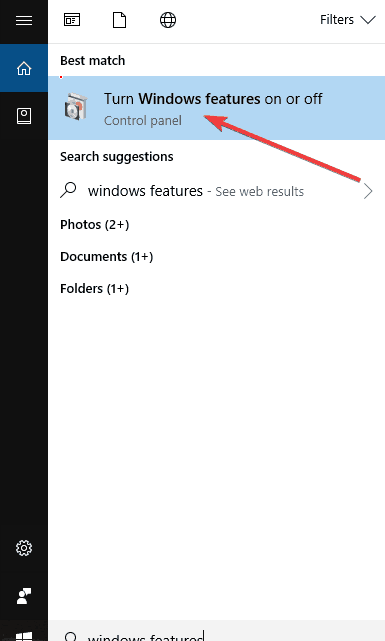
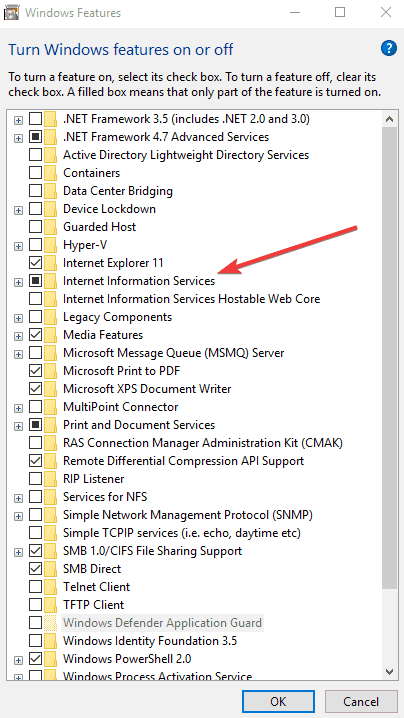
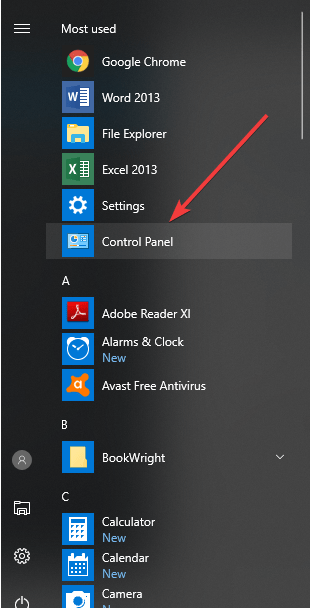
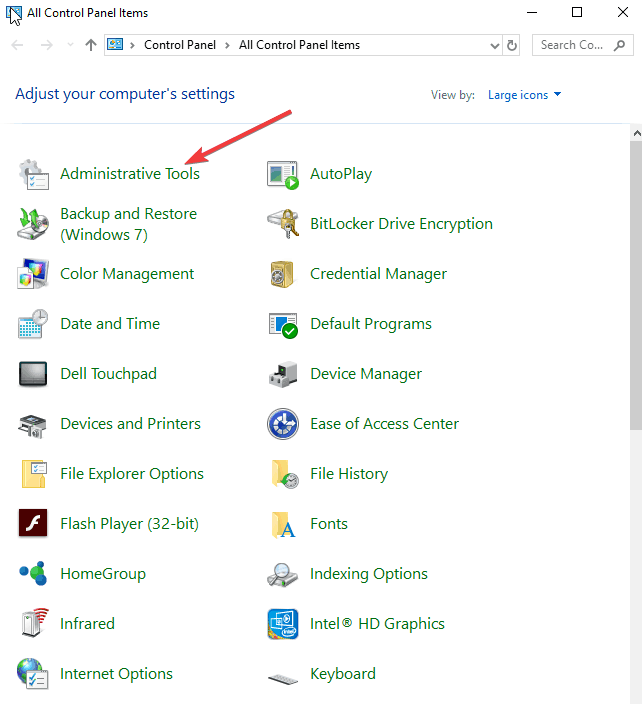
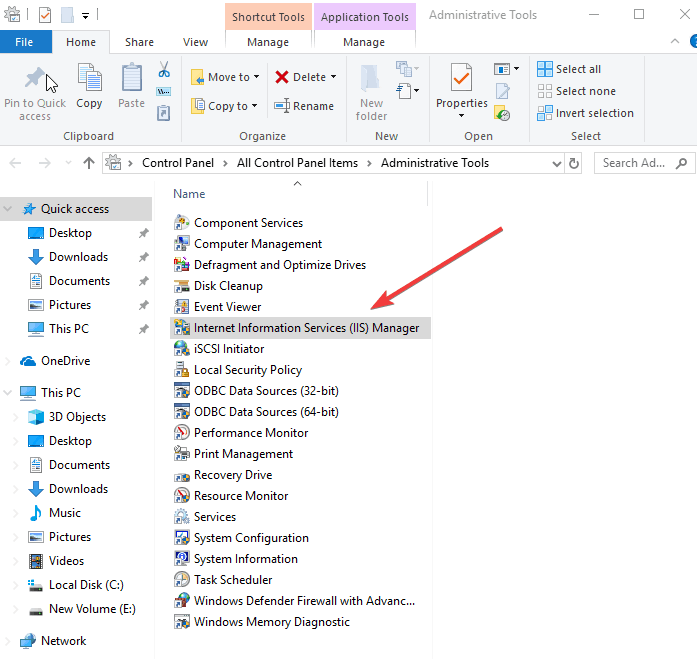
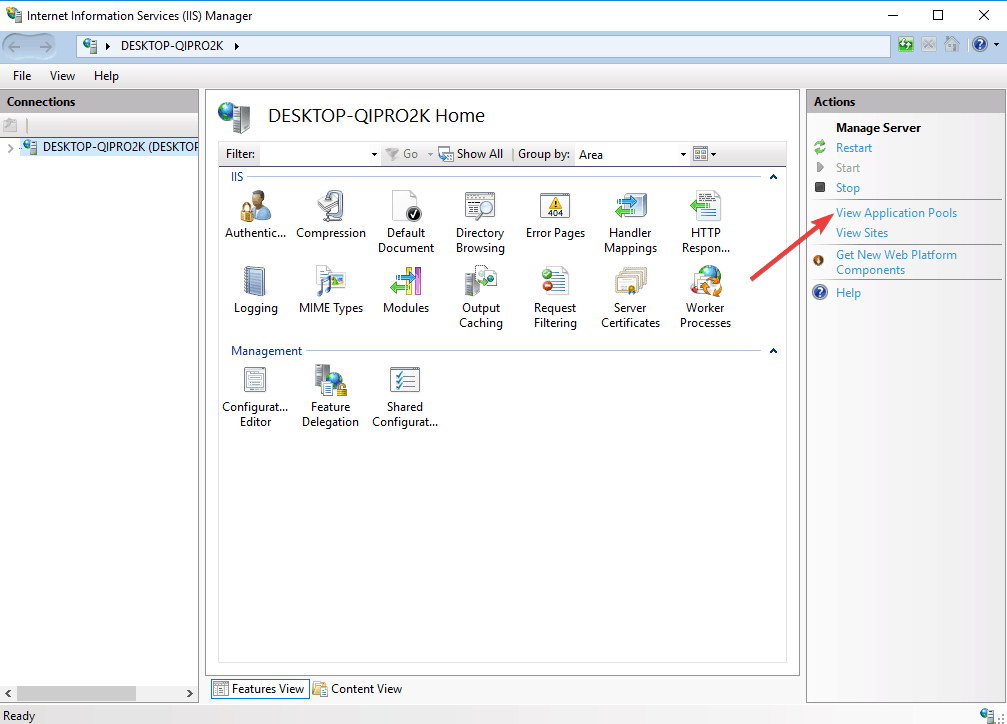
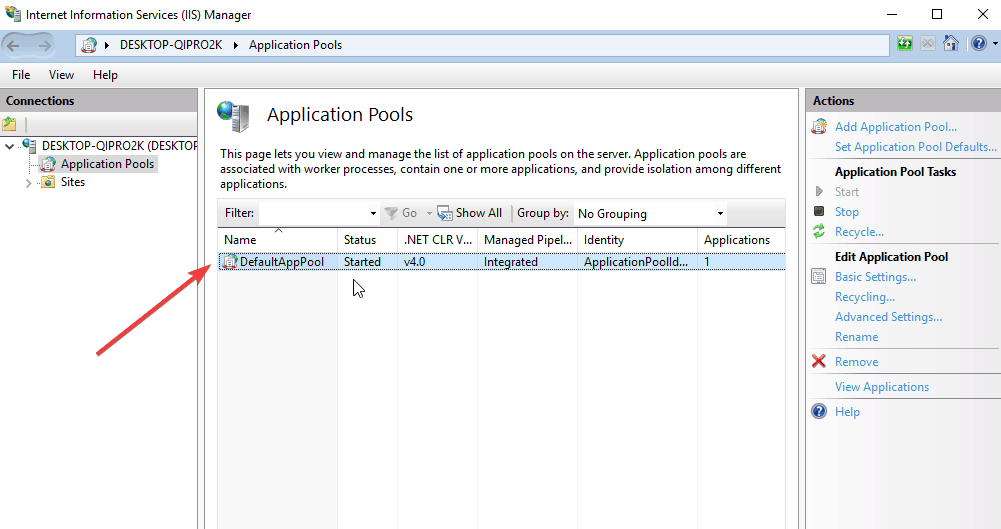
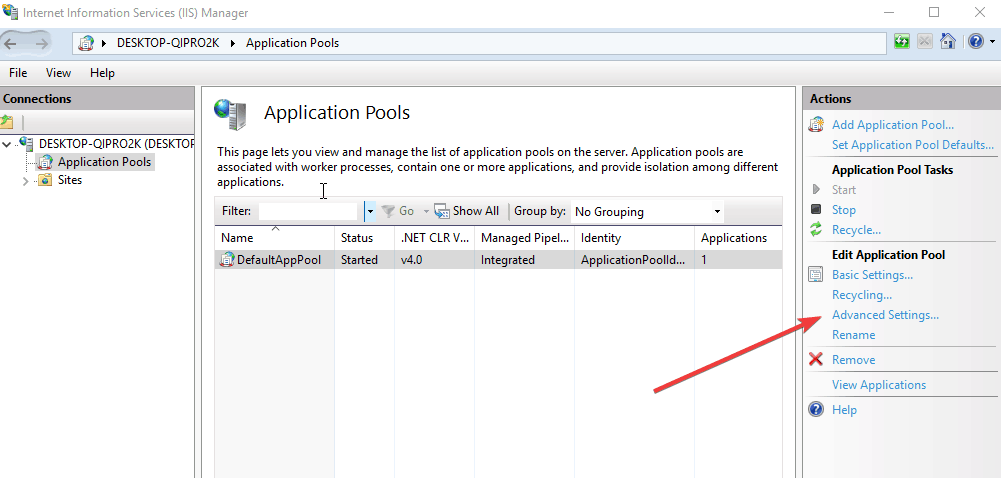
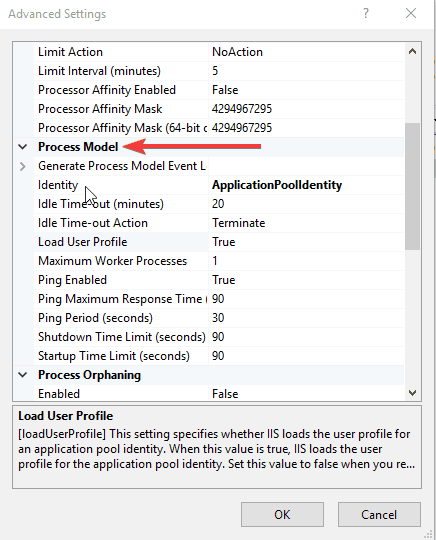
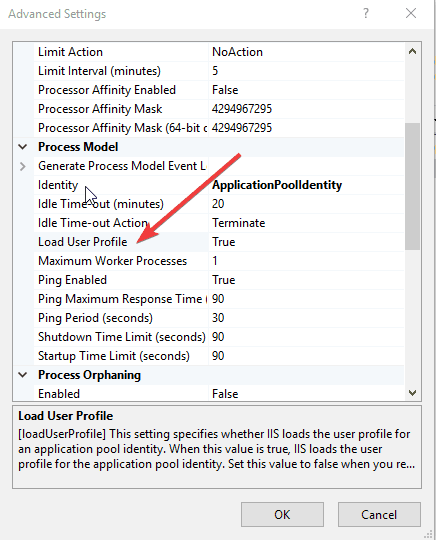
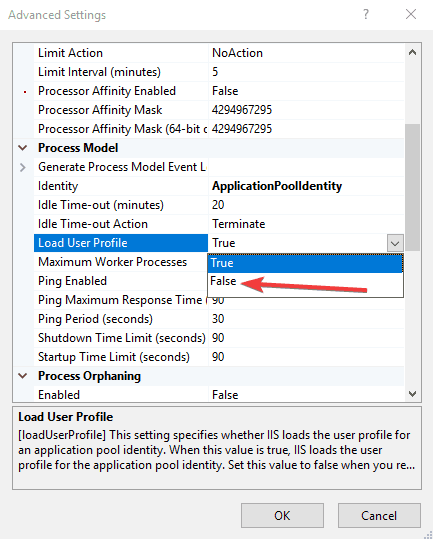
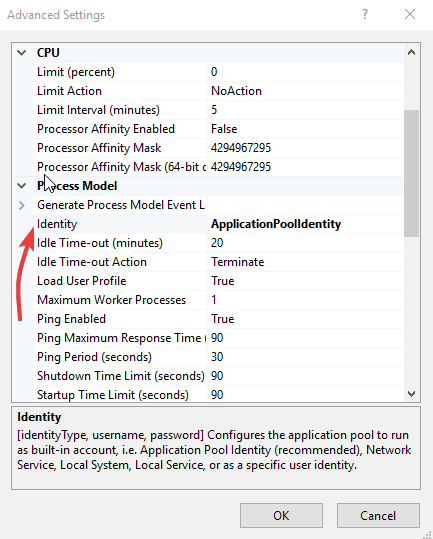









User forum
1 messages