Got an old USB flash drive? 20 great ideas on how to use it
11 min. read
Updated on
Read our disclosure page to find out how can you help Windows Report sustain the editorial team. Read more

USB flash drives are the most convenient way to transfer files from one computer to another, but if you have an old USB flash drive that you don’t use for file transfer anymore, you can use it for several other things.
What to do with an old USB flash drive?
- Run an antivirus software from USB flash drive
- Unlock your computer using a USB flash drive
- Run Linux from a USB flash drive
- Run Portable apps from USB flash drive
- Encrypt it and use it to store sensitive data
- Create a password reset USB
- Use it as a portable server
- Sync your files automatically
- Use it as an external storage for your smartphone or tablet
- Create an App install drive
- Create repair disk
- Use it with your password manager
- Create a Windows 10 installation media
- Create a digital time capsule
- Use it to play retro games
- Create a digital library
- Use it to listen your favorite music in your car
- Use it for Virtual Network Computing
- Use it as a network drive
- Give your USB flash drive to charity
1. Run an antivirus software from USB flash drive
If you have an infected PC that you cannot access, sometimes you can remove the problem by running the antivirus scan from your USB flash drive.
Many antivirus solutions offer USB or CD recovery tools, so find the antivirus you wish to use, download USB or CD recovery image. Use it to create a bootable USB flash drive that you can use to remove viruses and other malware from your computer.
2. Unlock your computer using a USB flash drive
If you want to protect your computer from unauthorized access, you can use tools such as Predator. After downloading and installing this tool, you’ll be asked to connect your USB drive in order to create a specific key that will be used to unlock your computer.
Bear in mind that all your files and folders on this USB flash drive will remain intact, and you can still use this drive to transfer files.
In addition to creating a key on your USB flash drive, this tool will also require you to create a password so you can access your computer in case you lose your USB flash drive or if it stops working for some reason.
After you’ve done that, Predator will scan your computer every 30 seconds, and if your USB flash drive isn’t connected, your computer will automatically lock itself thus preventing unauthorized access.
This is a small and free tool, and it’s perfect if you want to protect your computer from unauthorized access.
3. Run Linux from a USB flash drive
If you are a member of Insider Program, you can run Linux GUI apps through Bash for Windows 10, but if you never used Linux before, you can use your USB flash drive to run Live USB version of Linux on your PC.
This can be great if you want to familiarize yourself with Linux, but at the same time, you can use Linux to remove problematic files such as viruses or to back up important files if you can’t boot to Windows 10.
To create Live Linux USB, you’ll need to download Universal USB Installer, and use this tool to create a bootable Linux USB drive.
This tool allows you to download Linux .iso files automatically, so you won’t have to download them on your own.
4. Run Portable apps from USB flash drive
If you need to run a specific application on a computer without installing it, you can always create a portable version of that application on your USB flash drive.
This can be rather useful if you want to run a specific application on your work computer or in internet cafe, or if you are simply trying to fix another computer.
To install portable apps on your USB flash drive, you’ll need to download PortableApps Platform. After you download and install the application, you need to connect your USB flash drive and select which portable apps you wish to install.
Once the apps are installed, you can simply plug in the USB flash drive to any other computer and run any of these apps directly from it without installation.
5. Encrypt it and use it to store sensitive data
If you have an old USB flash drive, you can always encrypt it and use it to store sensitive data. In order to encrypt a USB flash drive you’ll need a tool such as TrueCrypt or any other similar tool. You can find the right tool from these carefully selected 12 software solutions to encrypt a USB flash drive.
Just download the tool and follow the instructions carefully, and make sure not to forget your password because it’s the only thing that can unlock your USB flash drive. Also, check out this special guide on How You Can Encrypt your USB Flash Drive.
6. Create a password reset USB
If you use local account to access Windows 10, sometimes you might forget your Windows 10 password. We already wrote about what to do if you lose your Windows 10 password, but if you want to avoid all of that, it’s always good to have a password reset USB.
To create a password reset USB on Windows 10, do the following:
- Press Windows Key + S and enter User Accounts. Select User Accounts from the list of results.
- Select Create a password reset disk from the menu on the left.
- Follow the instructions from Password Reset Disk wizard to create a password reset disk.
Bear in mind that you’ll have to repeat this process if you change your account password. In order to create password reset USB, you’ll need to enter the latest Windows 10 password and this is why you’ll have to repeat all the steps.
In case you forget your Windows 10 password, you just have to insert your USB flash drive and click Reset password option from the log in screen.
Bear in mind that anybody can use this USB flash drive to change your computer password, so make sure to keep it somewhere safe.
7. Use it as a portable server
If you are a web developer, you are probably running a local server on your computer in order to test web applications.
Creating a portable web server on your USB flash drive can be useful if your hard drive gets corrupt and you have to finish your project, or if you simply want to test your application on a different computer.
There are several tools that can turn your USB flash drive into portable server and Server2Go is probably the best known for this purpose, but there are many alternative solutions available if this tool doesn’t work for you.
8. Sync your files automatically
If you have any important files on your computer, you can use tools such as SugarSync or SyncBackSE to automatically synchronize your files and copy them to USB.
Syncing your files is rather useful since it allows you to automatically create backup for your work or school project every time you connect your USB flash drive.
9. Use it as an external storage for your smartphone or tablet
If you have an old USB that you don’t use, you can always use it as an external memory for your Android device. In order to do that, you’ll need a device that supports USB OTG and USB OTG cable.
Bear in mind that some devices don’t have USB OTG drivers and required apps, so you might have to root your device and install an app that lets you mount external drives.
Bear in mind that rooting your smartphone or tablet will break your warranty, and if you’re not careful you can even cause permanent damage to your device, so keep that in mind.
10. Create an App install drive
If you install certain applications rather often on different computers, you probably might find a tool such as Ninite rather useful.
This tool allows you to create a single setup file for some of the most common applications, so you can easily install all of them.
Just select the applications you want, move Ninite to a USB flash drive, and run it on any computer to quickly install some of the most commonly used applications.
If you are a computer administrator, this tool is definitely one that you need to use.
11. Create repair disk
If you have an old USB drive that you don’t use anymore, you can use it to create a recovery drive with some of the most useful tools that will allow you to test your memory, partition hard drives and much more.
To do that, simply download Hiren’s Boot CD and use tool such as Rufus to create a bootable USB flash drive with that .iso file.
After creating a bootable flash drive, boot your computer from it and select one of the tools you want to use.
12. Use it with your password manager
Certain password managers, such as LastPass, allow you to download the portable version of their application along with a portable web browser and and use them from a USB flash drive.
This can be extremely useful if you are accessing your Facebook account or an email account from an unsafe computer.
By using portable password manager, your passwords will remain safe even if you use them on a public computer.
If you want to read more about useful manager tools, you should check out Top 10 tools to organize browser bookmarks on Windows PCs.
13. Create a Windows 10 installation media
Sometimes you might experience serious problems on Windows 10, and the only solution might be to reset or completely reinstall your operating system.
In case you need to do that, it’s always good to have a Windows 10 installation media in case you need to perform a reinstall.
14. Create a digital time capsule
If you have an old USB flash drive, you can use it to create a digital time capsule. In order to do that, you just need to collect as much information about the world as you can and store it on the USB.
Remember to keep that USB flash drive safe, so the future generations can see how world looked like.
15. Use it to play retro games
If you are a fan of retro games, you can always use the old USB flash drive to store them.
There is wide range of emulators available online, and since games for the most popular consoles don’t take too much space, you can easily put them on your USB flash drive and play them directly from it.
16. Create a digital library
If you enjoy reading, you can always store free ebooks on your old USB flash drive.
Ebooks don’t take too much space, and you can store hundreds of ebooks on a regular USB flash drive thus turning it into your own portable digital library.
17. Use it to listen your favorite music in your car
If you don’t own an expensive car radio that can read USB flash drives, you’ll be pleased to know that you can still use it to play your favorite music from the USB flash drive.
All that you need is a Thumbdrive Transmitter device that you connect to your car’s cigarette lighter socket. After you connect Thumbdrive Transmitter, connect your USB flash drive to it, turn on your radio and set it to the Transmitter’s frequency.
Bear in mind that sound quality might vary, and the Thumbdrive Transmitter might not be the most elegant solution, but it’s still better than buying a new car radio.
18. Use it for Virtual Network Computing
Virtual Network Computing, or VNC for short, allows you to access your computer remotely and use it without any restrictions. VNC tools come with graphical user interface, and you can even see your computer desktop and open applications in real time.
By using a VNC client from your USB flash drive, you can easily access your computer wherever you are, as long as you have Internet connection and USB port available.
19. Use it as a network drive
Many routers come with a USB port, and you can use that USB port to attach your USB flash drive and use it as a network drive.
The device will be available to all computers on your network and you can use it to back up files, or to stream music or videos.
20. Give your USB flash drive to charity
Many charity organizations are accepting USB donations and are using donated USB flash drives to help students in developing countries.
If you have an old USB flash drive that you don’t use anymore, and you can’t find a new purpose for it, we strongly suggest that you consider giving it to charity.
We hope that our list was helpful to you, and that you managed to find a new purpose for your old USB flash drive.
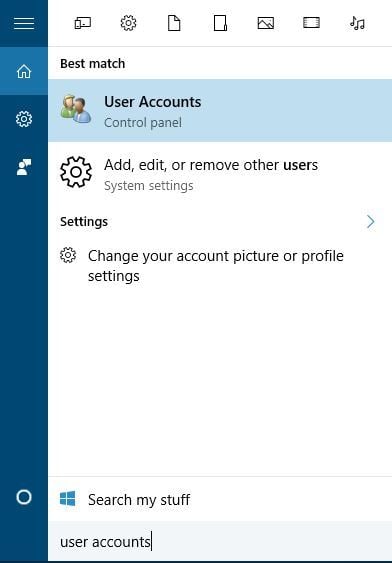
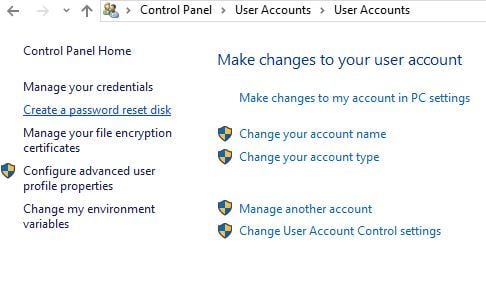








User forum
1 messages