Fix USB C to DisplayPort not Working / No Signal
Discover tried-and-true strategies vetted by our team of specialists
3 min. read
Updated on
Read our disclosure page to find out how can you help Windows Report sustain the editorial team. Read more
Key notes
- USB C to DisplayPort adapter/cable not working issue can be fixed by running a driver scan with a dedicated tool.
- Another effective solution is to adjust the refresh rate settings.
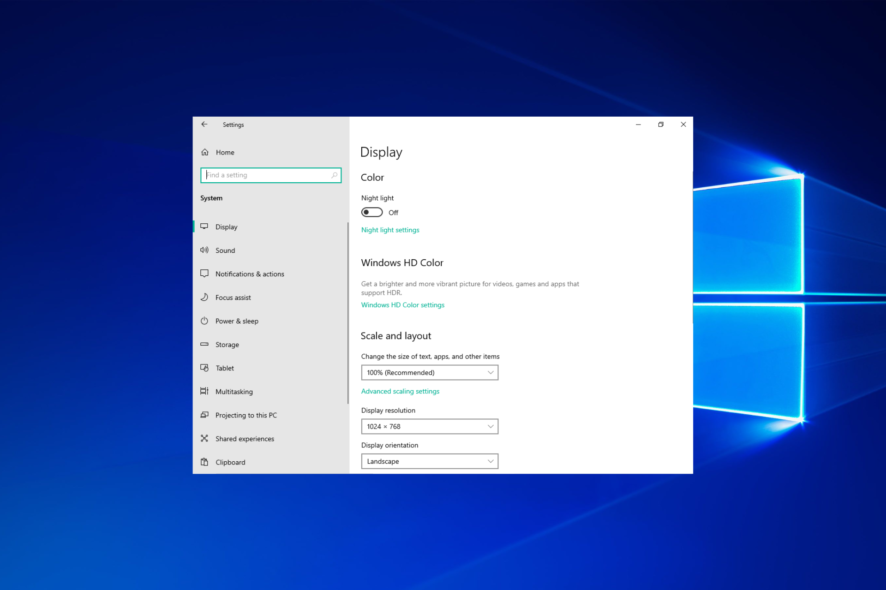
The DisplayPort is an alternative monitor port to HDMI that users can connect with USB C to DisplayPort cables.
Users with dual monitor setups utilize the DisplayPort interface for their second monitors. Some users also connect laptops to external displays with USB C to DisplayPort cables.
However, some users have posted on forums about a USB C to DisplayPort with no signal. When that issue arises, connected DisplayPort monitors don’t display anything except a no signal message.
How do I know if my USB-C supports DisplayPort?
DisplayPort over USB Type-C compatibility will typically be indicated by the presence of the DisplayPort (DP) logo in close proximity to the USB Type-C connector.
It’s a good thing to first check the compatibility status then move on to other more complex troubleshooting solutions.
How can I fix a USB C to DisplayPort with no signal error?
1. Use specialized software to detect graphics card issues
The USB C to DisplayPort no signal error can be a graphics card issue, which a dedicated tool can potentially resolve. PC HelpSoft Driver Updater is driver updater software that scans for outdated and missing drivers and enables users to quickly update them.
Although you can manually update drivers, this tool will quickly tell you what drivers need updating. Its extensive driver database and lighting quick scans make it a good choice for updating drivers.
⇒ Get PC HelpSoft Driver Updater
First, some users might need to reconnect their monitors with HDMI ports so they have working VDUs. When you’ve installed and launched the application, it will automatically scan drivers. Select to update the graphics card driver.
2. Check if the cable is loose
It might be the case that your USB C to DisplayPort cable is loose. So, make sure your connector cable is correctly plugged into the DisplayPort port and USB C slot.
When a no signal error arises on DisplayPort monitors, there might be an issue with your USB C to DisplayPort cable.
So, carefully check the overall condition of the cable. If the cable isn’t in entirely good condition, you might need a replacement one.
3. Unplug the PC and Monitor to reconnect them
- First, power off your PC.
- Unplug the PC’s mains plug.
- Then unplug the monitor the no signal issue arises on (and completely disconnect its USB C to DisplayPort cable).
- Wait for about five minutes.
- First, reconnect the monitor to the PC with the USB C to the DisplayPort cable.
- Plug the VDU back in.
- Plug your PC back in.
- Turn your PC on.
4. Adjust the refresh rate settings in Windows
1. Click Settings on the Start menu.
2. Then select System and Display in Settings to open the tab directly below.
3. Click on Advanced display settings to open the properties window.
4. Then press on the Monitor tab.
5. Select an alternative refresh rate on the Screen refresh rate drop-down menu.
6. Click the Apply button, and select the OK option.
If you can do so, try adjusting refresh rate settings via Windows Settings. This should fix the USB C to display port not working issue in no time, if the other solutions failed to do so.
5. Check if your PC supports DisplayPort Alternate Mode
Not all PCs have USB C ports that support DisplayPort Alternate Mode. DP Alt Mode is a USB C feature that enables users to directly connect DisplayPort VDUs to their PCs.
So, have a look through your PC’s manual or webpage to check if its USB C slot supports DP Alt Mode. If your USB C slot doesn’t support DisplayPort Alternate Mode, you’ll need a USB C to DisplayPort adapter for monitors to resolve the no signal issue.
Those are some of the more likely fixes for resolving the USB C to DisplayPort no signal error.
If none of the above fixes resolve the error, there might be a hardware issue with the monitor. You might be able to return your VDU to its manufacturer for repairs if it’s still within its warranty period.

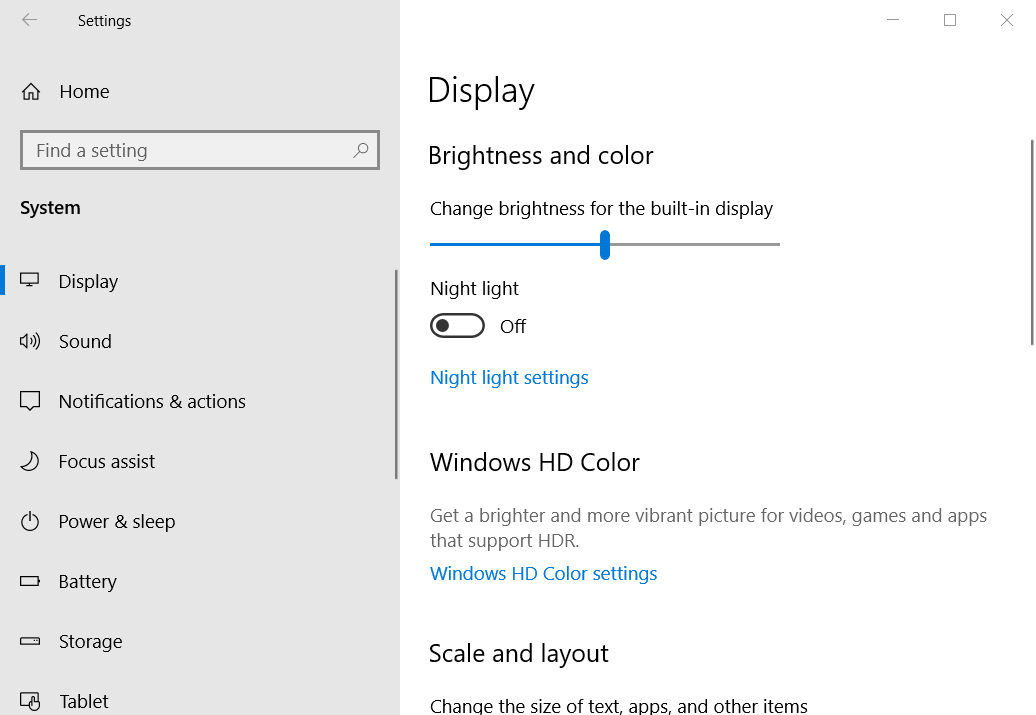
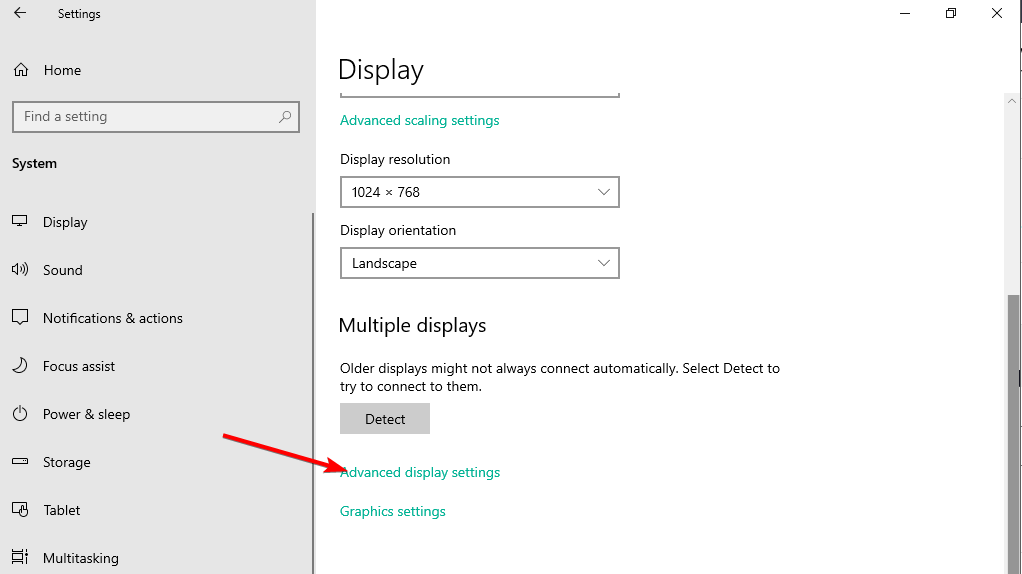
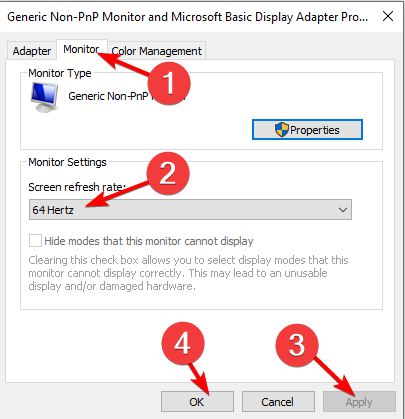





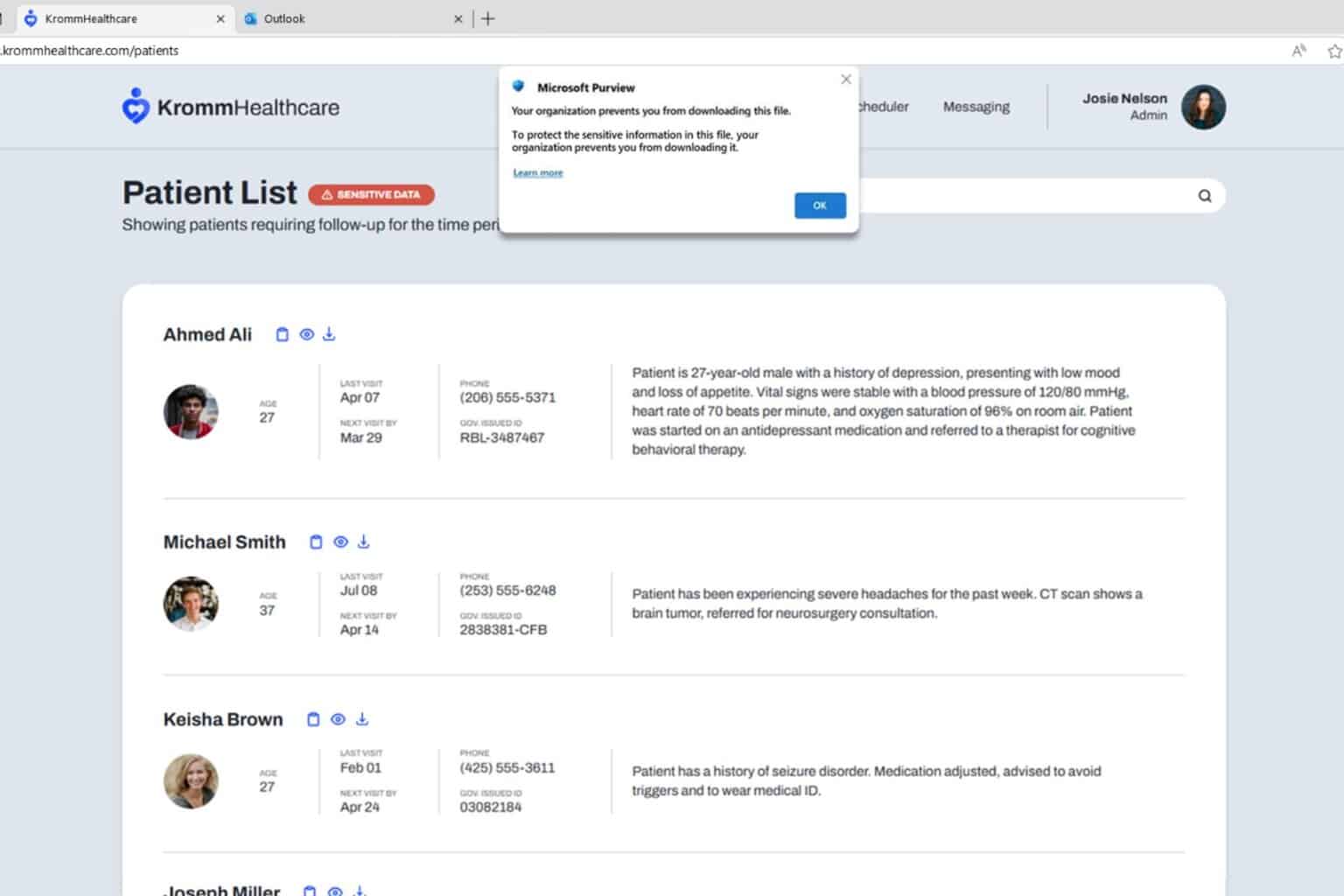
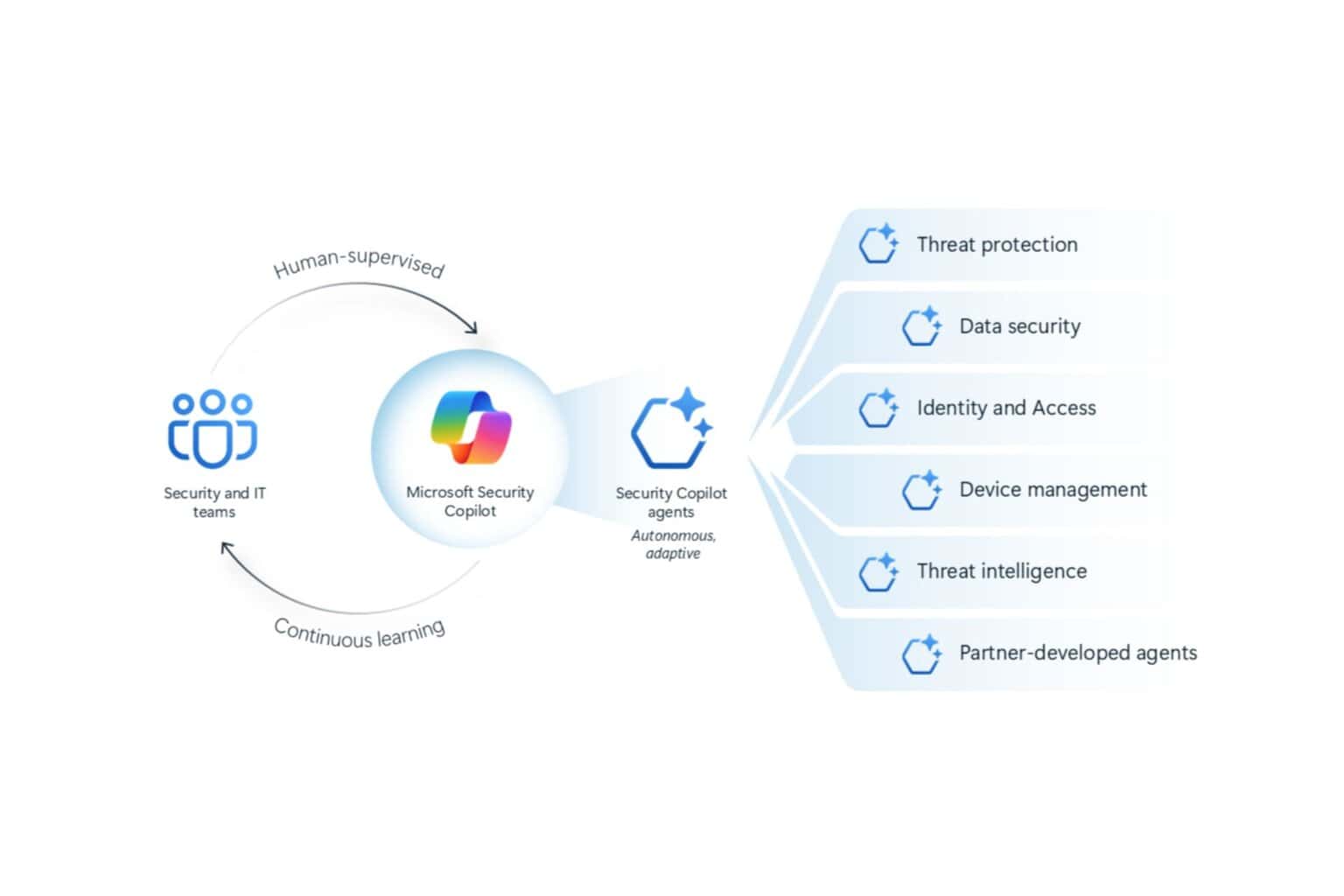

User forum
0 messages