How we Fixed Disney Plus Keeps Buffering Issue [Simple Guide]
Fix Disney+ issues by changing your connection and updating the app
3 min. read
Updated on
Read our disclosure page to find out how can you help Windows Report sustain the editorial team. Read more
Key notes
- If Disney+ keeps buffering, try re-opening the app and power cycling your device.
- Check your network connection and make sure there aren’t any slowdowns.
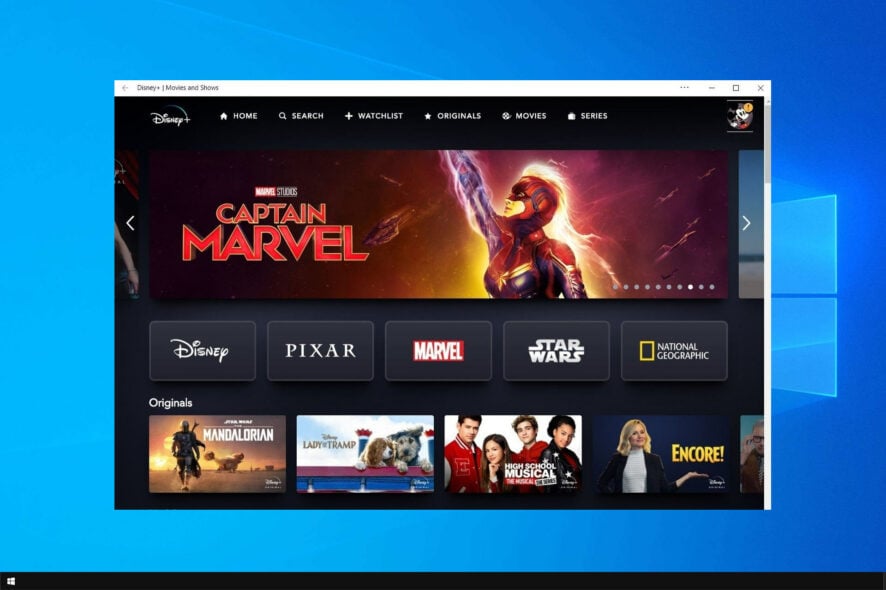
Disney Plus has finally launched to the masses and seems successful. However, new technical problems are constantly reported by subscribers. One prominent issue is frequent Disney Plus buffering.
This isn’t the only problem, many reported that Disney Plus is not streaming in full screen. Luckily, buffering issues can be fixed, and this guide will show you how.
Why does Disney Plus keep buffering?
- Network issues – A slow Internet connection can cause streaming problems. To fix it, be sure to check your Internet speed.
- Application issues – It’s possible that the application is encountering issues like the error code 83. If that’s the case, go ahead and update it. If that doesn’t work, you might have to uninstall the Windows app to fix it.
What can I do if Disney Plus keeps buffering/freezing?
Before we start fixing this issue, there are a couple of preliminary checks you can perform:
- Restart the app – In some instances, this problem can be caused by a temporary glitch, so go ahead and close the application, start it again, and check if that helps.
- Restart your devices – If the problem isn’t related to your app, it might be caused by your devices. Turn off your device and unplug it. Leave it like that for a minute or two then turn it back on. You can also do this for your network devices.
- Test Internet speed – Streaming services require a reliable Internet speed for the best performance. 5.0 Mbps for High Definition and 25.0 Mbps for 4K UHD streaming.
- Change the video quality – In case you’re having network issues, changing the video quality from Automatic to Standard can sometimes help.
1. Uninstall and reinstall Disney Plus
- Press the Windows key + X and choose Apps and Features.
- Select Disney+ from the list and click on Uninstall.
- Follow the steps on the screen to complete the process.
After you’re done, just install the Disney+ client again.
2. Check for Disney Plus/app updates
- Open the Windows Store app. Press Windows key + S on your keyboard. Next, type store and select Windows Store from the list.
- Navigate to Library.
- Next, locate Disney+ on the top and click Update to install the latest version.
If you’re a current Disney Plus user, issues like buffering shouldn’t scare you off. Things will most likely improve in the coming months.
If the buffering issues persist, especially with specific titles, consider that Disney Plus is drawing in many subscribers these days.
Some programs are seeing heavy demand, so there are times when the only recommendation that stands is to wait a bit and try again later. Either way, the movie you’re eager to watch will still be there tomorrow.
Also, a good idea may be to clear the cache and data. If you need help deleting the browsing history, follow our detailed guide. After clearing the cache, log back into Disney Plus.
If Disney Plus is not working on Fire Stick, we have a special guide that addresses this issue. We also have a guide on what to do if Disney Plus plays only audio and no video, so don’t miss it.
Do you know another way to fix the problem? Do tell us in the comments section below!
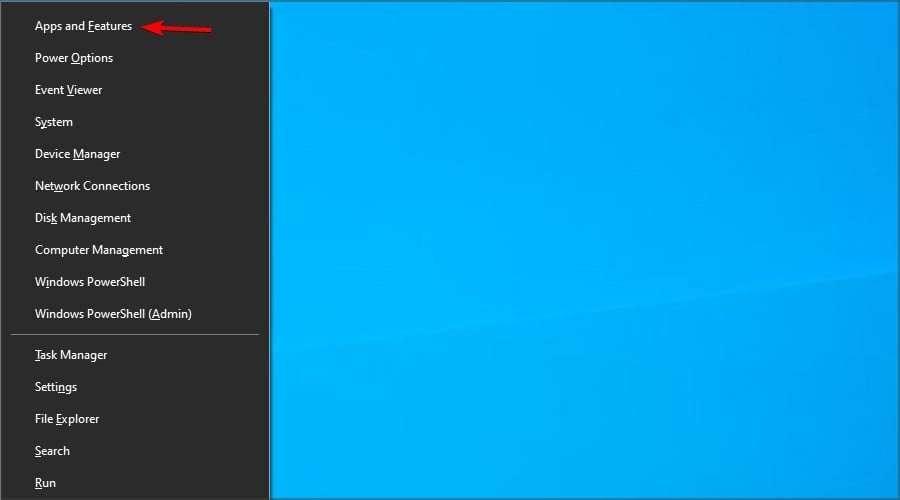
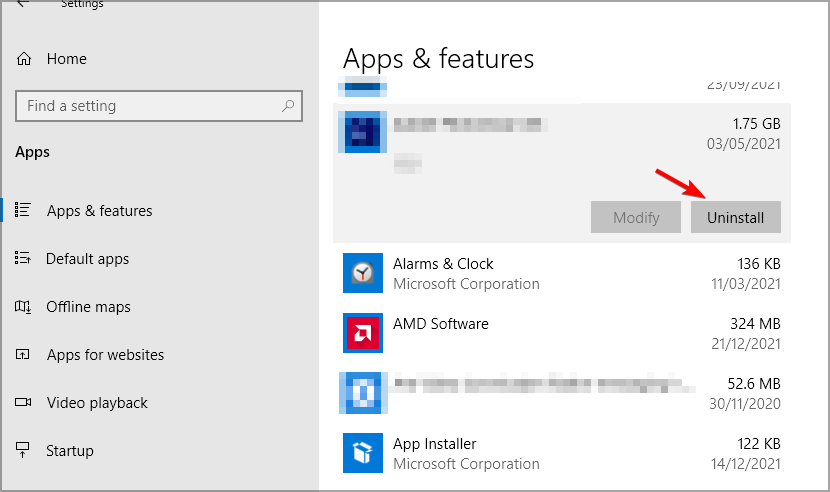
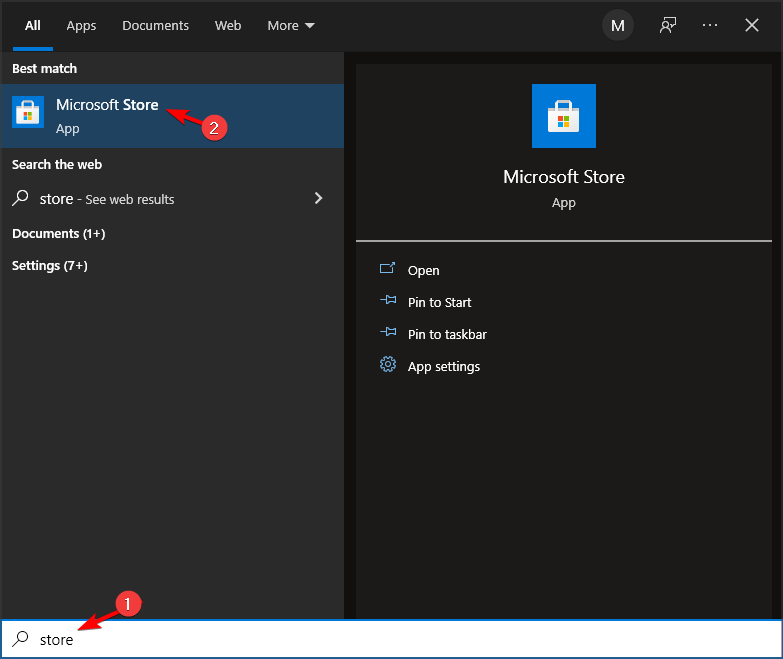
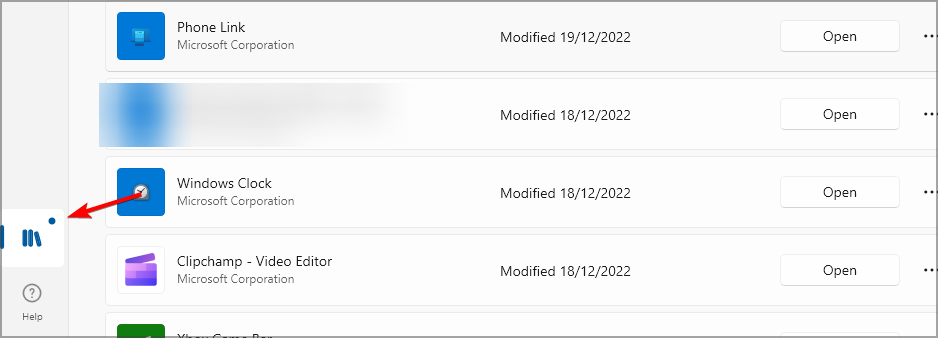
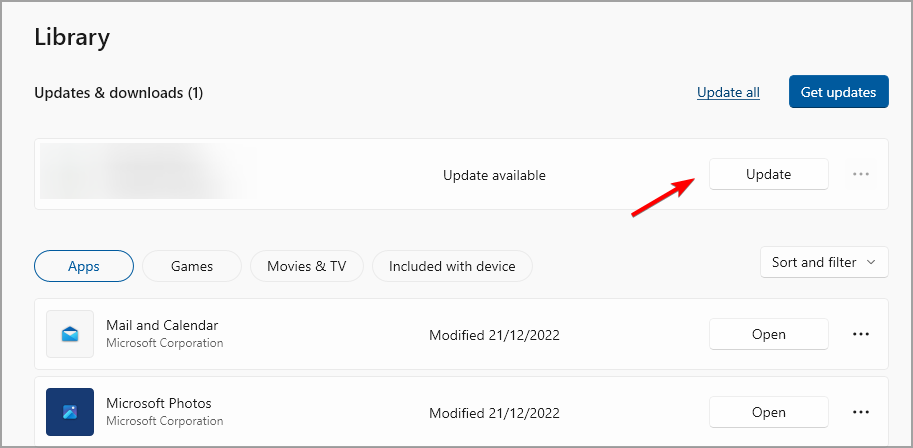








User forum
13 messages