5 Quick Fixes for GTA V Crashing on Windows 11
Missing or corrupt game files will crash GTA V
4 min. read
Updated on
Key notes
- GTA V crashing on Windows 11 is usually due to limited system resources or graphics driver issues.
- Corrupted or missing game files can prevent GTA V from running and lead to crashing.
- Avoid downloading games from illegal websites; they’re most likely to contain a virus.

GTA V has been around for quite a while, and the game has a few errors and bugs. One such error is GTA V crashing on Windows 11.
If you’re experiencing this problem, this article will provide you with 5 quick fixes to help fix the crashes on your Windows 11.
Why is GTA V crashing on Windows 11?
There are several reasons why GTA V keeps crashing on Windows 11. Here are some of the most common ones, highlighted by gamers:
- Incompatible or outdated graphics driver: If your system’s graphics driver is incompatible with GTA V, or it’s outdated, you might run into operational errors. Check various ways to update your graphics driver.
- Hardware specifications: A computer with below-par system requirements will find it hard to run GTA V without crashing.
- Virus or Malware: On rare occasions, the reason behind GTA V crashing on Windows 11 might be a virus operating in the system. Download the best antivirus and anti-malware from the list here.
Now that we know the main causes of GTA V crashes on Windows 11, let’s fix it with the solutions below.
How do I Fix GTA 5 crashing on Windows 11?
Before we attempt to troubleshoot this error, here are a few preliminary steps you can apply:
- Check your system requirements and target the recommended ones.
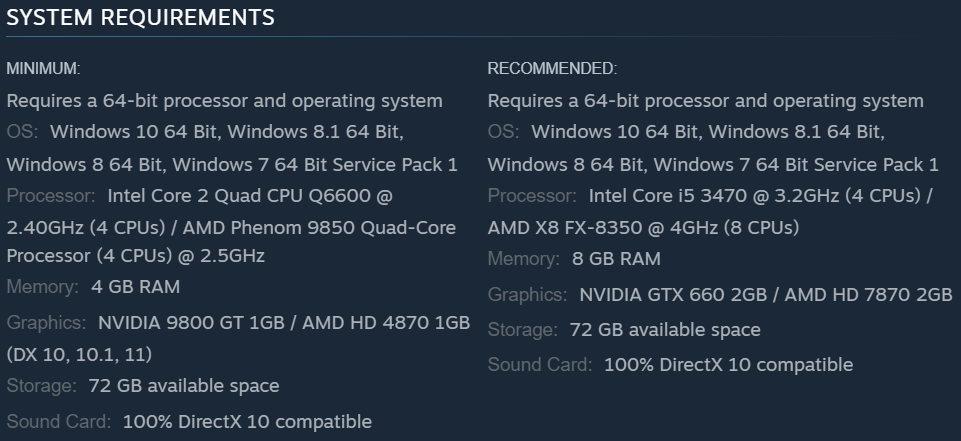
- Disable Antivirus and firewall protection.
- Check your internet connection and fix the network connection.
If the above steps couldn’t resolve GTA V crashing, here are some advanced troubleshooting steps you can attempt:
1. Force Stop GTA V and restart your PC
- Simultaneously press Ctrl + Shift + Esc. Click on More Details to expand the applications list.
- Right-click the Grand Theft Auto V and select End task to force stop the game.
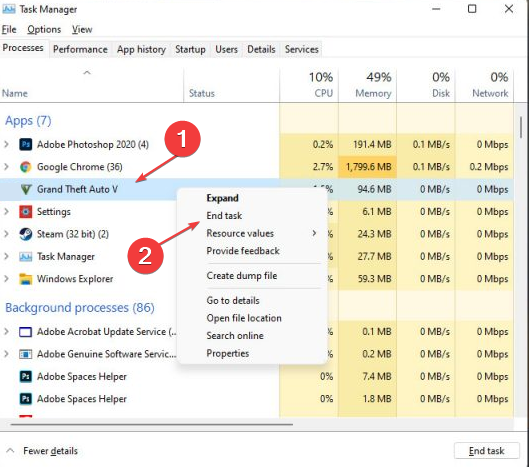
- Press the Windows key, select Power, and click Restart to reboot your PC.
When the PC restarts, attempt to run GTA V to see if the game continues crashing. In addition, if GTA V is lagging, force-stopping the game might help resolve lag problems.
2. Delete the GTA V cache
- Press Windows + R keys to launch the Run window, type %appdata%, and click OK.
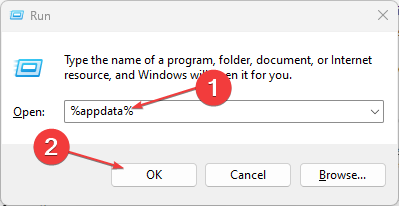
- Then, go to the Local folder.
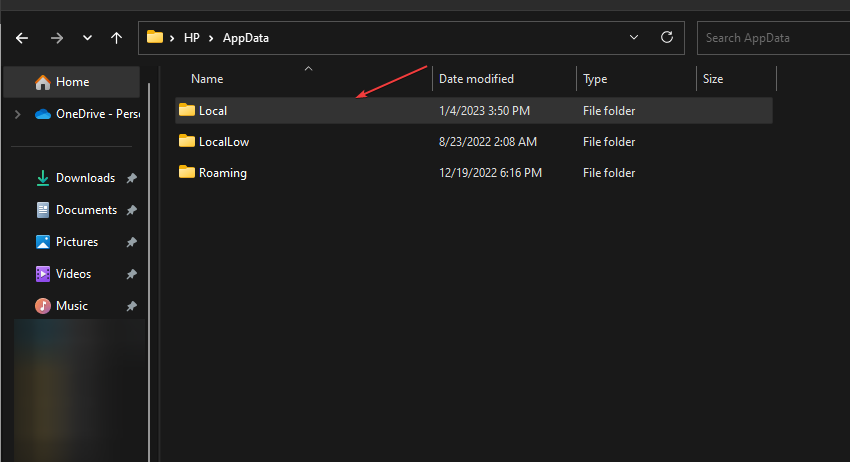
- Select and delete the entire Rockstar Games folder.
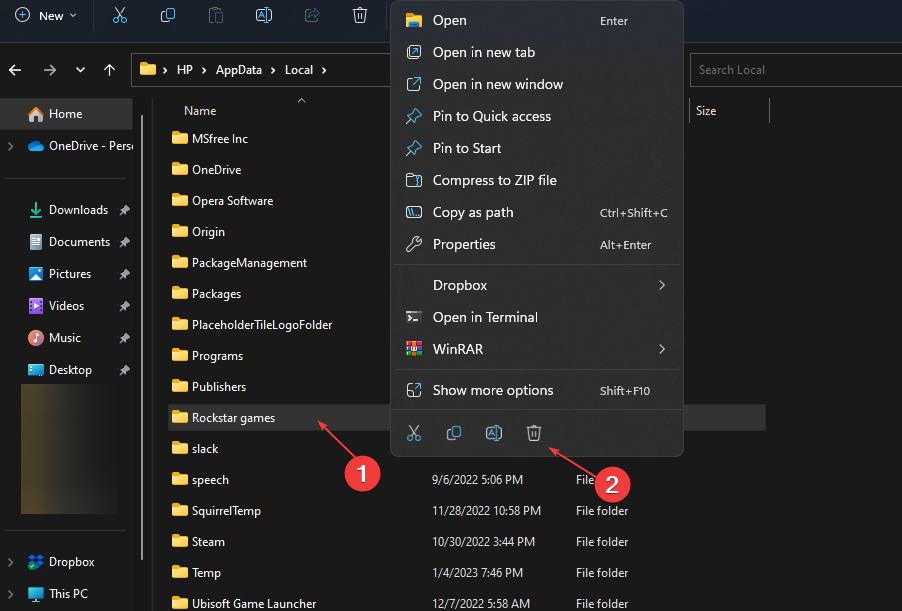
- Then, re-launch GTA V.
Deleting the GTA V folder under Documents doesn’t pose any operational risk to the game. Once you launch the game again, the folder will automatically be created, and hopefully, the game will run smoothly without crashing.
3. Update the Graphics driver
- Right-click the Start button and select Device Manager.
- Expand the Display adapters section, right-click on the graphics adapter, and select Update driver.
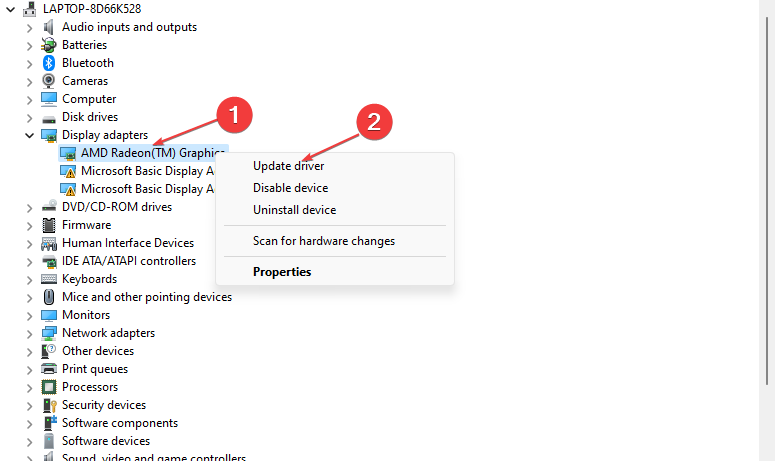
- Click on Search automatically for divers.
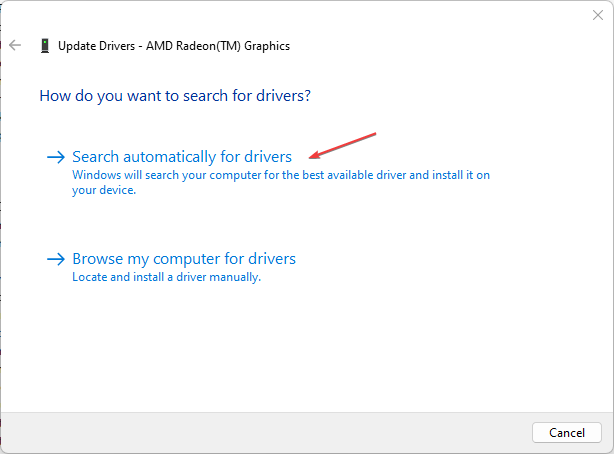
If you’re installing the drivers manually, you’ll need to download the drivers from the official Nvidia or AMD website.
Also, here is a detailed guide on how to update your drivers manually and automatically in Windows 11.
Alternatively, if manually updating your drivers takes some time, you can try a dedicated tool like Outbyte Driver Updater. This software will scan your system and update your drivers within a few minutes.
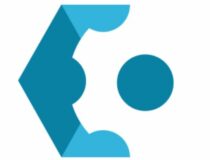
Outbyte Driver Updater
Update all your drivers in no time, so you can return to your favorite game.4. Verify the Integrity of game files
- Launch Steam and navigate to the Library tab.
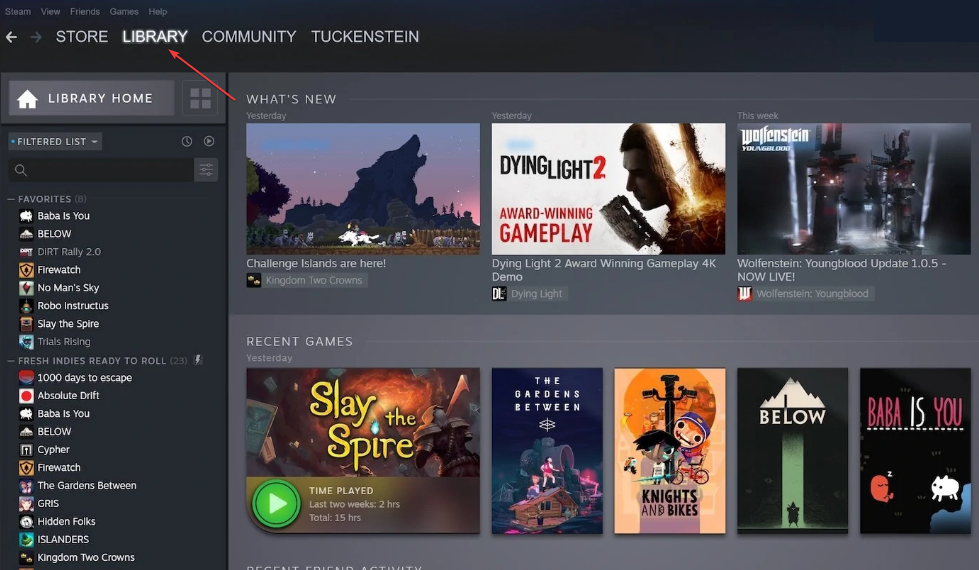
- Right-click on Grand Theft Auto V and click on Properties.
- Select the Local Files tab, click on Verify Integrity of Game Files, and wait until the process is completed.
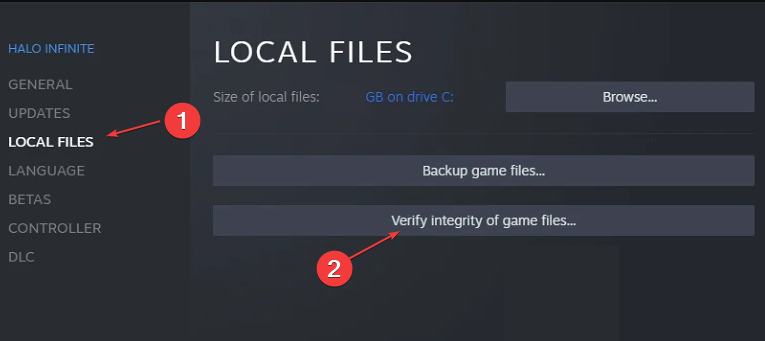
- Launch GTA V after the scan.
Games downloaded from Steam are thoroughly checked for viruses to ensure the integrity of the game files. However, some files may be corrupted during the download or installation process.
5. Reinstall GTA V
- Launch Steam and select Library.
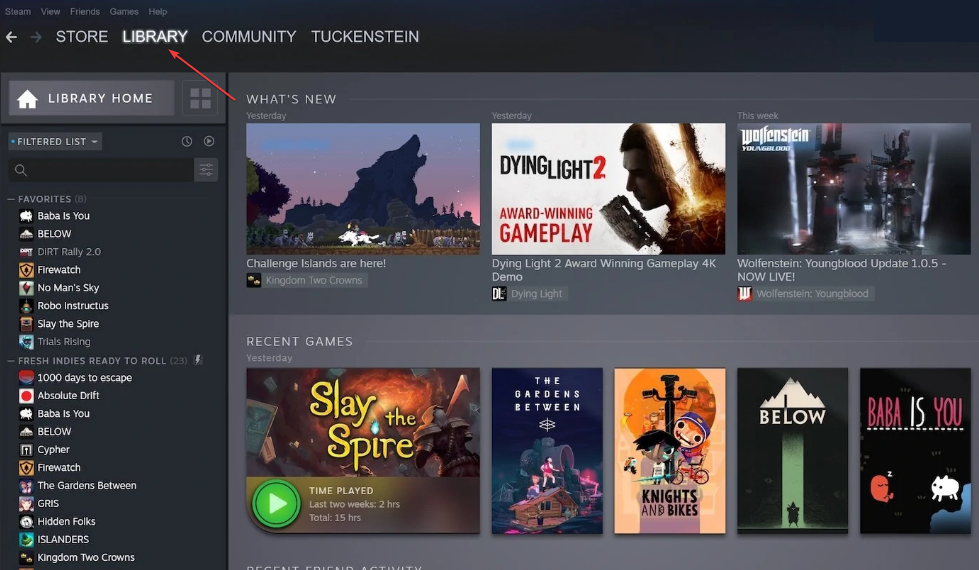
- Then, right-click on GTA V and select Manage.
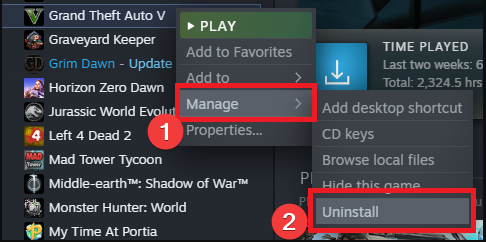
- Click on Uninstall to completely remove GTA V.
- Restart your PC and reinstall the game on Steam.
Reinstalling GTA V should be a last resort and only be attempted after all troubleshooting efforts have proven futile.
It has also been known as an effective solution in issues like the FiveM could not contact entitlement service error; read this guide to learn more.
GTA V Crashing on Windows 11 is usually triggered when running an outdated or incompatible graphics driver. Always make sure you’re running the latest version and compatible version of your graphics driver.
You might also be interested in learning what to do if GTA V is not using the GPU on your PC.
If you have any alternate solutions that have helped you resolve this error, you can drop them in the comments below.

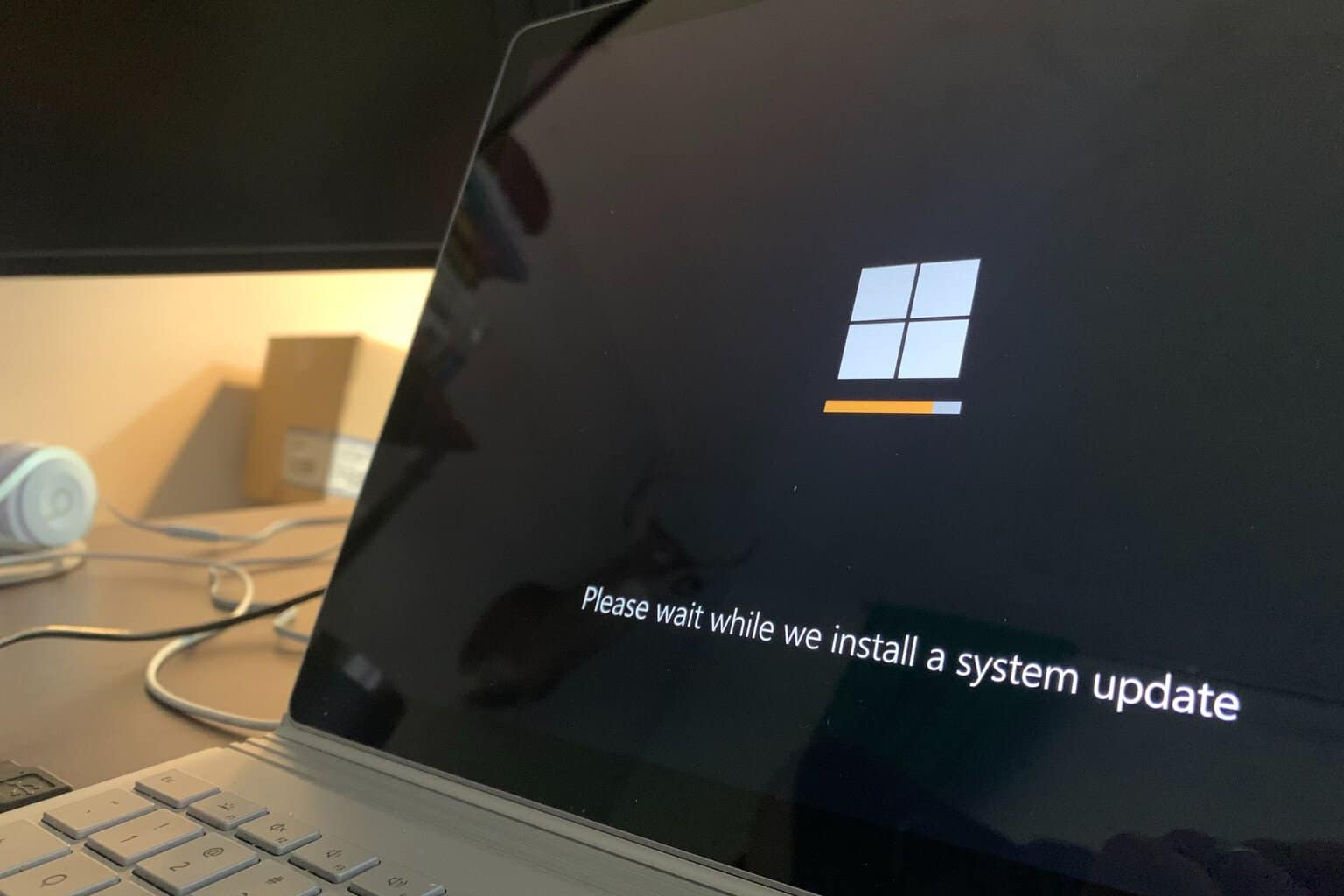
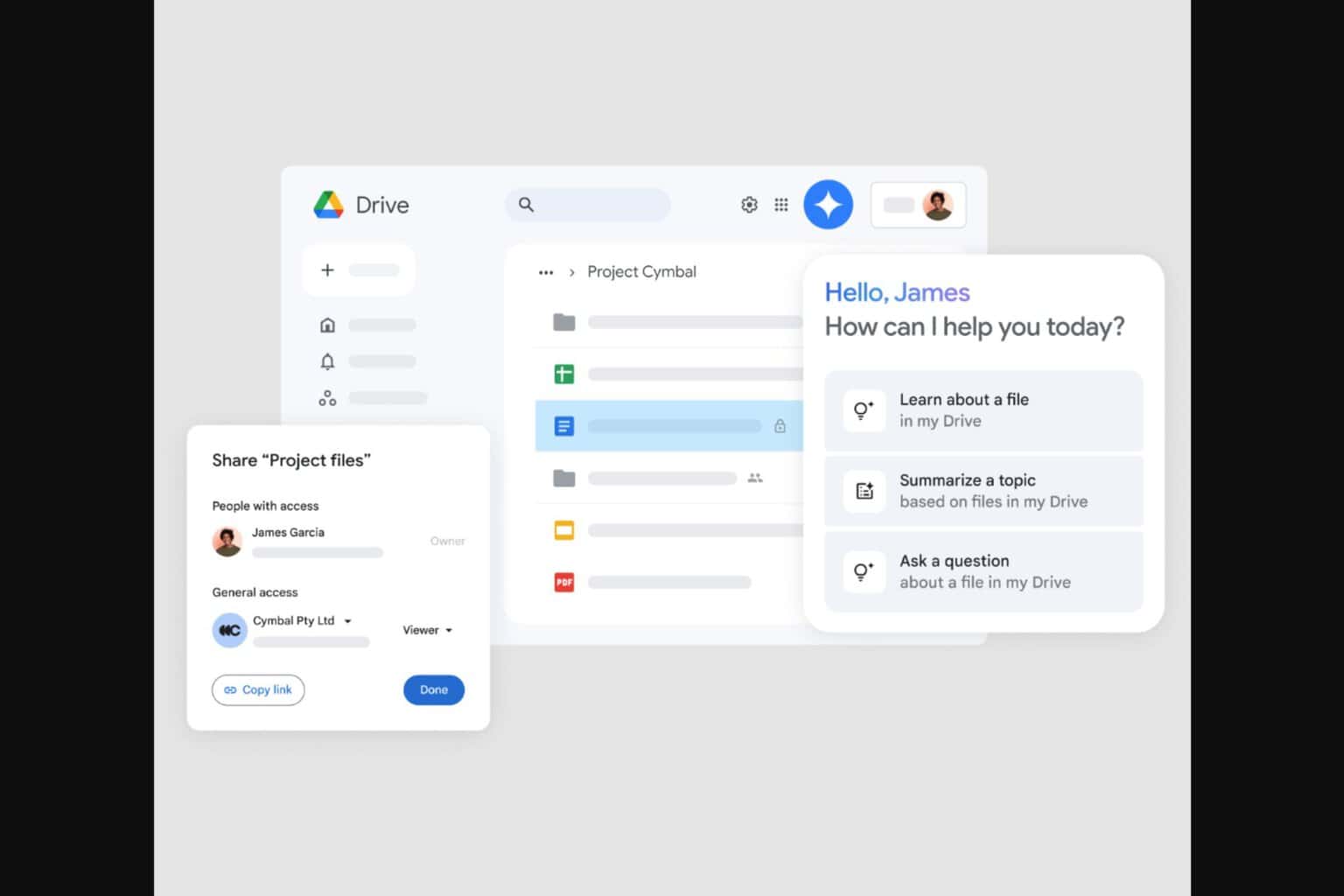
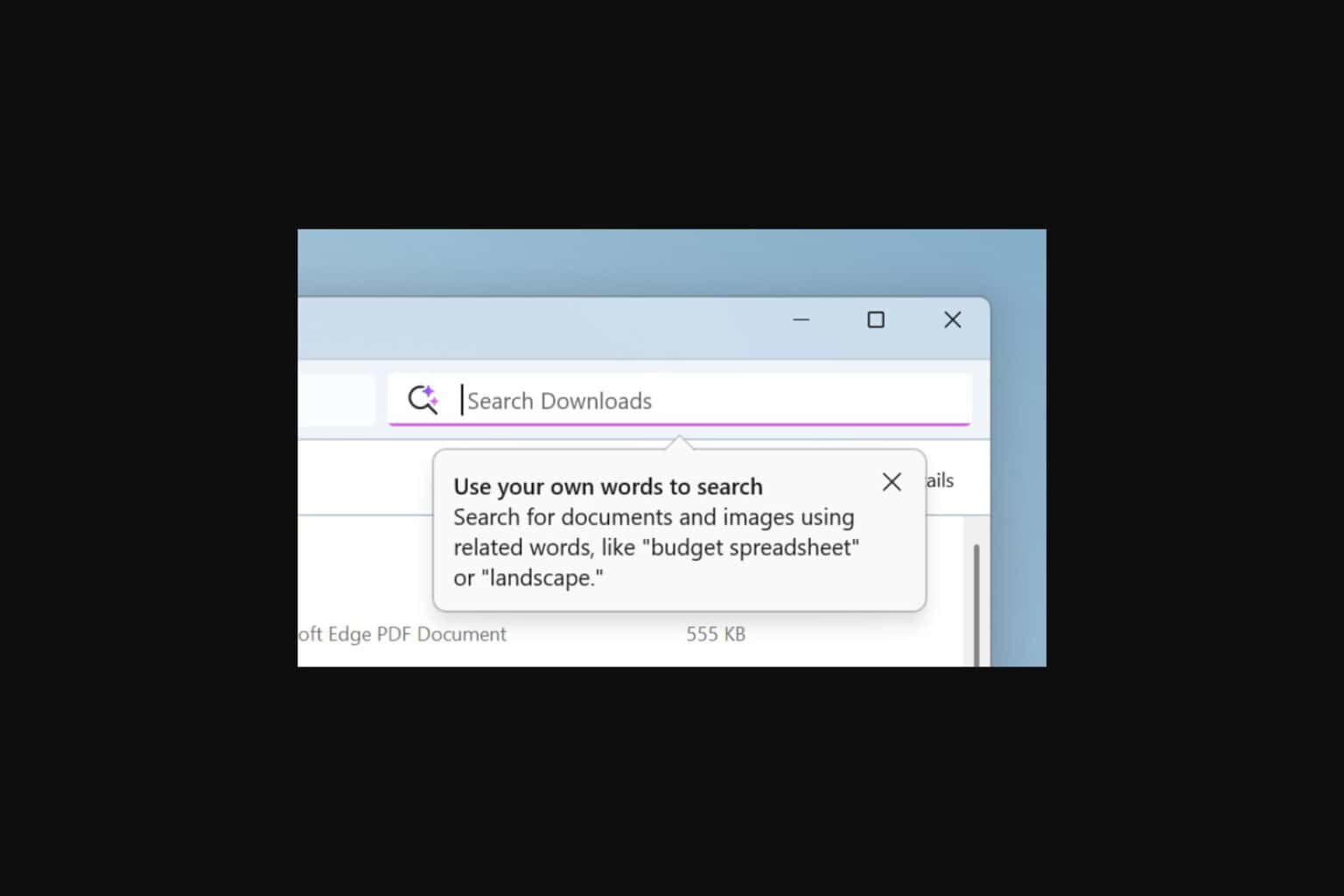
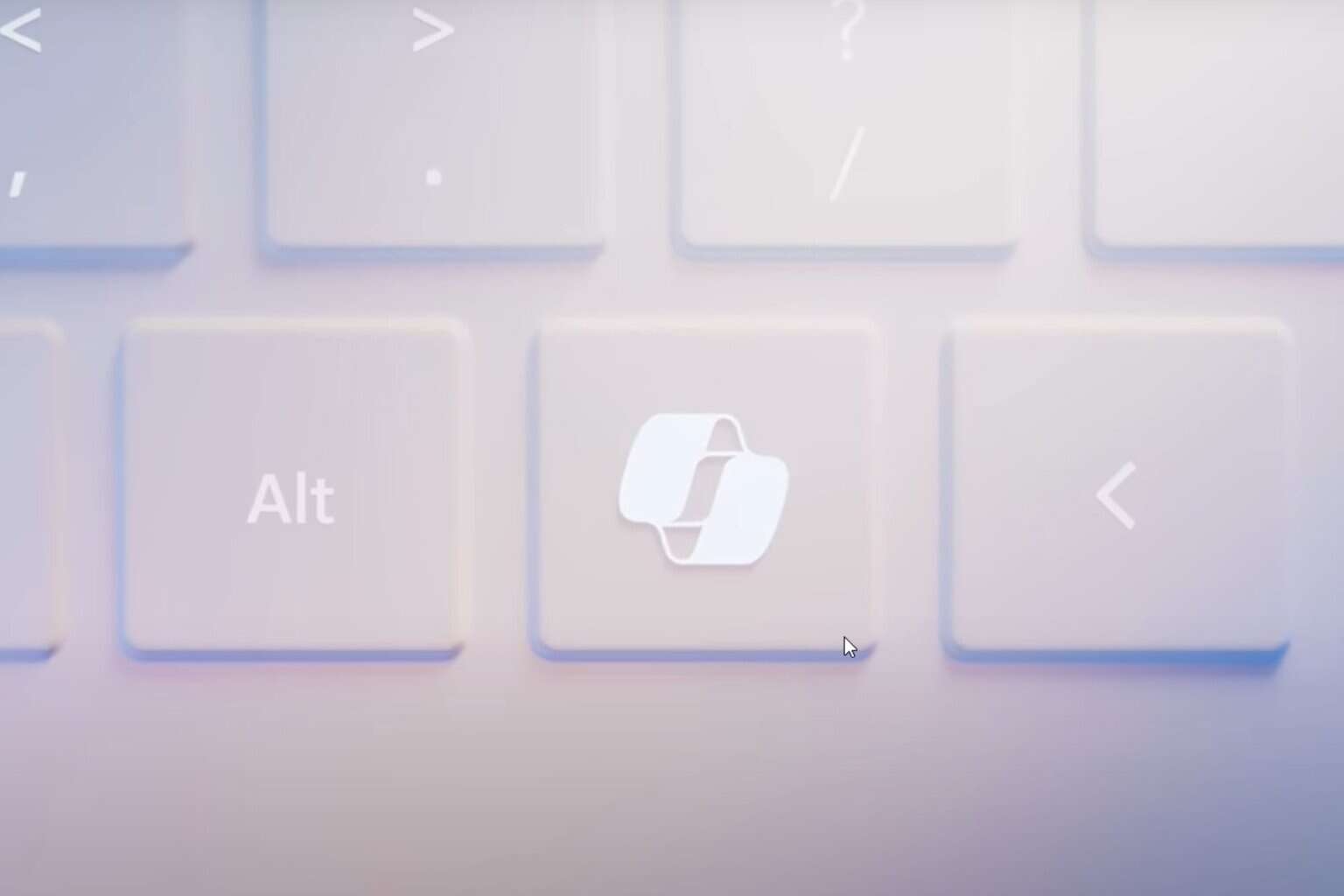
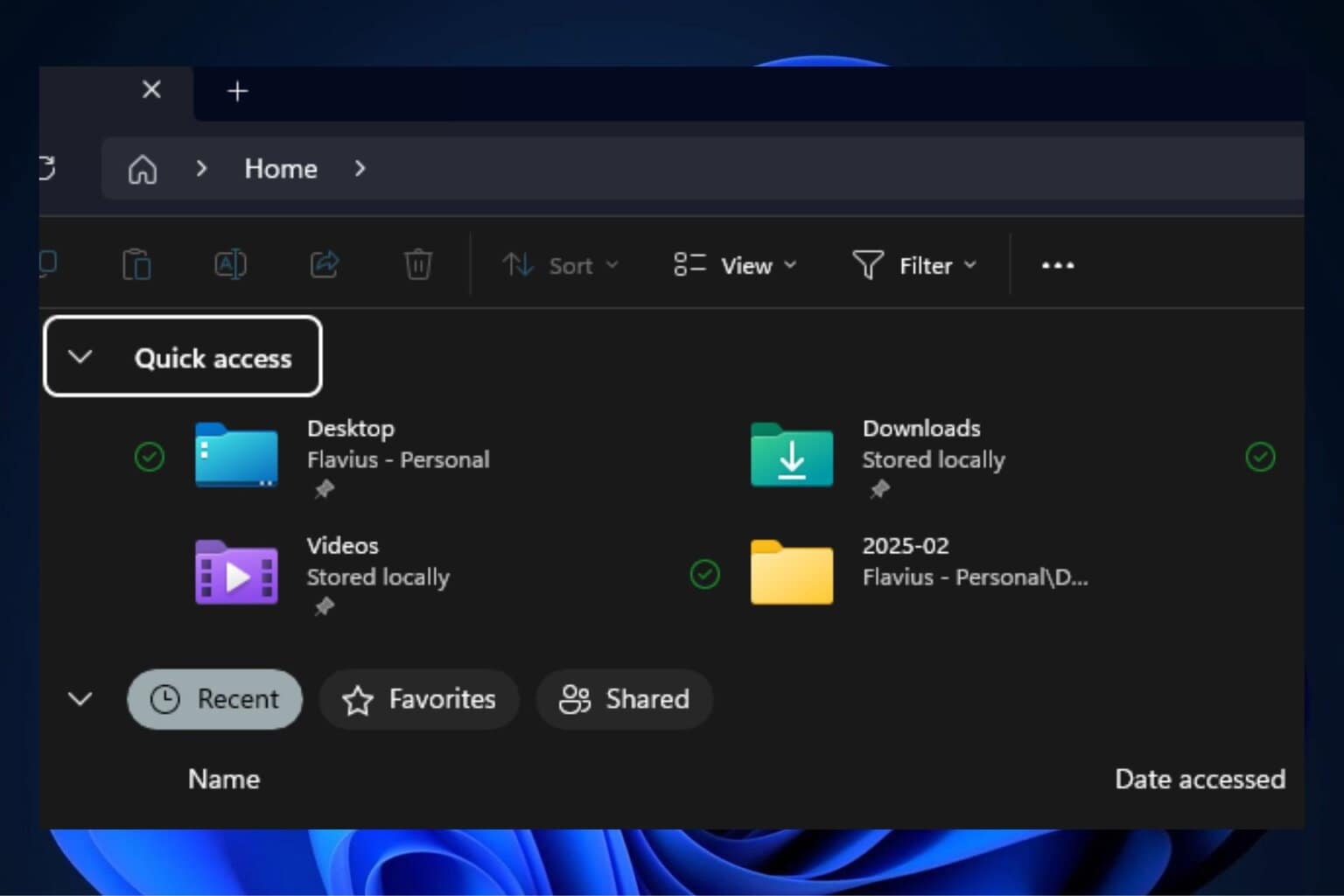
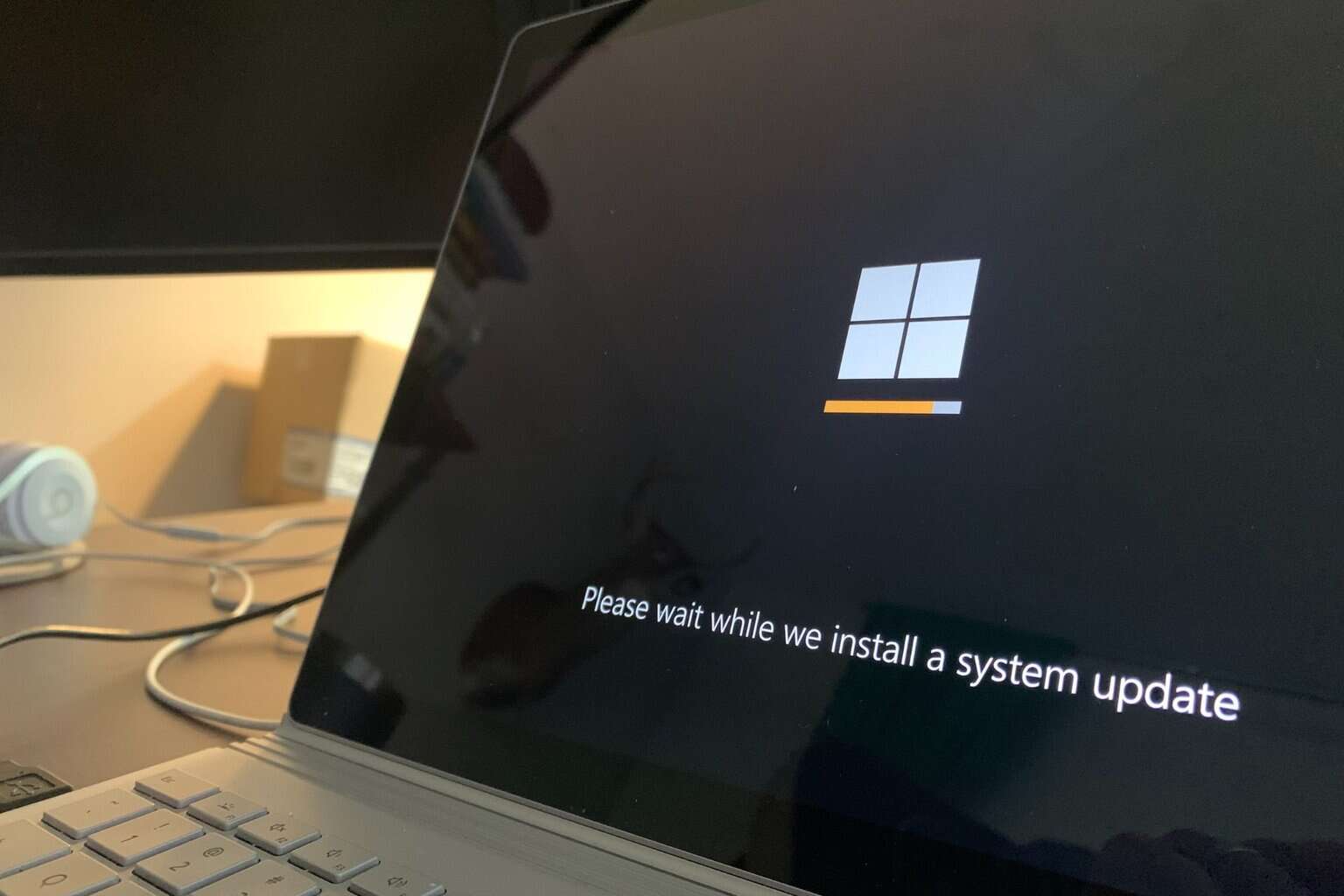
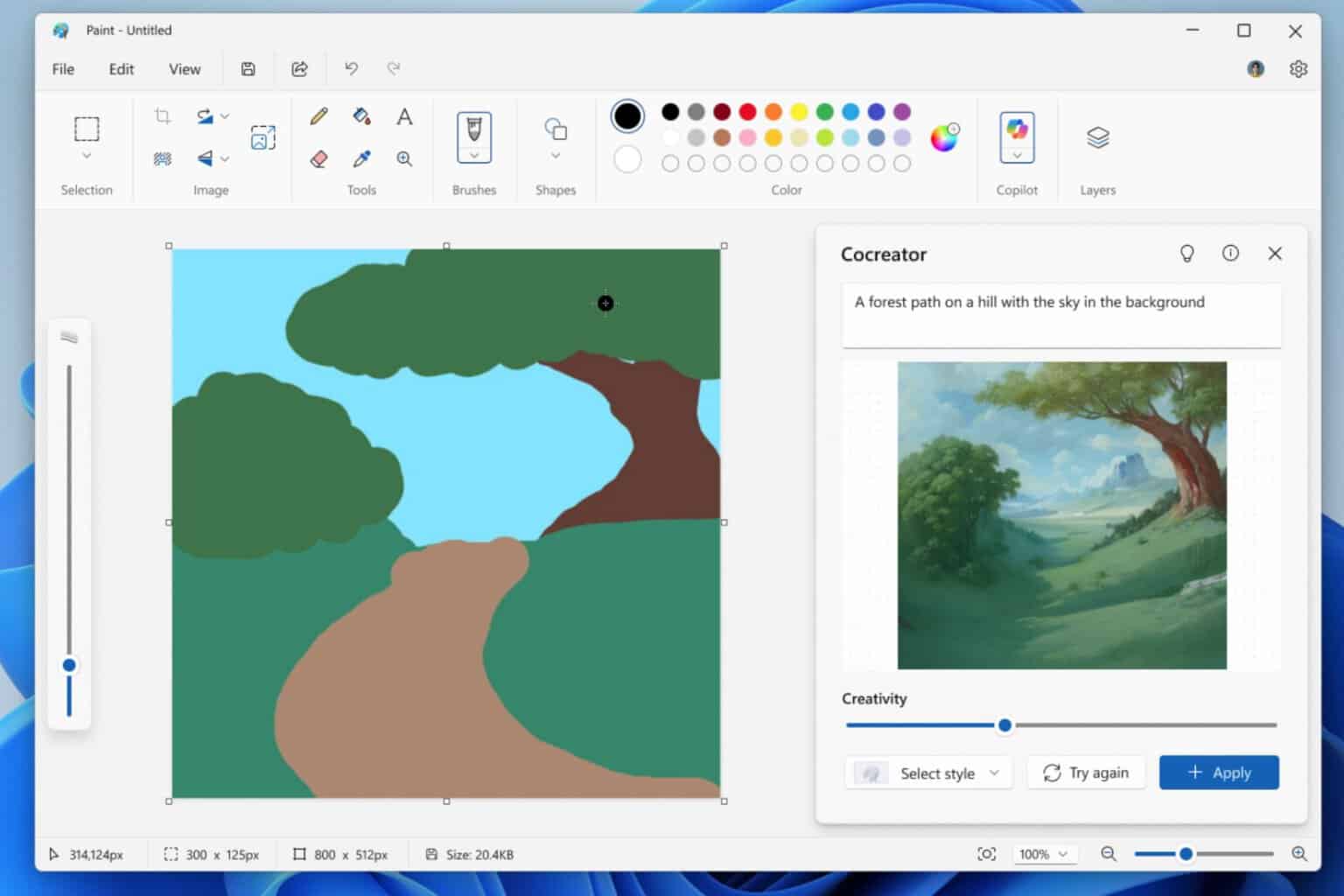
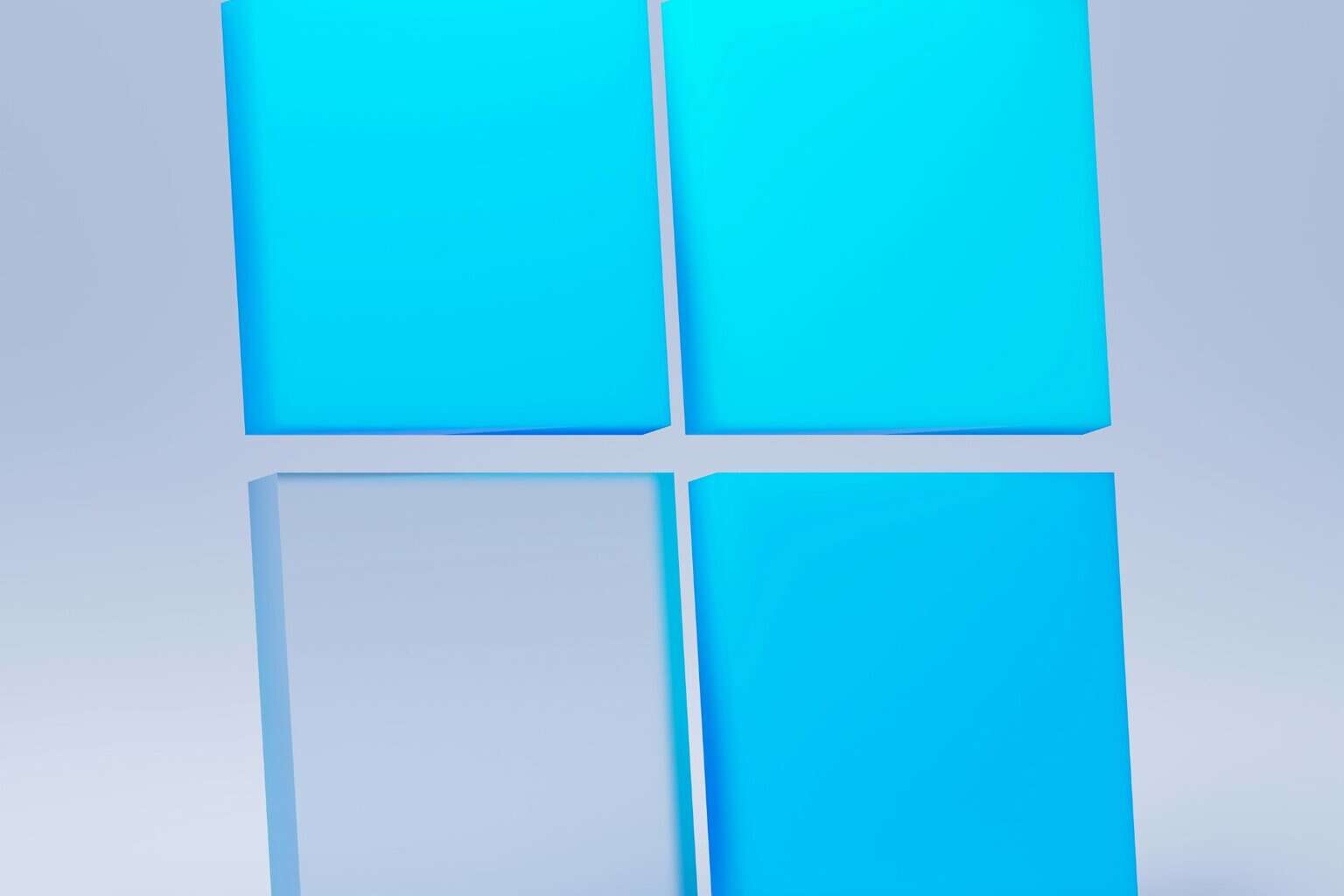
User forum
3 messages