New Power BI update lets you add parameters to a URL
3 min. read
Updated on
Read our disclosure page to find out how can you help Windows Report sustain the editorial team. Read more
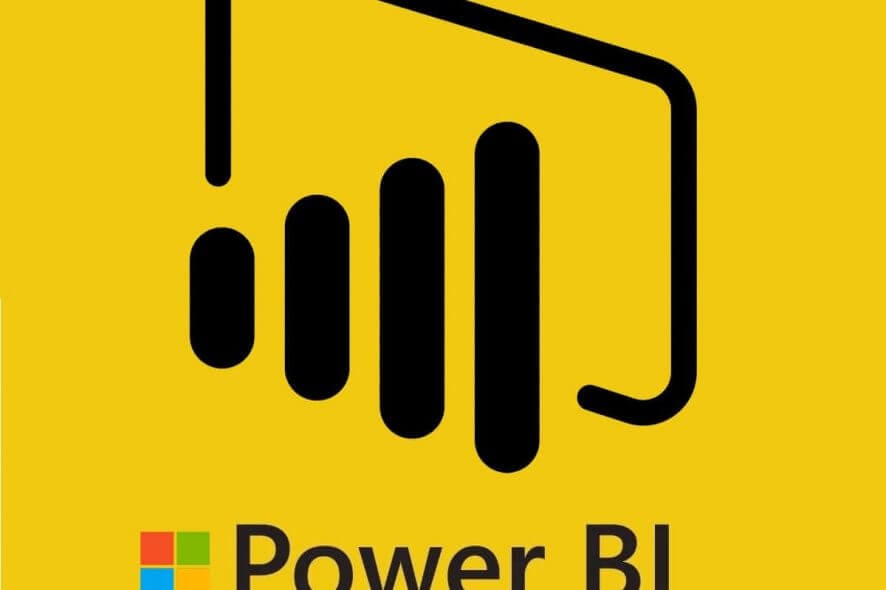
After receiving a new set of capacity settings to give more control to admins, Power BI‘s August update brought new features like grouping and Analytics.
Power BI gets URL parameters for Paginated Reports
Now, Microsoft has released a new update to introduce the support for URL parameters for paginated reports in the Power BI service.
In other words, report authors now have the ability to send commands to paginated reports in Power BI by just adding a parameter to a URL.
When you create a report parameter in Power BI Report Builder, you set a parameter name. If you want to use report parameters, you’ll have to add rp: in front of the parameter name for Power BI to recognize it in the URL.
For example, to set a report parameter in an URL, you’ll have to use rp:parameter=value.
Here’s how Christopher Finlan, Principal Program Manager for Power BI is describing the use of URL parameters:
So if I want to specify a value for the “Salesperson” parameter for my report in an app, I’d use the following URL: https://app.powerbi.com/groups/me/apps/xxxxxxx-c4c4-4217-afd9-3920a0d1e2b0/rdlreports/b1d5e659-639e-41d0-b733-05d2bca9853c?rp:Salesperson=Tiggee
If “Salesperson” was instead a multi-value parameter that accepted multiple values, I can use an & to add an additional parameter value to my URL like so – https://app.powerbi.com/groups/me/rdlreports/xxxxxxx-abc7-40f0-b456-febzf9cdda4d?rp:Salesperson=Tie+Bear&rp:Salesperson=Mickey
The new Generate Link feature easily integrates with URL parameters
Furthermore, Microsoft also announced the introduction of a new feature this week called Generate Link.
This feature aims to help with the discovery of the parameter names by generating a link of the current report with the parameter values appended to the URL.
Also, besides report parameters, you can set the export format of your report in the URL. Using the rdl: prefix will allow you to set the output format in which the report can be downloaded directly into the URL.
Here’s how it should look like if the output format is designated as PDF:
https://app.powerbi.com/groups/me/apps/xxxxxxx-c4c4-4217-afd9-3920a0d1e2b0/rdlreports/b1d5e659-639e-41d0-b733-05d2bca9853c?rp:Salesperson=Tiggee&rdl:format=PDF
If you want to learn more about URL parameters and see more examples, be sure to check Microsoft’s official documentation page.
READ ALSO:





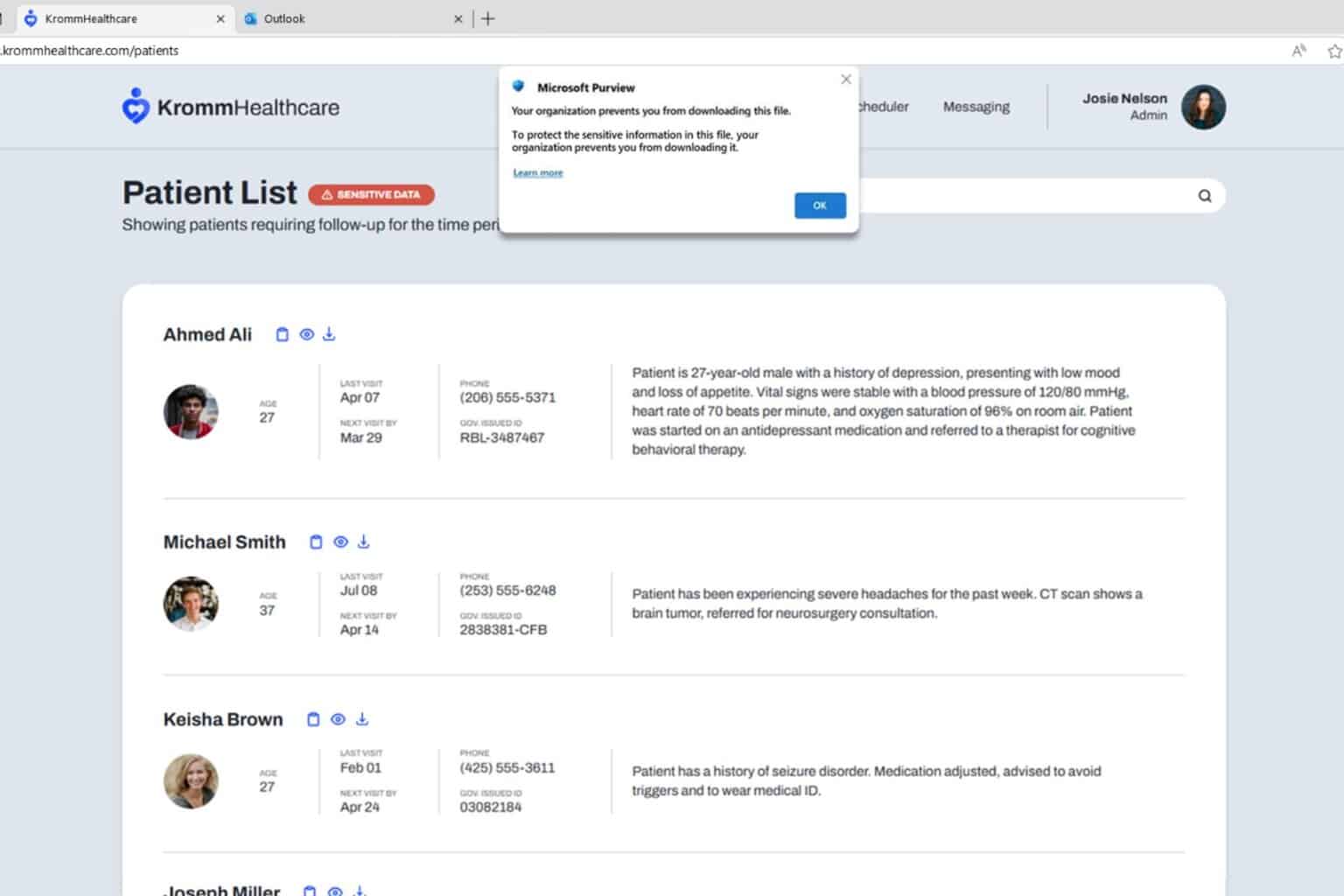
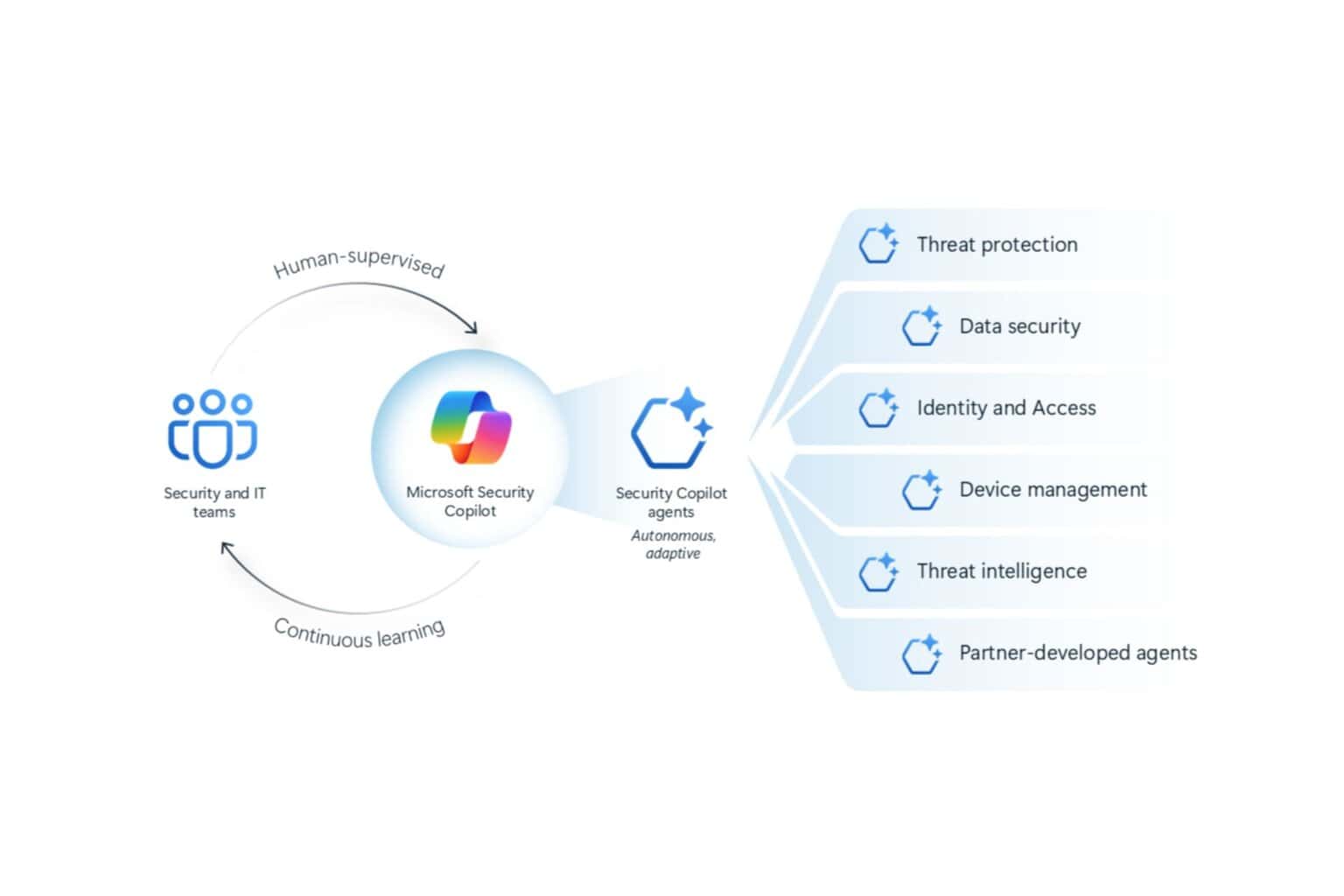


User forum
0 messages