How to Check Who Tried to Log in to My Instagram & Secure Account
Suspicious activity detected? Here's how to check login attempts on Instagram easily
4 min. read
Updated on
Read our disclosure page to find out how can you help Windows Report sustain the editorial team. Read more
Key notes
- Instagram is popular with genuine users, but also with hackers and spammers that try to access random accounts.
- In such cases, the app warns you about a suspicious login attempt, which you shouldn't ignore.
- The meaning of an unrecognised device just logged in Instagram warning can indicate a serious breach.
- If your Instagram account gets locked for suspicious activity, first check the login attempts and then secure your account.
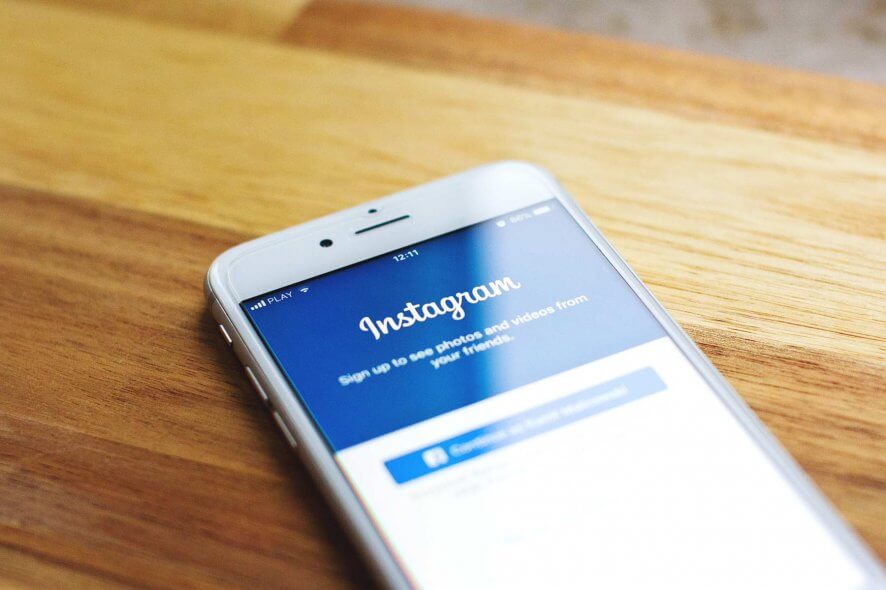
Instagram notifies users of any suspicious activity for general security reasons, or to prevent spammers, eliminate fake accounts, and stop hackers.
As a result, many Instagram users get every once in a while out-of-nowhere warnings that the app has detected an unusual login attempt.
The app also offers some options to move forward, such as getting help to log in, receiving a security code via text message, or confirming that you own the account.
Sometimes you might experience issues when logging in to Instagram and there are ways to fix it. But what does suspicious activity on Instagram mean?
Just like you, there are plenty of other users who wonder the same thing, so let’s start by finding out what is unusual activity on Instagram.
Why does Instagram keep logging me out for suspicious activity?
The mentioned warning usually appears when you try to log in from a different device when Instagram detects a different IP address than the usual one.
In other words, an Instagram account can get locked for suspicious or unusual activity when you change the usual location (travel often, move to another country), or when someone tries to access your account for various reasons.
If such is the case, can you see login attempts on Instagram? You can and we’ll show you exactly how to go about it.
How to know who is trying to login my Instagram account?
- Open the Instagram site in your browser of choice.
- Click on your profile icon and select Settings.
- Next, click on Login Activity. You should see a list of all recent login attempts, either by your or someone else.
- Note that the top result should display an Active now tag under the location corresponding to the device from which you are currently logged in.
- Use the arrows to review each login attempt and remove the ones that look suspicious. By suspicious, we mean with different locations or devices than the ones you might be using.
If Instagram is not working on Chrome, for instance, you can do the same from your mobile phone or via the Instagram app for your desktop, depending on the case.
How do I fix a suspicious login attempt on Instagram?
1. Accept security verification
That is, confirm whether it was you or not. Maybe you or someone else tried to access your account from another IP address or an unrecognized device or computer.
If it was you, click the This Was Me option and you’ll be allowed to use your account.
If it wasn’t you, don’t panic, as most probably their attempt failed. Just click This Wasn’t Me. The app will then prompt you to change your password.
At this stage, you should consider changing your password with a stronger one, and a never-before-used password. We recommend that you use a password manager that will help with storing complicated passwords for all your apps and devices.
After changing your password, and confirming it twice, you tap on the Submit option and you should be good to go.
Note that some users deactivated their accounts when seeing the warning and then couldn’t get back in with a password change.
If this is the case, try to change the password using Instagram’s webpage (logging in from a browser). Also, disable any VPN or proxy connection that you might have.
2. Insert security code (if applicable)
If you’ve enabled the two-factor authentication method, Instagram will require a security code to log in.
The code is sent to the email address associated with your Instagram account. You just have to use that code and you’ll get access to your account.
This step is required only some of the time and only if the extra layer of protection is enabled. Again, we recommend that you activate this option especially if you frequently get suspicious login attempts.
To do this, in your account, tap on your profile, choose Settings and then click the Two-Factor Authentication option. Then, simply turn on the Require Security Code option.
Now every time you log into your Instagram account, the app will send you a code via text message. Indeed, it might be a little annoying at first, but better safe than sorry.
We hope that you found this article useful. Any comments or suggestions are welcome in the dedicated section below.
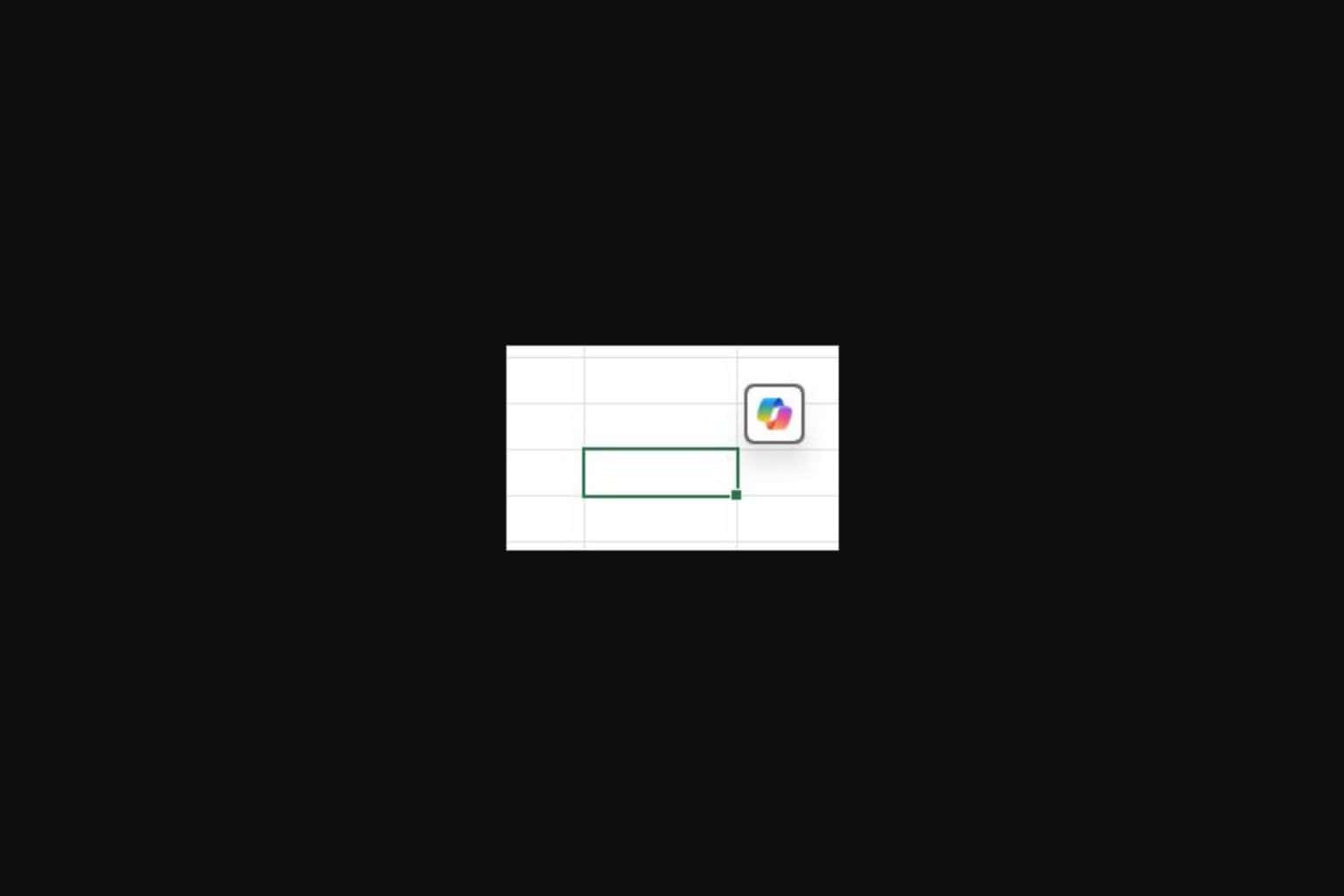







User forum
7 messages