LiveKernelEvent Code 1a1 in Reliability Monitor [Fixed]
Look for both hardware and software issues
5 min. read
Updated on
Read our disclosure page to find out how can you help Windows Report sustain the editorial team. Read more
Key notes
- To fix LiveKernelEvent Code 1a1, update or reset the BIOS, get the latest graphics driver, and reduce overheating.
- The error arises due to corrupt system files, problematic drivers, or malfunctioning hardware.
- Keep reading to find out how out how our Windows Report experts fixed things in no time!
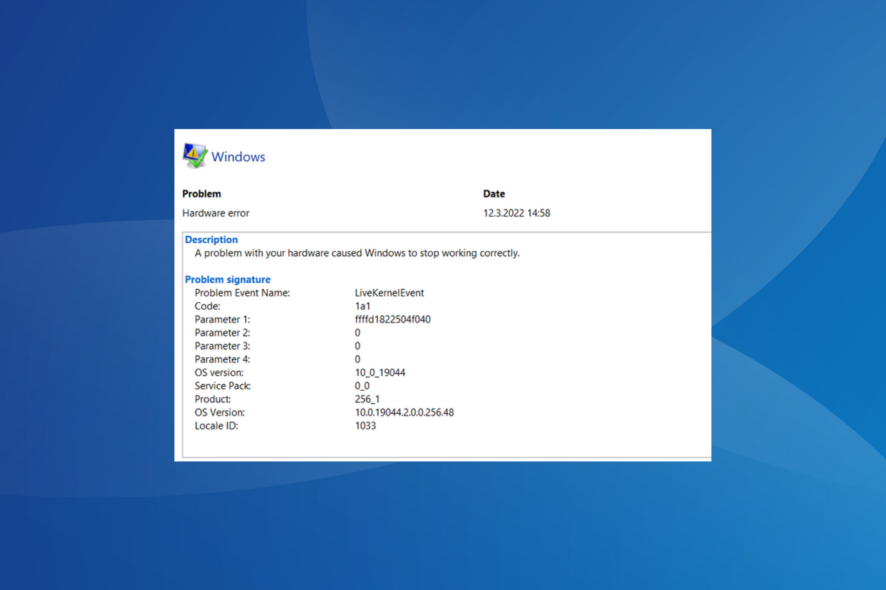
The LiveKernelEvent Code 1a1 in the Reliability Monitor highlights a critical issue with the PC. And while the description reads, A problem with your hardware caused Windows to stop working correctly, it could just as well be a software-related problem.
The error code is often coupled with poor system performance, random crashes, slow boot time, BSOD (Blue Screen of Death) errors, or the keyboard or mouse not working, amongst other issues.
What causes the LiveKernelEvent Code 1a1?
The error can be caused both by software and hardware problems, and it’s primarily overclocking or third-party app conflicts to blame. Also, memory (RAM) issues or running an outdated, corrupt, or incompatible driver may trigger the LiveKernelEvent Code 1a1 error.
How do I fix LiveKernelEvent Code 1a1?
Before we start with the slightly complex solutions, try these quick ones:
- Disable overclocking and revert to the default configuration. Also, uninstall any app meant to boost the PC’s performance.
- Check for BIOS updates and install them, if any are available.
- Check for any pending Windows updates and install them.
- Make sure all the connections are in order. Also, if you know how, unplug the RAM modules, clear the dust accumulation, and reseat them.
1. Uninstall any third-party antivirus
- Press Windows + R to open Run, type appwiz.cpl in the text field, and hit Enter.
- Select any third-party antivirus installed on the computer, and click Uninstall.
- Follow the on-screen instructions to complete the removal process.
- Reboot the PC and check for improvements.
Remember, the built-in antivirus, Windows Security, can protect your PC from malware and other threats. Running two or more different antiviruses can trigger conflicts and lead to LiveKernelEvent Code 1a1 in Windows 11.
Also, if the problem remains unresolved, it could be the leftover files or Registry entries to blame. In this case, use an effective software uninstaller tool to get rid of both!
2. Repair the corrupt system files
- Press Windows + R to open Run, type cmd, and hit Ctrl + Shift + Enter.
- Click Yes in the UAC prompt.
- Paste the following three commands individually and hit Enter after each:
DISM /Online /Cleanup-Image /CheckHealthDISM /Online /Cleanup-Image /ScanHealthDISM /Online /Cleanup-Image /RestoreHealth - Execute this command to run the SFC scan:
sfc /scannow - Reboot the PC and check for improvements.
To repair the corrupt system files, it’s best that you run the DISM commands and the SFC scan. The two will replace any such files with their cached copy and fix issues with the Windows image. However, if you want to save some time and effort, or you simply want to automate the process, you can try a specialized tool.
3. Reset the BIOS to system defaults
 NOTE
NOTE
- Turn off the computer, then power it on, and repeatedly press F1, F10, F12, Del, or Esc, depending on the system manufacturer, to access the BIOS.
- Now, click on Defaults at the bottom.
- Click the OK button to Load optimized defaults.
- Once done, exit the BIOS, and load Windows.
4. Reinstall or update the graphics driver
4.1 Reinstall
- Press Windows + X to open the Power User menu, and select Device Manager from the list.
- Expand the Display adapters entry, right-click on the active adapter, and select Uninstall device.
- Tick the checkbox for Attempt to remove the driver for this device, and click Uninstall.
- Reboot the PC and check for improvements.
4.2 Update
- In the Device Manager, double-click on Display adapters, right-click on the active one, and select Update driver from the context menu.
- Choose Search automatically for drivers and wait for Windows to install the best available version.
- Restart the computer.
Often, updating the graphics driver will do the trick when faced with LiveKernelEvent Code 1a1, if you are presently running an outdated or incompatible version. If Windows can’t find a better version, head to the manufacturer’s website and install the latest driver manually.
Remember, this also works against LiveKernelEvent Code 141.
5. Check for RAM issues
- Press Windows + R to open Run, type mdsched.exe in the text field, and click OK.
- Click on Restart now and check for problems.
- Wait for the built-in utility to run, identify problems, and eliminate them.
The Windows Memory Diagnostic utility also helps with LiveKernelEvent Code 144. If it is unable to resolve the problem, you may consider using a RAM optimizer software.
To resolve the underlying cause triggering LiveKernelEvent Code 1a1, use MemTest86, a reliable open-source program that runs comprehensive tests on the RAM modules and fixes most issues. Remember, the software will take some time to install. So, it’s best that you let it run overnight.
6. Fix overheating
Your next approach should be to reduce overheating in Windows 11. For this, a quick tip is to keep the number of active processes to a minimum or upgrade the hardware.
Besides, if you find the PC heating up at random intervals, manually control the CPU fan and run it at optimal speed at these points to effectively dissipate the heat.
7. Contact the manufacturer
If nothing else works, the last option is to contact the device’s manufacturer because it’s most likely a hardware malfunction to blame.
In this case, it’s best that you get the PC inspected and the problematic part repaired or replaced, which will fix LiveKernelEvent Code 1a1 for good!
Though not confirmed by many, there’s also the possibility that disabling the USB selective suspend setting might help with the error. So, give that a try.
To prevent such errors from arising again, we recommend you get a top-rated PC repair tool today!
For any queries or to share which fix worked for you, drop a comment below.
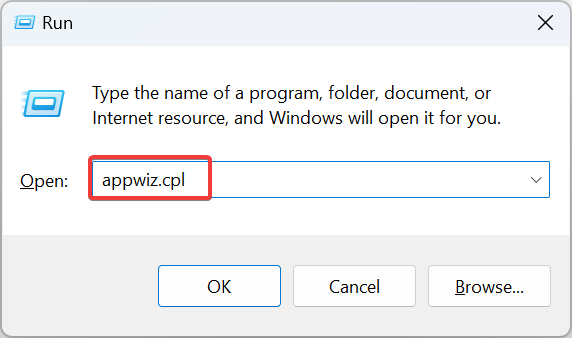
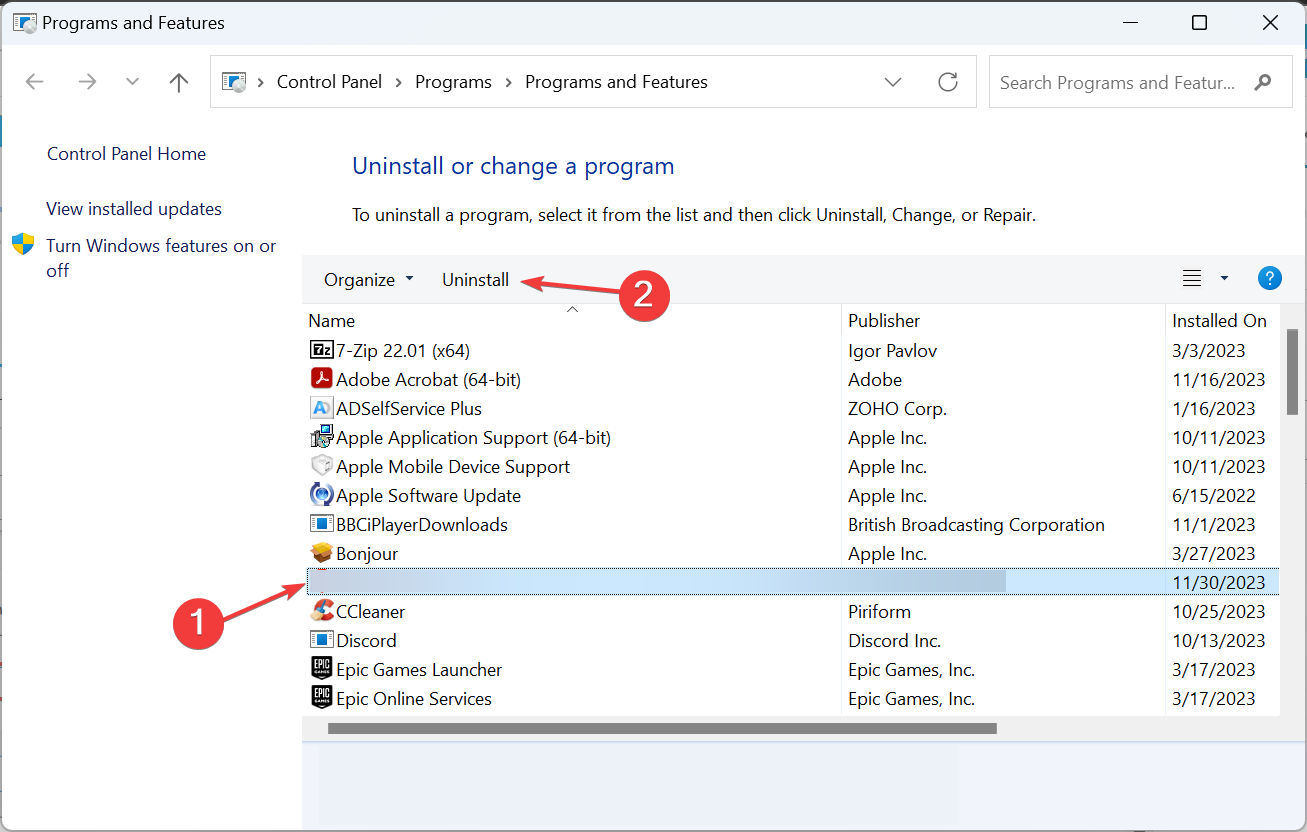
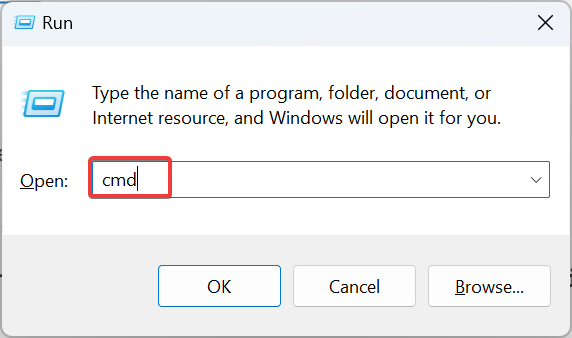
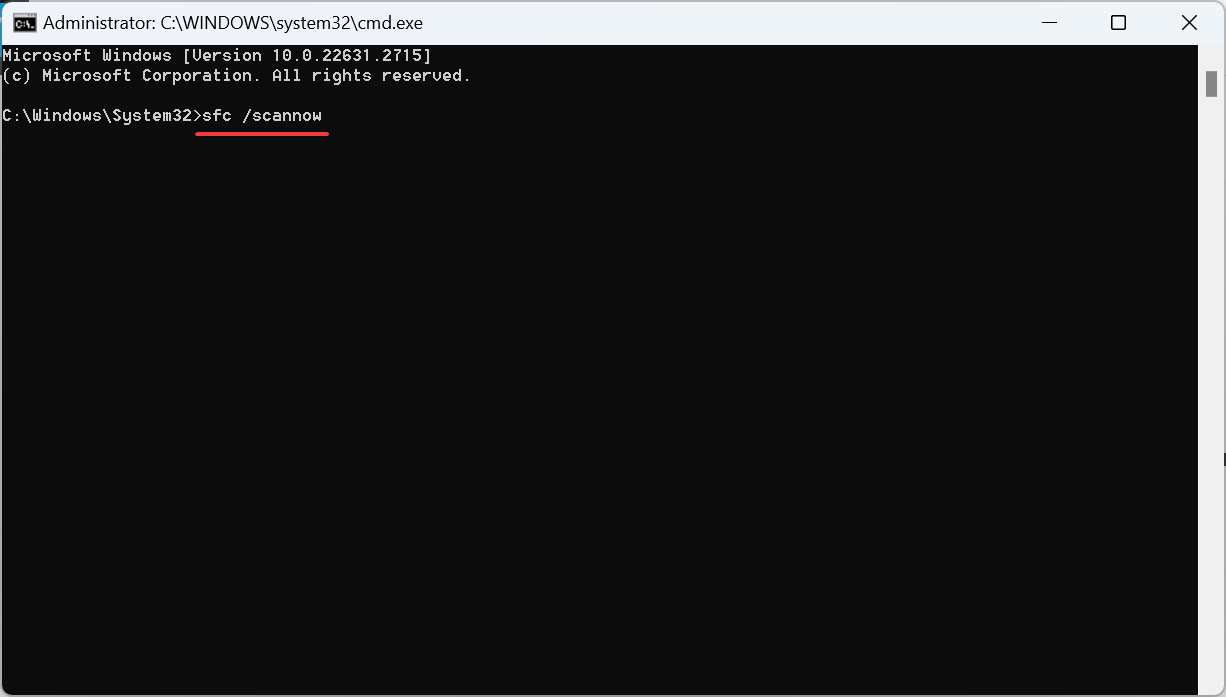
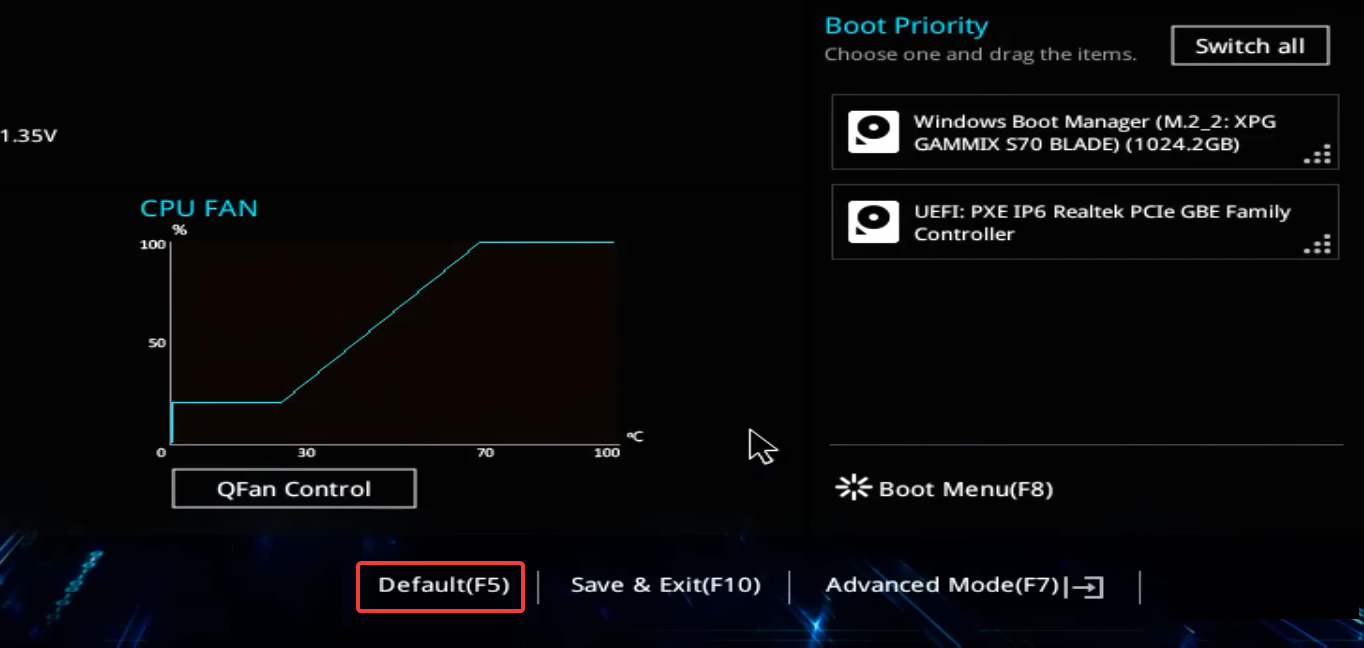
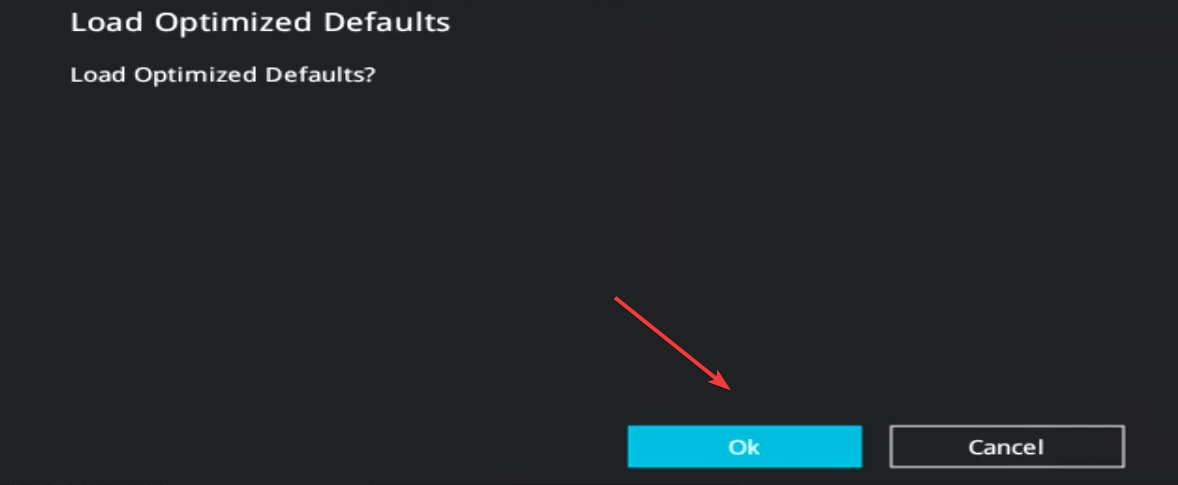
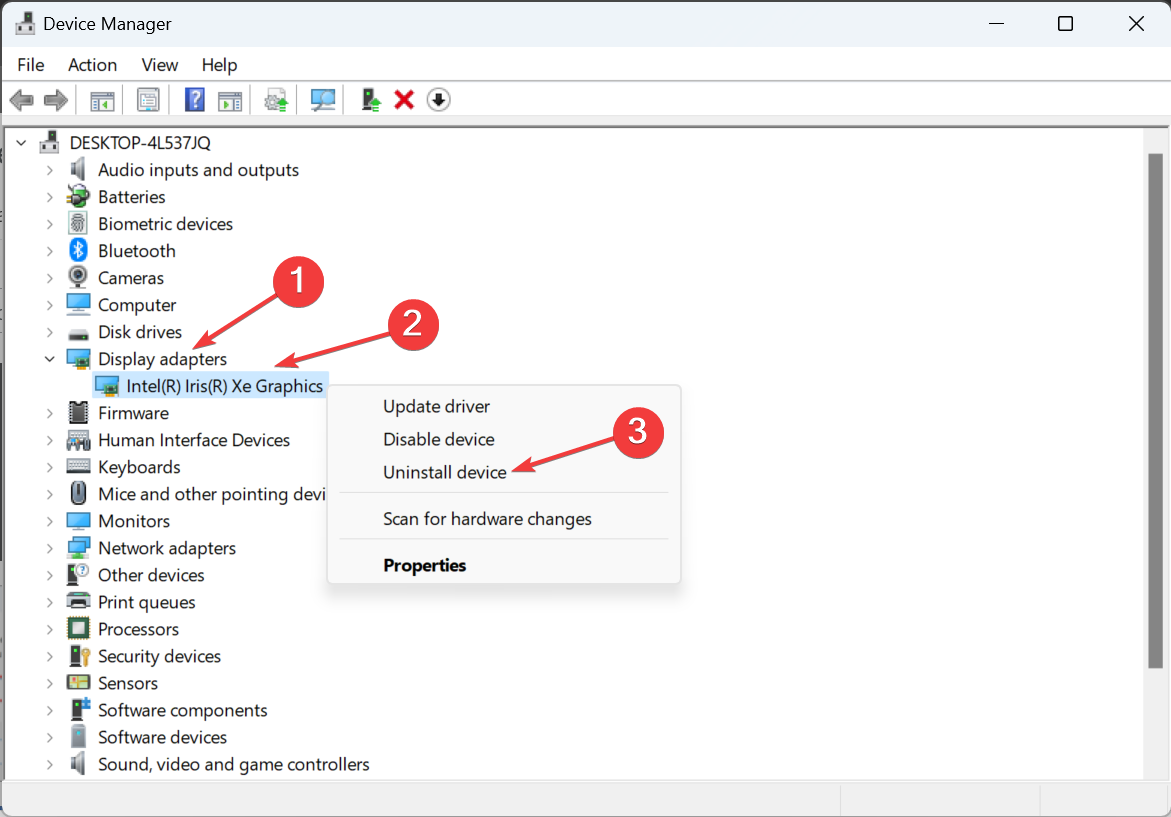
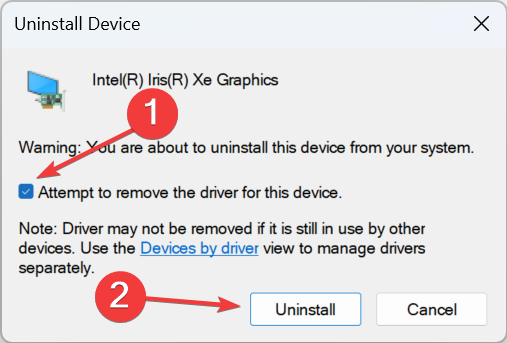
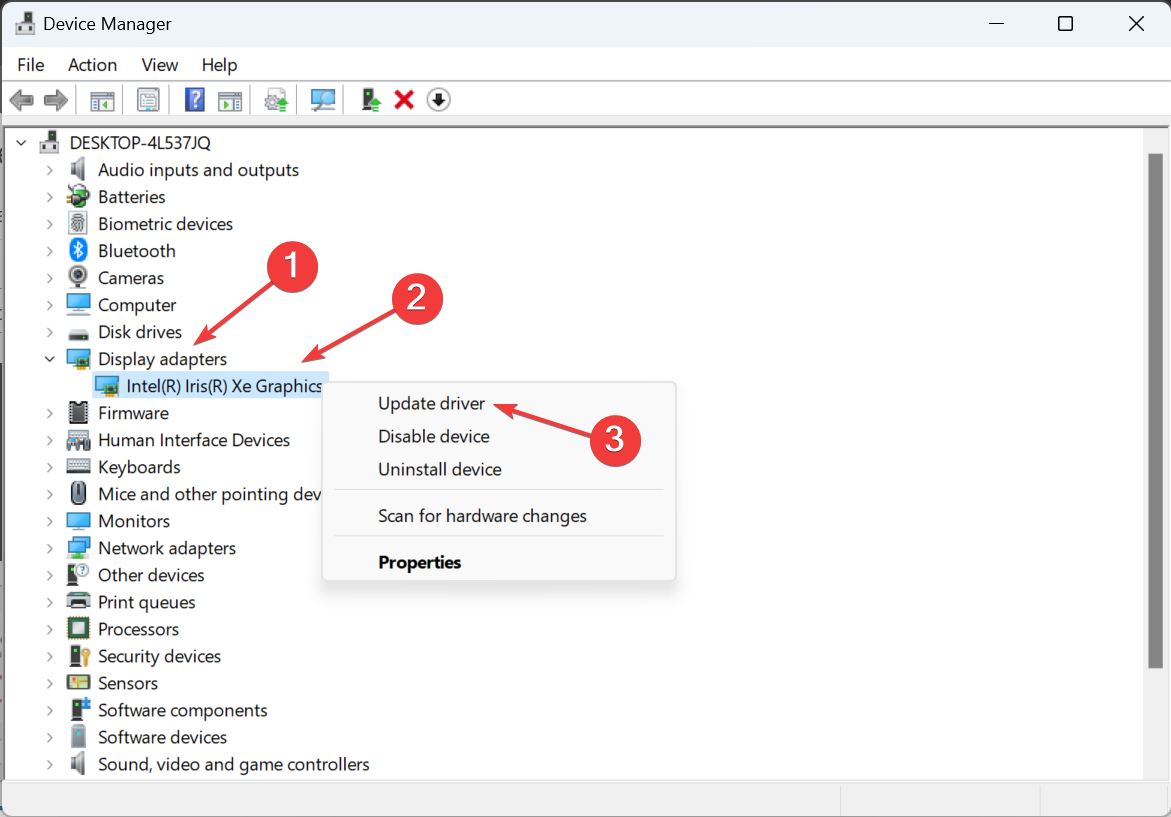
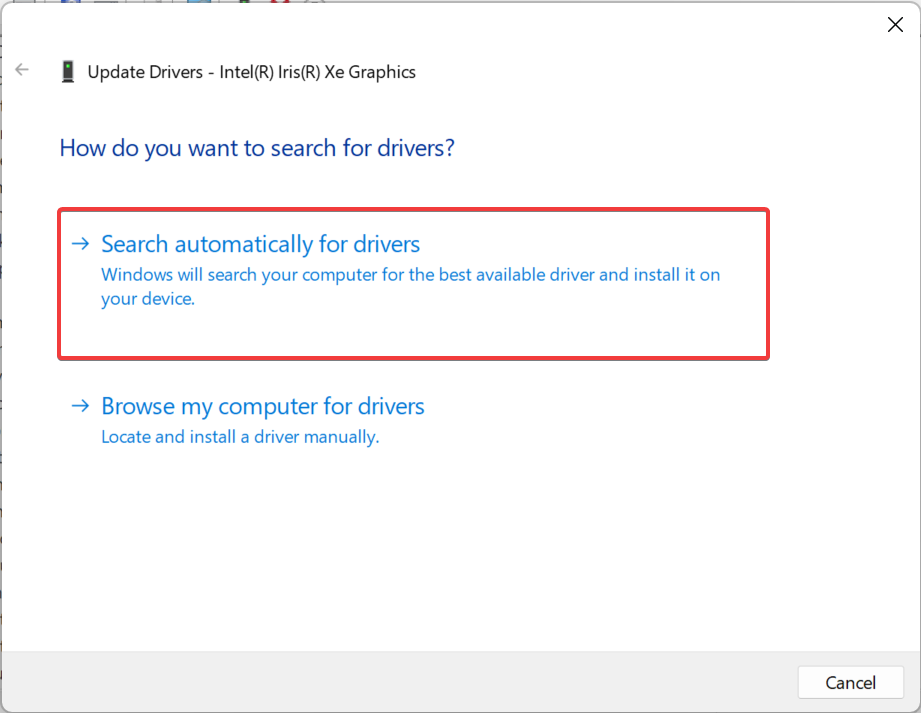
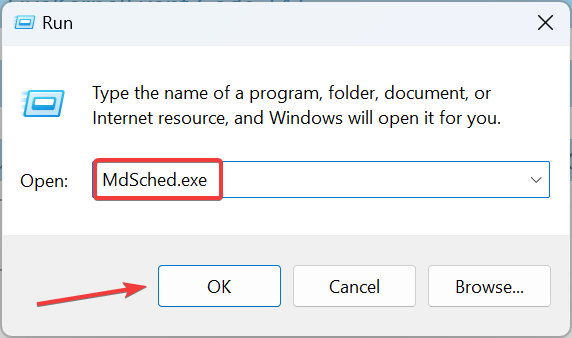
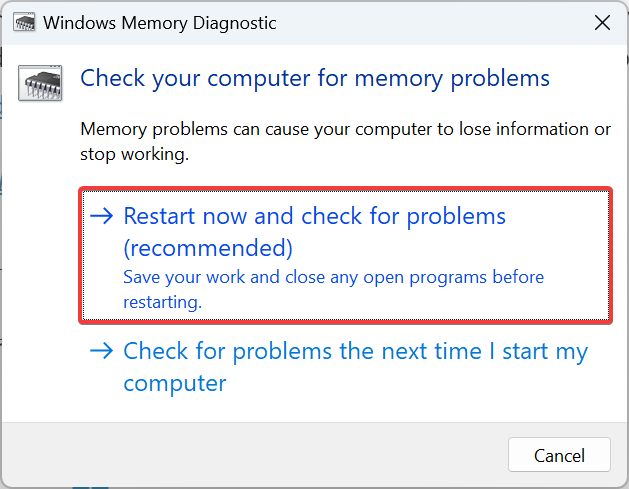








User forum
0 messages