Windows Search Alternative Tools: 13 Best in 2025
11 min. read
Updated on
Read our disclosure page to find out how can you help Windows Report sustain the editorial team. Read more
Key notes
- If you want to search for a specific file and the native Windows 10 search box doesn’t help, then you need the best desktop search alternative.
- Copernic provides you with a software that allows you to centralize your document, file and email searches in a single interface.
- Another tool below will help you find long-lost files, apps and games in a matter of seconds.
- You’ll find here an open-source desktop search tool for Windows 10 that supports an impressive number of file formats.

If you tend to install many programs or create many files on your computer, finding a particular file can be a challenging task. If you don’t use dedicated folders for various file types, chances are you’ll never going to find the file you’re looking for.
When users are looking for a particular file, their first instinct is to use Windows’ search box. However, sometimes the native Windows 10 search box is not capable of delivering the best results.
In that case, you can also resort to a series of Windows 10 desktop search alternative tools that will do the detective work in your place and find the files you’re looking for.
Windows 10 desktop search alternatives
Editor’s choice: Copernic Desktop Search (recommended)
Copernic Desktop Search is a brilliant alternative to Windows Search. This software allows you to centralize your document, file & email searches in one unique interface.You can search any documents on your computer, external and network drives with the full version.
This search solution is available in two editions: Free and Full. The Free edition fits for standard Windows users.
The Full edition is suited for professionals inside businesses and their teams.
Here are some of Copernic’s strongest points :
- Faster searching speed for Microsoft Outlook
- Performance-oriented search experience: our solution has the lowest memory footprint and computer resource usage.
- Keep your information Private
- User-friendly search experience
- Once you have saved a file, let Copernic Desktop Search look for it on your PC
Listary
This search tool is very fast and it suitable for both regular and professional Windows users. For power users, Listary integrates tools such as Total Commander, Directory Opus, XYplorer, Xplorer2, WinRAR, FileZilla and more. This tool will help you to find the long lost files, apps and games in a split of a second.
Listary is regularly updated for a better user experience and the latest version of the tool brings enhanced support for Windows 10, as well as many bug fixes.
Other features include:
- Search the entire disk drive from any window or folder
- Copy or move files to any folder from any folder with easy context menu commands
- Open a file with a specific program from anywhere
- Instantly jump from file manager to a target folder with a simple key command
- Create a Favorites list of commonly used files and apps for fast access
- Quickly browse your recent app and file history to continue working where you left off.
You can download Listary from the tool’s official website for free. The professional version of the tool cost $19.95.
Everything
Everything locates your files and folders by name instantly. Installing and using this tool is very simple: you download it, install it, launch it, and then wait for a couple of minutes for the tool to index your files and folders.
Once these stages are completed, you can simply type the name of the file you’re looking for and Everything will quickly show its location.
Everything doesn’t search file contents, it searhses only file and folder names, and monitors file system changes. For more information about this tool, you can check out the FAQ section of the tool’s official webpage.
Other features include:
- Small installation file
- Clean and simple user interface
- Quick file indexing
- Quick searching
- Quick startup
- Minimal resource usage
- Small database on disk
- Real-time updating.
You can download Everything for free from VoidTools.
Lookeen
Lookeen is a reliable and accurate desktop search software for Windows 10 that will save you from clicking through individual folders. This tool was developed for search purposes only, and is one of the best Windows search alternatives.
Lookeen is available as a stand-alone Windows tool, capable of integrating itself seamlessly into Outlook. Using this tool is very intuitive as its interface is similar to the interface of Windows and Outlook.
Also, Lookeen uses a series of search filters that aren’t available in Windows search.
Other features include:
- Scans Microsoft Outlook and Exchange Server
- Desktop search in Windows and on the entire network
- Integrated directly into Outlook as a plugin
- Compatible with virtual desktop environments like VMware, Citrix and Terminal Server
- Supports all common file and graphic formats
- No index or data limit
- Clear presentation of search results
- Advanced search query and filter functions
- Editing text documents in preview mode
- All data is stored locally
- Lifetime single-user license
- Free support.
You can download Lookeen from the tool’s official webpage. Lookeen offers you a 14-day free trail period, and you can buy the tool for $50.22.
DocFetcher
DocFetcher is an open-source desktop search tool for Windows 10 that supports an impressive number of file formats. According to the tool’s developer, DocFetcher is the Google of your files.
All matches in the files are highlighted in yellow, and you can also filter the results by file size, file type and location.
Other features include:
- A portable version, which means that you can also use this DocFetcher on a USB drive
- Unicode support: Unicode support available for all major formats, such as Microsoft Office, OpenOffice.org, PDF, HTML, RTF and plain text files
- Archive support: zip, 7z, rar, and the whole tar.* family
- Search in source code files: you can use this tool to search in any kind of source code and other text-based file formats
- Outlook PST files: DocFetcher allows searching for Outlook emails
- Detection of HTML pairs: DocFetcher detects pairs of HTML files and treats the pair as a single document
- Regex-based exclusion of files from indexing: you can use regular expressions to exclude certain files from indexing (use the expression .*.xls to exclude Excel).
You can download DocFetcher for free from SourceForge.
FileSeek
FileSeek is a lightning fast, small and easy to use desktop search tool. For easy access, you can also integrate it into Windows Explorer’s right-click menu.
This tool doesn’t rely on background indexing, which means that your computer’s performance won’t be reduced when FileSeek is not running.
Other features include:
- Lightning fast searching: FileSeek uses multi threading technology to improve the search speed.
- Search profiles: you can save your search criteria as a search profile, and change these criteria anytime.
- Tabbed interface: thanks to this feature, you can start a new search before the current search is completed.
- Sync your settings: you can easily sync your search profiles between computers for easy access anywhere you are.
- Search result actions: you can copy, delete, and drag the search results into other applications. Personalize the tool by choosing what FileSeek should do when you double-click on a search result by selecting from a number of pre-defined options.
You can download the free version of File Seeker, and you can also buy one of the Pro versions available for a price tag ranging from $9 to $599.
FileSearchy
FileSearchy is a powerful and easy to use tool you can use to search files on your Windows 10 computer. This tool also supports instant file search, and searching by content string, date and size.
FileSearchy highlights the matching results in order for you to find information easier. If you need to make several searches and then compare the results, you can open several search tabs. File content search is supported as well with search through contents of plain text, office, PDF and more. For more accurate results, you can skip binary files such as programs, music, or videos.
Other features include:
- Search for multiple strings at one time
- Exclude strings that shouldn’t appear in results
- Invoke search using folder context menu in Explorer and other compatible applications
- History of searched strings
- Copy selected files to clipboard
- Case sensitive search
- Search contents of eBooks (EPUB, FB2, MOBI).
You can download FileSearchy for free from the tool’s webpage.
Search My Files
Search My Files is another reliable alternative for Windows’ native desktop search module. This tool allows you to use a series of search filters to find the files you’re looking for as soon as possible. You can search by last modified, created, last accessed time, by file attributes, file content and file size.
To launch SearchMyFiles, you can simply run the executable file. Then the Search Options dialog-box will be displayed, where you can select the folders or drives that you want to search, as well as the search options. Click on the OK button to launch the search, or on Stop to stop it.
Other features include:
- 12 search options available
- Duplicate search mode: SearchMyFiles also allows you to search duplicate files on your system
- Summary mode: SearchMyFiles displays a general summary of all scanned folders, instead of file lists.
You can download Search My Files for free from NirSoft.
HDDB File Search
HDDB stands for Hard Disk Database and the first thing you’ll notice about this tool is its resemblance to Everything. Once you have installed the tool, it will notify you that your database is empty. HDDB doesn’t update its database automatically, which speeds up the loading process on start up.
When the database has been filled, you can launch the search. If you want HDDB to search the information in the entire database, don’t use any path information criteria.
Other features include:
- Command line support
- Windows Explorer context menu support
- HDDB relies on manual database updates.
You can download HDDB for free from SnapFiles.
AstroGrep
AstroGrep is a powerful and compact desktop search tool for Windows 10. The tool is very easy to use as there’s no setup required and no indexing module, and the interface is very well designed.
AstroGrep is very small, about 800 KB and the search process takes quite some time because there is no indexing. Of course, you can help the tool to search faster by narrowing down the search path. Other than this, this tool offers a series of impressive features:
- It can search individual folders, particular folder trees or entire drives
- Recursive directory searching
- A context feature is available, selecting the lines above and below your search expression
- Versatile exporting and printing options
- Store most recently used file names, file types, and search expressions
- Match whole word only
- File encoding detection (ability to turn off and override for individual files).
You can download AstroGrep for free from SourceForge.
UltraSearch
UltraSearch is one of the fastest desktop search tools for Windows 10. It works directly on the Master File Table of the NTFS partitions which allows it to deliver the search results in a split of a second.
The first search results appear while you are still typing – yes, UltraSearch is that fast.
UltraSearch supports regular expressions and searches file content as well. Another advantage is the presence of the Explorer context menu inside the tool.
Other features include:
- You can exclude folders, files or file types from searches via an exclude filter.
- You can sort the search results, print or export them as text, RTF, HTML, CSV, and Excel files.
- UltraSearch can suggest patterns or autocomplete manually entered patterns automatically.
You can download UltraSearch for free from Jam Software.
Launchy
As its name suggests, Launchy can quickly find and open the files and folders what you need. This free tool can successfully replace quite a few Windows 10 features, including the Start Menu, your desktop icons and your File Manager.
But how does Launchy do that? Once you’ve downloaded and installed it on your computer, it immediately scans and indexes all your programs and documents.
You can then open your files, folders and bookmarks just by typing a few letters.
MasterSeeker
MasterSeeker is one of the fastest file search engines for Windows 10. You can use it to search files, folders, documents and directories by file name or file size. You can then sort your files and directories if you need to filter information.
The tool supports NTFS, FAT, FAT32 and exFAT file systems and well as real-time NTFS drive updates. You can also use keyboard shortcuts and save or export the search results into a specific file.
Keep in mind that while MasterSeeker does not officially support Windows 10, but you can run it on your Win10 computer without any problems.
Have you already tried out some of these Windows 10 desktop search tools? Tell us more about your experience in the comment section below.
RELATED STORIES YOU NEED TO CHECK OUT:
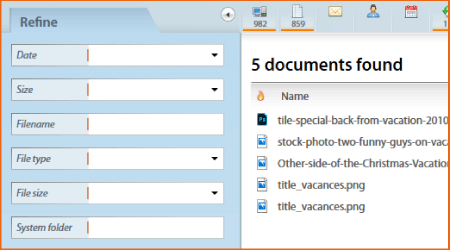
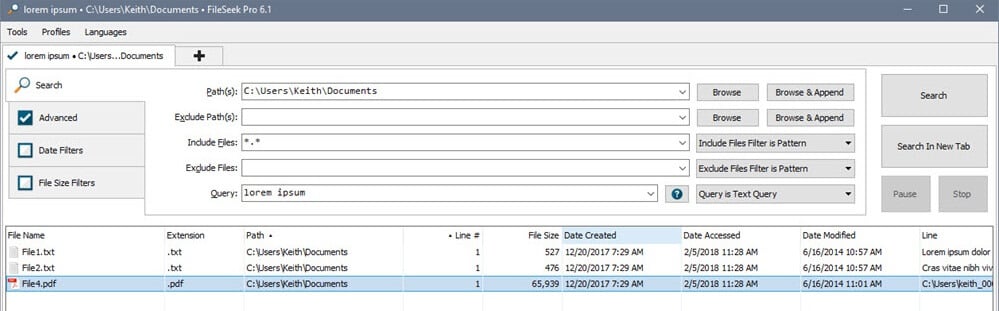
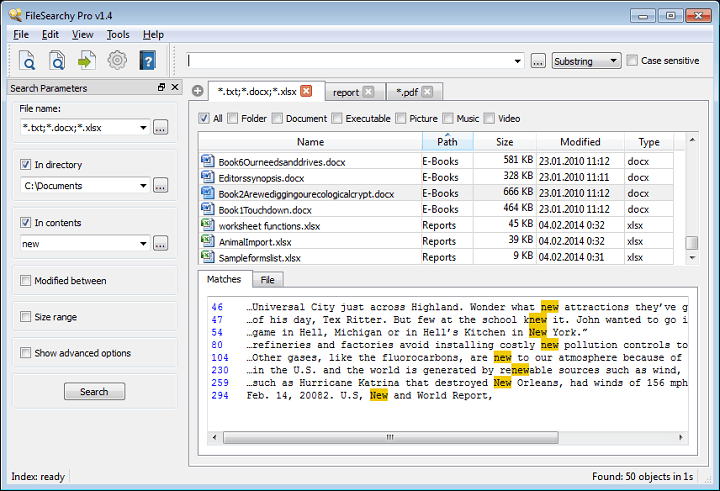

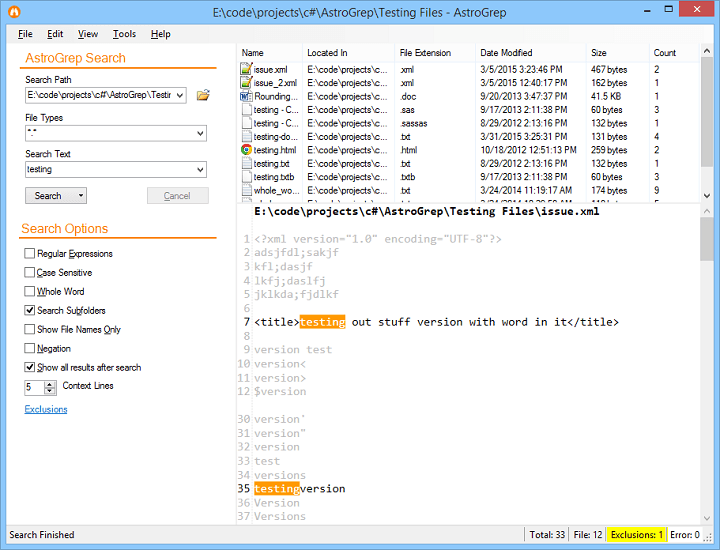
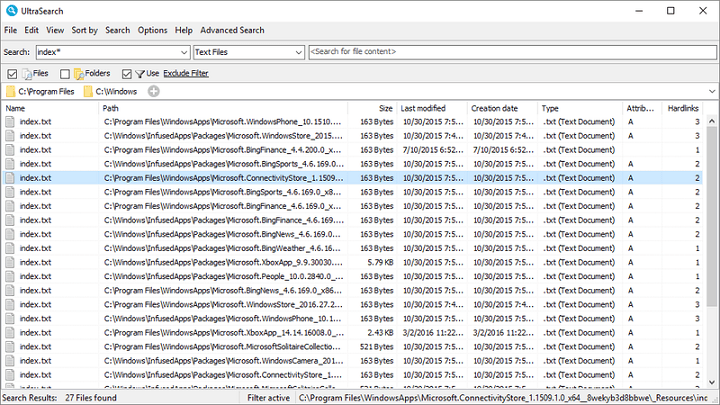

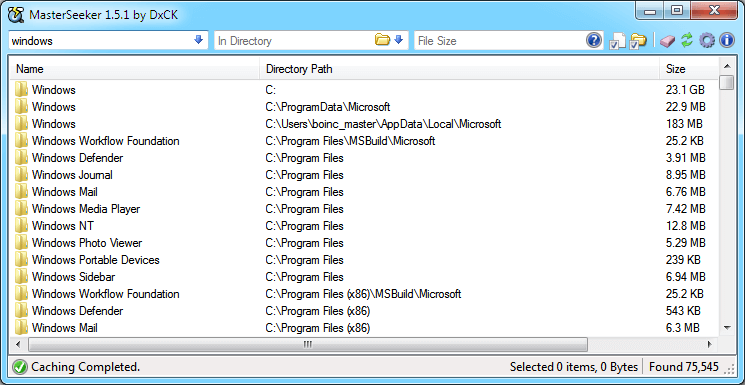








User forum
1 messages