Can’t Turn on The Firewall in Avast: 5 Ways to Fix It
Outdated client app may prevent Avast from turning firewall on
4 min. read
Updated on
Read our disclosure page to find out how can you help Windows Report sustain the editorial team. Read more
Key notes
- The Avast firewall not turning on can occur if Windows Firewall is running.
- Disabling Windows Defender Firewall can fix the problem.
- In addition, running the Avast uninstall tool will help clear all corrupt Avast files.
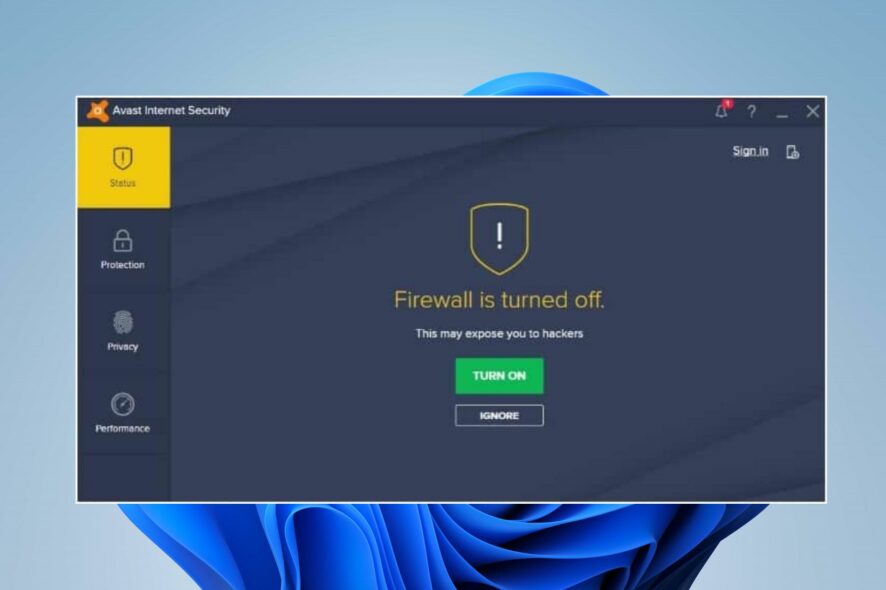
Avast is one of the most popular antivirus software. It has many features that set it above other antivirus software. Nonetheless, it has its share of issues. The common problem is that Avast can’t turn on the firewall.
Users also complain about Avast using high CPU on the computer.
Why can’t Avast turn on the firewall?
The Avast firewall is not working or turning on for several reasons. However, conflict with Windows Firewall is the most common cause of the problem. So, Avast may run into issues if Windows Firewall is enabled.
Other factors that can be responsible for the Avast firewall not turning on are:
- Outdated Avast client – Users can encounter issues with the Avast client on their computers if it is outdated. Also, there may be bugs impeding its performance, causing it not to work as it should. So, the Avast firewall may not turn on if the app is outdated.
- Corrupt system files – The Avast firewall can run into issues if there are malicious or corrupt files on your system. These files can block the activities of the Avast antivirus and other programs running on your computer.
- Issues with Avast installation files – The Avast client on your PC may encounter difficulties if its installation files are missing or corrupt.
These are some common causes of Avast antivirus not turning on. Fortunately, users can fix the problem by troubleshooting their apps and computers.
What can I do if Avast cannot turn on Firewall?
We recommend you go through the following preliminary checks before proceeding with any advanced solution:
- Turn off background apps that are running on your PC.
- Restart Windows in Safe Mode and see if the Avast firewall works.
If it doesn’t, try the solutions below:
1. Disable Windows Firewall
- Click the Start button and type control panel, then open it.
- Hit the Windows Defender Firewall option.
- Click on the Turn Windows Defender Firewall on or off option from the left side.
- Go to the Private network settings and Public network settings, then check the box to Turn off Windows Defender Firewall (not recommended) option.
- Close the Control Panel and restart your computer.
Disabling the Windows Defender Firewall can fix any conflicts with the service and Avast, allowing Avast Firewall to work.
2. Scan your PC and run the Repair Tool
- Double-click the Avast client on your desktop to launch it.
- Click the Full Virus Scan option to scan the entire system for malware or viruses.
- After the scan, you’ll see the results. If there’s any threat on your PC, remove it.
Performing a Full Virus Scan will find and remove any threats that may cause problems with your computer and Avast.
3. Uninstall and reinstall the Avast antivirus with Utility
- Go to Avast’s official website and download the avastclear.exe file.
- Press Windows + R to open the Run window, type msconfig, and then press Enter.
- Go to the Boot tab and check the box for Safe boot, then click Apply and OK.
- Restart your PC to boot into Safe Mode.
- Right-click on the downloaded file and select the Run as administrator option.
- Run the avastclear.exe utility tool, and fill in the prompts that follow.
- Click Uninstall at the bottom of the screen to uninstall Avast and clear all files.
- Download the latest version of Avast and check if the problem persists.
The uninstall tool will uninstall the Avast app and clear every residue it can leave on your PC.
4. Update Windows OS
- Click Start and Select the Windows Settings app.
- Click on Windows Update and click Check for updates. (If there are any updates available, Windows will search for and install them)
Windows updates will fix bugs on your PC that can cause issues with the Avast antivirus client. Also, read about how to fix Windows not connecting to update services on your PC.
5. Perform a Clean boot
- Press Windows + R key to open the Run dialog box, type msconfig in the text bar, and click OK.
- Navigate to the Services tab and check the box for the Hide all Microsoft services option, then click Disable all.
- Go to the Startup tab and click Open Task Manager.
- Select the unnecessary startup programs and click the Disable button.
- Restart your PC and check if the error appears.
A clean boot will prevent any third-party app from launching from the start, blocking any interference from the apps. Also, it’ll disable startup apps that may prompt the error.
Conclusively, you can check what to do if Avast is not updating the virus definitions for some reason.
Leave your questions and suggestions in the comments section.

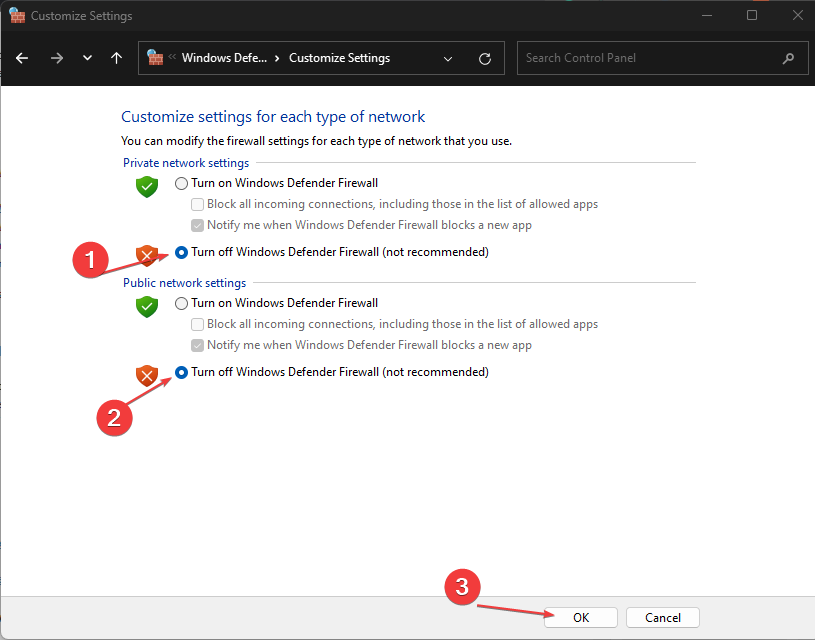
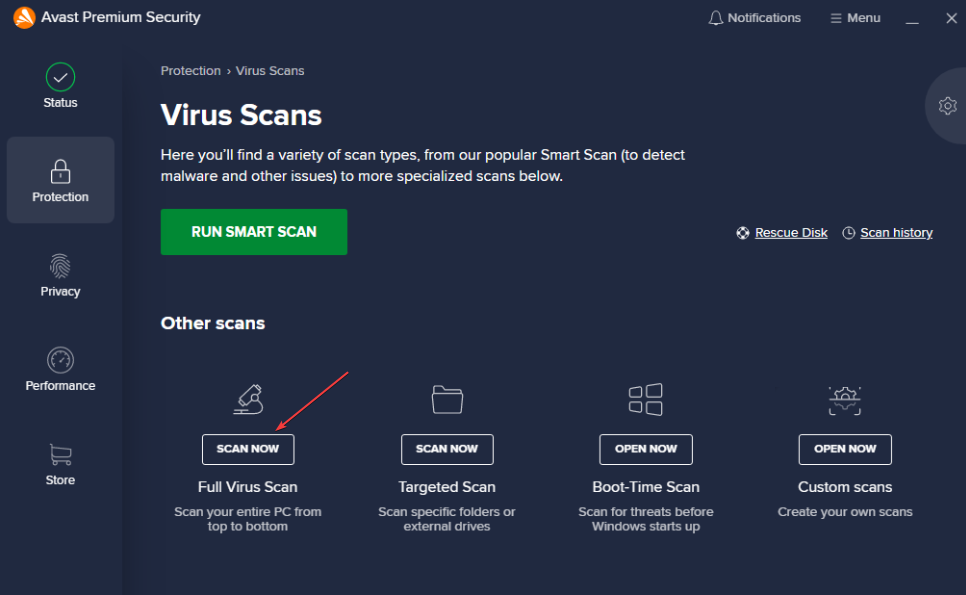
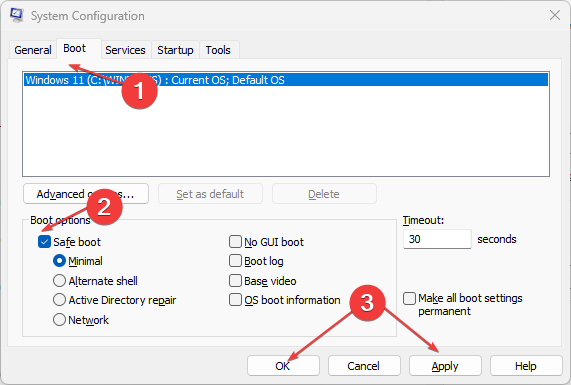
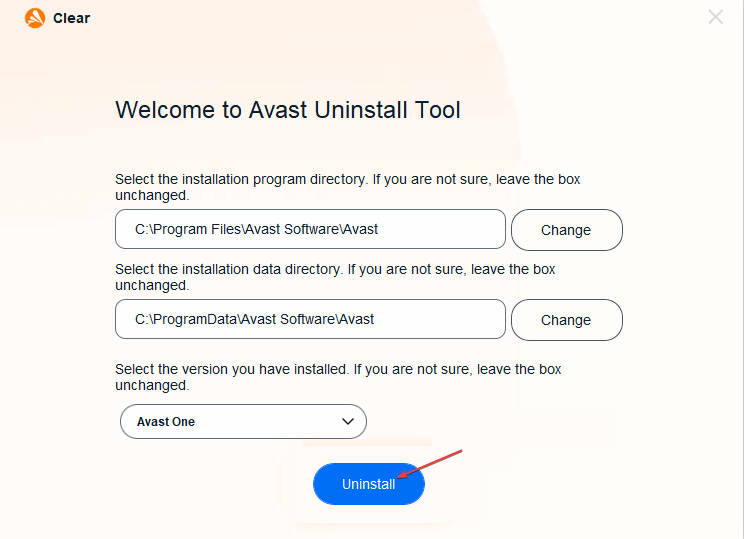
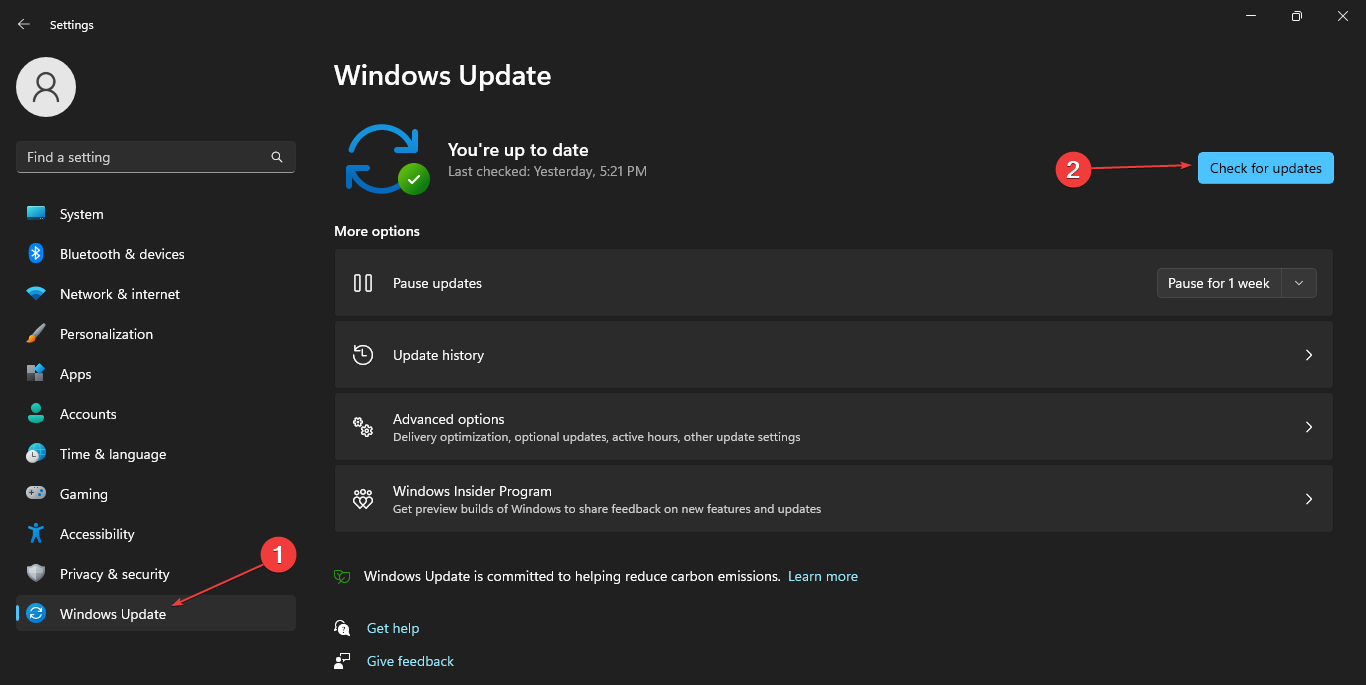

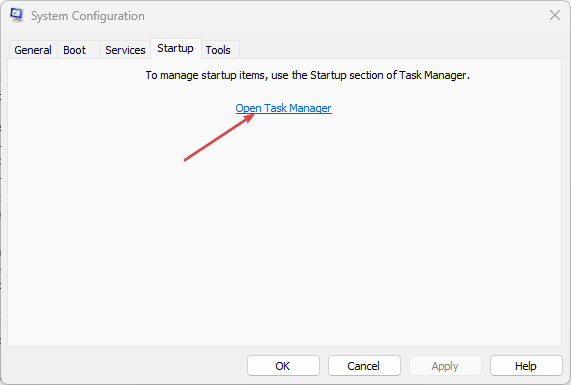
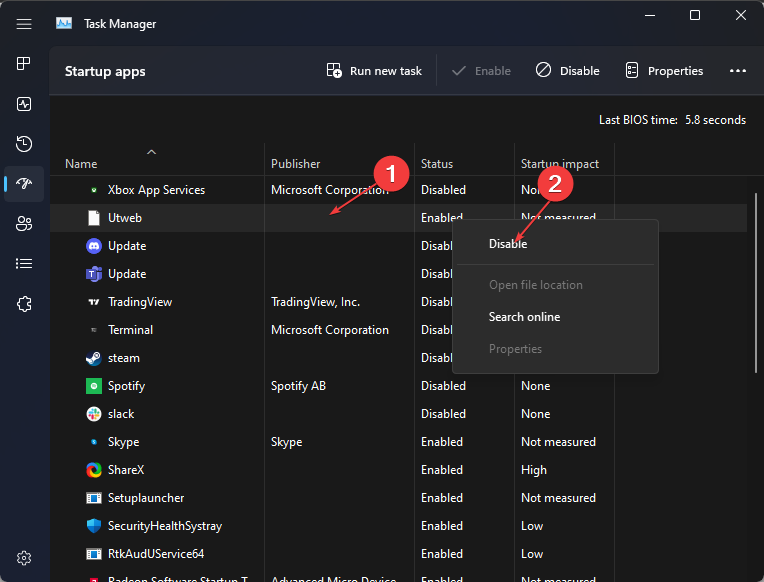






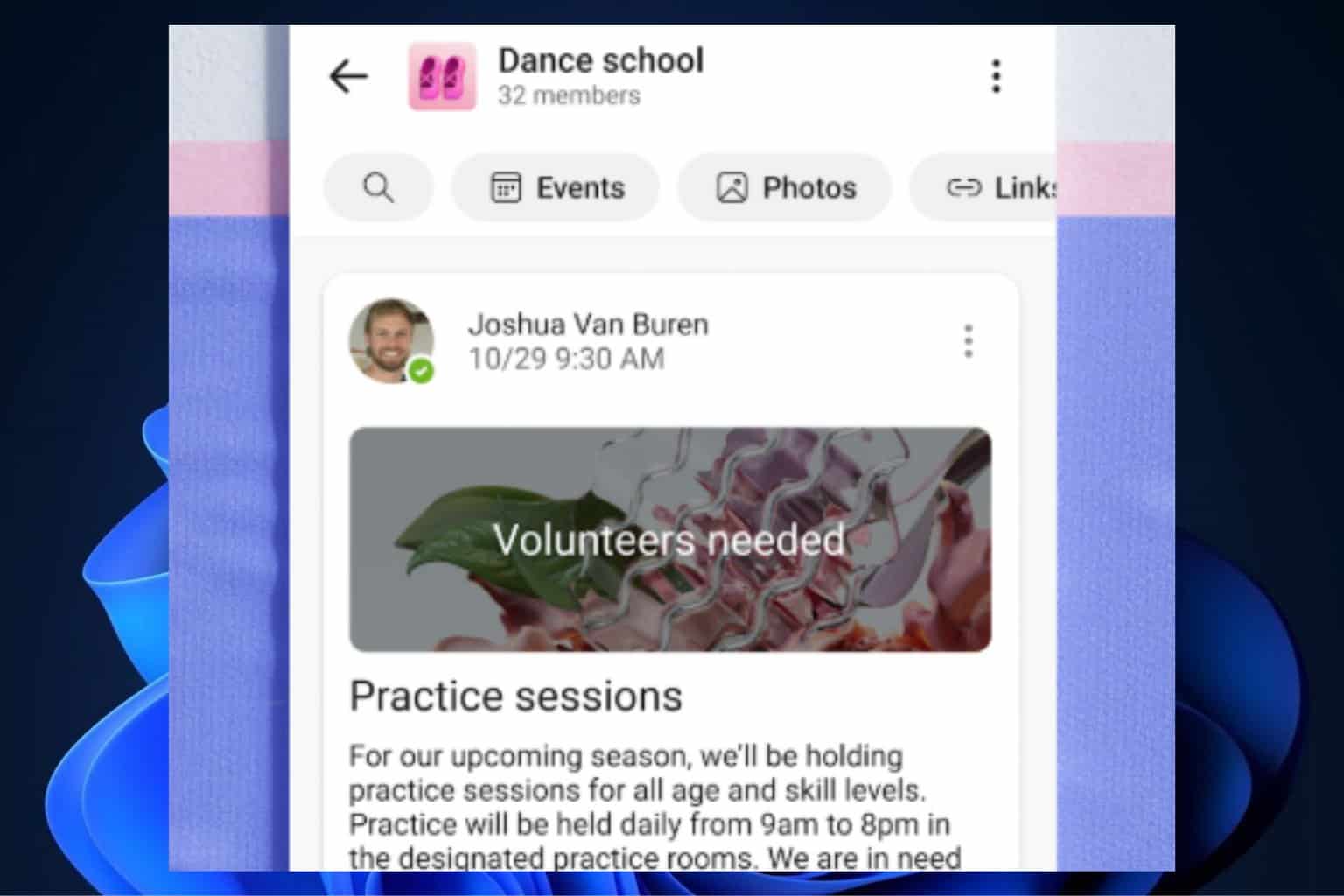
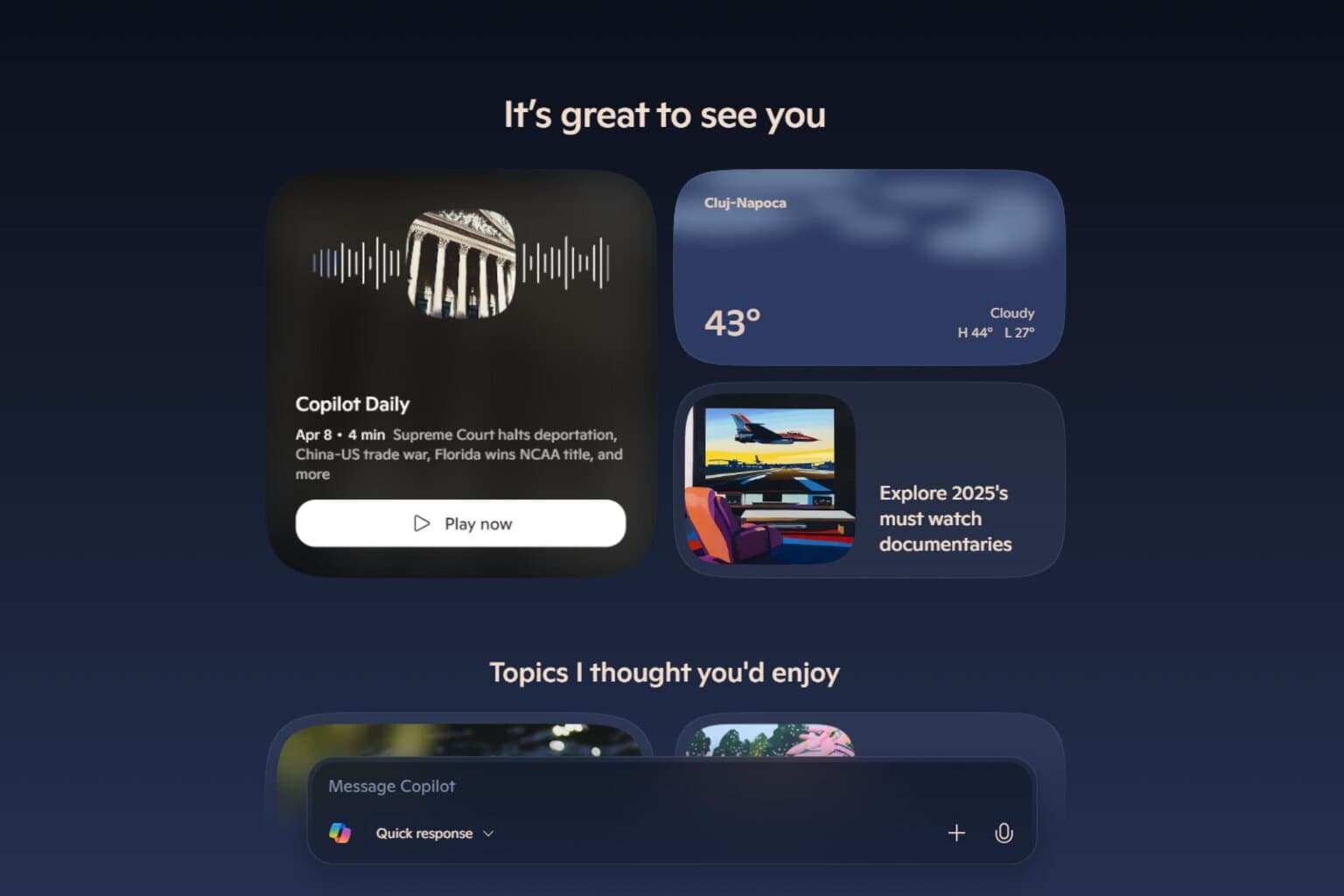
User forum
0 messages