Best Android Emulator for Windows 11 [Top 7 Ranked]
A list of the best software to enjoy Android apps and games on your PC
7 min. read
Updated on
Read our disclosure page to find out how can you help Windows Report sustain the editorial team. Read more

Let’s check out the best Android emulators for your Windows 11 PC. Whether you want to run a game on your PC or access a really neat productivity app, you’ll find a reliable tool to do so below. Not all are made equal, so make sure to stay until the end to figure out which one si the best for you.
What are the best Android emulators for Windows 11?
LDPlayer
The LDPlayer lets you download any game from the Google Play Store and ensures smooth performance.
Running on the latest Android OS, it offers features like keyboard mapping, macros, high FPS, and multiple instances. You can game on one instance and use a productivity app on another.
Allocate CPU and RAM per instance, perfect for playing demanding games like PUBG Mobile alongside lighter apps.
LDPlayer also lets you tweak graphics settings for higher FPS and supports game controllers for flexible gameplay.
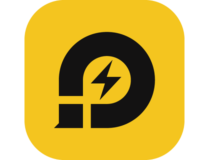
LDPlayer
This simple and modern emulator offers multiple Android games in the same session.Bluestacks
The Bluestacks Android emulator for Windows 11 is one of, if not the most popular Android emulators, and for a good reason.
It specializes in video games. The user interface makes it very easy to access games and supports all titles on the Google Play Store.
However, it’s not limited to the Google Play store. This is thanks to supporting APK files. Plus, Bluestacks offers custom key mapping so you can use your configurations.
The free version has advertisements throughout the app, while the paid version takes them away and gives access to new features like a special support channel.
The only negative thing you can say about Bluestacks is how slow it is when it comes to productivity apps and other non-video games software.

Bluestacks
Enjoy your favorite Android games and apps with this powerful emulator.MEmu
MEmu isan Android emulator for Windows 11 64-bit that is similar in speed and processing to Bluestacks.
And unlike Bluestacks, this emulator works well with non-gaming and productivity apps. You won’t see any slowdown with apps like Instagram or WhatsApp.
MEmu also supports running multiple instances simultaneously, so you can play multiple games or explore the emulator’s full capability.
You won’t have to be restricted to Google Play either, as you can drop and drop APKs from your computer onto MEmu and play it that way.
⇒ Get MEmu
NoxPlayer
Next up is NoxPlayer, another well-known Android emulator for PC that has more than 150 million users. It’s built on Android Lollipop and has the Google Play store built into it.
Like some of the other apps on this list, you can upload APK files obtained from other sources and play them without issue. Nox has a lot of customization options and the ability to root your Android phone.
The point is to allow people to replace system apps and settings with specialized ones. It opens up new world possibilities.
Other notable features include recording macros for keys, adjusting FPS configuration, taking screenshots, and recording the screen. There’s a version for Macs if you have a Macbook.
Ko Player
Ko Player is a great Android emulator for how easy it is to set up and use. Its main purpose is to deliver the best gaming experience possible without lag.
It’s a lightweight app, making it a good Android emulator for low-end PCs. Ko Player is free to use, with a few ads here and there to support the developers, but it’s not as intrusive as Bluestacks.
The player has a great user interface, keyboard mapping, and controller support. You can also connect a microphone and camera to live stream while you play.
Be aware that people have complained about how buggy Ko Player can be, with some experiencing sudden crashes mid-game.
Gameloop
Gameloop is primarily used as a gaming platform, and it is used by tech giant Tencent’s official emulator. In fact, Tencent considers it to be the best emulator of Call of Duty: Mobile and PUBG Mobile.
The emulator takes full advantage of your CPU, GPU, and RAM to render Android games of the utmost quality. And it’s specially optimized for lag-free play.
It has keyboard and mouse integration and even an anti-cheat system. Since Gameloop is partnered with Tencent, the online mostly have games from that developer.
While its library isn’t the biggest, Gameloop supports major titles like Candy Crush Saga, Clash Royale, and more. Best of all, it’s free, with no extra feature hidden behind a premium version.
Android Studio
Android Studio is the closest thing to an official emulator since it comes from Google. The main purpose of Android Studio is app development.
So, while you can use the emulator built into the software and use it to play games, it’s not the easiest to use. The UI isn’t easy to use.
It supports the latest Android operating system, but you can also emulate older versions. Android Studio has various tools and plugins to test its apps.
Android Studio works on many desktop operating systems, from Windows 8 to 11, and even some Linux systems.
As such, Android Studio can be difficult to set up, plus there’s no direct access to an app store, but you can upload APKs. Some people have noted some difficulty with launching the app.
What is the best free Android emulator for Windows 11?
LDPlayer is the best free Android emulator for Windows 11. It packs in many gaming features that can not be found on some of the paid emulators.
Also, it has many productivity-enhancing features, like handling multiple instances at once. To read more and download this app, check our detailed guide in the section above.
Is Nox or BlueStacks better?
Both Nox and Bluestacks are popular Android emulators and the better choice depends on what you want to use them for.
Bluestacks is better for gaming, with features like multi-instance support and advanced key mapping. Nox is lighter and more customizable. And while it supports games too, it does a better job when it comes to running other types of apps, like productivity ones.
Is Microsoft killing Android apps on Windows 11?
Microsoft is reportedly phasing out Android apps on Windows 11. Starting March 5th, 2025, the Windows Subsystem for Android (WSA) will be discontinued.
This means you won’t be able to download Android apps on your PC using the Amazon App Store. However, this change won’t affect emulators in any way. They’ll still be around and continue to work just fine.
Are there ways I can enhance Android emulators?
There are many different ways you can enhance your experience with Android emulators. One of which is choosing a VPN to use alongside Bluestacks. A VPN allows you to access all geo-restricted content on the Google Play Store.
While you’re at it, it would behoove you to learn how to fix the Blue Screen of Death that appears on Bluestacks. It may be because of Hyper-V or your antivirus software getting in the way.
You should learn how to fix emulator lag on the Andy emulator app.
Most of the time, the issues can be fixed by adjusting some settings, but in others, it may require you to turn off Hyper-V. It appears Hyper-V can be a common source of problems.
Feel free to comment below if you have questions about other Windows 11 apps. Also, leave comments about reviews you’d like to see or information on other Windows 11 features.

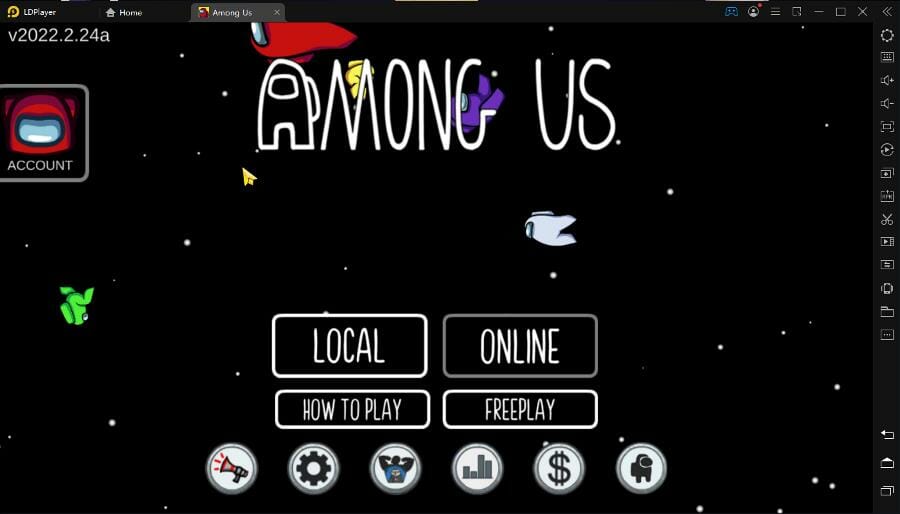
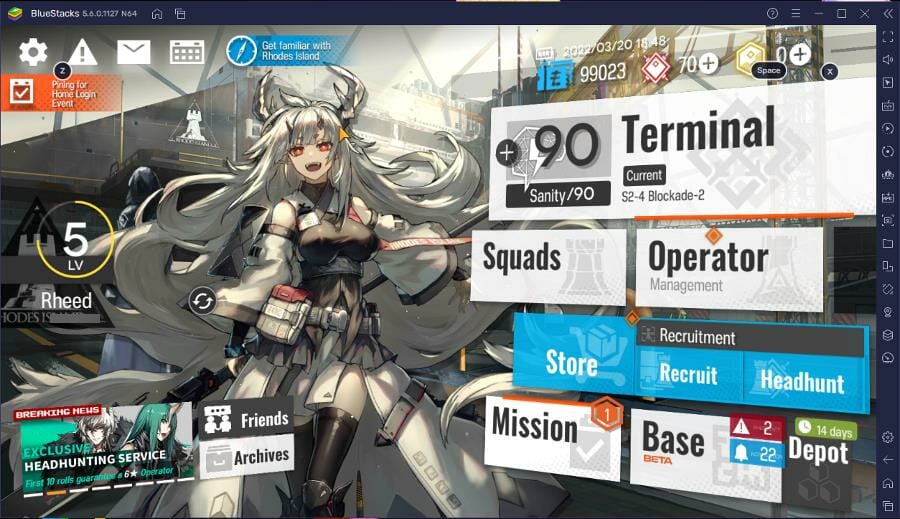
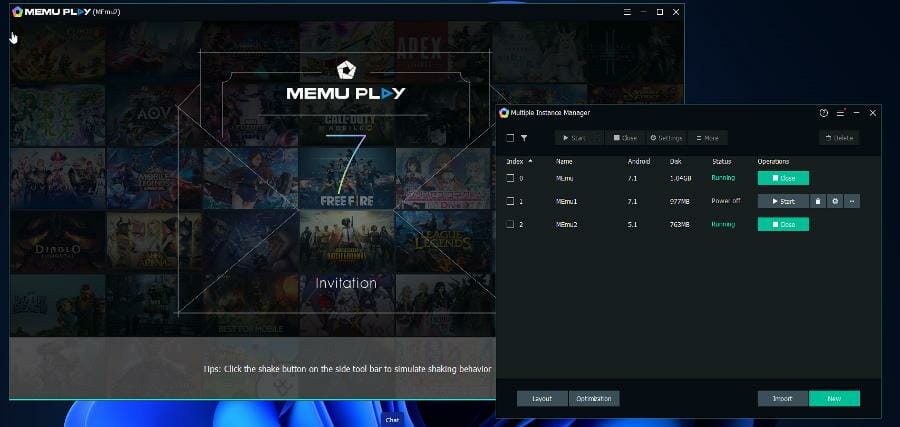


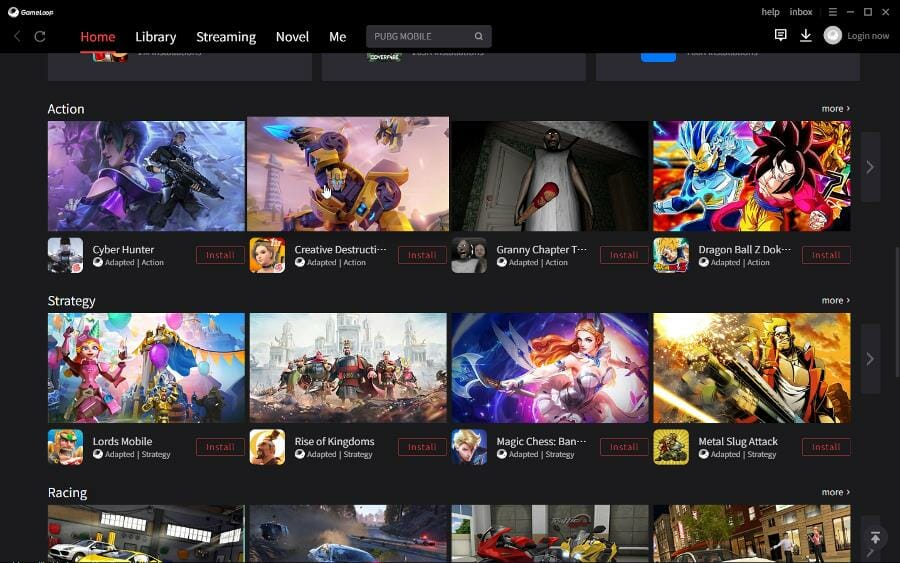
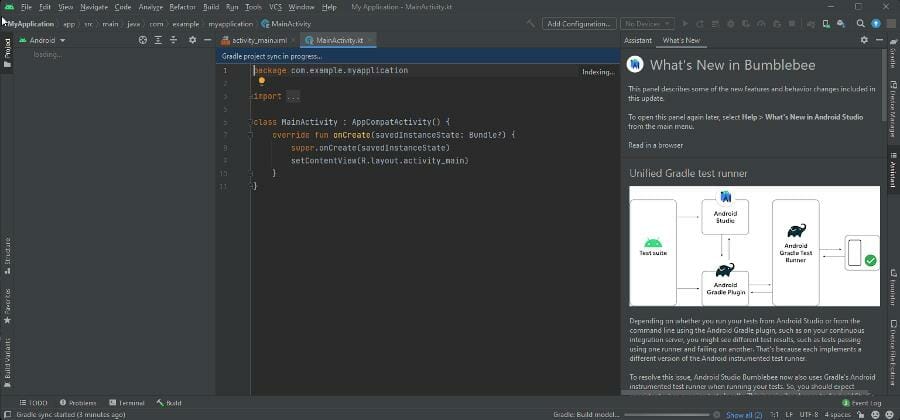









User forum
4 messages