Windows 11 Problems: Common Bugs & How to Fix Them
Top Windows 11 problems so far and their fixes
16 min. read
Updated on
Read our disclosure page to find out how can you help Windows Report sustain the editorial team. Read more
Key notes
- While Windows 11 is mostly stable, some bugs can cause issues with your PC.
- The good news is that it is an excellent operating system and delivers on most of its promises.
- Although the problems can be plenty, they don’t have to be permanent.

Microsoft has done a great job in introducing some great new features in Windows 11 that weren’t available in previous versions of its operating system. However, this doesn’t exclude it from the usual bugs Windows PCs commonly face.
These problems are frustrating for users and can make their computers slow, unresponsive, or unstable. Some are easily fixable, and some need a little patience. Find out some of the biggest irks in Windows 11 below.
Are there any problems with Windows 11?
Windows 11 is no longer a new operating system. We’re close to hitting the two-year mark since its release, and so far, it has been a rollercoaster of good and bad.
Even though Microsoft has made significant improvements to its OS over the years, there’s still no escaping that its products are complex and difficult to build. As a result, some bugs will inevitably slip through the cracks.
Since it has been out for a while now, Microsoft has had ample time to iron out the kinks and bugs in the system. However, there are still some issues that users run into daily.
Being the latest iteration from Microsoft, it will obviously be ranked as one of the best OSes yet. Still, Windows 11 is not a perfect product. Like any new software release, it has its fair share of problems and bugs.
This should, however, not be cause for alarm as its predecessors have faced similar issues with hardware, performance, and security, among others.
Luckily, most of the early bugs are usually ironed out as Windows 11 updates roll out on a regular basis. However, if these updates don’t address your issues and you’re still experiencing one or two issues, here are some common issues and how to fix them.
What are the biggest issues with Windows 11?
1. Restarting issues
Some users have reported that their PCs keep rebooting after installing Windows 11. This can happen if your PC doesn’t have enough RAM or doesn’t have the right drivers for your hardware.
Some of these issues can be fixed by uninstalling or reinstalling a particular program or app. But if your problem isn’t solved by doing this, you may have to turn to Microsoft for help.
In other cases, the PC won’t restart at all. An easy fix would be to restart in Safe Mode and load only essential services and drivers. This will allow you to isolate the issue. If it doesn’t work, you may have to reset your PC.
2. Wi-Fi connectivity issues
Some users have complained about the Wi-Fi connection dropping randomly or failing to connect automatically. The problem occurs when you connect to a new Wi-Fi network, but there is no internet connectivity after that.
This issue can be resolved by rebooting your PC with an Ethernet cable plugged in. You should also ensure that your router is working properly without issues like firmware updates or firewall settings causing this issue.
3. Blue Screen of Death (BSOD)
The Blue Screen of Death is a common Windows 11 problem that can be caused by any number of issues. The BSOD is a very serious error. It means that your computer has stopped working properly and may need repair.
This occurs when a driver stops responding or an application crashes, causing Windows to stop working until you restart your computer. You can usually solve this problem by updating drivers or reinstalling software that may be causing the problem.
Other common BSoD errors include:
| BSoD error | Meaning |
| 0x0000004E | This error is normally caused by a corrupt Windows update |
| Wdfilter.sys | This is a BSoD error caused when there is a problem with the Windows Defender Mini-Filter Driver |
| 0xc0000001 | This implies there’s a problem with your boot sector |
| 0x00000154 | This is usually related to an outdated or corrupt driver |
4. Apps not working correctly
One of the most common issues reported by early adopters of Windows 11 was that apps weren’t working correctly in the new OS.
Some users have reported issues with apps like Microsoft Edge not working correctly. In other cases, Windows 11 apps were not opening or became unresponsive after a few seconds.
If an app isn’t working correctly after you update to Windows 11, it could be because of old software or hardware drivers. You can update the drivers or reinstall the app.
5. Slow boot time
You may notice that your computer takes longer than usual to boot up after installing Windows 11. This is because Microsoft has integrated more features into the operating system, and it needs more time to load them all.
In addition, Windows 11 has a faster boot time than previous versions of Windows, thanks to a feature called Fast Startup. However, if you’re using a traditional hard drive, it could take longer for your computer to boot up than on previous Windows versions.
This problem usually occurs when there is a lot of junk data in your computer’s hard drive or RAM. The solution is to turn off superfluous processes and features.
6. Windows Update issues
Windows Update is one of the most useful features in Windows 11, as it keeps your computer updated with all the latest security patches and software updates.
However, there are times when Windows Update fails to work properly, leaving you stuck with an outdated version of Windows that is now exposed to vulnerabilities. This could be because your hardware and software are incompatible.
Some Windows update errors are minor annoyances that can be easily taken care of by running the Windows update troubleshooter, while others are show-stopping bugs that make your PC unusable.
It is a known fact that some users have upgraded to Windows 11 despite their devices not meeting the minimum system requirements. While this may work, you may miss some updates or errors because of compatibility issues.
If your computer is having trouble installing updates, we’ve probably covered the update error, so be sure to check that out.
A few common Windows update errors include:
| Error | Meaning |
| 0x80242017 | The computer is missing some critical system files |
| 0xc1900223 | Occurs because of corrupt Windows update components |
| 0x80242ff | This can happen due to misconfiguration of software settings |
| 0x800f0986 | Prevents you from installing the latest Windows updates |
| 0x80080008 | The update fails and gets stuck because of incomplete update files |
7. Bluetooth problems
Bluetooth is one of the most important features in any device today, and it’s an essential part of Windows 11.
Windows 11 has some new Bluetooth capabilities, including the ability to send files from your PC to another device, but it also has some issues.
Some people have reported that their Bluetooth connection is not working, others say it is slow or lagging, while others say it won’t connect at all.
Bluetooth problems can be caused by several things. For example, if you have a new computer with an old Bluetooth adapter, it might not work as well as it should.
Most of these Bluetooth issues can be fixed by checking your Bluetooth adapter’s compatibility and updating your Bluetooth drivers.
Common Windows 11 Bluetooth issues include:
| Bluetooth error | Meaning |
| Bluetooth not finding devices | This is when your Bluetooth feature is on but cannot find available devices |
| Bluetooth speakers paired but not connected | This occurs when your Bluetooth speaker is not recognized as an audio device |
| Bluetooth unknown device | This issue can occur when an unrecognized device shows up in the list of your Bluetooth devices |
| Can’t remove a Bluetooth device | This is when you try removing a Bluetooth device, but all attempts fail |
8. Overheating
Many people have reported overheating issues with their computers after upgrading to Windows 11.
This problem can affect any version of Windows, but it seems people are having more problems with this issue after upgrading to Windows 11 than before.
If your computer appears to be overheating while running Windows 11, try updating it with the latest drivers for your motherboard and graphics card. Also, if your CPU fan is not spinning, ensure it works properly.
A cooling pad or fan is the best way to tackle this problem. You can also check your computer’s temperature to see if it is too high and needs cooling.
9. Slow performance
If your computer feels sluggish or slow, it can be frustrating. Although any version of Windows can experience this issue, with Windows 11, it’s more of a slap in the face, given all the improvements.
The main reason behind the slow performance is usually an outdated operating system, hardware issues, or other factors such as malware or viruses slowing down your computer’s performance.
You can always use some tricks to boost your Windows 11 speed and performance, but if your hardware is failing, you’ll need more than a few tweaks to get out of this fix.
10. Freezing/Crashing issues
Some users have reported that their computers are freezing or crashing when they try to use certain apps or websites. If your device freezes or crashes regularly while using Windows 11, there may be an issue with your hardware or software configuration.
This issue may occur when you try to open certain programs or apps on your device. Your device may freeze or crash during the process of opening these apps.
If this happens, you should check the system requirements of the program you’re trying to open. It’s unlikely that it will work properly on your computer if there are any compatibility issues.
You may also need to run a memory test and ensure that your RAM is compatible with Windows 11. In most cases, you may have to upgrade your RAM or extend space in your hard drive for your computer to handle Windows 11 without any problems.
11. Software compatibility issues
One problem with Windows 11 is that some programs won’t work with it yet. You might get an error message that this app can’t run on your PC because it’s incompatible with the new operating system.
It could be because the developer hasn’t updated their software yet or because Windows 11 has changed something fundamental about how apps work with your computer.
If you’re having trouble installing or running your favorite apps on Windows 11, try installing them from the Microsoft Store.
Alternatively, try reinstalling them from scratch using the latest release version available from their official websites rather than automatic updates.
12. Battery life issues
Battery life is one of the biggest complaints about Windows 11, with many users reporting that their devices are draining faster than normal.
Windows 11 is a very powerful OS with additional features. Of course, the battery consumption will not be similar to its predecessors. However, if your laptop is draining its battery faster than normal, it could be because of a problem with Windows 11.
Also, if you have an older laptop or PC and aren’t using a new battery or adapter, you could see significantly shorter battery life. It may be worth it to check your battery health just to make sure everything is working optimally.
13. High CPU usage
One of the most common problems with Windows 11 is high CPU usage. When this happens, it’s usually because an application or process is using too much of your computer’s CPU resources and causing other programs to slow down or freeze.
This can happen when your PC starts running low on memory or trying to run multiple processes at once.
If you notice high CPU usage on your PC, try closing out all open programs and see if that helps reduce the load on your machine’s processor.
If this doesn’t fix the issue, there may be another problem at hand, like malware or another software issue, that needs your attention before you can return to normal speeds.
14. Sound problems
A number of users have reported sound problems after upgrading to Windows 11. This includes no sound coming from their speakers or headphones. While this is usually an easy fix, you may need to do some troubleshooting to get your audio back up and running.
If you’re having trouble hearing anything from your computer, it could be due to a handful of different issues. First, check your sound settings to ensure they’re not muted or turned down too low.
You may also need to update your audio drivers, especially if you get a crackling sound. Elsewhere, you can also improve your sound quality in Windows 11 from our recommended tips.
15. Icons disappearing
If you’ve noticed that some of your icons are no longer showing up in the taskbar or on your desktop, it’s not because they’re gone for good. Icons disappearing can be caused by many reasons so it’s hard to pinpoint one reason for this issue.
It could be an issue with your antivirus or third-party programs installed on your computer that is conflicting with Windows 11, or maybe you have disabled some settings in Windows 11 that were required to display icons properly.
You can easily restore missing Desktop icons by following our expert guide.
16. Windows 11 not shutting down
What are the odds that shutting down your PC may also be a problem? This one seems like an easy fix at first glance, after all, it just takes some time for the computer to shut down properly.
Most of the time, it is because there are still programs or processes running in the background preventing the computer from shutting down. First, ensure all applications are closed before attempting to shut down your computer.
If your PC takes five minutes or more to shut down when you press the power button in the Start menu or on your keyboard, it could be due to a problem with how Windows handles powering off Windows 11.
You need to adjust your power settings to get a balance of efficiency and performance. This will hopefully solve your PC not shutting down issue.
17. Log-in problems
No one expects to be locked out of their devices when they try to log in to Windows. Of course, you can always do away with passwords, but it is not recommended when using a shared computer.
If you’ve upgraded to Windows 11 and the login screen is not showing, it could be an issue with your user profile. A corrupt user profile can occur due to many reasons, so you should first check if you can sign in as another user.
It could also be due to corrupt or damaged registry keys or files. If you’re having trouble logging in with a local account instead of a Microsoft account, double-check that you’re entering the correct username and password information.
18. Invalid product key errors
Most users have reported an invalid product key error message while trying to download or activate Windows 11.
If you try to activate your copy of Windows 11 using the built-in Activation Troubleshooter, it will tell you that your product key is not working or is invalid. This happens when you try to use an invalid license key from an older version of Windows to activate Windows 11.
Recent and significant hardware changes may also play a huge role, so check out our detailed list of activation errors and learn how to navigate such issues.
19. Windows 11 problems with games
Gaming on Windows 11 can be hit or miss. Some games will run fine, while others will crash or freeze up during play. If you want to make sure you don’t experience this issue, try the following:
- Ensure that all your drivers are up-to-date – This will ensure that your graphics card and sound cards are working properly and there aren’t any issues with older software versions.
- Check for updates for the game itself – Many games have their own update systems, so if there are any bugs in the software, this should fix it.
- Disable antivirus software – Antivirus programs and firewalls can often interfere with how well your game runs. Make sure all antivirus programs are disabled before starting a game or application so they don’t conflict with each other.
Other gaming issues include:
| Gaming issue | Meaning |
| Stuttering in games | This is when you experience frequent delays and lags during gameplay |
| Low FPS | This is whereby there are a lot of image interruptions and screen flickering |
| Gaming features are unavailable | This error occurs when your version of Windows is not updated to receive the features |
What is the disadvantage of Windows 11?
With most software, advantages and disadvantages are a grey area, given that every user is different. What may seem like an advantage could be a disadvantage to the next person.
Below are just some of the irks that most users can agree could have been improved on:
- Limited support for older devices – Windows 11 doesn’t support older hardware as much as its predecessor did. If you have an older PC and want to upgrade to Windows 11, then there are chances that certain apps won’t work on your device after the upgrade.
- Stringent system requirements – The minimum requirements for Windows 11 are pretty high, which means that some older computers might not be able to run this version of Windows. You may have to get a new PC that meets these requirements.
- Resource-intensive – Windows 11 is a resource-intensive operating system. With each update, the need for more memory and processing power to run Windows 11 is becoming more evident.
- Interface overhaul – While this may not be a disadvantage for some users, the Windows 11 interface can be confusing. This can take some getting used to for longtime users.
Can I go back to Windows 10 from Windows 11?
Yes, you can revert to your old version of Windows. If you’ve been using Windows 11 for a while, you might wonder why anyone would want to downgrade from such a great operating system.
Windows 11 is the most popular operating system, and with good reason. It’s more secure than its predecessors, less annoying, and has the desired features.
But if you’re running Windows 11 on older hardware or don’t like the new look, you might consider switching back to Windows 10.
There are some differences between these two versions of Windows, and we expound in our comprehensive side-by-side comparison of Windows 10 vs 11.
Other reasons to switch include:
- Takes up too much storage space
- It’s slow on older hardware
- Compatibility problems
In conclusion, Microsoft has made great strides toward creating a reliable system. It performs better and doesn’t require as much maintenance as previous operating systems.
There are certainly bugs, and some are frustrating. But, when you look at it as a whole, the benefits far outweigh the negatives.
While we can’t assure your PC will run without a hitch, you can work through each of the most common problems above on your own to prevent more complicated issues.
Feel free to let us know of any other Windows 11 problem that seems to be making a regular occurrence but is not mentioned here. You can also learn how to resolve another common bug like ASSIGN_DRIVE_LETTERS_FAILED.

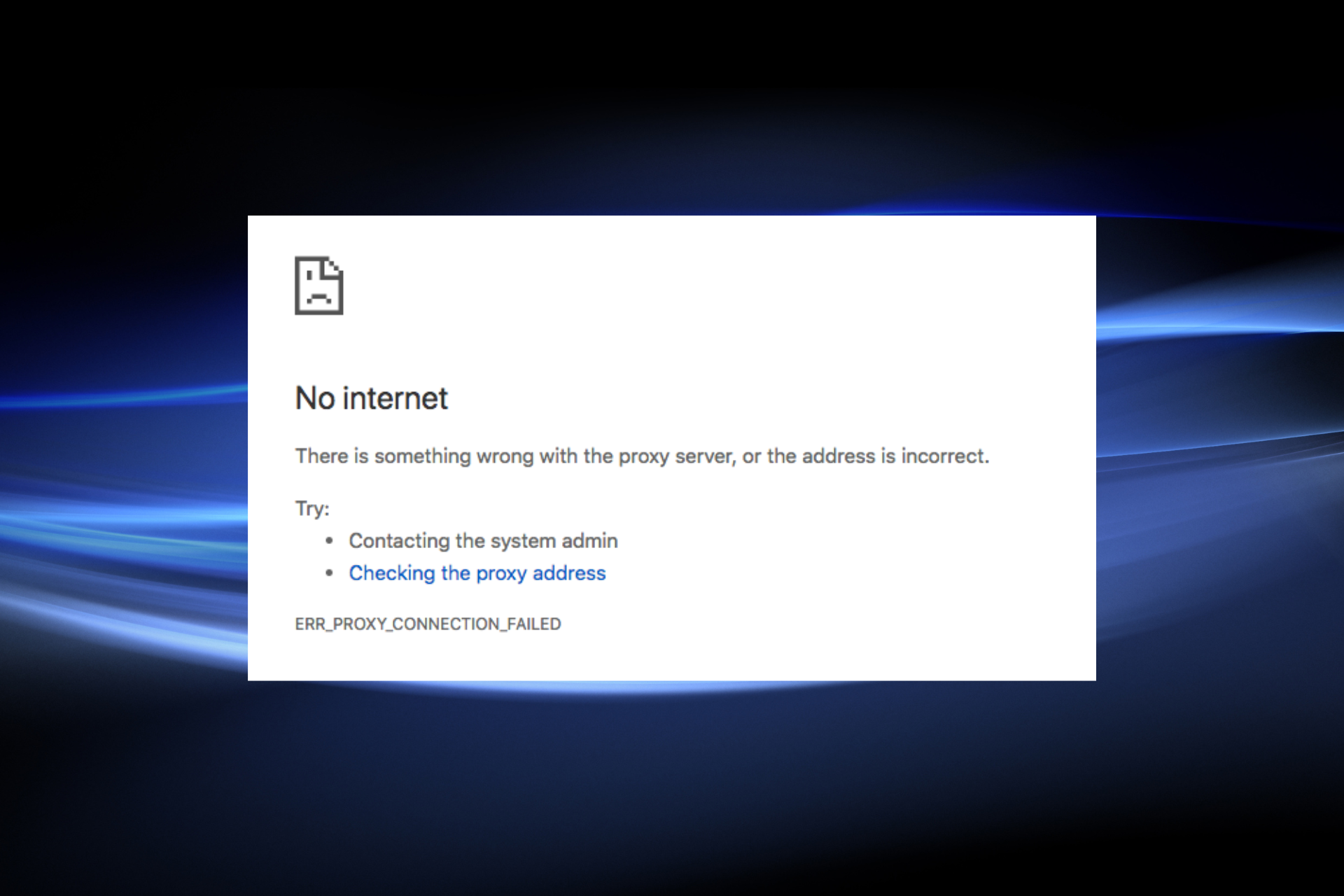
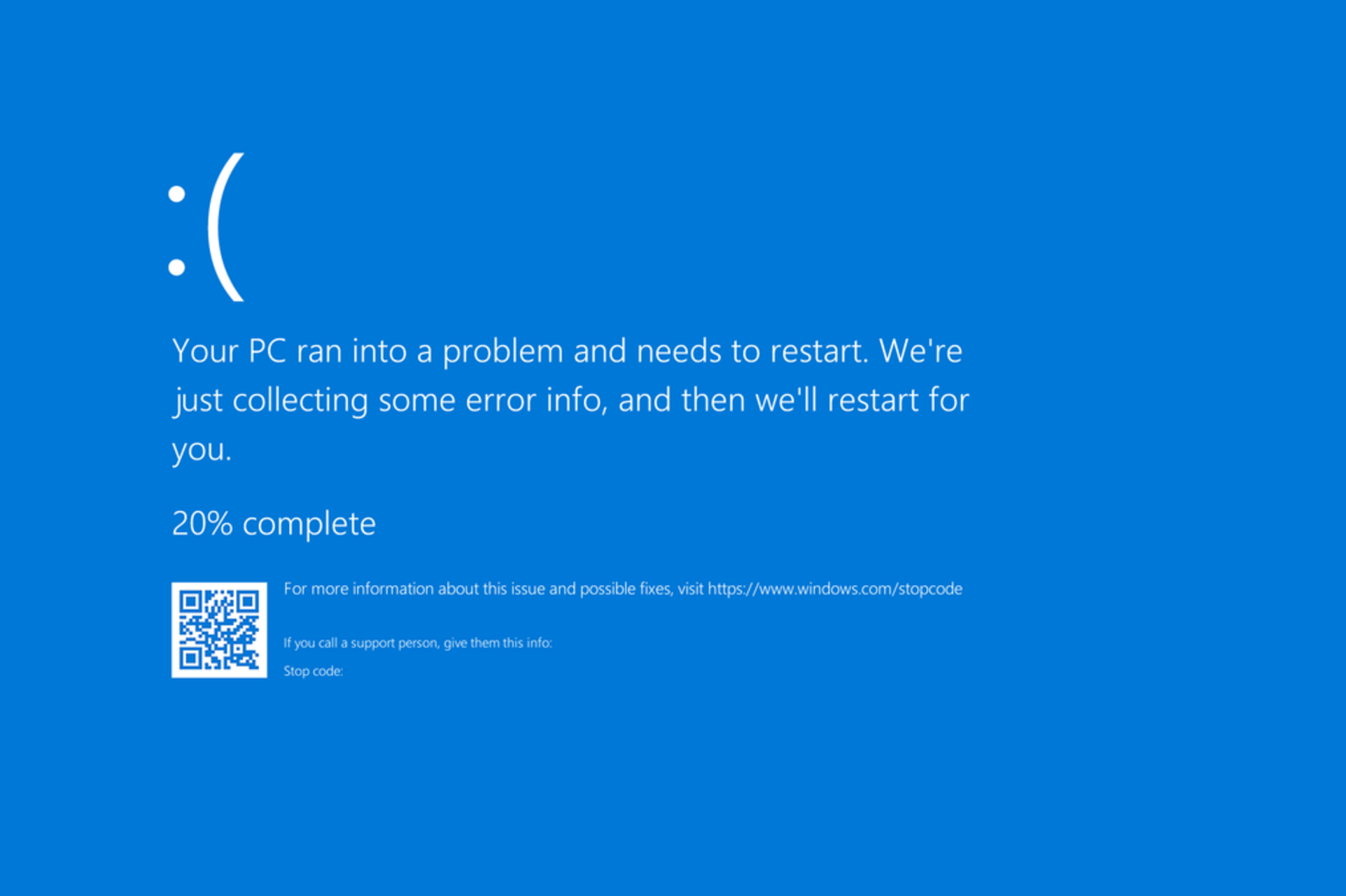
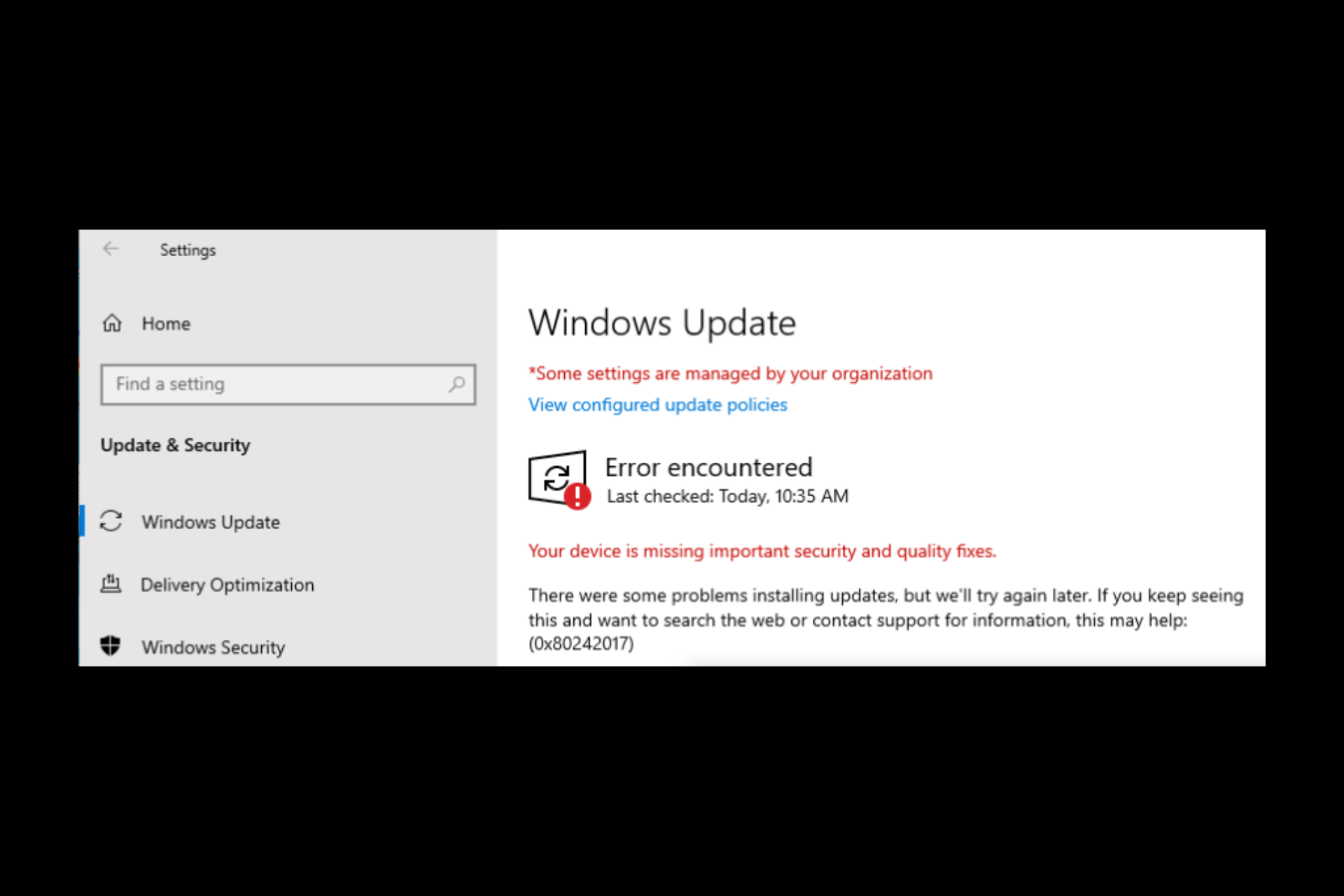
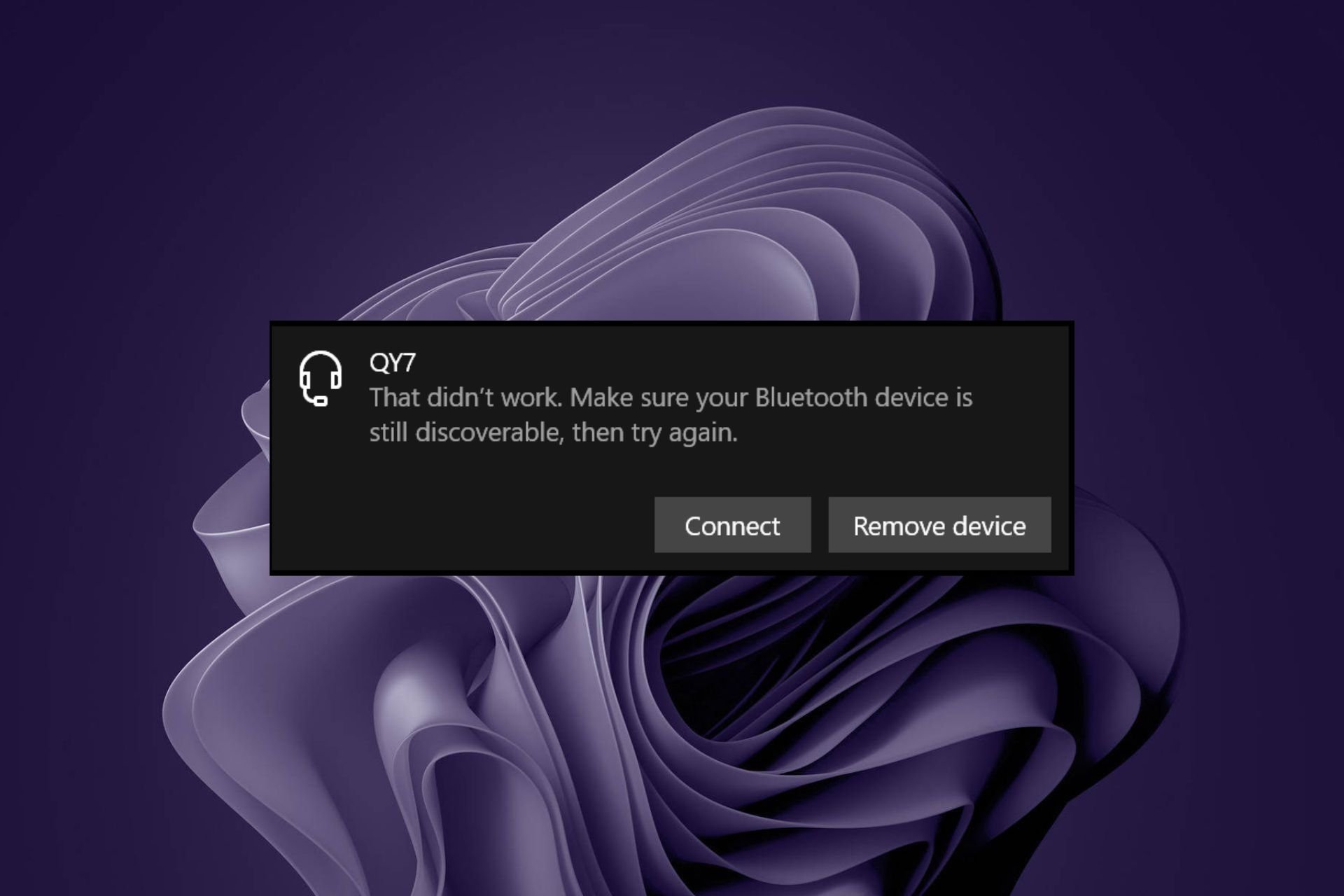
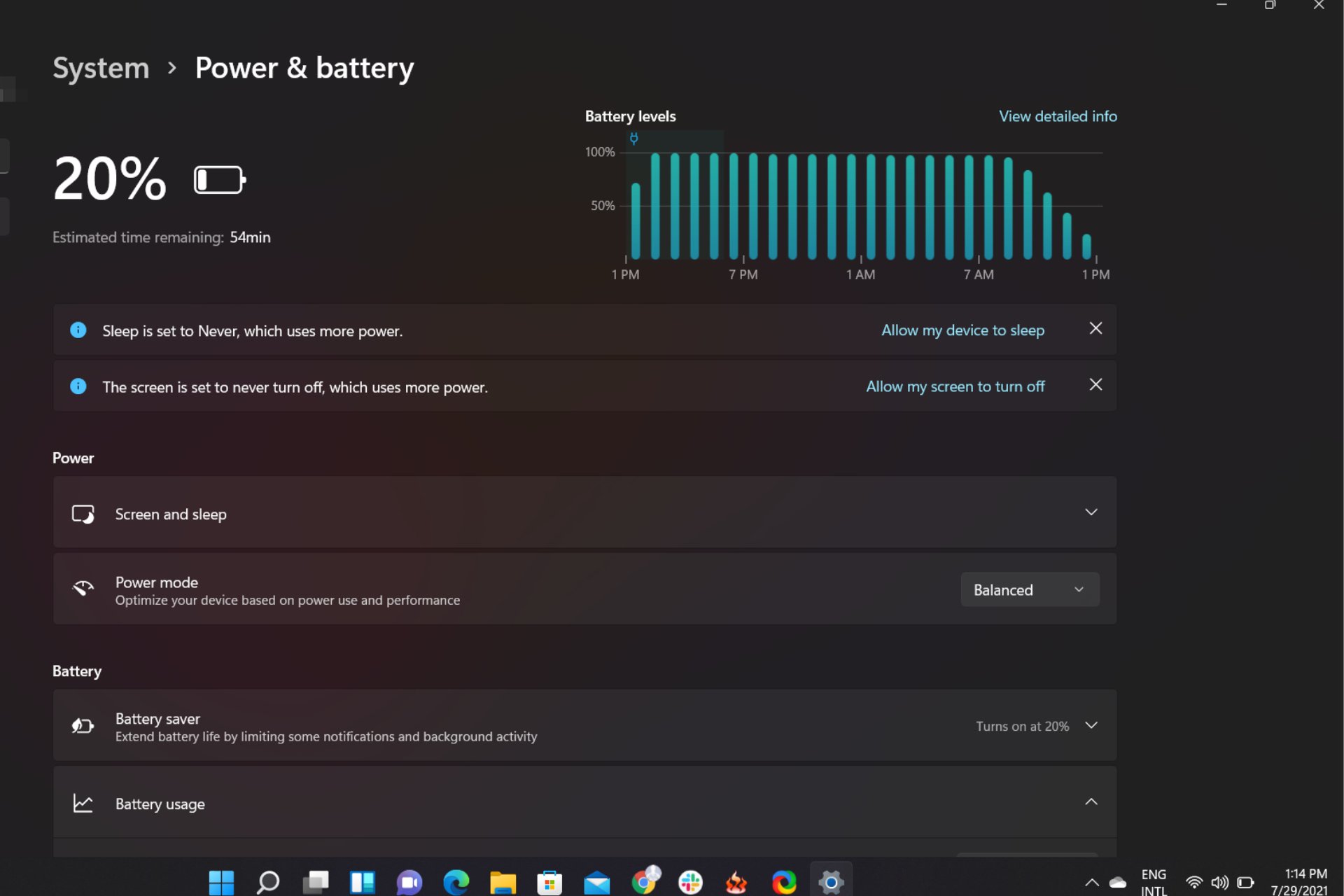
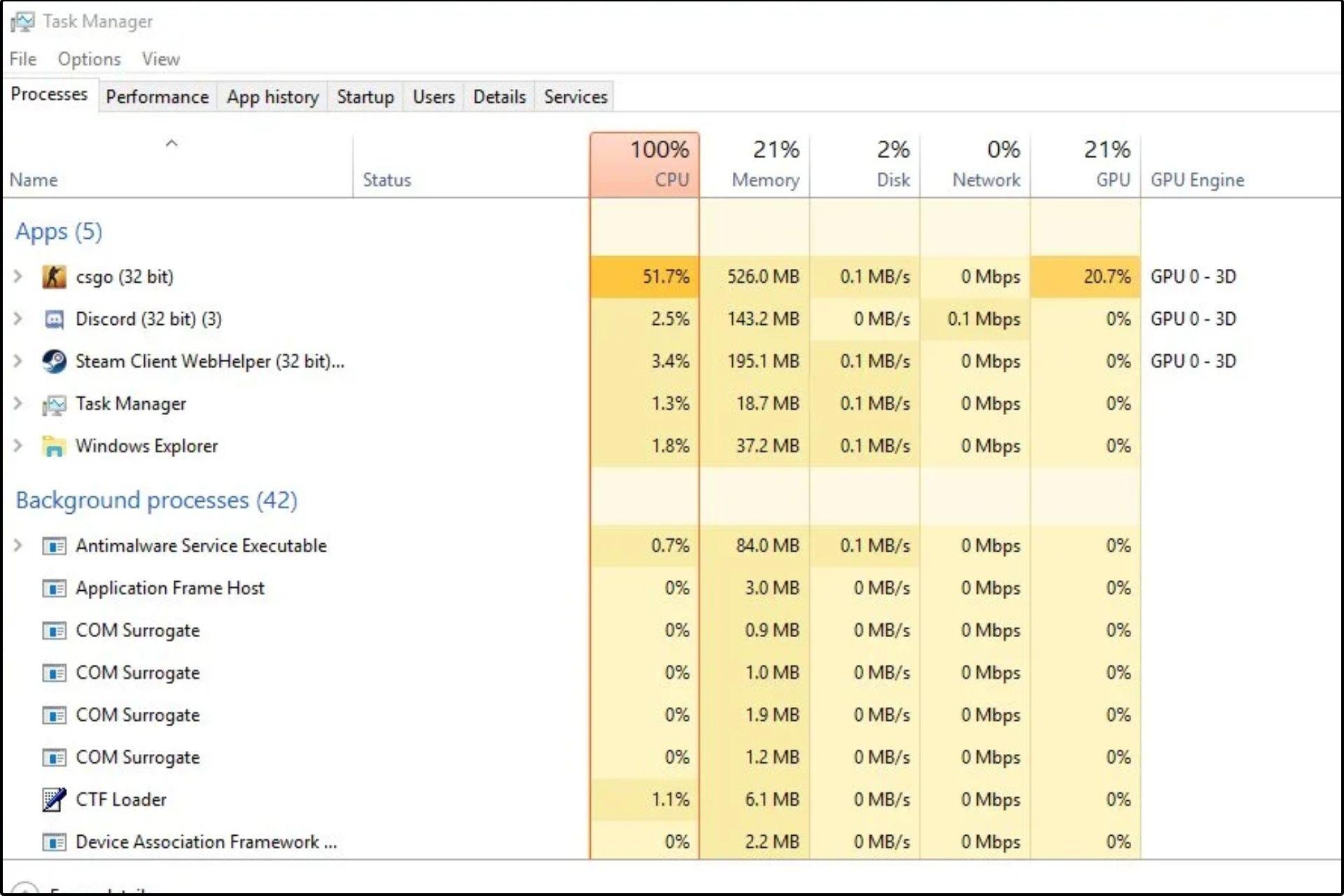
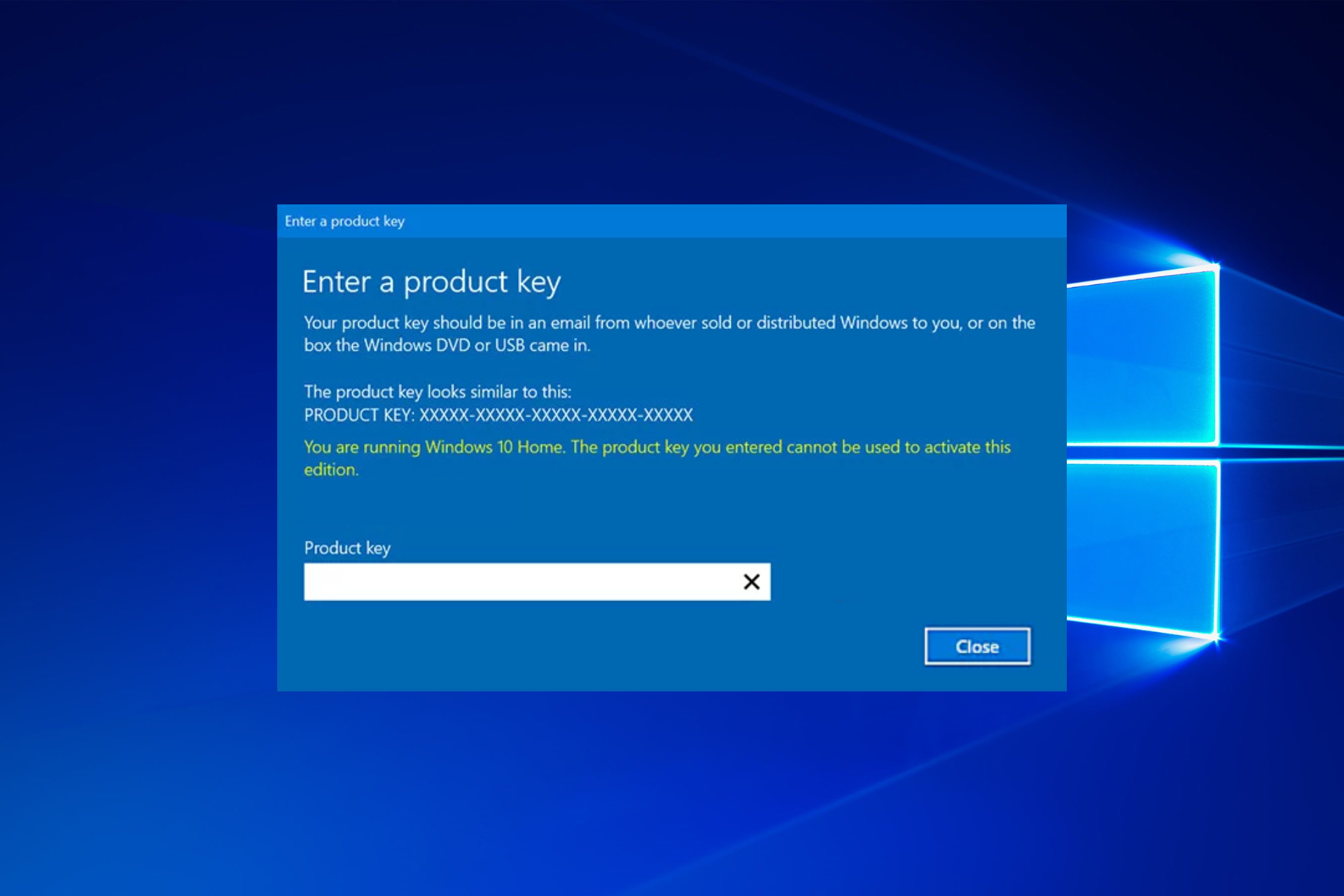








User forum
0 messages